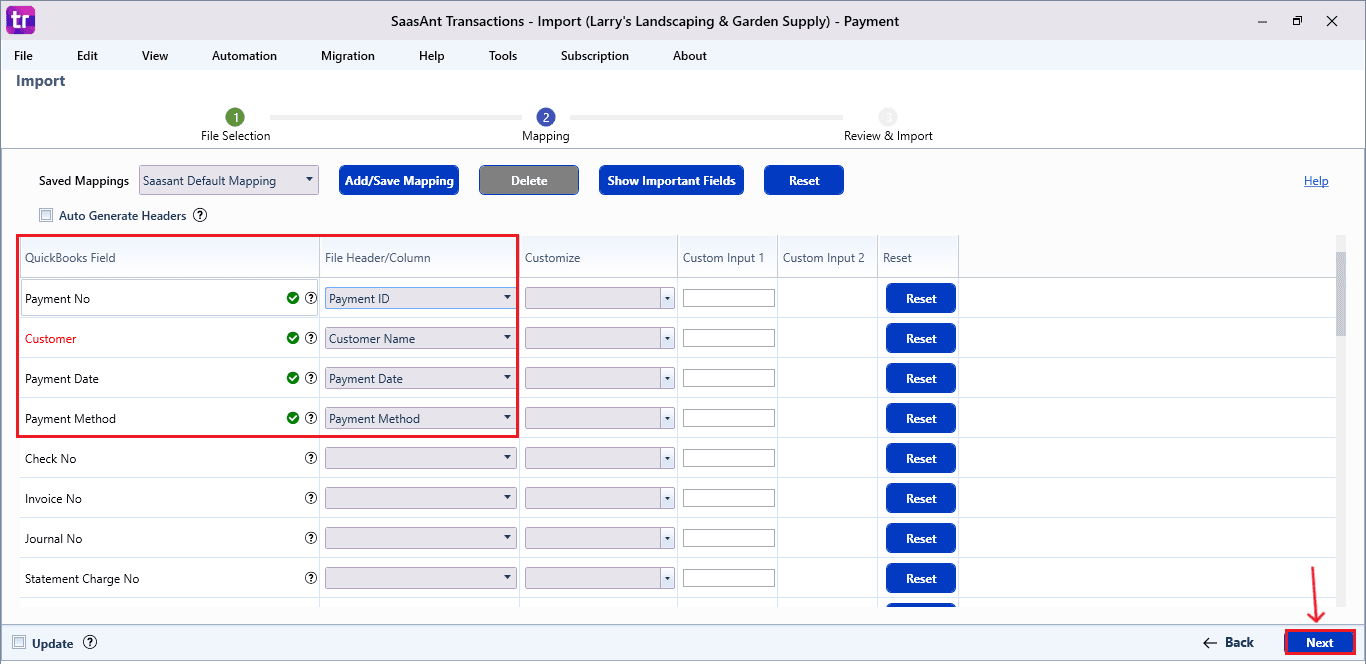How to Import Payments in QuickBooks Desktop
Manually importing credit card transactions into QuickBooks Desktop can take a lot of time and is susceptible to errors. SaasAnt Transactions Desktop makes this task easier by allowing bulk imports through Excel or CSV files. Whether you are reconciling vendor payments or refreshing your financial records, importing credit card data guarantees accuracy and saves you time.
This blog will guide you through the step-by-step process of importing credit card transactions into QuickBooks Desktop using SaasAnt Transactions, so you can maintain your books easily.
A small landscaping company gets hundreds of credit card charges each month for fuel, equipment rentals, and supplier purchases. Instead of entering each transaction manually into QuickBooks Desktop, the bookkeeper utilizes SaasAnt Transactions Desktop to import credit card statements in bulk, which saves hours of data entry and minimizes errors.
This blog is ideal for accountants, bookkeepers, small business owners, and finance managers using QuickBooks Desktop who want to streamline credit card expense tracking through efficient, accurate, and automated data imports.
Contents
How to Import Payments into QuickBooks Desktop: Step-By-Step Guide
Wrap Up
Frequently Asked Questions
How to Import Payments into QuickBooks Desktop: Step-By-Step Guide
Follow the steps below to import the Payments in QuickBooks Desktop using SaasAnt Transactions Desktop.
Step 1: Install and Connect SaasAnt Transactions
Download the latest SaasAnt Transactions Desktop version.
Run SaasAntTransactions-Setup.exe as an administrator.
Accept the license agreement and complete the installation.
Open the app, go to Subscription > Register.
Enter the license key from your confirmation email.
Keep your internet connection active.
Step 2: Launch SaasAnt Transactions Desktop
Start by opening the SaasAnt Transactions Desktop app on your system.
Ensure that QuickBooks Desktop is open and connected to your company file before proceeding.
Step 3: Connect to QuickBooks Desktop
To access invoices, you need to connect SaasAnt Transactions Desktop with QuickBooks Desktop. Here's how:
Go to the ‘File’ menu in the top-left corner of SaasAnt Transactions Desktop.
Click ‘Connect to QuickBooks’ from the dropdown.
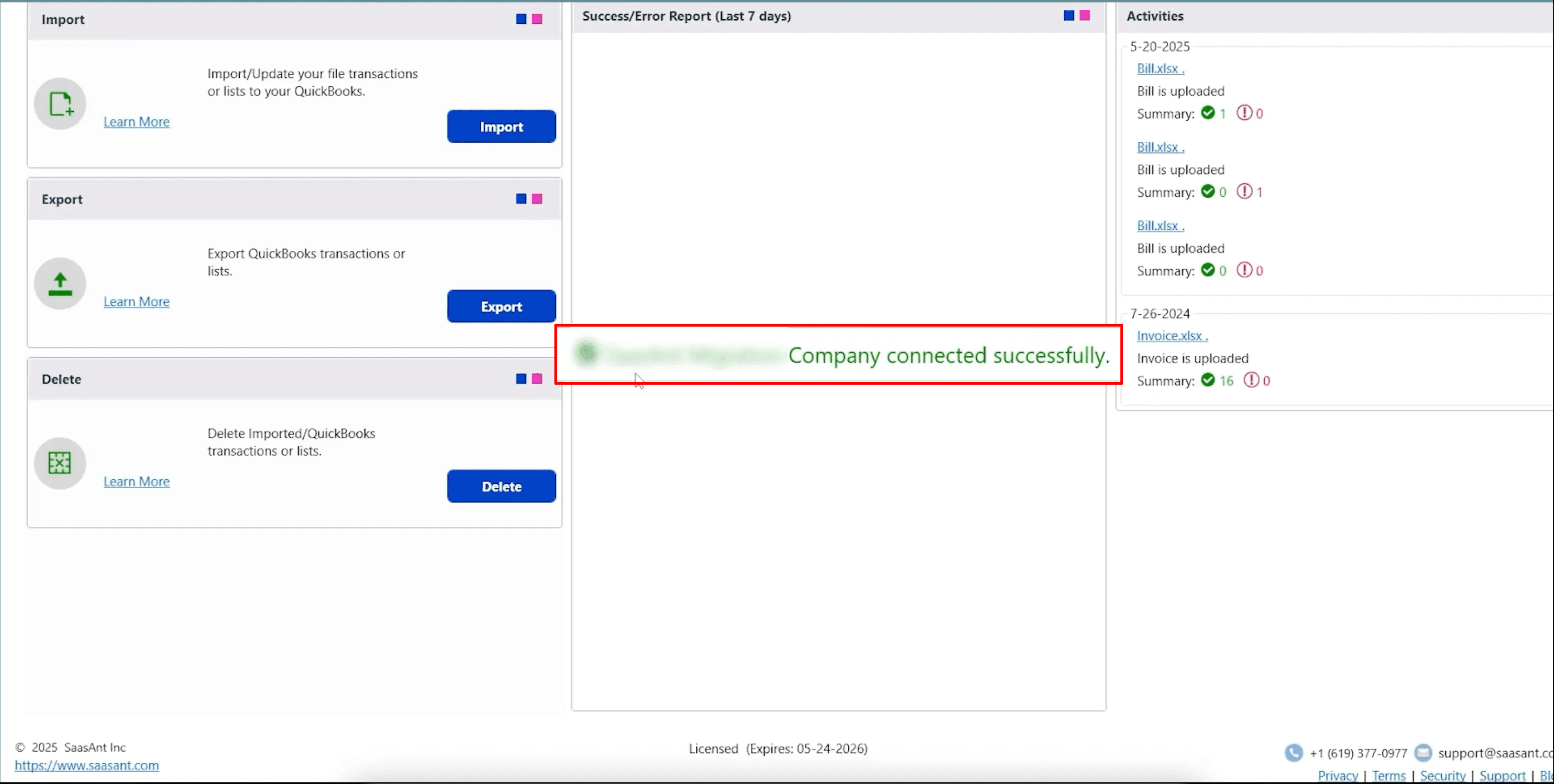
Step 4: Open SaasAnt Transactions
On the SaasAnt dashboard:
On the top left side of the SaasAnt Transactions dashboard, you can see the menu bar with various options.
Select “Edit,” and select “Import” under the edit dropdown.
The Dashboard appears as shown in the image below.

Select “Payments” from the SaasAnt Transaction Type dropdown and upload your Excel or CSV file.
Select “SaasAnt Default Mapping” under the Saved Mapping dropdown.
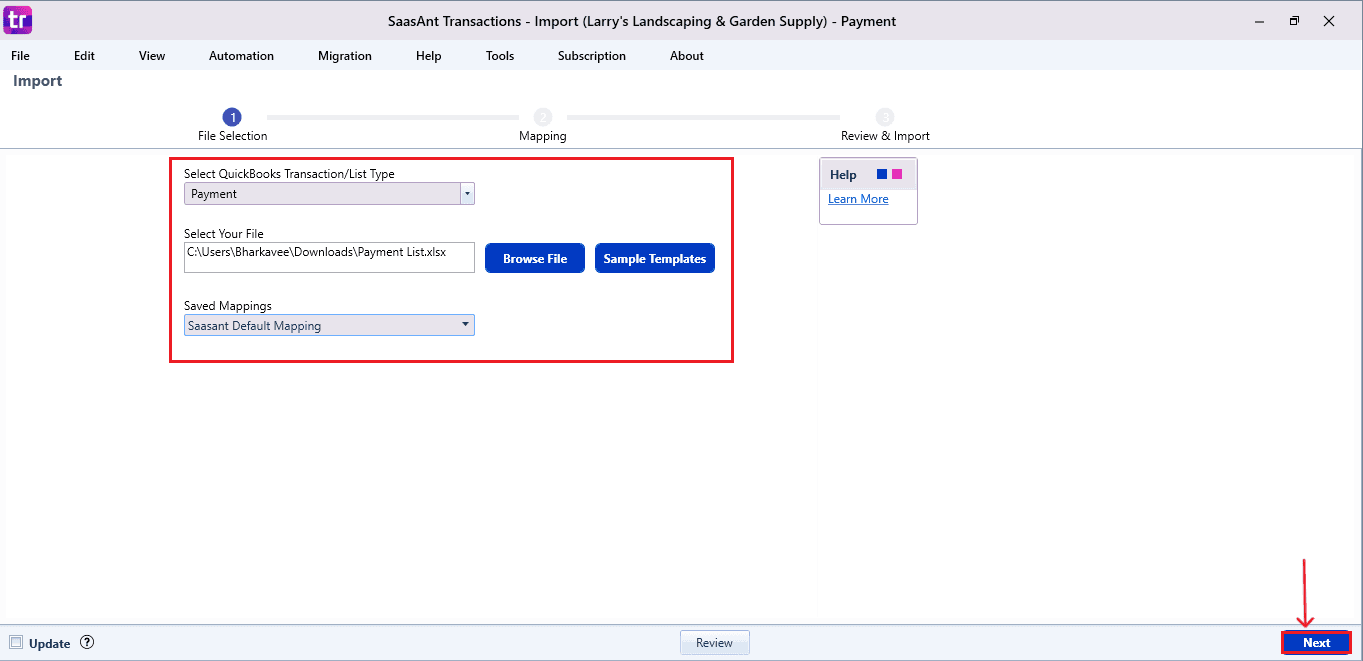
Step 5: Mapping Fields
Ensures the mapping of essential fields, including Payment number, customer, payment date, payment method, etc.
Select “Next” at the bottom right of the dashboard.
Step 6: Review and Import the Data
Click the “Send to QuickBooks” option at the bottom right of the dashboard, as shown in the image below.
SaasAnt will now push the Payments into your connected QuickBooks Desktop account.
The Payments are reflected in the dashboard.
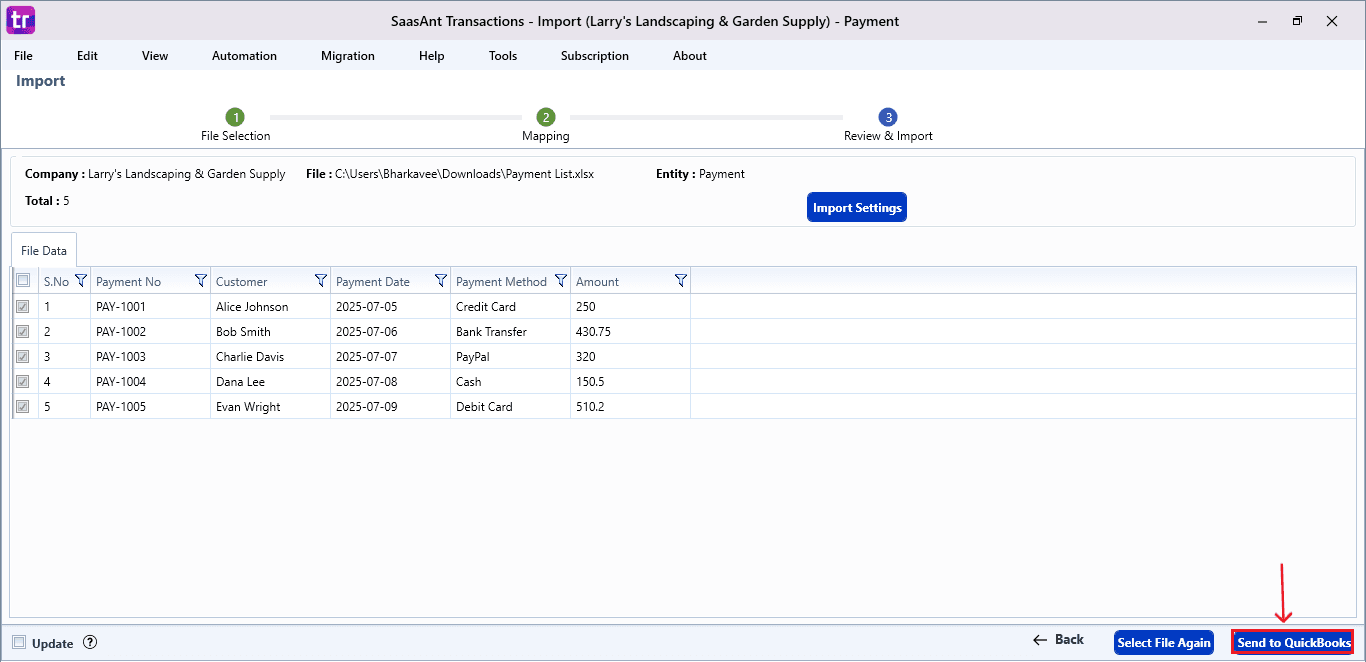
At the bottom right, click the “More” dropdown and select the option to download your Payments for reference.
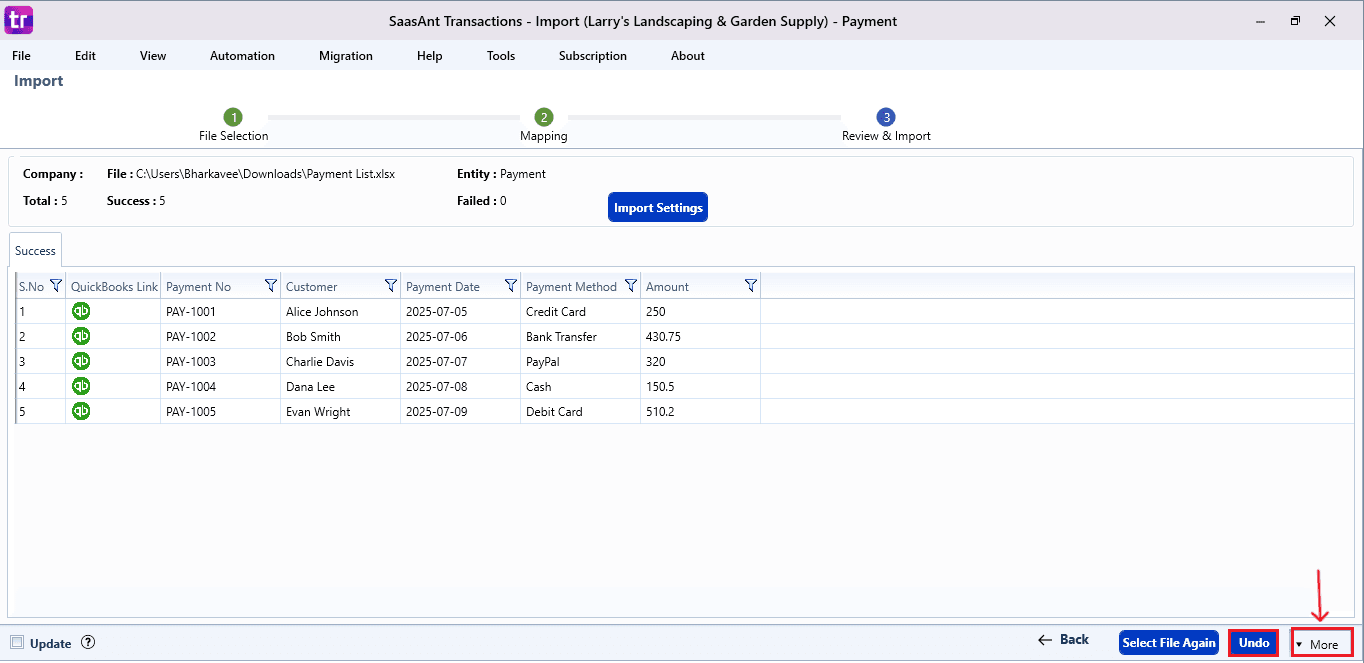
Step 7: Verify in QuickBooks Desktop
Open QuickBooks Desktop, go to the “Vendors” menu, and select “Vendor Centre”.
Search for the vendor name you imported.
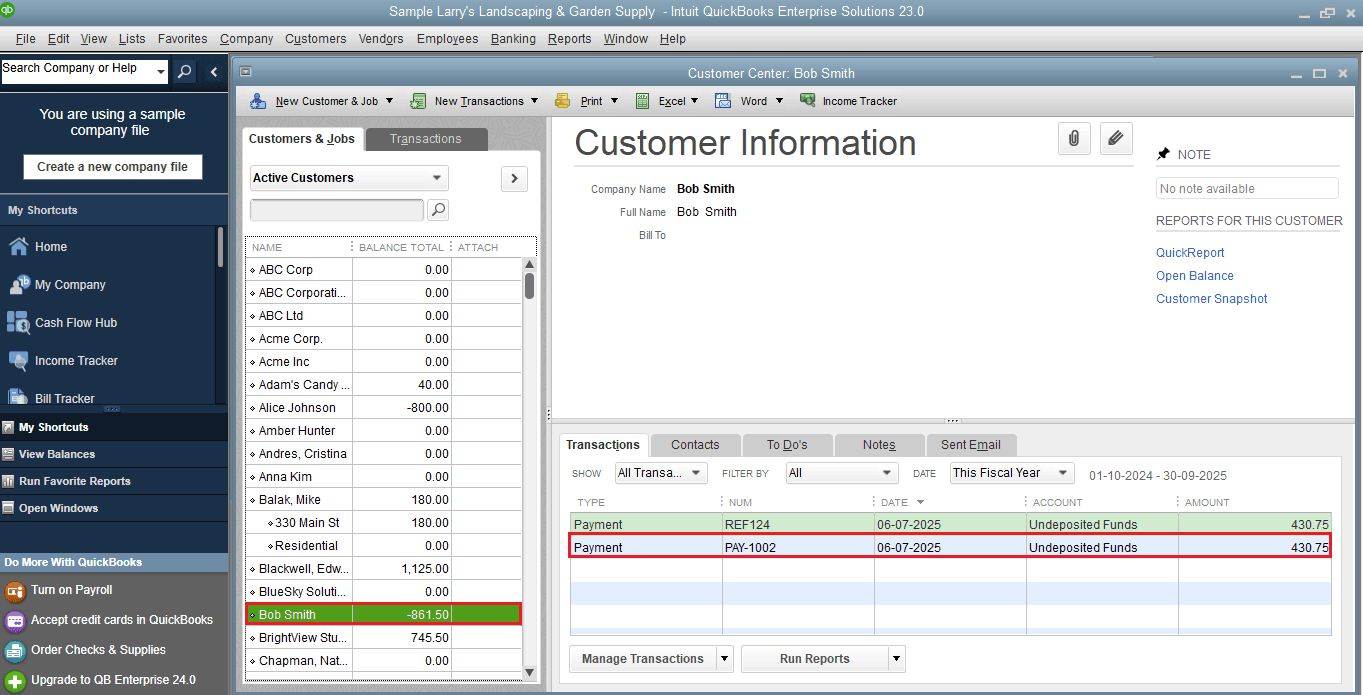
This final step ensures that your data is accurate and appropriately reconciled within QuickBooks.
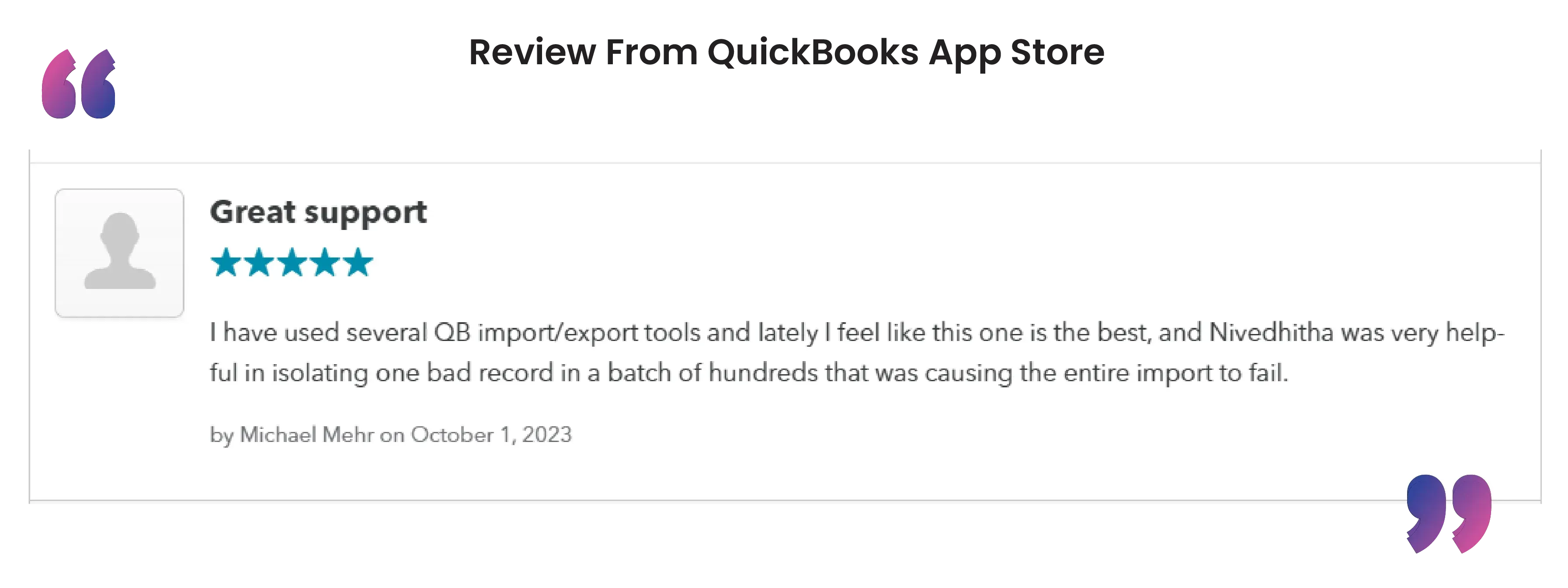
Wrap Up
Importing credit card transactions into QuickBooks Desktop can be simple. With SaasAnt Transactions Desktop, you can accurately and efficiently import bulk entries, eliminating the need for manual data entry. By automating your financial processes, you minimize human error, enhance productivity, and obtain real-time visibility into your credit card expenses. Whether you are managing a small number of transactions or thousands, SaasAnt provides a flexible and user-friendly solution that adapts to your business requirements.
By leveraging trustworthy platforms like QuickBooks for your accounting processes and SaasAnt for transaction management and automation, you can enhance the overall workflow, minimize errors, save time, and acquire greater financial insight.
If you have inquiries regarding our products, features, trial, or pricing, or if you require a personalized demo, contact our team today. We are ready to help you find the ideal solution for your QuickBooks workflow.
Frequently Asked Questions
1) Can I import multiple credit card transactions into QuickBooks Desktop at once?
Yes, with SaasAnt Transactions Desktop, you can import multiple credit card transactions using Excel or CSV formats.
2) Is there a way to preview transactions before importing them into QuickBooks?
Yes, with SaasAnt, you can check your mapped data before you confirm the import.
3) Can I map custom fields while importing transactions?
Yes, SaasAnt provides advanced field mapping where you can match custom fields to QuickBooks fields.
4) Do I need to open QuickBooks Desktop during the import?
Yes, for SaasAnt to successfully import data, QuickBooks Desktop has to be open and connected to your company file.
Tags
Read also
How to Delete a Received Payment in QuickBooks Desktop
How to Delete Bill Payments in QuickBooks Desktop
How to Import CSV into QuickBooks Desktop
How to Import Transactions into QuickBooks Desktop