Troubleshooting Common Xero Login and Access Issues
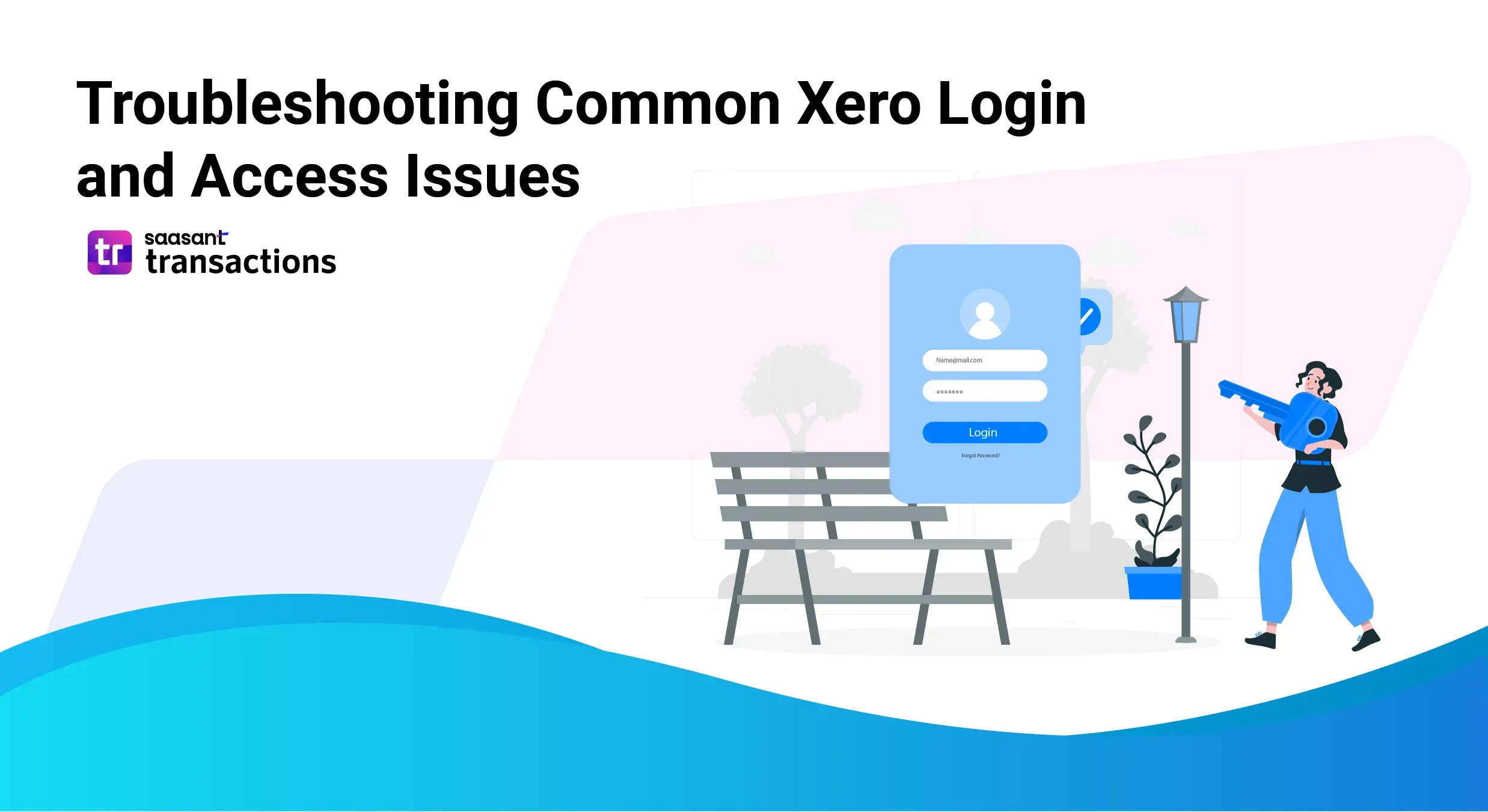
This guide is designed to help you resolve common login and access issues with Xero accounting software. Ensuring uninterrupted access to Xero is crucial for managing your business finances effectively. We provide step-by-step solutions to common login problems, aiming to minimize disruptions and keep your business running smoothly.
Contents
Step 1: Check Xero System Status
Initial Troubleshooting Steps
Password and Username Recovery
Dealing with Multi-Factor Authentication (MFA) Issues
Browser and Performance Issues
Managing Inactive Accounts
Preventing Future Login Issues
Compatibility and Technical Support
Conclusion
Step 1: Check Xero System Status
Before troubleshooting your own account, it's wise to check if Xero is experiencing widespread issues.
Action: Visit the official Xero Status page. You can usually find this by searching "Xero system status" or via a link on the Xero Help Center.
Why: This page provides real-time updates on Xero's performance and any ongoing incidents. If there's a system-wide problem, your individual troubleshooting won't help until Xero resolves it.
Initial Troubleshooting Steps
If the Xero system status is normal, try these common fixes first:
Verify Credentials: Double-check that you are entering the correct email address and password. Typos are common!
Clear Browser Cache & Cookies: Outdated browser data can sometimes interfere with logins. Clear your cache and cookies, then restart your browser.
Try a Different Browser/Device: Attempt to log in using a different web browser (like Chrome, Firefox, Edge, Safari) or switch to a different computer or mobile device. This helps determine if the issue is specific to one browser or device.
Use Incognito/Private Mode: Try logging in using your browser's private or incognito window. This bypasses most extensions and cached data.
Update Xero Mobile App: If using the mobile app, ensure it's updated to the latest version from your device's app store.
Check Your Email: Look for any emails from Xero regarding your account status, locked account notifications, or suspicious login attempts. Your registered email is a primary communication channel.
Check Xero Community Forums: If you're still stuck, search the official Xero Community forums ([Usually accessible via Xero Central Help]). Other users may have faced and solved similar issues.
Password and Username Recovery
How do I reset my Xero account?
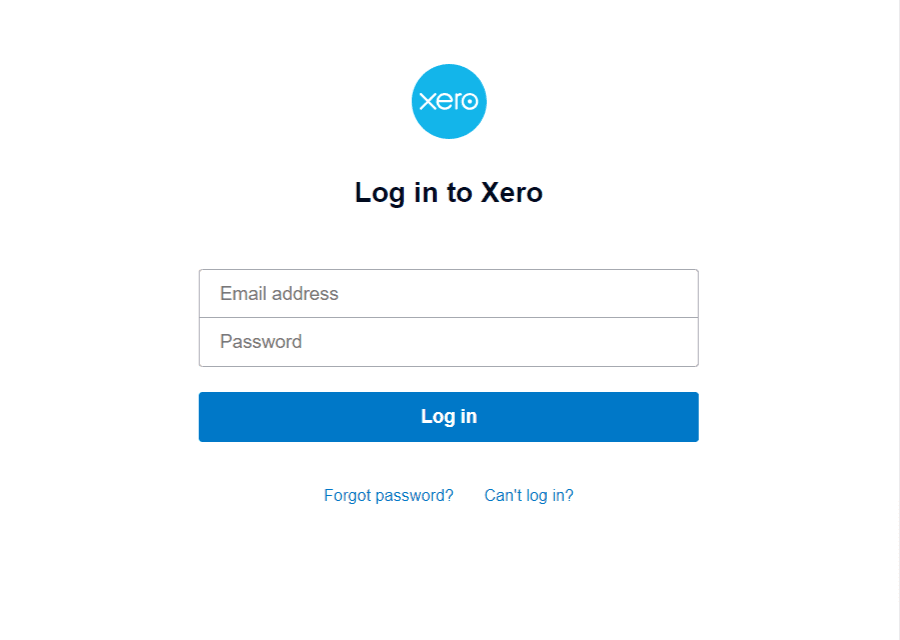
Forgot your password or the email address you use for Xero?
Navigate to Login: Go to the main Xero login page.
Use Reset Option: Click the link typically labelled "Forgot your password?" or similar.
Enter Email: Provide the email address associated with your Xero account. Xero will send a password reset link to that address.
Follow Email Instructions: Open the email and click the reset link. Follow the on-screen prompts to create a new, secure password. The process often confirms your username (email) as well.
Need More Help? Search for "Reset Xero password" in the Xero Central Help Center for the most current, detailed official guide.
Dealing with Multi-Factor Authentication (MFA) Issues
Multi-Factor Authentication (MFA, sometimes called 2FA or Two-Step Authentication) adds an extra layer of security. Common issues include losing your phone, the authenticator app not working, or not receiving codes.
Why is my Xero account locked? How do I log into Xero without the authenticator app?
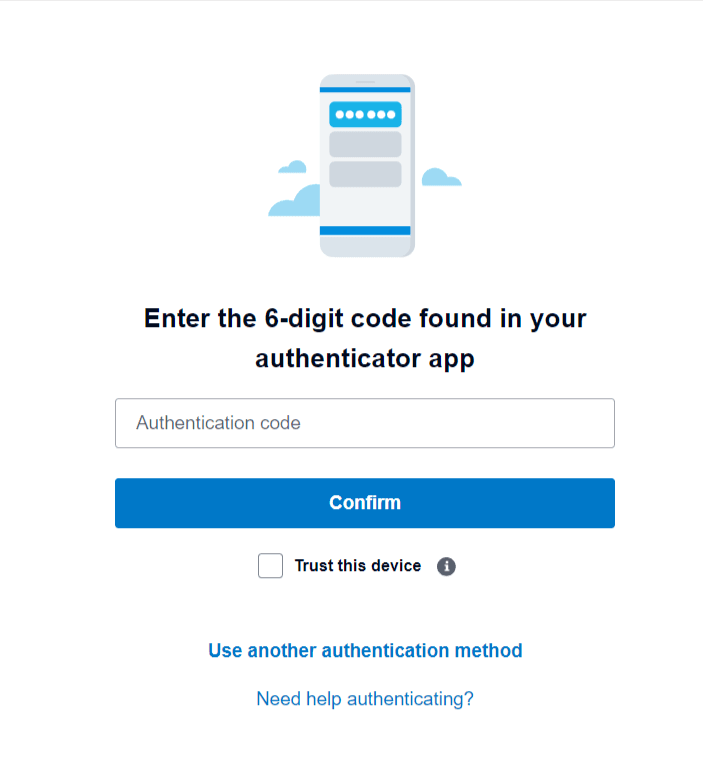
If You Can't Log In Due to MFA:
Look for Recovery Options: On the Xero login screen where it asks for your MFA code, look for options like "Use another authentication method," "Can't use your authenticator?" or "Use backup code."
Use Backup Methods:
Backup Codes: If you saved backup codes when setting up MFA (highly recommended!), enter one now.
Alternative Method: Choose an option like receiving a code via SMS to your registered recovery phone number or via your recovery email address (if you set these up previously).
Follow Prompts: Complete the verification using your chosen backup method to gain access.
Resetting or Changing MFA Settings (After Logging In):
Access Security Settings: Once logged in, navigate to your account settings (often under your Profile name or initials > Account Settings).
Find Security Section: Locate the 'Security' or 'Login & Security' area.
Manage MFA: Find the Multi-Factor Authentication settings. Here you can typically:
Disable MFA (not recommended unless immediately replacing).
Change your primary MFA method (e.g., switch authenticator apps).
Update your recovery phone number or email.
Generate new backup codes (and securely save them!).
Need More Help? Search for "Troubleshooting MFA" or "Set up multi-factor authentication" in the Xero Central Help Center for detailed guides.
Browser and Performance Issues
Troubleshooting browser-related problems
Sometimes Xero might seem slow or buggy due to your browser.
Update Your Browser: Ensure you're using the latest version of a supported browser (Chrome, Firefox, Edge, Safari).
Clear Cache/Cookies: As mentioned in initial troubleshooting, this often resolves display or performance glitches.
Disable Browser Extensions: Temporarily disable browser extensions/add-ons, as some can interfere with websites. Try incognito/private mode first, as this usually disables extensions.
Check Internet Connection: A slow or unstable internet connection will impact Xero's performance. Run a speed test if needed.
Reduce System Load: Close unnecessary browser tabs and other applications consuming resources on your computer.
Need More Help? Search for "Xero browser requirements" or "Clear cache and cookies" in the Xero Central Help Center.
Managing Inactive Accounts
If your Xero subscription lapses, your account becomes inactive.
Attempt Login: Log in using your usual Xero credentials.
Follow Prompts: Xero will typically redirect you to a page indicating your subscription status.
Reactivate: Follow the on-screen instructions to:
Update your billing information/payment method.
Choose a current subscription plan.
Regain Access: Once payment is successfully processed, your account should be reactivated, restoring access to your data (subject to Xero's data retention policies for inactive accounts).
Need More Help? Search for "Reactivate Xero subscription" or "Update billing details" in the Xero Central Help Center.
Preventing Future Login Issues
A few proactive steps can save you hassle later:
Use a Password Manager: Store complex, unique passwords securely.
Save MFA Backup Codes: When you set up MFA, Xero provides backup codes. Save these somewhere safe and accessible offline (not just on the device you use for MFA).
Keep Recovery Info Updated: Ensure your recovery email address and phone number listed in your Xero security settings are current and accessible.
Recognize Phishing: Be wary of emails asking for your login details. Always log in directly via the official Xero website.
Compatibility and Technical Support
Device Compatibility: You can log into Xero from most modern computers (Windows, Mac, Chromebooks) and mobile devices using a supported, up-to-date web browser and a stable internet connection. Avoid using public or shared computers for security reasons.
System Requirements: For specific details on supported operating systems and browsers, search for "Xero system requirements" in the Xero Central Help Center.
Contacting Xero Support: If you've tried the relevant troubleshooting steps and still can't access your account:
If you CAN log in: Use the 'Help' menu within Xero or navigate to Xero Central to raise a support case.
If you CANNOT log in: Look for a "Contact Support" or specific "Login Support" form linked from the main Xero website or Help Center homepage. This often requires verifying your identity through other means.
Need More Help? The Xero Central Help Center is your primary resource for all official guides and contacting support.
Conclusion
Login issues can be frustrating, but often resolvable by systematically checking the system status, verifying your details, and working through common MFA or browser troubleshooting steps. Remember to keep your recovery information updated and save your MFA backup codes securely. For persistent issues, refer to the official Xero Central Help Center and contact Xero support if needed. Bookmarking the Xero Status page and Help Center can be helpful for quick access in the future.
For more information on compatibility and technical support, visit:
These resources provide comprehensive guidance on ensuring device compatibility and accessing technical support to facilitate uninterrupted use of Xero’s services. You can also use applications like SaasAnt Transactions to simplify your bookkeeping process with accuracy when you handle large amounts of data/transactions and automate the process without manual data entry.
Read also
Getting Started with Xero: Essential Steps & Settings
Mastering Xero: Your Beginner's Guide to Cloud Accounting
Xero Invoicing Essentials: A Beginner's Guide
Xero Pricing Australia: Your Complete Breakdown