Sync Square with QuickBooks Online – Intuit
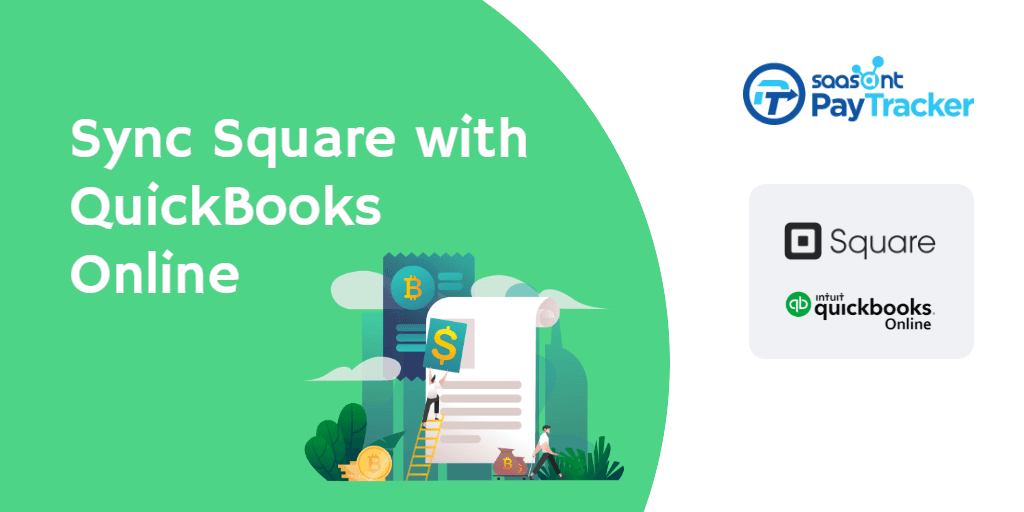
Bookkeeping, till now, is a toilsome task for anyone as it demands hours of your attention and effort. What if someone does the bookkeeping for you so easily as a calculator helps with huge calculations? What if you are given back your time to work on things that will improve your business instead of sitting and spending hours on entering data? What if all these miracles come true? We will show you a way to do that.
As automation is offering rapid growth and development in all areas, it now offers its helping hand in accounting. With an application called PayTraQer, you can sync Square with QuickBooks Online automatically within a matter of seconds. Yes, that’s how easy it is.
With the help of PayTraQer, you will be free from your constant stress to manually key the entries. You have found the golden key to your accounting process.
Contents
Why do we need to connect Square to QuickBooks?
Perks of automation using PayTraQer
PayTraQer
The Historic Transactions
Types of Sync Available
How to undo sync?
To Conclude
Why do we need to connect Square to QuickBooks?
QuickBooks is the universally adored accounting software across the globe. It is the king of accounting software. Square helps you receive money and it acts as a great payment gateway.
The necessities are ready but the game won't start unless someone pushes it on. Even though you have QuickBooks and Square installed, you need to enter the transaction details of Square into QuickBooks for your accounting to get started. That’s exactly where you are going to need PayTraQer.
Perks of automation using PayTraQer
There are a lot of challenges to face during manual keying. A person can enter up to only 10,000 to 15,000 keystrokes per hour even though he is a specialist. So for 300 transactions to be completed, it will take 15 to 20 hours of typing. More than that, there will be errors while typing which will turn up a huge headache in the end. Though one might enter the transactions carefully and with the utmost care, the average efficiency in manual data entries is 96%. Some more efforts could be put in but the efficiency in manual keying can never reach 100% all the time. The reconciliation process will not go smooth provided that the report has errors in places that you couldn’t find.
Automation serves as a solution to all these errors and discomforts as it will sync Square with QuickBooks Online automatically with zero error.
PayTraQer
PayTraQer helps you to bridge the gap between QuickBooks and Square. It transfers all the transaction details at a speed you could have never anticipated.
Getting up and running with PayTraQer is very simple and can be done with a few clicks. Let us see how.
Step 1: Log in to your QuickBooks account.
Step 2: Go to the Intuit App Store.
Step 3: Search for PayTraQer using the search bar. You will see our app card.
Step 4: Click on the ‘Get App Now’ button. You will be redirected to our application.
Step 5: Sign in to PayTraQer with your QuickBooks credentials.
Step 6: Once you are inside PayTraQer after connecting your QuickBooks account, you will be asked to connect to your payment system.
Click on the Square tile among others.
Step 7: You will be redirected to the Square screen. Once the verification process is successful from the Square end, your Square account will be connected to PayTraQer and hence with QuickBooks.
Step 8: You should do some minimal settings to keep the Square QuickBooks integration straight and plain sailing.
The Historic Transactions
The Square transactions for the past sixty days will already be downloaded by PayTraQer and it will be shown in the PayTraQer dashboard. With just a click, you can sync them all.
If you want to get the transactions older than these 60 days, you can do that too. You just have to specify the date range and hit download. All the transactions between the specified date range will be downloaded to PayTraQer. Then you can sync them with just a click. PayTraQer enables you to download and sync Square transactions as far back as required.
Types of Sync Available
Syncing could be done in two different ways and you can choose the one more convenient to you.
First, let us discuss the most common way of syncing which is automatic sync. As the name suggests, all the Square transactions will be automatically synced into QuickBooks. When this setting is turned on, you don’t have to do anything. But for PayTraQer to automatically sync your transactions, you must turn on the ‘Automatic sync’ in the settings.
The other option is manual sync which is the default option in PayTraQer. In this, you can view each and every transaction with the attached customer and item details. You need to manually select each transaction that you want to import into QuickBooks, or you can select all. Once the selection is made, click on the ‘Sync to QuickBooks’ button. Then the selected transactions will be synced to your QuickBooks within a flash. This option helps you to only sync data that you find is necessary.
How to undo sync?
As a mistake, we might sync unnecessary data into QuickBooks. But need not worry. We have an undo option in PayTraQer with which you can erase the synced transaction from QuickBooks without leaving any trace at all.
You can delete the whole transactions by clicking on the ‘Undo All’ button or else remove only the transactions while retaining the item and customer details in QuickBooks by clicking on the ‘Undo Transactions’ button.
To Conclude
Now you know everything about how to sync Square with QuickBooks Online automatically. So, what is stopping you?
If you are still manual keying, it is already high time to embrace automation for your bookkeeping. Give PayTraQer a try with our 30-day free trial and explore its features and functionalities. We are sure you will love it. Drop us a line at support@saasant.com for any queries.