QuickBooks Sync for WooCommerce
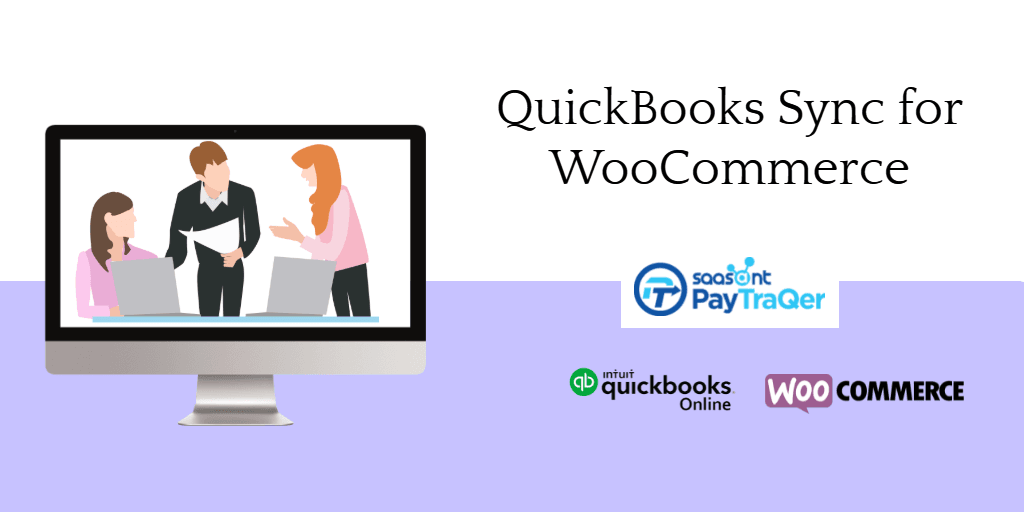
Is manual keying eating too much of your work time?
Are you missing dinners and weekend parties lately trying to balance your books?
Do you want an application that takes care of your bookkeeping?
Good tidings! We do have an application that can automate your books.
PayTraQer is the name of the game. It is a feature-packed application that syncs all your WooCommerce transactions into QuickBooks automatically. Whenever you make a sale or refund, PayTraQer automatically records it in your QuickBooks account. You don’t have to be toggling between applications to get your books updated. It is a one-time set that moves data from your WooCommerce account to QuickBooks until you switch it off.
It is an Intuit authorized application, handling books of 50,000+ small businesses from coast to coast. Moreover, it is adored as the #1 user rated application by QuickBooks users. PayTraQer has a gamut of tools to automate your bookkeeping and make your accounting easier than ever before.
Contents
Getting Started with PayTraQer
Syncing Options
Itemized Sync
Manual Sync
Automatic Sync
Historic Sync
Undo Sync
Other Features
Multicurrency Sync
Advanced Customizations
Duplicate Payment Detection
Conclusion
Getting Started with PayTraQer
Installing and working with PayTraQer is a smart way to get your books aligned. Here is how to do it.
As PayTraQer is Intuit authorized you can find our application in the Intuit App Store. Just log in to your QuickBooks account and search for PayTraQer in the Intuit App Store, you can see our app card there. Click the ‘Get App Now’ button and the webpage takes you to our application.
You can sign up to PayTraQer with your QuickBooks credentials. Once your QuickBooks company is connected, you can connect to your WooCommerce account. You can further plug in your payment system connected to your WooCommerce sales channel. Once the verification is successful, your connection will be established.
Now you are ready to sync countless WooCommerce transactions into QuickBooks in a snap.
Syncing Options
Below are what you can expect from PayTraQer in line with syncing transactions into QuickBooks.
Itemized Sync
While syncing the transactions, PayTraQer collects the sales, refund, product details from your WooCommerce account and intuitively retrieves the respective transaction details from the payment system connected to your Shopify sales channel. Simply put, with every sale, the product, settlement, customer, discount, refund, fee and all the other details that your need for your accounting will be synced into QuickBooks as they happen.
Manual Sync
It is the default syncing option available in PayTraQer. It gives you the complete harness over the selection part. Your transactions will appear on the screen in the grid view. You can go over each transaction and select only the ones that you want to sync into QuickBooks. This will greatly help if you mix up your personal expenses with your business card.
Automatic Sync
This is the most popularly used syncing option in PayTraQer. You will have to turn on the auto-sync button under the sync settings to enable this feature. This is a one and done set up where, once set, the numbers flow automatically into QuickBooks, without anyone having to push and pass the process. All your real time WooCommerce sales and payments get into QuickBooks automatically.
Historic Sync
Well, now you know how to sync your Woocomerce sales and payments into QuickBooks. You would be having batches of previous sales and transactions that you want to sync into QuickBooks. Don’t worry about importing them. Once you sign up to PayTraQer and connect your WooCommerce account, all your transactions for the past 60 days will be automatically downloaded to PayTraQer. You can sync them all with just a click of a button.
If you still want to drill out older transactions, you can do it by simply clicking ‘Download Historical Transactions’. Specify the date range, all the transactions that happened within the given date range will appear on the screen. You can choose from them and hit ‘Sync to QuickBooks’.
Undo Sync
There are chances where you may sync a bunch of transactions that you do not want into QuickBooks. If you have some transactions unintentionally synced into QuickBooks, you may end up with mismatched books. With PayTraQer, you don’t have to take such risks. You can clean up your QuickBooks by removing the unintentionally synced transactions from QuickBooks with our easy rollback option. \
You can rollback the transactions in a couple of ways. You can either roll back the entire transactions along with the attached customer and item details with the ‘Undo All’ option or remove only the transactions, retaining the attached customer and item details in QuickBooks using the ‘Undo Transactions’ button.
Other Features
Multicurrency Sync
If your WooCommerce products have sales in other countries, you must be handling international currency transactions. That involves a lot of conversions and calculations. But PayTraQer can help you with the number crunching and conversions and align the transactions as per your needs.
Advanced Customizations
This is one of the most popular and unrivalled features in PayTraQer. If you are plainly importing the raw data into QuickBooks may eat up hours of labour to get them aligned to your accounting methods. To save you from such labour, PayTraQer has a special feature that allows you to frame your own rules to regulate the way transactions enter your QuickBooks company.
Duplicate Payment Detection
There are some occurrences when you try to tuck in a transaction that has already been synced. Such transactions may cause mismatches and trouble at the time of reconciliation. To save from these headaches, PayTraQer has a duplicate payment detection feature that reads all the transactions that are being synced. If it finds any duplicate transactions, it pauses the sync and asks for your permission to proceed.
Conclusion
Now you know how to sync your WooCommerce transactions into QuickBooks. PayTraQer puts the time back in your day and saves you from reconciliation nightmares. It lifts the manual keying burden off your shoulders so that you can focus on business matters. If you haven’t tried using PayTraQer yet, give it a shot with our 30-day free trial. You will love the impact we have on your accounting! Do not hesitate to drop us a line at [email protected] if you have any questions. We are happy to help at every inch of the process.