Sync PayPal Payments with QuickBooks Online
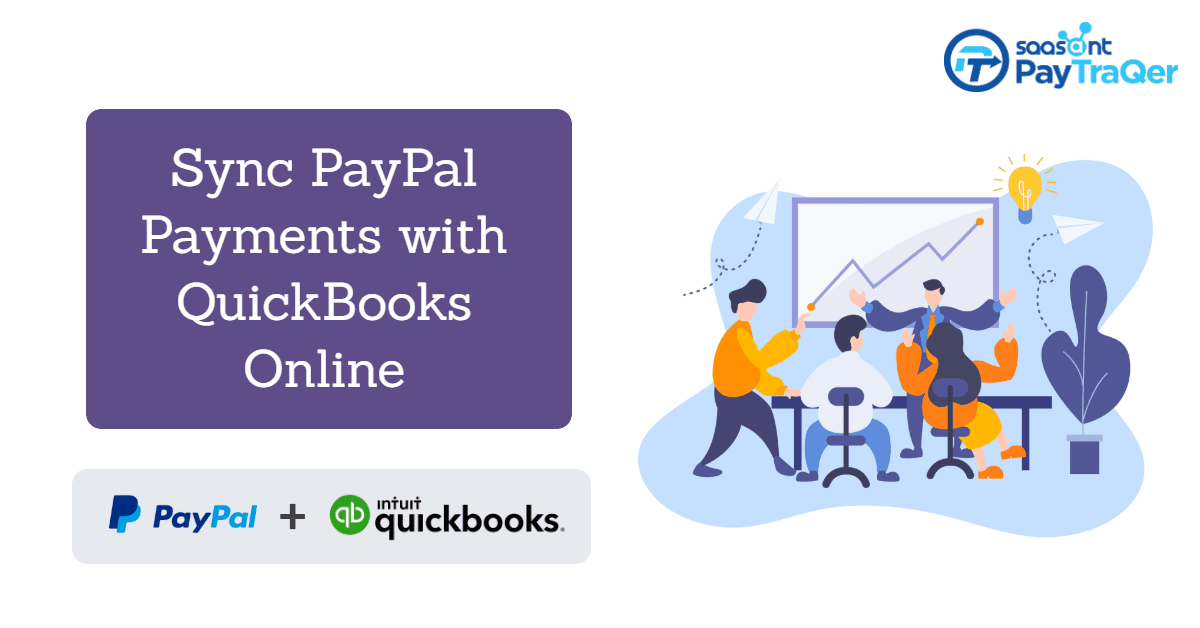
PayPal and QuickBooks are big shots in the industry as they cater to a great mass of small and mid-sized business owners and accountants from coast to coast. With these tools, both businesses and accounting have taken big leaps with technological advancements. The way your business or accounting worked ten years is entirely different from the way it works now. But there is one redundant thing that is still alive in this era of automation – the manual entries.
This read will guide you with every inch you need to know about automating your data entry that further results in clean and fresh books.
Contents
PayPal and QuickBooks
PayPal
QuickBooks
Challenges importing PayPal payments with QuickBooks
Why do you need to Sync PayPal with QuickBooks?
Connecting PayPal and QBO using PayTraQer
Steps to Connect PayPal with QuickBooks
Syncing Previous PayPal Payments in QuickBooks
PayPal and QuickBooks
Before we go deep into the concept of syncing PayPal with QuickBooks, we will have a latch on what QuickBooks and PayPal are, just for a better understanding.
PayPal
PayPal is a payment processor that allows you to make and receive payments among individuals or businesses. You can get paid by your customers from anywhere in the globe. In nutshell, payments can be done electronically from anywhere to anyone in whatever way they like.
QuickBooks
QuickBooks is accounting software used by small and mid-sized business owners worldwide. It is unanimously trusted by millions of people as it handles tiring accounting chores seamlessly. It is a great way to keep your business’s financial health on track. QuickBooks can do invoicing, bill payments, generating profit loss reports, financial statements, inventory management, running payrolls, and even tax charting.
QuickBooks comes in a desktop version and a cloud-based online version.
Challenges importing PayPal payments with QuickBooks
Both PayPal and QuickBooks can work amazingly with your payments and accounting respectively. But you have to be informed that they are two individually functioning units. There is no connection between them. This non-connection will cost you more time and labor. Let us see how.
PayPal has hordes of your payment records. It has precise transaction details such as invoices, fee along with the exact date and time of your payments. QuickBooks can proficiently handle your accounting chores.
But there is no link between QuickBooks and PayPal so far. PayPal cannot transfer your payments to QuickBooks on its own and QuickBooks can start the process of accounting only when the inputs are given. So there is a need to communicate your PayPal payments to QuickBooks to start your accounting process.
The usual way of doing this is by entering each value, looking at your PayPal transactions. This must be so tiring, time-consuming and labour intensive. And manual entry always has room for errors. These errors will trouble you at the time of financial closings and will affect the credibility of your reports.
Both QuickBooks and PayPal do not need any specific professional to use them, but you will have to hire people to do this data entry job. Though it is time, labour and money consuming, the results are not always accurate. You will still need to invest more time, labour and money to locate and rectify the error.
Why do you need to Sync PayPal with QuickBooks?
As affirmed earlier, manually entering your payment details from your PayPal account to QuickBooks is a tiring and redundant process. Have you ever wondered if there is a way to escape this weary data entry process? Have you ever wanted to enter transactions to your books fast and error-free?
You are not alone. It is a serious issue for most QuickBooks users. Many people around the globe suffer from this manual data entry and spend nights rectifying errors at the hour of reconciliation. But it doesn’t have to work this way.
There is a way out. There is a smart alternative with which you can completely eliminate your manual data entry. You can let the applications interact with each other via a third-party application so that the software will do the interactions and automatically sync all your PayPal payments to your QuickBooks company. When it is said automatic, it is completely automatic, and you need not spend even a click to sync QuickBooks and PayPal.
Wondering how to do it?
Read more to know about the amazing application that lifts your manual entry burden off your shoulders.
Connecting PayPal and QBO using PayTraQer
PayTraQer is a powerful automation tool that can automatically sync PayPal with QuickBooks Online. It bridges the discrepancy prevailing between QuickBooks and PayPal and paves way for simple and fast bookkeeping. It is top-rated by the users, and most importantly, an Intuit authorized application. So you don’t have to worry about its compatibility, it works seamlessly with QuickBooks.
Here is a quick math.
How long are you taking to manually enter your PayPal transactions into QuickBooks? On average, a person can enter 10,000 to 13,000 keystrokes per hour. So, let us assume that you have got 500 transactions. So, it would take approximately 30 hours to do update your books.
But if you are using PayTraQer, all of your transactions can be directly synced to QuickBooks in a snap of your fingers. Think of the hours you can save by switching to automatic sync. Also, PayTraQer never lets a penny glide away off the record so that you can have clean and fresh books all the time.
Steps to Connect PayPal with QuickBooks
Installing PayTraQer
To start syncing your PayPal payments to QuickBooks, you first have to install PayTraQer with your QuickBooks account.
Follow this road map to install PayTraQer automation tool.
Step 1: Log in to your QuickBooks account.
Step 2: Go to the Intuit App Store.
Step 3: Enter ‘PayTraQer’ in the search bar and hit Enter.
You will see the PayTraQer app page.
Step 4: Click the ‘Get App Now’ button on the right of your screen.
You will be navigated to PayTraQer page.
Step 5: Sign up with PayTraQer using your QuickBooks account credentials and a password.
Step 6: Now connect your PayPal account by choosing PayPal among the other payment systems.
Step 7: Log in to your PayPal account and integrate it with PayTraQer. The credentials that you give here are read-only, which are just for the verification process.
Step 8: Configure the settings and change them according to your requirements. This is the basic setting to make things easier before you hit the dashboard.
If you still want to make customizations, you can do it in the Advanced settings after setting up. In the Advanced settings, you can customize your Sales settings, Product settings, Tax settings, Fee settings, Expense settings, Pay-out settings and Automation settings.
Step 9: Make the required changes and hit ‘Save’.
Syncing Previous PayPal Payments in QuickBooks
Now that you successfully set up PayTraQer, you might want to sync your previous PayPal payments as well. There is nothing to worry about syncing your previous PayPal payments to QuickBooks. PayTraQer can do it for you.
Initially, once you see the PayTraQer dashboard the first time after setting up, you can see you’re your PayPal payments for the past 60 days already imported to PayTraQer. You can sync them with just a click of a button.
If you still need your PayPal payments older than 60 days, there is still no limitations at all. You can import and sync unlimited payments as far back as required with PayTraQer.
Once you import your PayPal payments to PayTraQer click ‘Sync’ to sync your PayPal payments with QuickBooks in a snap.
Types of QuickBooks PayPal Syncs
There are two types of QuickBooks PayPal sync available for you in PayTraQer. One is manual and the other is the most awaited automatic. You can choose from these two types according to your requirement.
Manual sync involves a click and automatic sync enables you to sync your PayPal payments even without a click of a button. Let us see how both works and when to use what.
Automatic Sync – By choosing automatic sync, PayTraQer automatically synchronizes all your PayPal payments to QuickBooks, every 30 minutes. When the word automatic is said, it is absolute automation that does not even wait for a click from you. You can just sit in leisure while PayTraQer does all the tiring data entry work for you, that too in no time.
Manual Sync – Manual sync is used when you want to check out each payment and sync only the selective ones. Every payment made with PayPal will be imported and presented to you in a grid view in the dashboard. You can select the ones that you need to sync with QuickBooks before you hit the ‘Sync’ button.
Wrap Up
Now that you have learned how to sync QuickBooks with PayPal using the PayTraQer application. If you haven’t tried using PayTraQer yet, you should probably try exploring it with our 30-day trial, which is absolutely free. You can take the plunge if you feel it fits your business. Or you can drop us a line at [email protected] in case of any queries.