QuickBooks Online and Stripe Integrations
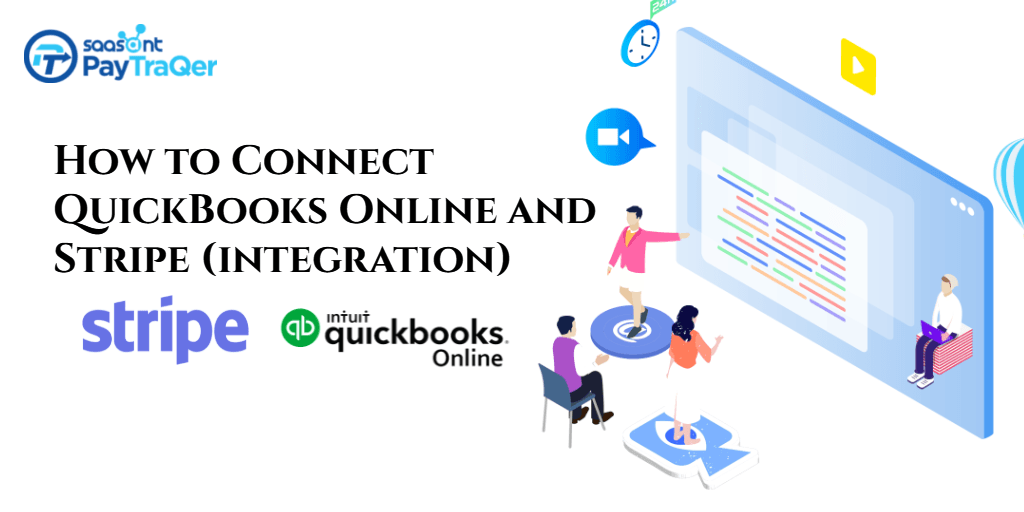
Are you looking for some ways to automate your bookkeeping to save countless hours to boost your productivity? Well, you are not alone.
Half of the small business crowd have the same concern as yours and doing the same research as you do. Well, the other half has already automated their bookkeeping with some third-party automation tools.
In this article, we have rounded up the best bookkeeping automation tool for seamless Stripe QBO integration. So, if you are one of the millions of Stipe and QuickBooks users, this article will give you deep insights into automated bookkeeping and will show how it works.
And you have to be informed that these tools will do more than just importing or automating your data entry. We will cover that later in this read.
Contents
The Automation Tool that You Want
How does PayTraQer win over manual keying?
Getting Started with PayTraQer
Syncing Stripe Transactions
How to Undo Sync?
Reconciling Stripe Payments in QuickBooks
To Conclude
The Automation Tool that You Want
Once you have made up your mind to get an automation tool for your small business bookkeeping, you will be surfing on the net and reading the descriptions of hundreds of tools. Taking a decision to buy a product should be easy, but it might be really baffling to choose the right tool for your business. While you have tons of application on the web, only a few of them are truly effective and reliable.
PayTraQer is one such application that can seamlessly sync all your Stripe transactions into QuickBooks automatically, without any manual intervention. You can bring all your Stripe transactions along with the attached customer, sales, payouts, fees and tax details into QuickBooks automatically. You also have enhanced customization to sync historic and ongoing transactions to suit your bookkeeping needs. Advanced features include Duplicate payment detection, RollBacks, Sync Itemized (Multi-product) transactions, Advanced Tax management, Shipping, Multi-Currency, Payment Analytics. You can access PayTraQer with our free trial with 50 free syncs per month and live support. You don’t even have to provide your credit card details.
How does PayTraQer win over manual keying?
Even when you ground with a decision to go with automation, you might at some point reconsider your choice. If you are in such a dilemma, here are some valid reasons to love and embrace PayTraQer for your Stripe QBO integration.
Manual keying takes hours and hours to load your data. This stretchy process is not only time consuming, but also is painfully laborious. You will have to hire a person to manually key piles of your Stripe transactions into QuickBooks. But manual data entry costs are not cheaper these days. Even though you spend considerable time, labour and cost on it, do we really get accurate results? Not all the time. Manual keying is highly prone to errors and may ruin the trustworthiness of your records. Filing taxes with erroneous records is not a smart choice and may result in tax penalties.
Do we really need to involve in such a mess? Why not take up automation while you have it at hand? With PayTraQer, you can sit in the breeze while the software does the bookkeeping accurately and often instantly for you?
Getting Started with PayTraQer
Setting up PayTraQer and running up with it is very easy and can be done in a few menu-driven clicks. Here is how to do it.
As it is an Intuit authorized application, you can find it in the Intuit App Store. Just navigate to the Intuit App Store and type ‘PayTraQer’ in the search bar. Our app card will appear. Click on the ‘Get App Now’ button and sign in with your QuickBooks credentials. Once you are inside the application, you will have to connect your Stripe account. Go to the payment processor page and select Stripe among the other tiles. You will be redirected to the Stripe page to get access. Once the verification is over, your Stripe account will be connected to PayTraQer and thus with QuickBooks. You can download hundreds of Stripe transactions into QuickBooks automatically.
Syncing Stripe Transactions
Syncing Stripe transactions into QuickBooks can be done in the following two ways.
The default sync that is available in PayTraQer is manual syncing. All the downloaded Stripe transactions will appear on the dashboard. You can select the transactions that you want to sync into QuickBooks manually and click the ‘Save to QuickBooks’ button. All the selected transactions will be seamlessly synced into QuickBooks. This is best if you want to sync only selected transactions into QuickBooks.
There is a popular syncing option in PayTraQer - auto-sync. You need to navigate to the settings and turn on automatic sync to enable this feature. By turning this on, all the on-going Stripe transactions will be automatically synced into QuickBooks.
How to Undo Sync?
We may sometimes get our books messed up. At times we may have uploaded unnecessary transactions. In such cases, you don’t have to worry at all. PayTraQer comes to your aid and can remove unnecessary records from QuickBooks without leaving any trace.
The undo can be done in a couple of ways. You can remove the transaction along with the attached customer and item details by selecting Undo All. Or select Undo Transaction and remove only the transaction, retaining the related customer and item detail.
Reconciling Stripe Payments in QuickBooks
With accurate records and fresh books, reconciliation is just a matter of seconds using PayTraQer.
Step 1: Go to the Banking Section in QuickBooks, you could see that the TRANSFER transactions of "Stripe Bank Account" is matched against your deposits. These TRANSFER transactions won't be created if you have not enabled Payout processing in PayTraQer.
Step 2: Select the "Match" link to accept the transactions.
You can also create TRANSFER transactions directly in the Bank Review screen if it is not available.
Step 3: Click ‘Reconcile’ from the Accounting tab, listed on the left of the QuickBooks screen.
Step 4: Specify your Ending Balance and Ending Date.
Step 5: Click ‘Start Reconciling’ to start the process.
To Conclude
Stripe QBO integration with PayTraQer is the fastest and the most efficient way to automate your bookkeeping. So, no need to invent endless hours fumbling with your records and keyboards further. You can sit in the breeze while PayTraQer carries the numbers into QuickBooks for you. Try PayTraQer with our 30-day free trial and automate your bookkeeping now!