Scan Receipts into QuickBooks - How to Guide
Keeping track of business expenses is essential, but drowning in a pile of paper receipts – from coffee runs to supply purchases – is a common frustration. Manually entering every detail from these small slips into QuickBooks is tedious, time-consuming, and makes it easy to miss deductions or make typos. If you're looking for a way to just scan your receipts and get the information accurately into QuickBooks, there's a much better way.
Many people snap photos of receipts or get PDF receipts via email. While QuickBooks lets you attach these images or files to transactions, it doesn't automatically read the vendor name, date, or amount. You're still stuck doing the manual entry.
Imagine taking that photo or PDF of a receipt, uploading it, and having the key expense details pulled out automatically, ready for QuickBooks. SaasAnt Transactions now offers this capability. Simply upload your receipt file (PDF or common image formats), and SaasAnt reads it, extracts the data, and helps you import it accurately into QuickBooks Online or Desktop as an expense, check, or bill. It's designed to save you hours, improve accuracy, and make managing receipts hassle-free.
How to Scan Receipts into QuickBooks Online: Step-by-Step Guide
If you have receipts saved as PDFs or image files (like JPG or PNG from your phone) and want that data in QuickBooks without typing, here’s how straightforward the process can be:
Step 1: Access the Upload Feature
First, log into your SaasAnt Transactions account connected to your QuickBooks. Navigate to the import section and look for the option to start a new import or upload a document.
Step 2: Upload Your Receipt File
Select the type of transaction you want to create in QuickBooks for this expense, like 'Expense', 'Check', or maybe 'Bill'. Then, simply upload your receipt file – drag-and-drop the PDF or image file, or browse your storage.
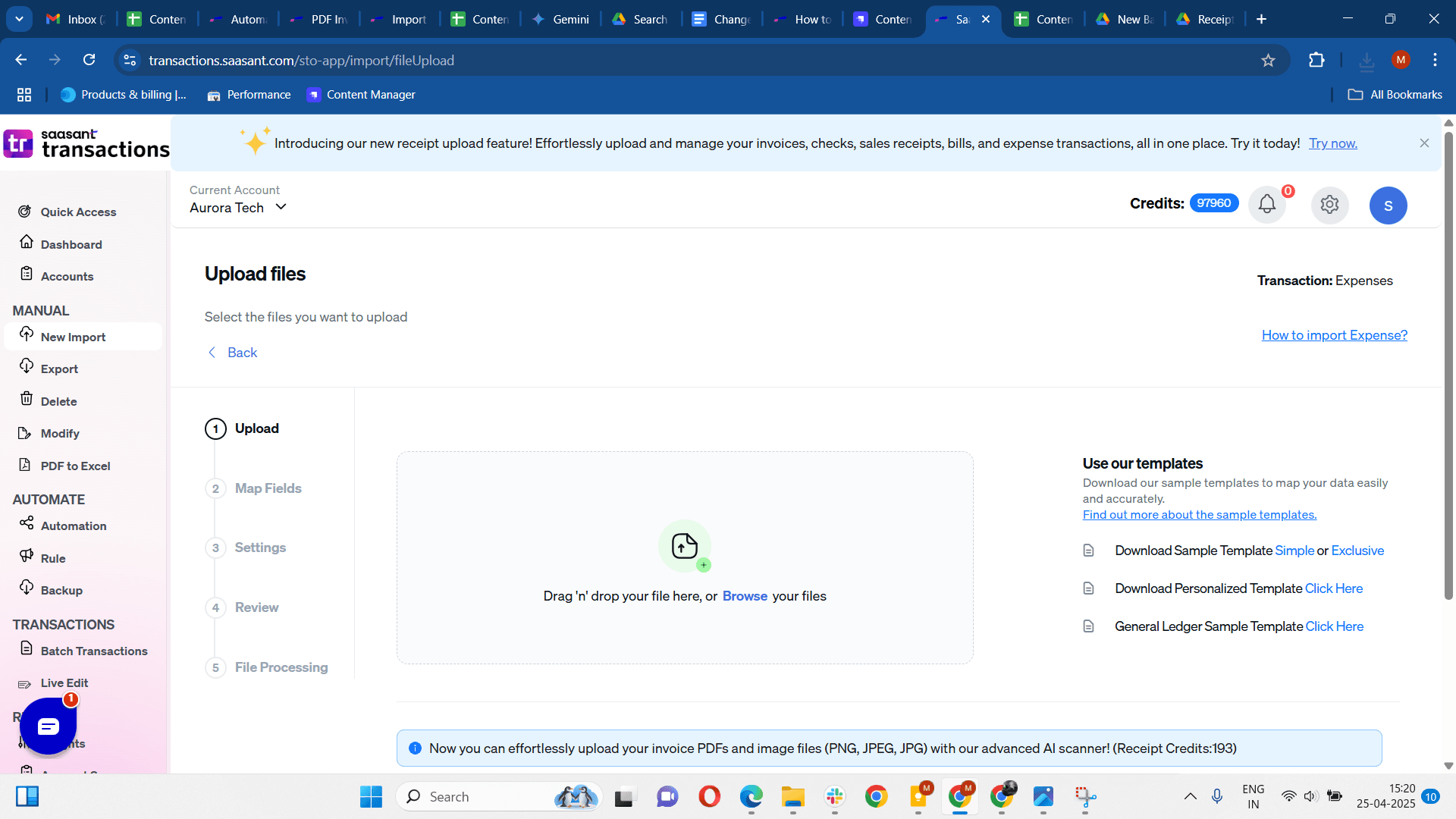
Step 3: AI Captures Data
Once uploaded, SaasAnt automatically scans the receipt image or PDF. It extracts key information like the vendor/store name, transaction date, total amount, tax amount, etc., and intelligently suggests how this information should map to your QuickBooks fields (like 'Payee' or 'Amount').
Step 4: Review and Adjust Mapping
SaasAnt shows you the mapping screen where extracted receipt fields are matched to QuickBooks fields. Quickly review these suggestions – you can easily correct the Payee, select the right QuickBooks Expense Account (like 'Meals', 'Supplies', 'Travel'), or adjust other mappings as needed.
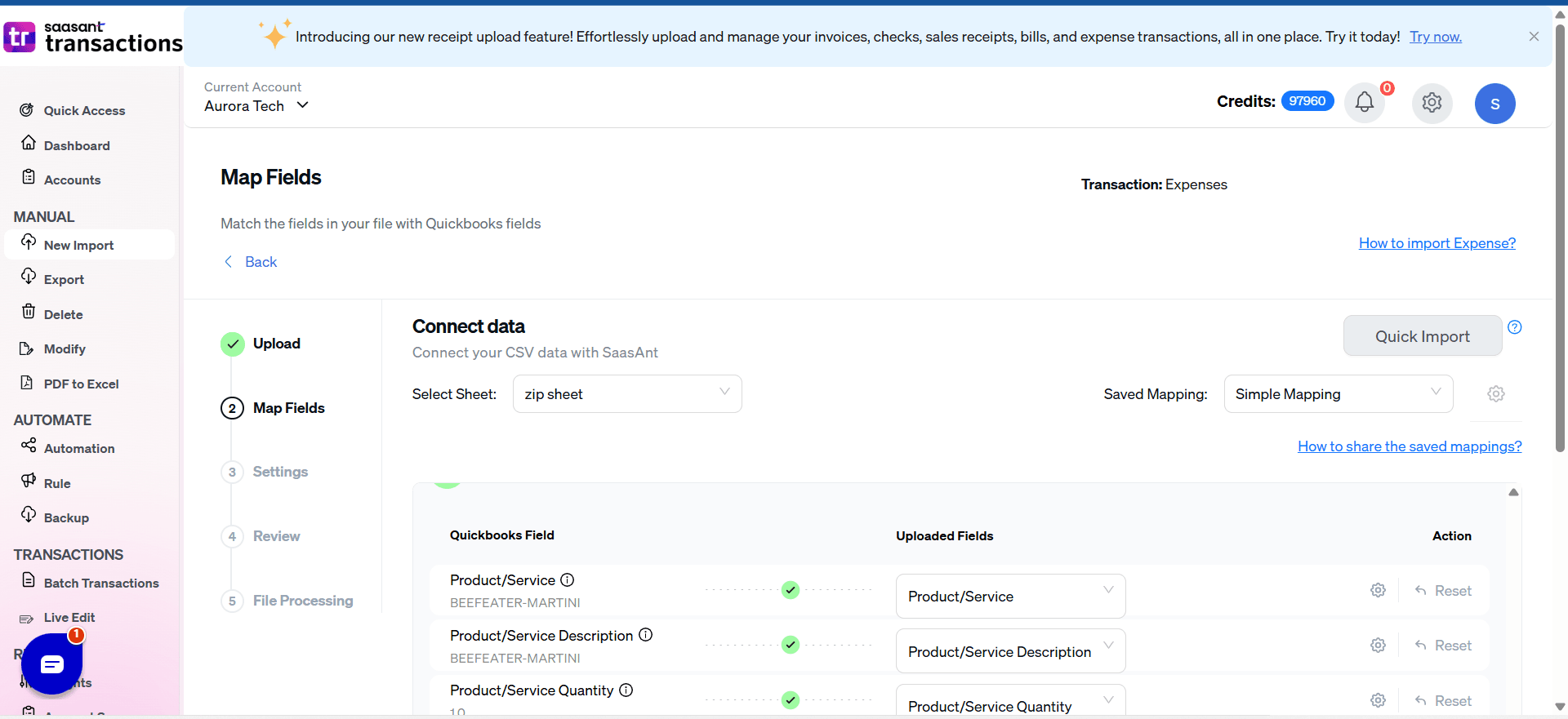
Step 5: Preview the Data Before Import
After confirming the mapping, SaasAnt displays a preview screen. This shows the actual data extracted from your receipt laid out exactly how the Expense or Check transaction will look in QuickBooks. It’s your final check to ensure the amount, date, and expense category are correct.
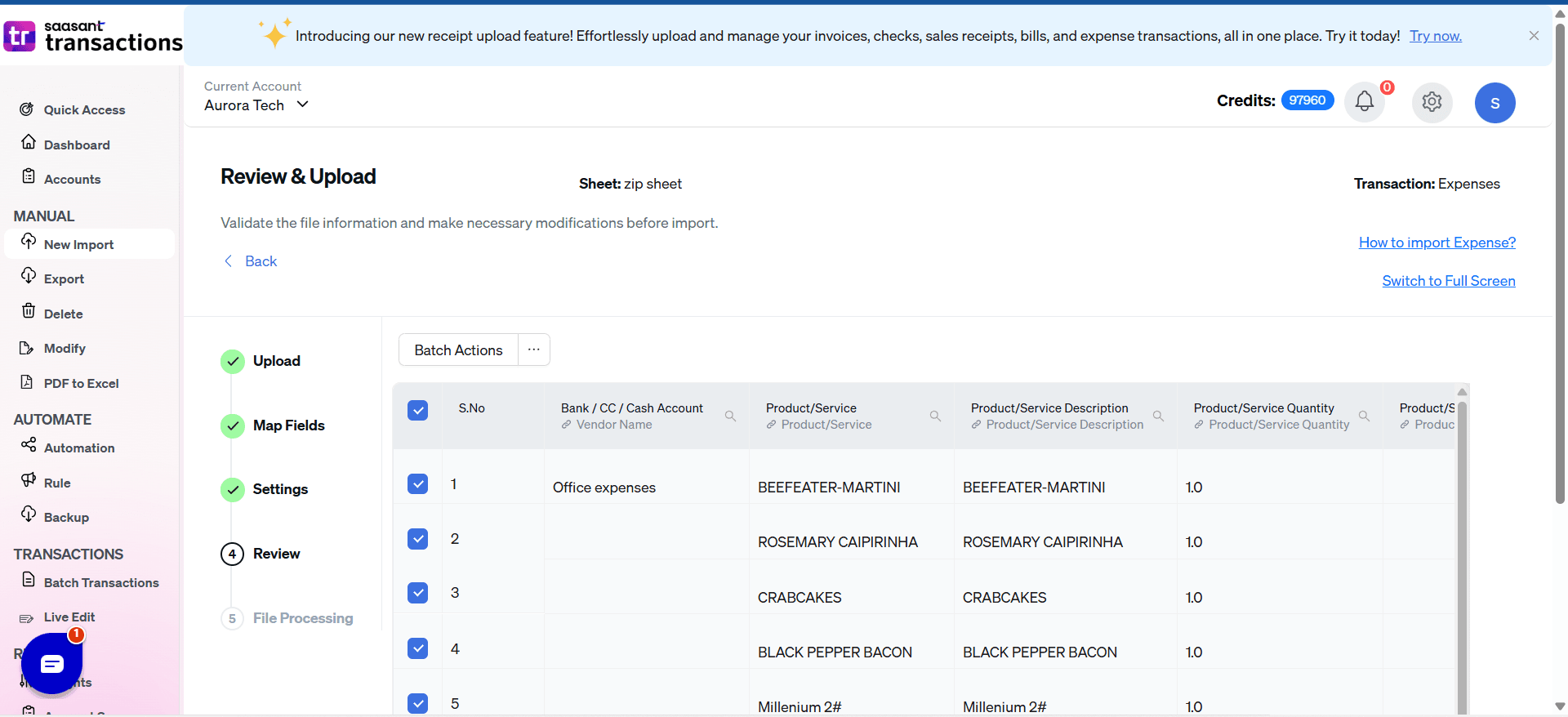
Step 6: Import into QuickBooks
Looks good? Just click the 'Import' button. SaasAnt securely sends the verified data directly into your QuickBooks account, creating the expense transaction automatically.
Why Use SaasAnt Transactions for Your Receipt Uploads?
While the steps outline the process, using SaasAnt Transactions for receipts offers specific benefits:
Accuracy: AI data capture minimizes typos common with manual receipt entry.
Efficiency: Quickly process piles of receipts by uploading multiple files at once.
Organization: Get expense data into QuickBooks promptly with less paper clutter.
Support: Access help if you need guidance getting started.
Stop letting receipt management slow you down. By using SaasAnt, intelligently scan and capture data from your receipts, which can significantly streamline your expense tracking in QuickBooks.
FAQs
Can you scan receipts into QuickBooks?
Yes, you can scan receipts directly into QuickBooks Online using the Receipts tab in the Banking section. QuickBooks allows you to upload receipts from your computer, mobile device, or email. Once uploaded, QuickBooks automatically extracts key details, such as date, amount, and vendor, and categorizes them for review. You can then edit, approve, or match them with existing transactions, ensuring accurate record-keeping.
How do I enter receipts into QuickBooks?
To enter receipts into QuickBooks Online, follow these steps:
Prepare Your Receipts for Import: Ensure your sales receipts are formatted correctly in Excel (XLS/XLSX), CSV, IIF, Images or PDF for a smooth import process.
Set Up SaasAnt Transactions: Install SaasAnt Transactions from the QuickBooks App Store to enable seamless receipt imports.
Upload Your Receipts: Open SaasAnt Transactions, select New Import, choose Sales Receipts, and upload your receipt file.
Map the Fields: Match the fields in your receipt file to the corresponding QuickBooks fields for accurate data entry.
Verify the Data: Review and validate the imported data to ensure accuracy and detect any errors before finalizing the import.
Complete the Import: Click Upload to import your receipts into QuickBooks Online.
Review Imported Receipts: Access QuickBooks to verify the imported receipts using the Response ID displayed in SaasAnt Transactions.
Undo if Needed: If any receipts were imported incorrectly, use the Undo feature to roll back the import and maintain accurate records.
What are the three methods for uploading receipts to QuickBooks Online?
You can upload receipts to QuickBooks Online using three different methods:
Manually upload receipts: Drag and drop files directly into the Receipts tab in QuickBooks.
Use the QuickBooks mobile app: Take a picture of your receipt using your phone and upload it instantly.
Forward receipts via email: Send receipts to your unique QuickBooks email address for automatic processing.
For businesses handling bulk receipts, integrating SaasAnt Transactions allows for seamless batch imports, reducing manual effort and improving efficiency.
Can I add old receipts to QuickBooks?
Yes, you can add old receipts to QuickBooks Online at any time. Simply upload scanned copies of your past receipts using the Receipts tab, or import them in bulk through SaasAnt Transactions for faster processing. QuickBooks automatically matches older receipts to past transactions, ensuring your financial records remain accurate and current.
Read also
How to Scan Receipts into QuickBooks Desktop
Scan Receipts OCR: What it means, how it works, and a simple flow for QuickBooks
Scan Invoices into QuickBooks Online
Scan OCR Receipts into QuickBooks