Integrating Stripe with QuickBooks – Intuit
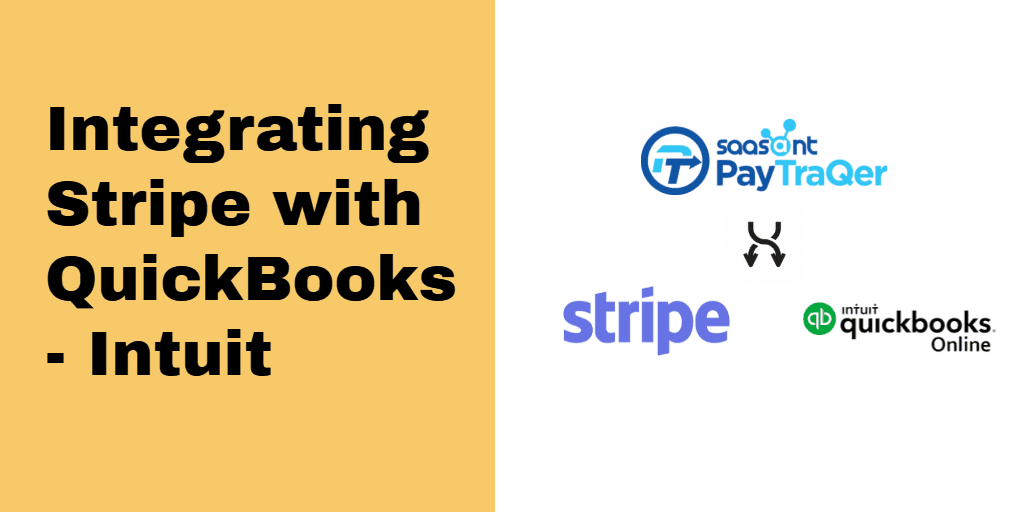
Businesses are lining up to get their hands on newer technologies that can raise their bottom line. And automation is today’s drive. Every industry marches towards automation and accounting is no exception. The most time-consuming affair in bookkeeping is the manual entries. It is now time to revamp the old school manual bookkeeping practices with newer automation applications.
If you are a small business owner using QuickBooks for your accounting and relay business transactions through Stripe, this post will give you a great sigh of relief on your bookkeeping. Here is a walkthrough of QuickBooks Stripe integration.
Before we go into deep concepts on Stripe and QuickBooks, let us tap into the basics. Let us see what Stripe and QuickBooks do, just for a better grip.
QuickBooks is the universally adored accounting software used by small to mid-sized businesses and their accountants worldwide. It can effortlessly perform intense number crunching and other accounting chores. Stripe is a payment gateway that allows businesses to receive money anytime anywhere from anyone. With Stripe, you can get paid either in the store-front or on the go.
Contents
The Gap Between Stripe and QuickBooks
Integrating Stripe and QuickBooks -PayTraQer
How to Use PayTraQer?
How to Sync Stripe Transactions into QuickBooks?
Pull up Previous Transactions
Final Words
The Gap Between Stripe and QuickBooks
Both QuickBooks and Stripe are hotshots in their industry. They can perform incredible business actions individually. You can have all your payments under one roof with Stripe and have your accounting process streamlined and quickened with QuickBooks. If you are using both applications, you might find a missing piece.
There is no link between Stripe and QuickBooks so far. Bridging these two applications will save you countless hours, ardent labour and a considerable sum of money. Let us see how.
QuickBooks needs values to start the accounting process. You have all your transaction details in your Stripe account. The sad part is that QuickBooks cannot fetch numbers from Stripe on its own. And Stripe too cannot transfer the data to QuickBooks on its own. QuickBooks cannot do the accounting with empty tables. So, it will wait until you load the numbers.
Usually, the numbers are manually fed into QuickBooks, transaction by transaction, line by line and value by value. Yes, that’s how it has been done for years. A person manually keys every inch of the transaction details into QuickBooks looking at the Stripe account. And this process devours up stretchy hours together.
Even after doing so, do we get accurate records? Not all the time. There are high chances of errors in manual keying. We might miss out on a particular column, or a value might be unintentionally keyed wrong and many such errors can easily occur. These errors will ruin the credibility of your records and may cause headaches at the time of reconciliation.
But this method is so old school. Manual keying has become obsolete in larger enterprises and is gradually fading out of existence among small businesses too.
Integrating Stripe and QuickBooks -PayTraQer
What if Stripe and QuickBooks do the interactions among themselves and save you hours of labour? Unfortunately, QuickBooks can’t do that, but the good news is that there is an application that can do it for you.
PayTraQer, an innovative application built to wipe off manual keying from your bookkeeping. It is an application that can do interactions with your Stripe account and carry your transaction details to the QuickBooks account, without involving you in it. It is a one-and-done set up with which you can have your Stripe payments automatically flowing into QuickBooks.
With PayTraQer, there is no room for erroneous records. There is no human intervention throughout the process and your transaction details go precise, safe and untouched. Wondering how? Scroll down to read more.
How to Use PayTraQer?
Stripe integration with QuickBooks is now a matter of seconds with PayTraQer. You have to install PayTraQer to make these all happen. Getting started with PayTraQer is not a long process. It just takes a couple of minutes and a few clicks to automate your bookkeeping with PayTraQer. Let us see how.
PayTraQer is Intuit authorized and can be found in the Intuit App Store. Just type and search for PayTraQer in the Intuit App Store. You can see our app page and the features listed. Click on the ‘Get App Now’ button. You will be directed to our application.
Sign in with your QuickBooks credentials. You don’t have to pay to use PayTraQer for the first thirty days as a part of the free trial. There is no need for credit cards either. Once your QuickBooks company is connected, and you are inside, you can connect your Stripe account.
Choose the Stripe tile among the other options and align the quick-start settings to keep your QuickBooks Stripe integration plain sailing. That’s it! You can now sync unlimited transactions using PayTraQer. Stripe QuickBooks integration has never been so efficient so far.
How to Sync Stripe Transactions into QuickBooks?
There are a couple of ways you can do your sync - manual and automatic. One with a click of a button and the other without any human support.
Manual Sync - This is the default syncing option in PayTraQer, wherein you manually select each transaction and hit the ‘Sync’ button for the sync. All the selected transactions will be synced to your QuickBooks account in a jiffy. This goes perfect when you want to look up at each transaction and sync only a few transactions.
Automatic Sync - This is the most popular setting in PayTraQer. Using this automatic sync, you can sync your real-time Stripe transactions to QuickBooks automatically, without even having to open the application. You will have to turn on automatic sync in the settings to enable this feature.
Pull up Previous Transactions
There is nothing to worry about your historic transactions. Once you hit the PayTraQer dashboard for the first time, you will see your Stripe transactions for the past 60 days already downloaded by PayTraQer. You can sync them all to QuickBooks with just a click of a button.
If you want to pull up and sync transactions older than these 60 days, you can of course do it. You just have to specify the date range and hit download. All the transactions between the specified date range will be downloaded to PayTraQer. You can sync them by just clicking on the sync button. PayTraQer has got you covered to download and sync unlimited transactions as far back as required.
Final Words
Now you know everything about QuickBooks Stripe integration. If you are still adhering to primitive data entry practices, it is already high time for you to hop on to automatic Stripe QuickBooks integration. Deploy PayTraQer in your bookkeeping and have error-free, clean and decluttered records all the time. Try PayTraQer free for 30-days. Sure you will love it. We have our premium customer support crew to cater to your queries. So, do not hesitate to drop us a line at [email protected] if you have any concerns.