Connect your QuickBooks Online to Square
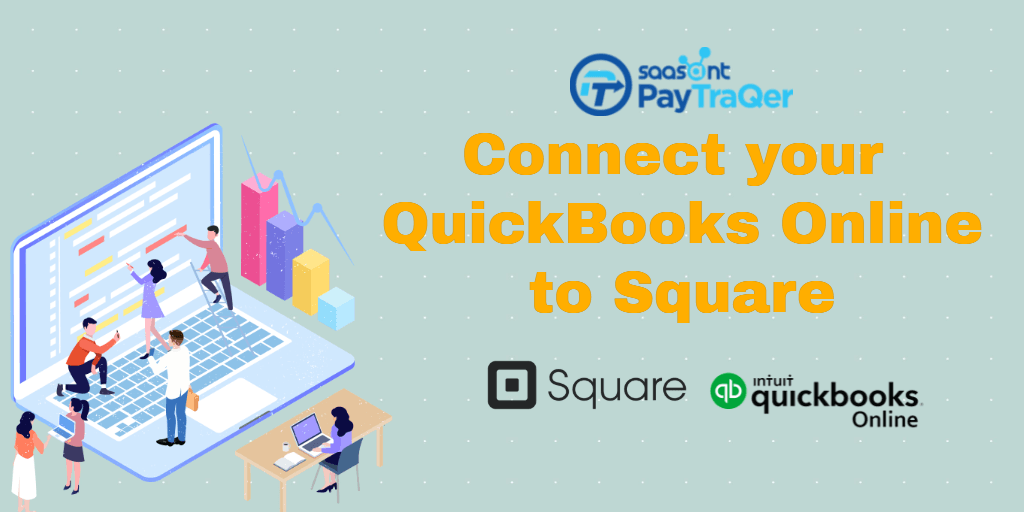
The rapid change in the techniques of approaching business is constantly pushing everyone to think smarter. As every field is marching towards automation, no one any longer wants to do chores manually. So it's time that the accounting field too get its hands on automation.
We all have sound knowledge of why Square and QuickBooks are being used. Being the most liked accounting software, QuickBooks has been widely used by all kinds of varying from small to mid-range business owners. It is well versed to do numerous accounting works which would consume loads of work hours when done manually.
While QuickBooks make accounting faster and easier, Square enables one to send and receive money irrespective of the place and time. Square is an efficient payment gateway that facilitates both online and in-store business transactions.
If you are a business owner of a small scale or mid-sized business and if you are using QuickBooks and Square, this read will help you save countless hours with QuickBooks Online Square integration.
Contents
The Gap Between Square and QuickBooks
Integrating Square and QuickBooks -PayTraQer
How to Use PayTraQer?
How to Sync Square Transactions into QuickBooks?
Pull up Previous Transactions
Wrap Up
The Gap Between Square and QuickBooks
It is evident that QuickBooks and Square are incredible tools in their respective duties. Your accounting processes will be quickened with QuickBooks and all your payments will be maintained with Square. You have both amazing tools.
Let's say you have a car and its tank is filled with fuel. But you want to sit leisurely and do the things that are important while travelling. So you need a driver. That's the missing piece in your accounting. You have QuickBooks and Square. Now you want freedom from the tiring task of transferring the data between them.
Integrating QuickBooks and Square will be a great saver of time and energy for you. Let's see how's that possible.
QuickBooks cannot automatically fetch the data from Square on its own. But the application that we are going to introduce can do it for you.
Usually, the transaction details should be manually entered line by line, value by value. So you will be under the compulsion to appoint a person who does manual keying. This traditional process is not only time consuming but is also prone to errors.
There is a huge possibility of getting inaccurate records every time when the integration of data is done manually. You certainly wouldn't want such errors to ensue in your work.
So, a bridge between QuickBooks and Square will have your business upgraded.
Integrating Square and QuickBooks -PayTraQer
No one can master everything. Even though QuickBooks is a master tool in accounting, it cannot do the interactions with Square. And that's where the application we are going to show you will come into action.
Keeping in mind the unpleasant experience of manual keying, an application called PayTraQer is built. Once you install it in your business, you no longer need to worry about your bookkeeping.
Being an excellent communicator between Square and QuickBooks, PayTraQer will be responsible to transfer data without a single error and with the greatest speed.
How to Use PayTraQer?
Once you installed PayTraQer, you will be introduced to a whole new era of accounting that, without a doubt, is going to amaze you. If you think PayTraQer will have your data fetched into QuickBooks in some minutes, you are wrong. It's only a matter of seconds and you will have attained the desired results, error-free.
You can initiate PayTraQer by spending a few minutes and a few clicks. If you ask where to get PayTraQer, the answer is to look in the Intuit App Store. The process is easy as all you need to do is search for PayTraQer and click on the 'Get App Now' button.
Once you are directed to the application, you can start using it. And you can use it as a free trial for the first 30 days. You can right away start syncing your transactions once your QuickBooks company is connected to the Square account.
To keep your QuickBooks Online Square integration plain sailing, you have to align the quick-start setting accordingly. You would have never seen QuickBooks and Square integration completed this much faster.
How to Sync Square Transactions into QuickBooks?
There are two ways to perform the syncing operation. One that is done with a click is called the Manual Sync and the other which is done without any human effort is called the Automatic Sync.
Manual Sync - This method of syncing could be done instantly with just a click. It is a manual method and is the default option in PayTraQer. If you want to want to inspect each transaction and sync only selected transactions, you can go with this.
Automatic Sync - Having been the most popular setting in PayTraQer, this feature will sync all the data from Square to QuickBooks, automatically, without you having to do anything. Just turn on the Automatic sync and you don't even have to open the application afterwards.
Pull up Previous Transactions
PayTraQer will take care of your previous transactions. On the dashboard, you can see that the Square transactions done for the past 60 days will be automatically downloaded. This enables you to sync those data to QuickBooks with a click.
To download transactions older than 60 days, you just need to click the ‘Download Historical Transactions’ button and specify the date range. All the transaction occurred within the date limit will be downloaded to PayTraQer. Once the transactions get downloaded, you can sync them all into QuickBooks in a snap.
Wrap Up
As you now obtained enough knowledge about QuickBooks Online Square integration, you can readily change your mind towards the new era of accounting and improve your business. Try PayTraQer free for 30-days. We hope you will love it. We have our premium customer support crew to cater to your queries. So, do not hesitate to drop us a line at support@saasant.com if you have any concerns.