SaasAnt Transactions: The Best QuickBooks Online Migration Tool
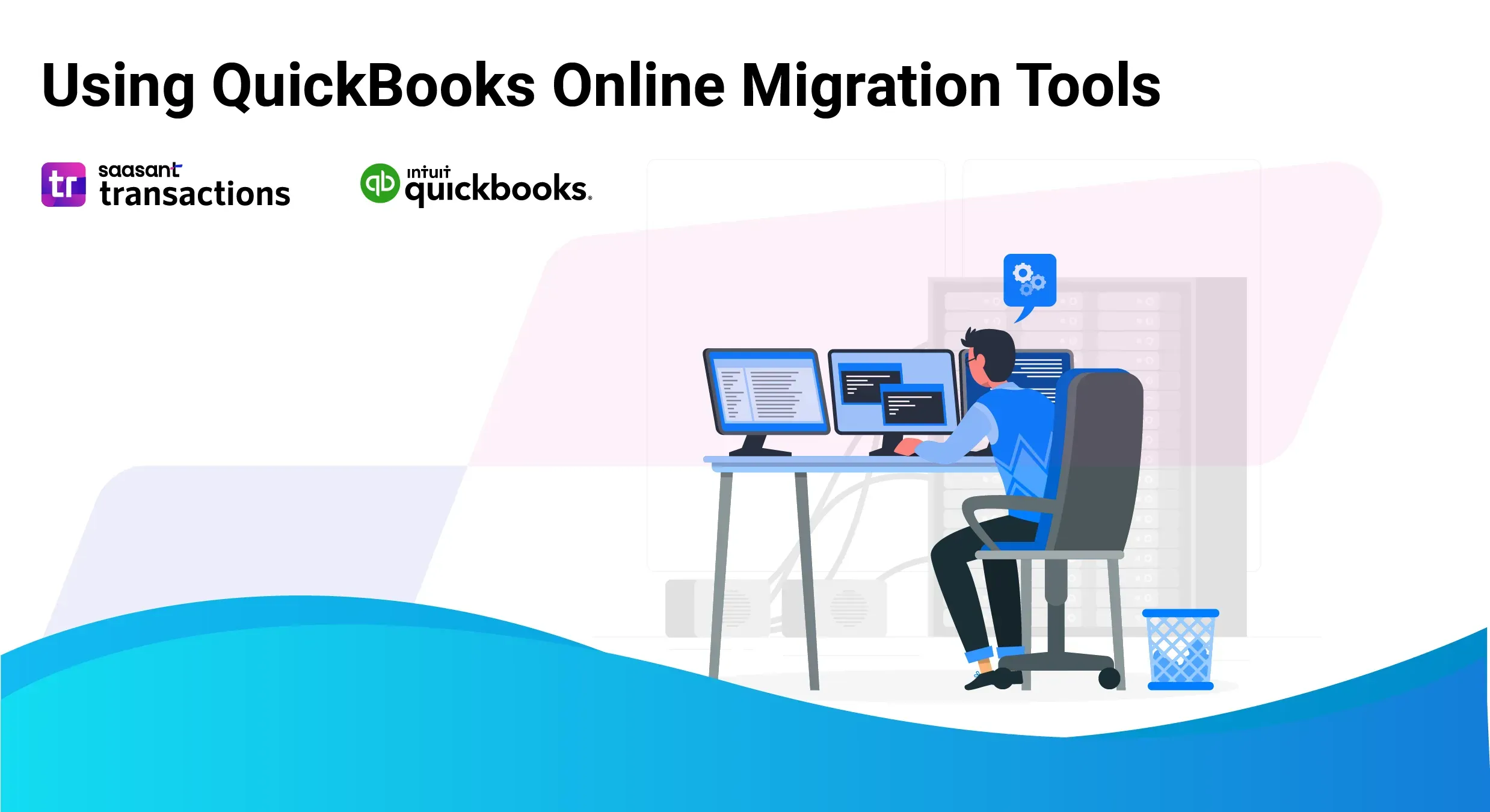
The digital landscape constantly evolves, and cloud technology has become an indispensable force driving this change. Businesses of all sizes worldwide are increasingly adopting cloud-based solutions to meet their operational needs. This trend extends to accounting software, with many QuickBooks Desktop users seeking to migrate their data to QuickBooks Online (QBO).
Why Migrate to QuickBooks Online?
While QuickBooks Desktop has long been a trusted accounting solution for businesses, QBO offers several compelling advantages that make it a future-proof choice:

Unparalleled Accessibility: Cloud-based access allows you and your team to securely access your financial data anytime, anywhere, from any internet-connected device. This fosters remote collaboration and eliminates the limitations of geographically dispersed teams or the need for physical servers.
Effortless Scalability: QBO seamlessly scales with your business growth. As your data volume increases and user needs evolve, QBO adapts effortlessly, accommodating your evolving accounting requirements.
Automatic Backups and Enhanced Security: Say goodbye to data loss worries. QBO automatically backs up your financial data in the cloud, ensuring its security and accessibility in case of hardware failure or unforeseen circumstances.
Streamlined Workflow with Automation: QBO empowers you to automate repetitive tasks such as data entry and bank reconciliation. This frees up valuable time for your accounting team to focus on strategic financial analysis and decision-making.
Improved Collaboration: Real-time access fosters seamless collaboration between your in-house accounting team, remote employees, and external advisors. This promotes transparency and streamlines communication around your financial health.
The Challenges of Manual Data Transfer
While migrating to QBO unlocks a multitude of benefits, the thought of transferring your financial data can be daunting. Transferring data between QuickBooks Desktop and QBO is a cumbersome and error-prone process. Here's why it's best to avoid this approach:
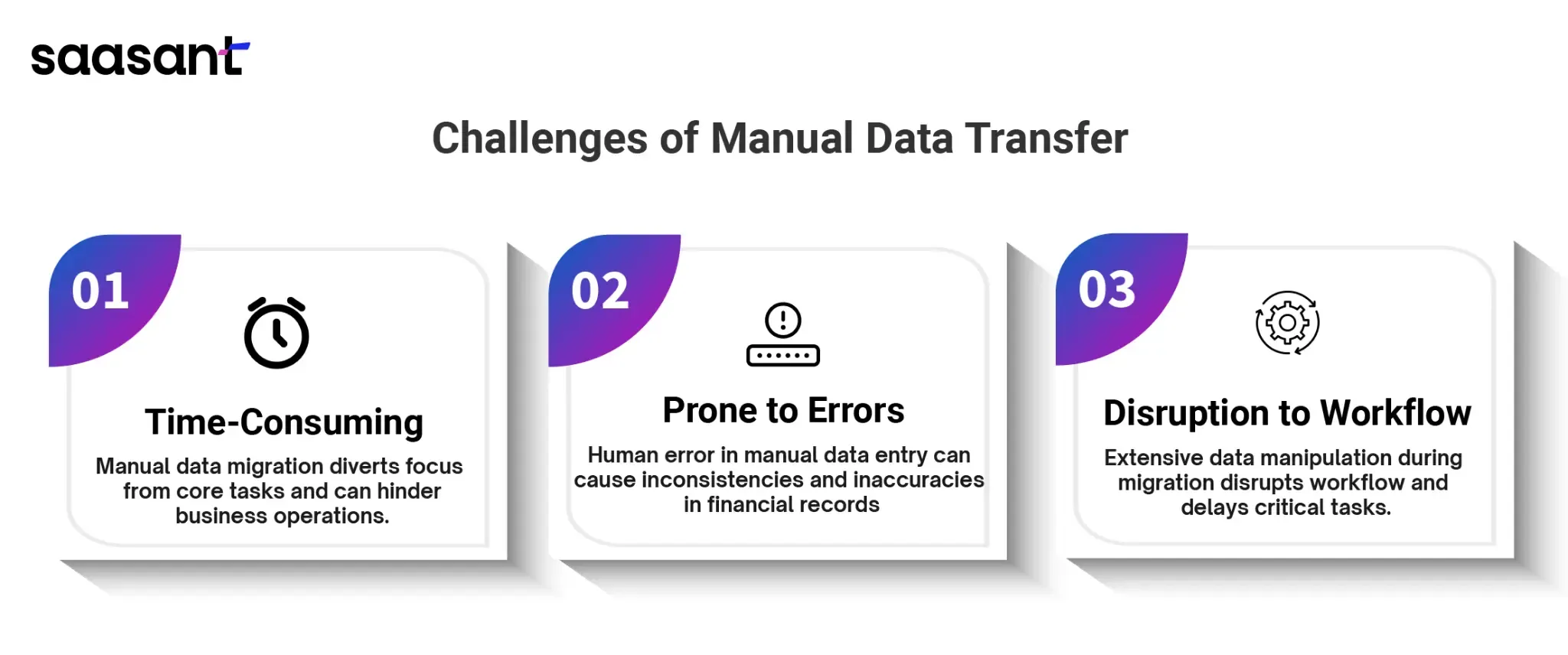
Time-Consuming: Manually migrating data can be incredibly time-consuming, diverting your focus from core accounting tasks and potentially hindering your business operations.
Prone to Errors: The risk of human error during manual data entry is significant. Even a minor mistake can lead to inconsistencies and inaccuracies in your financial records.
Disruption to Workflow: Manually migrating data often requires extensive data manipulation and cleaning, disrupting your ongoing accounting workflow and potentially delaying critical tasks.
Choosing the Right Migration Method for Your Business
Fortunately, QuickBooks offers a variety of migration methods to cater to your specific business needs and technical expertise. Here's a breakdown of the available options:
Intuit's Built-in Migration Tool: QuickBooks offers a user-friendly in-built tool for migrating data from QuickBooks Desktop to QBO. This option is excellent for businesses with straightforward accounting needs and limited data volume.
Third-Party Migration Services with Global Expertise: Professional third-party migration services are readily available for businesses with complex data structures, international operations, or requiring additional support. These services often specialize in global data migration, ensuring a smooth and secure transition for financial information.
Manual Data Import for Technically Adept Businesses: For businesses comfortable with data manipulation and possessing a solid understanding of data mapping and financial processes, manual data import using CSV files can be an option. However, this method is time-consuming and requires high technical expertise.
Factors to Consider When Choosing a Migration Tool
The choice between the internal migration tool and third-party services depends on several factors:
Data Complexity: If your data includes intricate custom fields, complex inventory management, or many historical transactions, consider the expertise offered by third-party services.
Technical Expertise: If your in-house team needs more experience with data migration or cloud-based accounting software, a third-party service can provide valuable guidance and support.
Budget: The internal migration tool is cost-effective, while third-party services typically incur additional fees.
Choosing the Right Tool for a Streamlined Migration
Choosing the right tool can significantly impact the ease and success of this transition. This section delves into Intuit's user-friendly built-in migration tool for QuickBooks Desktop, empowering you to decide your data transfer strategy.
Intuit's Built-in Migration Tool: Power Meets Simplicity
Intuit's built-in migration tool simplifies data migration for QuickBooks Desktop users. Designed with user experience in mind, it offers a smooth and efficient way to transfer essential financial information to a new environment.
Here's a breakdown of what the tool can help you migrate:
Customer Data: Maintain a positive customer experience by seamlessly migrating your customer list. This ensures a continuous sales and billing process without any disruption.
Vendor Information: Effortlessly transfer your vendor data, preserving your purchasing history and streamlining future transactions. There is no need to manually re-enter vendor details, saving you valuable time and minimizing errors.
Chart of Accounts: Migrate your existing chart of accounts, ensuring consistency in your financial structure and simplifying record-keeping. This eliminates the need to rebuild your entire account structure from scratch.
Historical Transactions: Move your historical transaction data for a complete financial picture. This facilitates accurate reporting and analysis, allowing you to make data-driven business decisions confidently.
Intuitive Interface for a Hassle-Free Migration
The user-friendliness of Intuit's built-in migration tool makes it a compelling choice for users of all technical backgrounds. The intuitive interface guides you through the process step-by-step with clear instructions. Even users with limited technical expertise can easily navigate the tool, minimizing the disruption to their daily operations.
Users can initiate and complete the migration process efficiently by following the on-screen prompts and providing the necessary details. This empowers even non-technical users to take control of their data transfer, reducing reliance on external IT support.
Compatibility Considerations for a Successful Migration
While Intuit's built-in tool offers a user-friendly solution, ensuring compatibility between your current and desired QuickBooks Desktop versions is crucial. Here are some steps to take before starting your migration:
Identify Your QuickBooks Desktop Version: Locate your current QuickBooks Desktop version number within the software. This information is typically located within the "Help" menu or the program's settings.
Consult Intuit's Resources: Visit the official website or knowledge base to access compatibility information for the built-in migration tool. You can search for guidance based on your current and desired QuickBooks Desktop versions.
Contact Intuit Support: If you encounter difficulties determining compatibility, Intuit's dedicated support team can assist you. Their representatives can help verify compatibility and answer any questions regarding the migration process.
Following these steps and ensuring compatibility, you can leverage Intuit's built-in migration tool for a streamlined and user-friendly data transfer experience. This empowers you to migrate your financial data confidently, ensuring a smooth transition from your QuickBooks Desktop to QuickBooks Online environment.
SaasAnt Transactions: Your Trusted Partner for Secure and Streamlined QuickBooks Online Migration
Migrating from QuickBooks Desktop to QuickBooks Online can feel overwhelming, especially when dealing with years of financial data, complex lists, and sensitive transactions whether you're a small business, nonprofit, or accounting firm, data integrity and process efficiency matter.
SaasAnt Transactions simplifies the transition with bulk import/export tools, automation, and error-free mapping. It’s trusted by professionals to make the migration smooth, secure, and scalable.
Why SaasAnt is the Best QuickBooks Online Migration Tool
Ensures Accuracy and Data Integrity
Data accuracy is critical during migration. SaasAnt validates and maps each data point to align with QuickBooks Online’s structure, minimizing discrepancies and maintaining financial consistency throughout the process.
Significant Time Savings Through Automation
Manual data entry can be resource-intensive and error-prone. SaasAnt automates bulk imports and allows reusable templates, drastically reducing time spent on repetitive tasks.
Seamless Handling of Complex Data Sets
Whether it involves multi-line transactions, detailed journal entries, or large volumes of historical data, SaasAnt is equipped to manage complex financial datasets with precision.
Minimizes Risk of Errors and Data Loss
The platform provides built-in validation, detailed error logs, and rollback functionality, reducing the likelihood of critical errors and preserving data integrity during migration.
Advanced Features That Streamline the Migration Process
Custom Field Mapping and Template Reuse
SaasAnt allows users to map fields from source files to QuickBooks formats with high flexibility. Once configured, templates can be reused across multiple imports, improving consistency and efficiency.
Scheduled Imports and Automation Rules
Automated workflows can be created with scheduled imports and predefined rules, eliminating the need for manual intervention and supporting large-scale or recurring migration tasks.
Comprehensive Error Reporting and Rollback Support
Detailed import logs highlight errors, allowing users to address specific issues quickly. Rollback features enable users to reverse incorrect imports without affecting validated data.
PDF to Excel Conversion
Legacy documents in PDF format can be converted into structured Excel files using SaasAnt’s built-in tools, facilitating data transformation for organizations transitioning from paper-based records.
Step‑by‑Step Migration Workflow
Step 1: Pre‑Migration Planning
Start by cleaning your QuickBooks Desktop data. Remove duplicates, update inactive accounts, and ensure all reconciliations are up to date.
Step 2: Export Data from QuickBooks Desktop
Use QuickBooks reports or SaasAnt’s exporter to pull relevant lists and transactions into Excel or CSV format.
Step 3: Format and Map with SaasAnt Templates
Open SaasAnt, choose your transaction type, upload your file, and map the fields. Save your template for repeated use.
Step 4: Import into QuickBooks Online
Connect your QuickBooks Online company file and begin importing. SaasAnt shows real-time status and confirms success or issues.
Step 5: Verify and Reconcile
After importing, verify your reports, balances, and ledgers to ensure all records match. SaasAnt provides import logs for audit readiness.
Check our detailed QuickBooks Desktop to QuickBooks Online migration guide.
Use Case Examples
Small Business: Migrating Five Years of Data
A retail company moved 5 years of sales and expense data from QuickBooks Desktop to Online in just days using SaasAnt’s bulk importer.
Nonprofit: Transferring Donation Records
A nonprofit used SaasAnt to import multi-year grant, donor, and expense data, including class tracking and custom fields.
Accounting Firm: Handling Client Bulk Imports
An accounting firm processed 20 client migrations—each with unique templates—by reusing field maps and automation rules.
Frequently Asked Questions
How long does a typical migration take?
Depending on data size, most migrations are completed within 2–5 hours using SaasAnt.
Can I migrate only part of my data?
Yes, you can import selective periods, transaction types, or even specific customers or vendors.
What if I encounter import errors?
SaasAnt provides detailed error logs with solutions. You can correct your file and re-import or contact support.
Is SaasAnt certified by Intuit?
Yes, SaasAnt is an official Intuit partner and listed on the QuickBooks App Store.
Do I need technical expertise to use SaasAnt?
No. The tool is designed for accountants, business owners, and bookkeepers with no coding required.