QuickBooks Error PS038: A Complete Guide
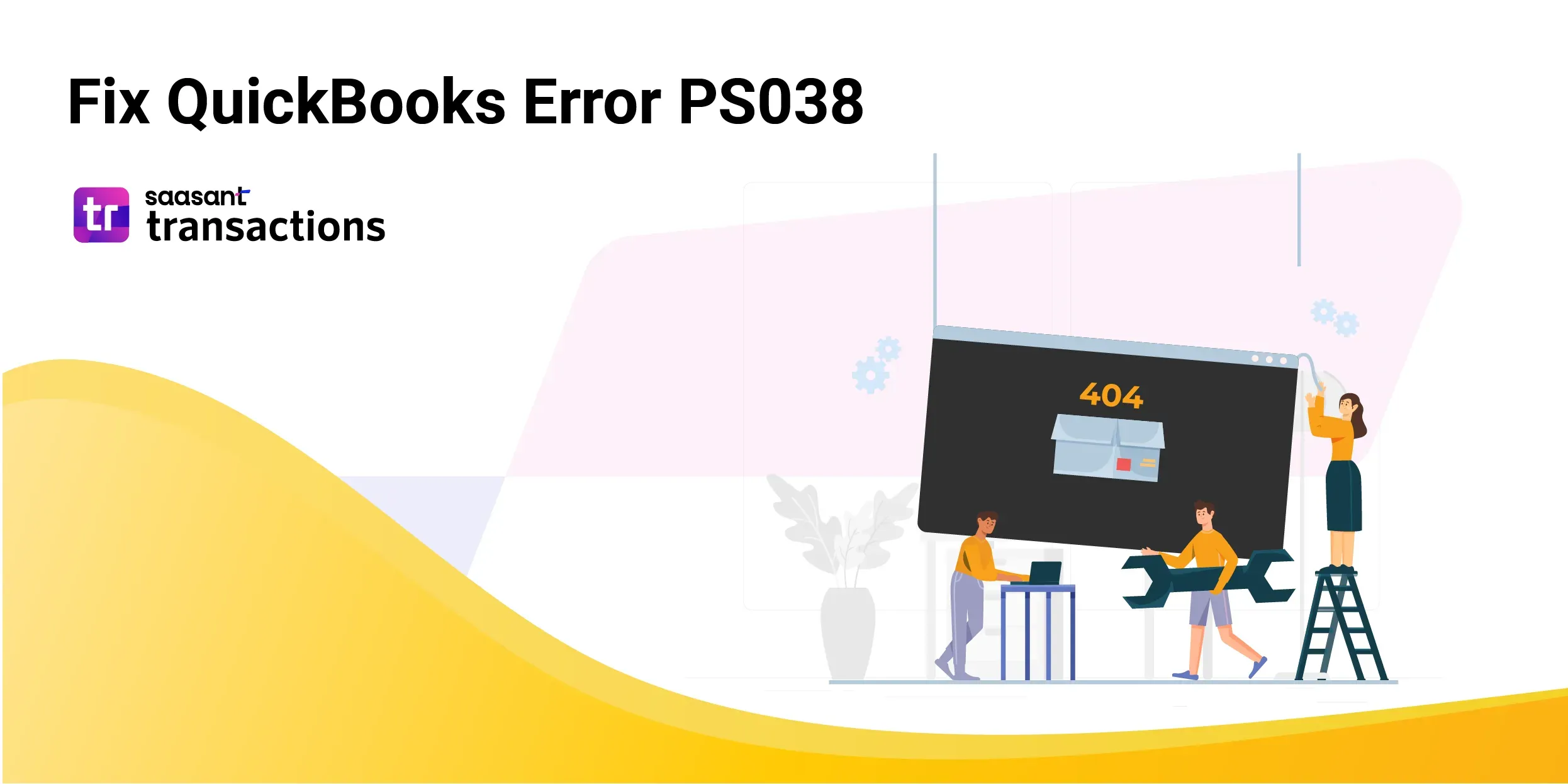 What is QuickBooks Payroll Error PS038?
What is QuickBooks Payroll Error PS038?
QuickBooks Error PS038 is a common issue users encounter while updating their payroll to the latest tax table or sending paychecks online. This error can cause significant disruption to your payroll process, as listed below.
Contents
What is QuickBooks Payroll Error PS038?
Solutions to Resolve QuickBooks Payroll Error PS038
Conclusion
Frequently Asked Questions
Reasons for QuickBooks Payroll Error PS038
Payroll Updates - The PS038 error can prevent you from updating your payroll to the latest tax table, leading to inaccurate payroll calculations and potential legal issues.
Sending Paychecks - If paychecks get stuck due to this error, it can delay employee payments.
Business Operations - Disruptions in payroll can affect other business operations, such as financial reporting and tax filing.
Solutions to Resolve QuickBooks Payroll Error PS038
Solution 1: Update QuickBooks Desktop to Resolve Payroll Error Code PS038
Close the Company file and the QuickBooks application.
Right-click the QuickBooks Desktop icon and select the 'Run as administrator' option.
Click on the 'Help' menu and select the 'Update QuickBooks Desktop' option.
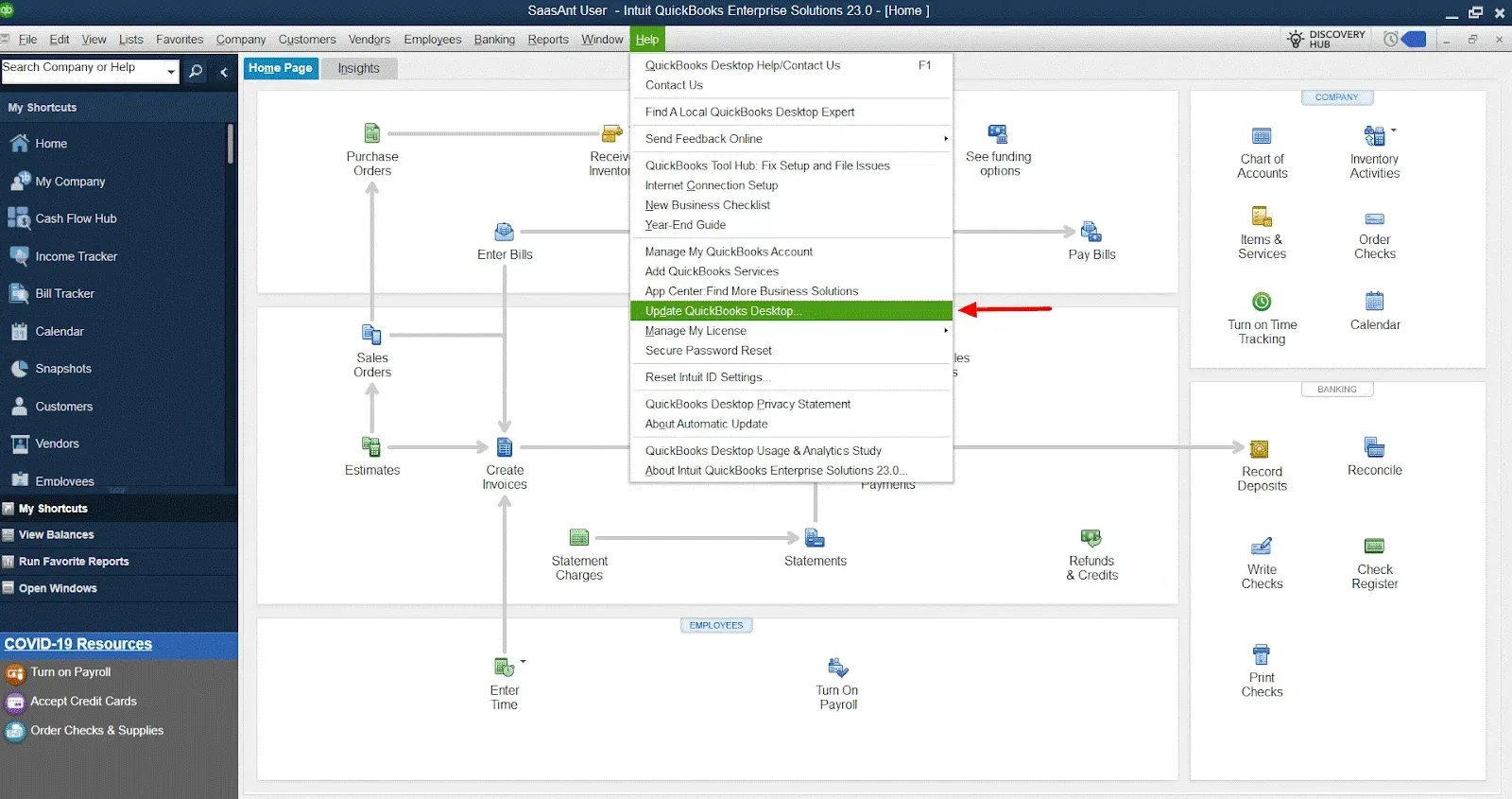
From the 'Options' tab, select the 'Mark All' button and then click on 'Save.'
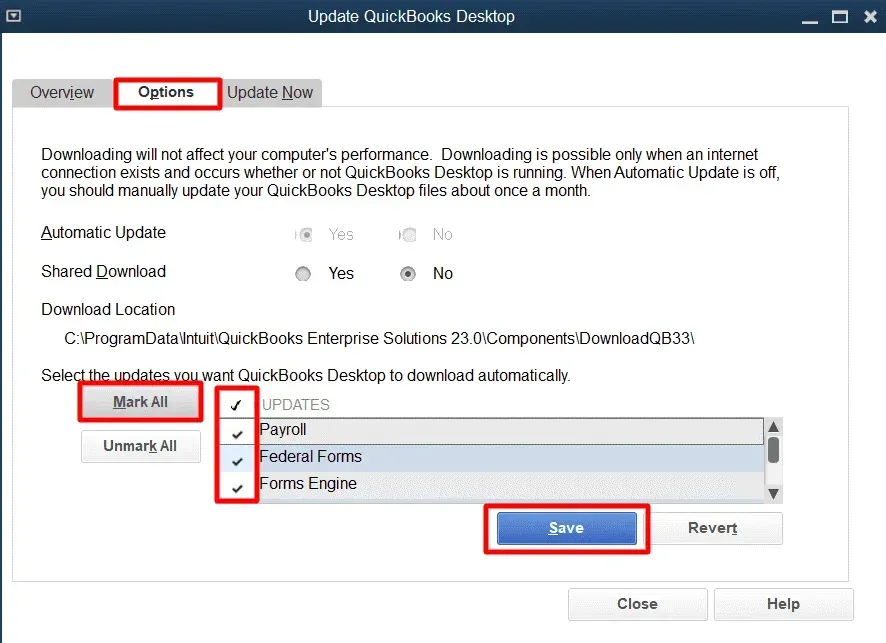
Click the 'Update Now' tab and the 'Reset Update' option.
Click on the 'Get Updates' button.
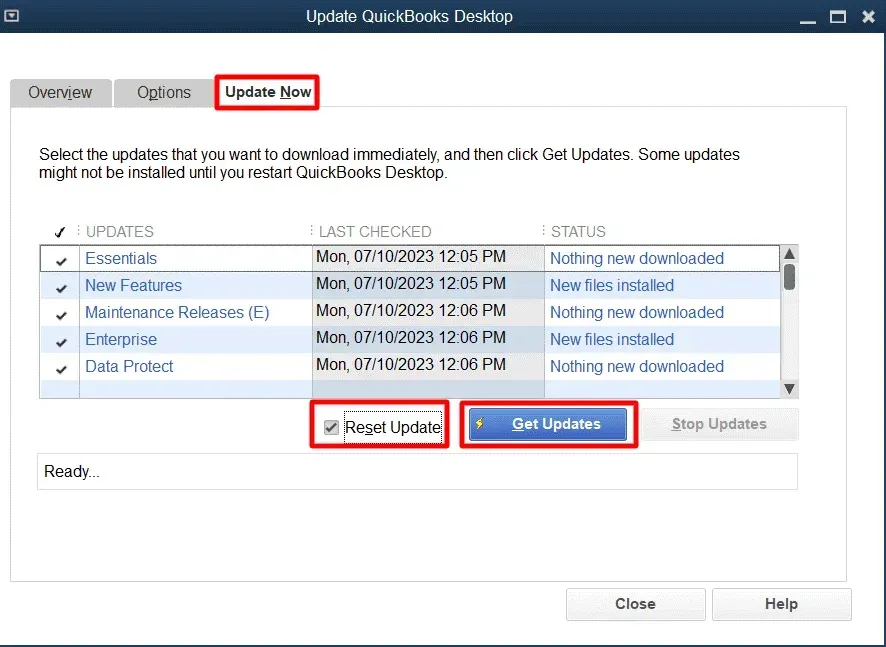
When the update download completes, close the application.
Open the application again and click the 'Yes' button to install the updates.
Restart your computer now for the changes to take effect.
Solution 2: Download the Latest Tax Table in QuickBooks Payroll
Navigate to the 'Employees' menu.
Click on the 'Get Payroll Updates' option and then select the 'Download Entire Update' checkbox.
Click on the 'Download Latest Update' option now.
Solution 3: Fix Blocked Paychecks in Payroll
Click on the 'Edit' option and then press 'Find.'
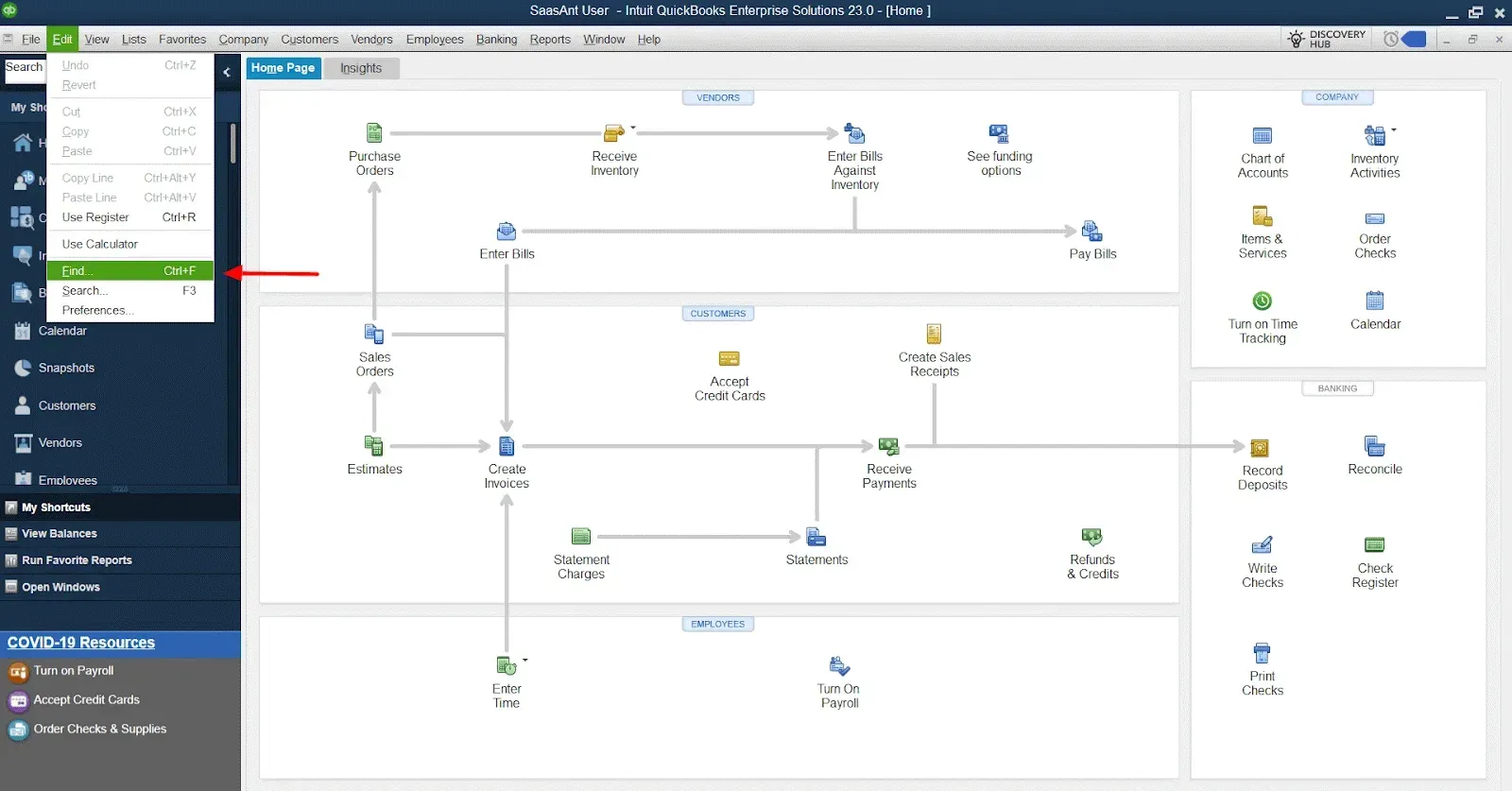
Click on the 'Advanced' tab.
From the 'Choose Filter' section, click on the 'Filter' list and select the 'Detail Level' option.
Select the 'Summary Only' option.
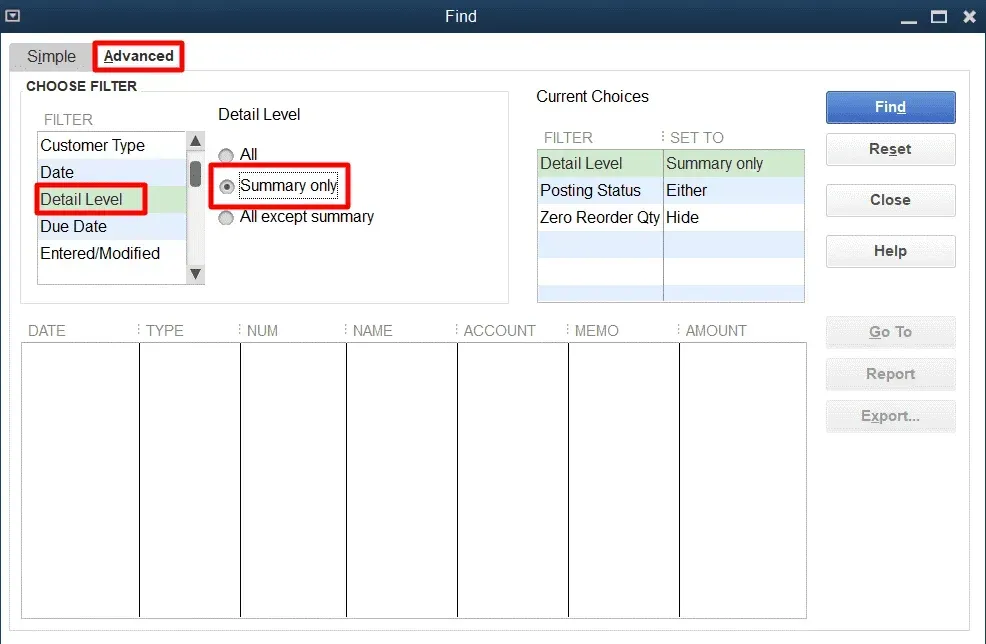
Reach the 'Choose Filter' section.
Click on the 'Filter' list and select the 'Online Status' option.
Choose the 'Online to Send' option.
Click on 'Find' to see if the paycheck status is pending or has yet to be sent.
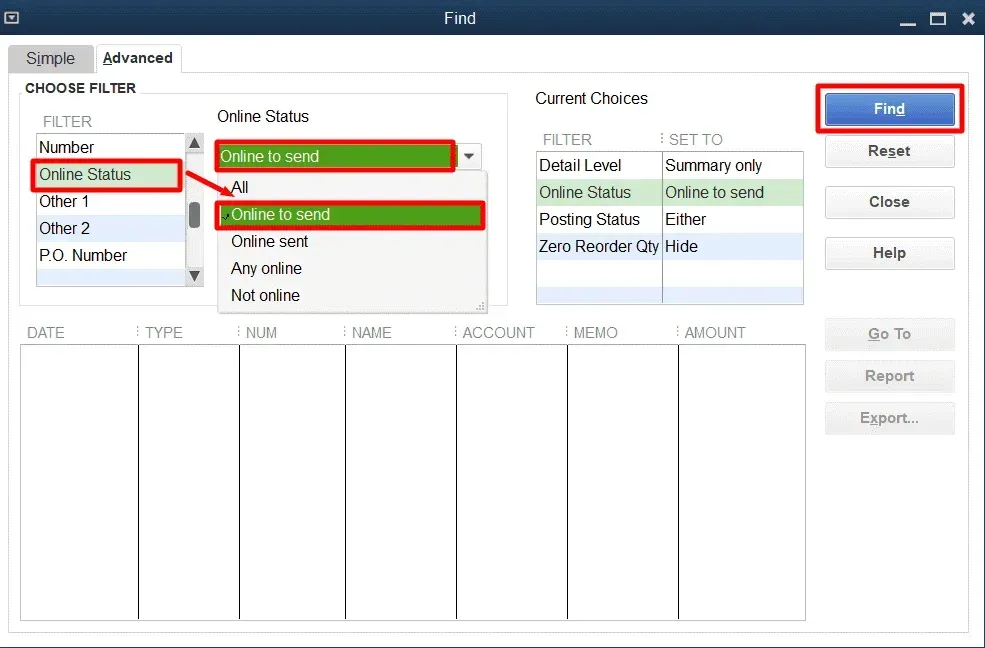
Solution 4: Use Verify and Rebuild Data Tool to Fix QuickBooks Payroll Error PS038
Open the QuickBooks desktop application.
Navigate to the ‘File’ menu, 'Utilities,’ and ‘Verify Data.’
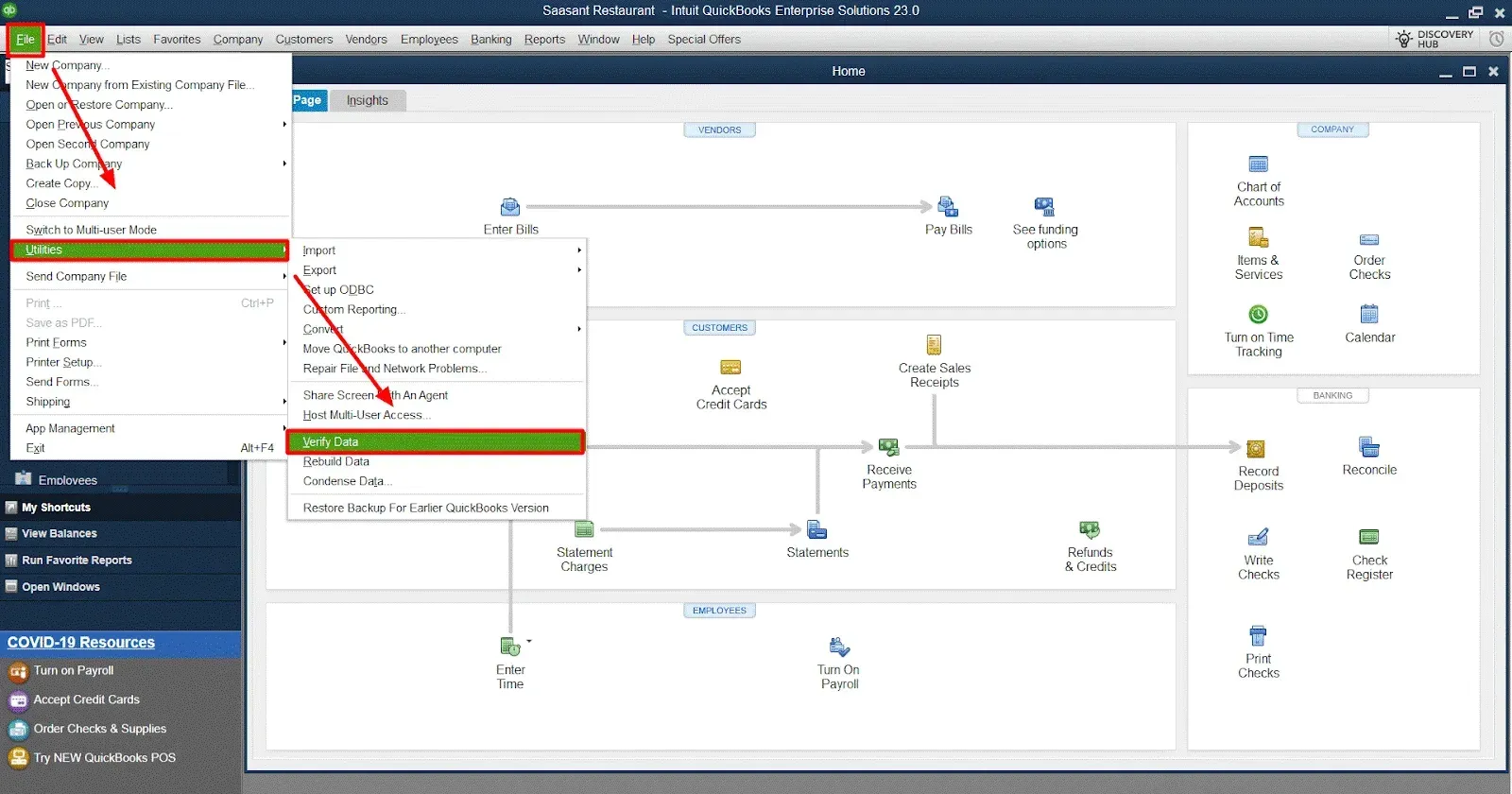
Close all the opened windows and background apps if running.
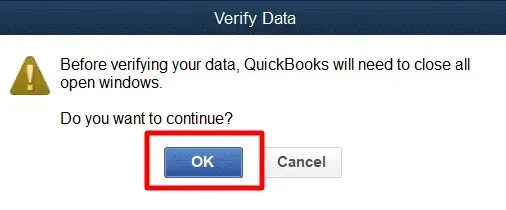
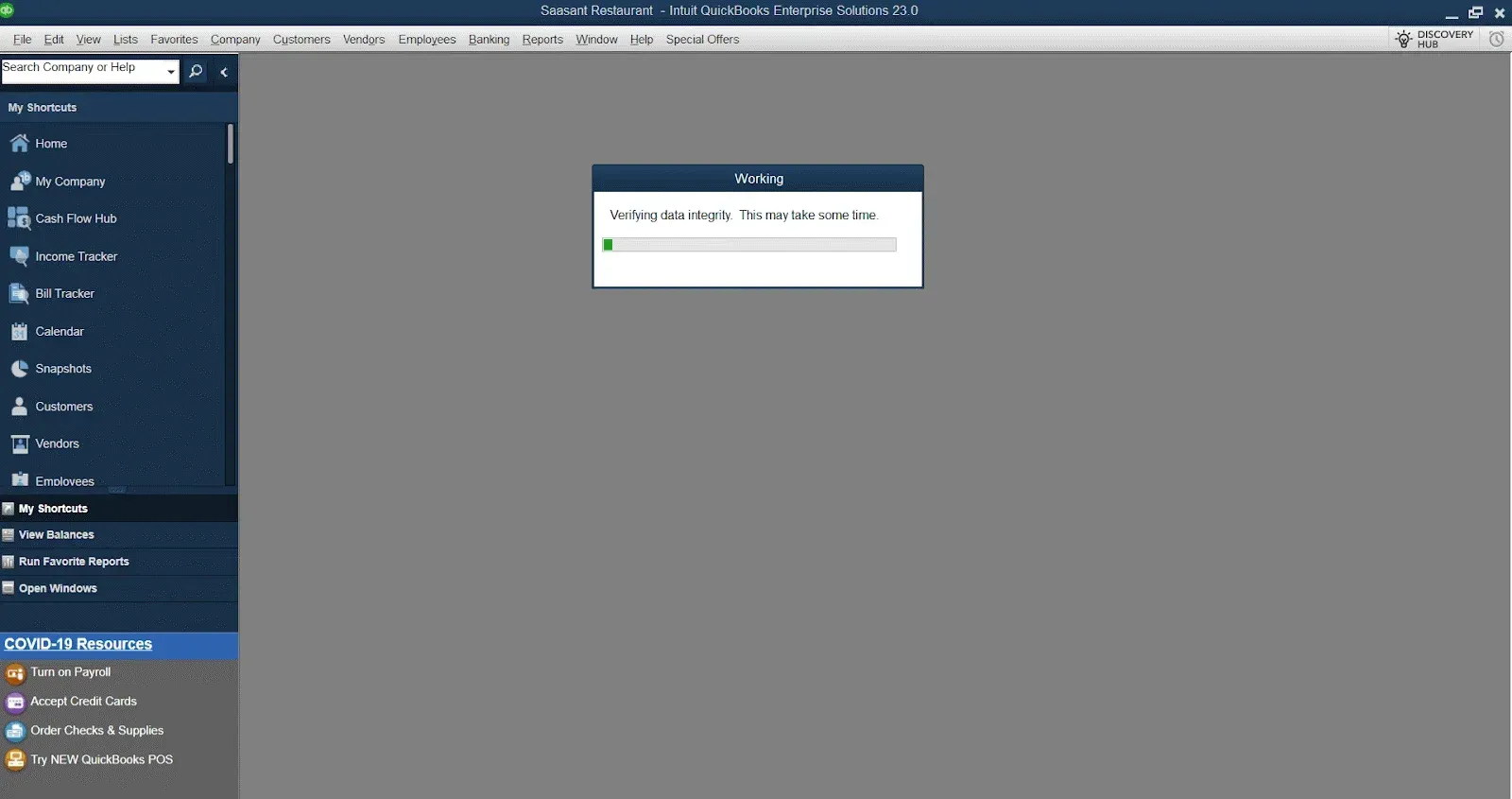
If QuickBooks is not able to detect any problems with your data, then click on OK.
Next, move on to the ‘File’ menu, 'Utilities,’ and Rebuild Data.’
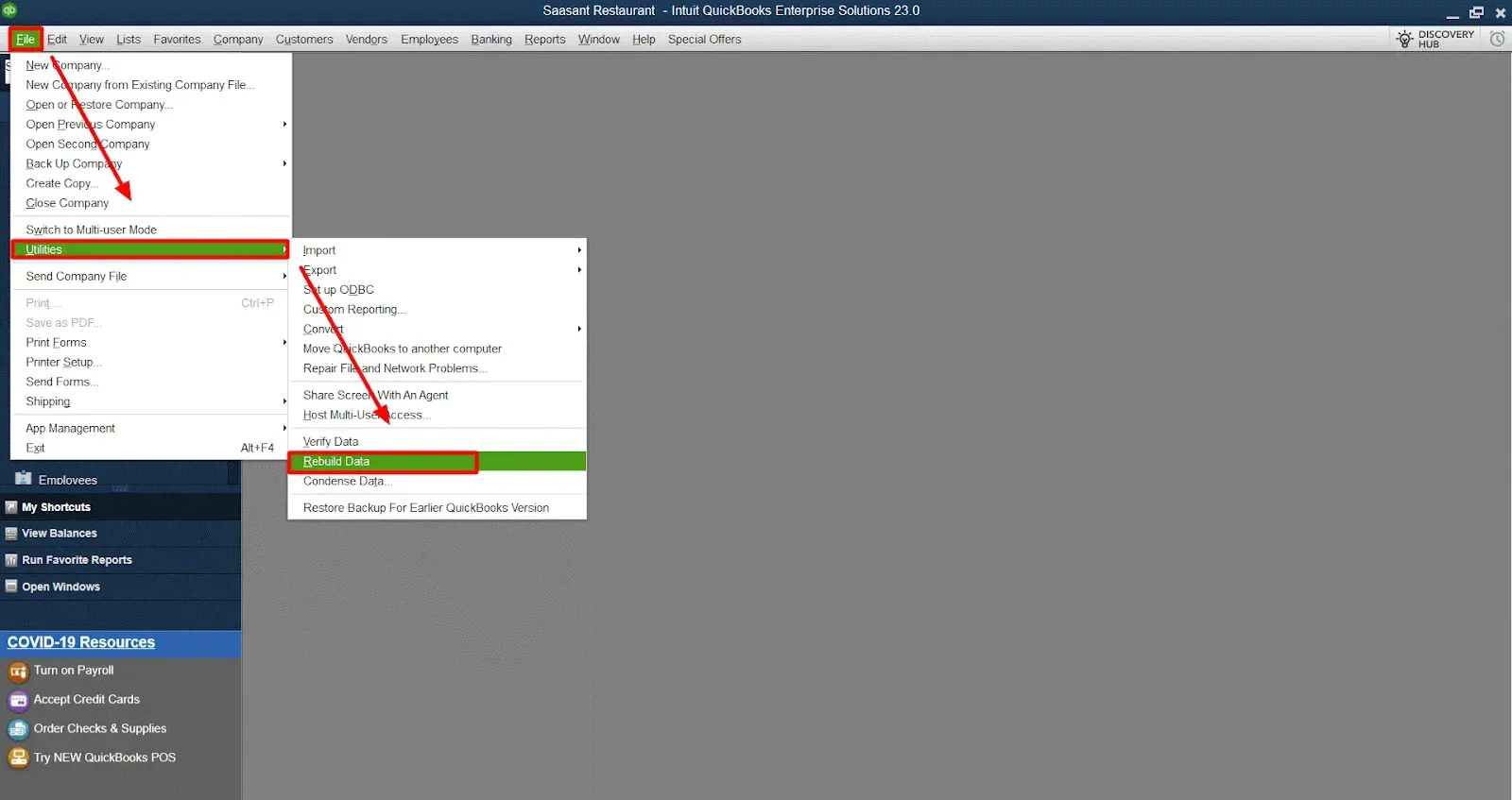
To create a backup, click on OK and then save.
Let the rebuild finish its task, and then click on view results.
Solution 5: Use Payroll Data and Company File Backup
Click ‘File,’ choose the ‘Backup Company’ option and select the ‘Create Local Backup’ option.
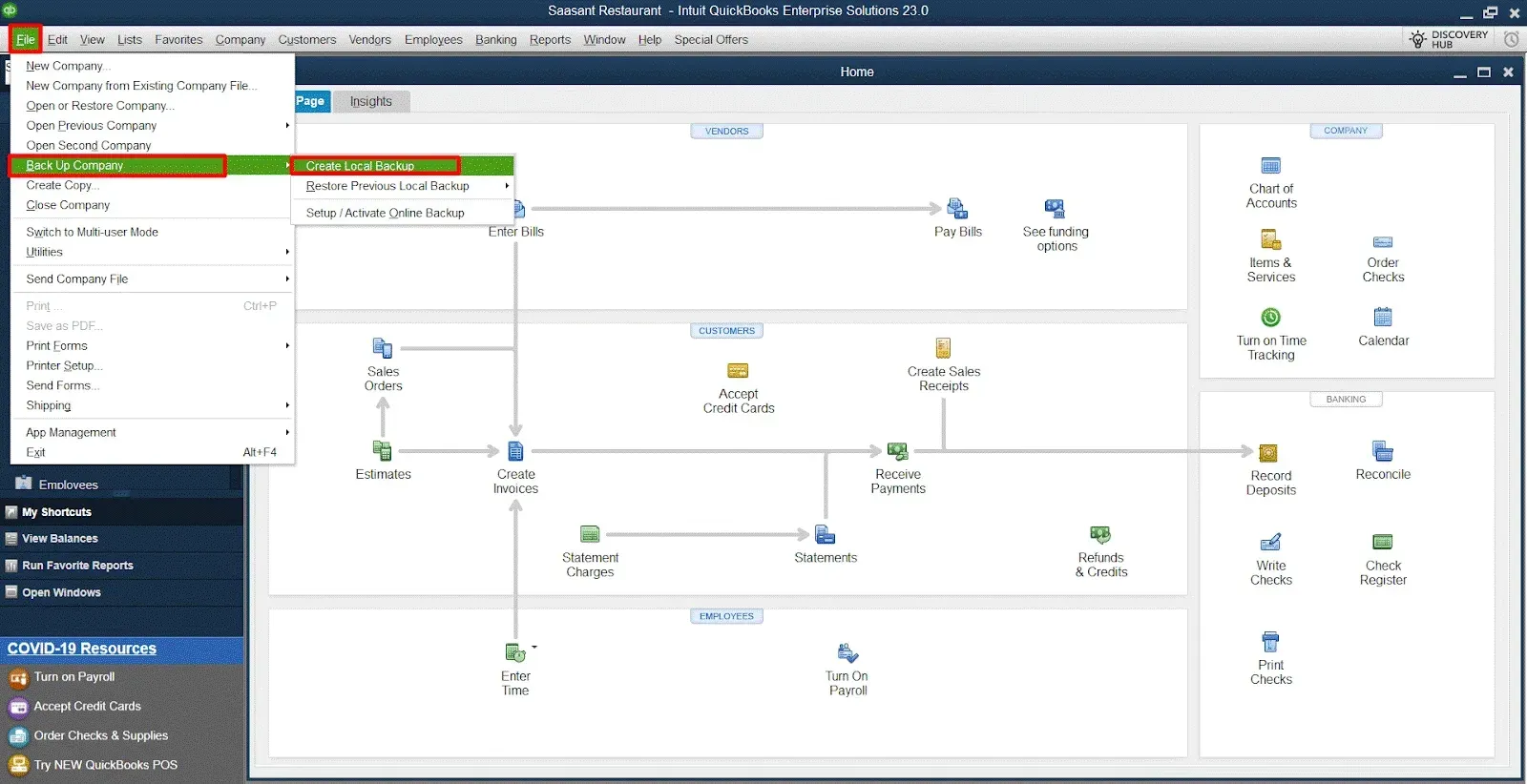
When the create backup page pops on the screen, head to Local Backup.
Now, go to the Options tab to see a Backup Options window.
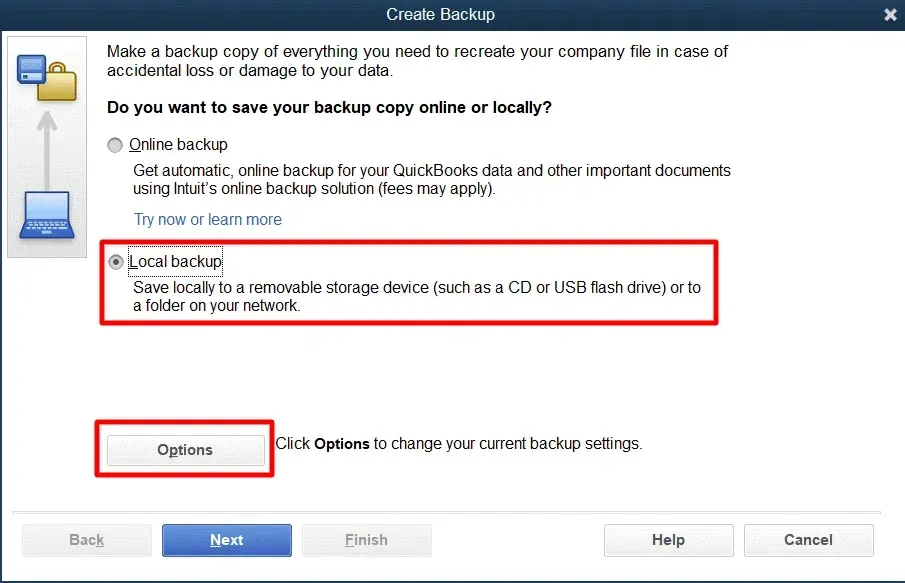
In this step, navigate to Browse to choose the location where you’d like to save the file.
When you pick a location, tap OK to confirm.
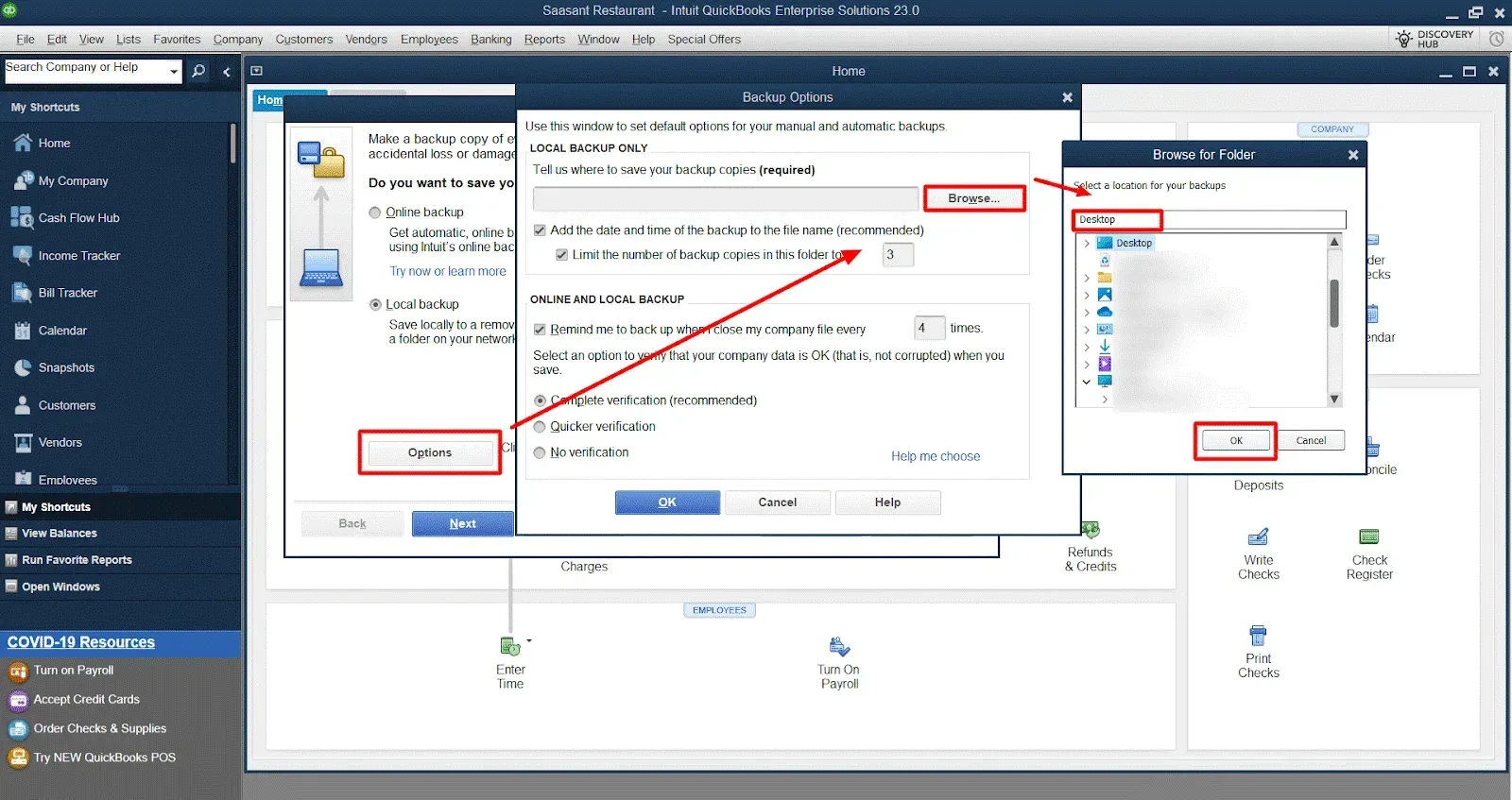
First, ensure that the backup is saved on the local drive. Then, choose a file hosting service, flash drive, or other removable media.
By following these steps, you can resolve QuickBooks Payroll Error PS038.
Conclusion
QuickBooks Payroll Error PS038 can be a significant obstacle in maintaining accurate payroll processing, but it can be resolved quickly. Updating QuickBooks, verifying your payroll subscription, and downloading the latest payroll tax table can eliminate most issues associated with this error. Using tools like Verify and Rebuild Data or taking backups ensures that your data remains intact and your payroll process runs smoothly. If the error persists, QuickBooks support is always available to assist. Following the comprehensive solutions outlined in this guide will help you resolve the error and get back to managing your payroll efficiently.
Frequently Asked Questions
What is QuickBooks Payroll Error PS038?
QuickBooks Payroll Error PS038 occurs when updating payroll or sending direct deposit paychecks. It usually happens due to stuck paychecks or outdated QuickBooks software, preventing processing of payroll data. To resolve it, update QuickBooks, verify your payroll subscription, and download the latest payroll tax table.
How to Fix Payroll Error PS038 in QuickBooks?
Update QuickBooks to the latest version.
Verify your Payroll subscription.
Download the latest payroll tax table.
If the error persists, it's recommended to contact QuickBooks support.
What is QuickBooks Payroll Update Error PS038?
This error usually occurs when there's an issue with QuickBooks's payroll function. It can prevent you from sending payroll data or direct deposit paychecks.
Why does QuickBooks Payroll Error PS038 occur?
This error can occur for various reasons, such as outdated QuickBooks software, issues with your internet connection, or problems with your payroll subscription.
When does QuickBooks Payroll Update Error PS038 appear?
This error typically appears when you're trying to send payroll data or direct deposit paychecks.
Can QuickBooks Payroll Error PS038 be resolved?
This error can be resolved by updating QuickBooks, verifying your payroll subscription, and downloading the latest payroll tax table. If the error persists, contact QuickBooks support.
Where to find solutions for QuickBooks Payroll Update Error Code PS038?
Solutions can be found on the QuickBooks support website, in the QuickBooks community forums, or by contacting QuickBooks support directly.
How to edit a direct deposit paycheck in QuickBooks Online?
Navigate to the 'Workers' menu, then select 'Employees.'
Select the name of the employee whose paycheck you want to edit.
Under 'Pay,' select the paycheck to be edited.
Make the necessary changes, then select 'OK.'
Why are my payroll liabilities not showing up in QuickBooks?
This issue could be due to incorrect payroll setup, inaccurate or incomplete payroll transactions, or issues with the QuickBooks file.
How to Run Payroll in QuickBooks?
To run payroll in QuickBooks, follow these steps:
Navigate to the 'Payroll' menu in QuickBooks Desktop or QuickBooks Online.
Select 'Run Payroll' or 'Run Payroll for Employees.'
Choose the employees you want to pay, and enter the pay period dates, hours worked, and other necessary details.
Review the payroll summary and confirm that all information is correct.
Click 'Submit Payroll' to finalize the process.
What is a Payroll Service in QuickBooks?
QuickBooks Payroll Service is an add-on that helps small businesses manage employee payments, payroll taxes, and filings. It offers features like automatic payroll calculation, direct deposit, tax calculations, and year-end forms. Depending on the subscription, it can also include payroll tax filing and compliance support.
How to Update Payroll in QuickBooks?
To update payroll in QuickBooks:
Open QuickBooks Desktop or QuickBooks Online.
Go to the 'Employees' menu and select 'Get Payroll Updates.'
Check the box that says 'Download Entire Update.'
Click 'Download Latest Update.'
Once the download is complete, you will receive a confirmation message that your payroll is current.
How to Fix an Error Message in QuickBooks Payroll?
If you encounter an error message in QuickBooks Payroll, follow these general steps:
Take note of the error code displayed in the message.
Ensure that QuickBooks and payroll updates are current by following the update steps.
Verify your payroll subscription status under the 'Employees' menu > 'My Payroll Service.'
Restart QuickBooks and your computer.
If the error persists, search for the specific error code on the QuickBooks support website or contact QuickBooks support for assistance.
How to Download the Latest Payroll Update in QuickBooks?
To download the latest payroll update:
Open QuickBooks and go to the 'Employees' menu.
Select 'Get Payroll Updates.'
Check the 'Download Entire Update' box to ensure all updates are downloaded.
Click 'Download Latest Update' and wait for the download to complete.
You will receive a confirmation message once the payroll update is successfully installed.