QuickBooks Desktop to Online Migration: Frequently Asked Questions
General Migration Process
What is the best way to migrate data from QuickBooks Desktop to QuickBooks Online?
Use SaasAnt Transactions to export data from QuickBooks Desktop and import it into QuickBooks Online using structured CSV files with advanced mapping.
Do I need separate SaasAnt licenses for Desktop and Online?
Yes, you need an active SaasAnt license for both Desktop (for export) and Online (for import).
What types of data can be migrated using SaasAnt?
You can migrate customers, vendors, the chart of accounts, products/services, invoices, bills, payments, journal entries, and trial balances.
Can I migrate multi-year historical data?
Yes, SaasAnt is ideal for complex and multi-year data migrations.
Is SaasAnt safe for data migration?
Yes, SaasAnt Transactions uses secure data handling and encryption protocols to ensure safe migration.
Refer to our guide on QuickBooks Desktop to QuickBooks Online Migration for detailed, step-by-step instructions.
Installation & Setup
How do I install SaasAnt Transactions for Desktop?
Visit the SaasAnt website, download the Desktop version, and follow the installation wizard.
How do I connect SaasAnt Transactions Desktop to QuickBooks Desktop?
Open both applications, click "Connect to QuickBooks" in SaasAnt, and authenticate the certificate to link the company file.
How do I activate my SaasAnt subscription?
After purchase, go to the SaasAnt application → Subscription → Register → Enter your license key to activate.
How do I connect SaasAnt Transactions Online to QuickBooks Online?
In QuickBooks Online, go to Apps → Find Apps → Search "SaasAnt" → Click "Get App Now" → Authorize access.
What happens after I connect SaasAnt to QuickBooks Online?
You'll be directed to the SaasAnt Online home page, and a 30-day free trial will begin.
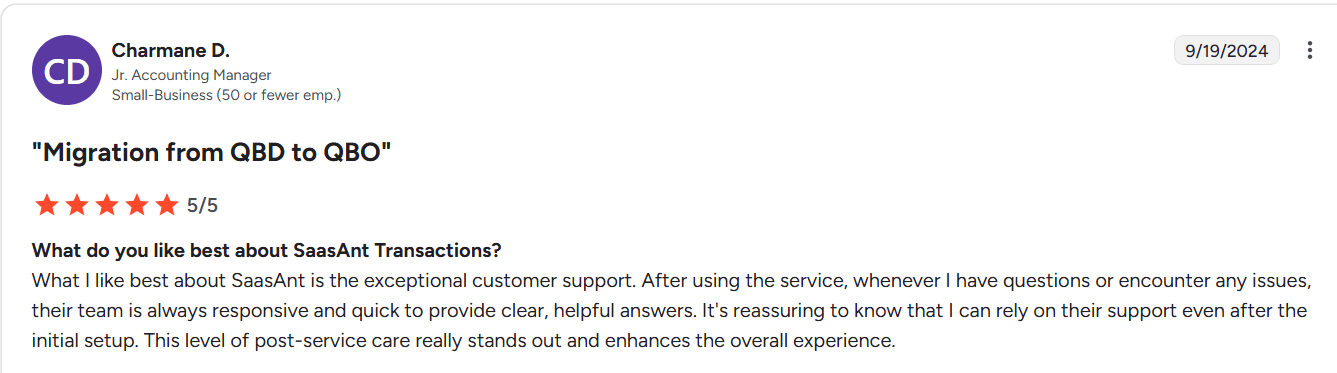
Pre-Migration Requirements
What should I check before starting the migration?
Ensure the same currency is used on both platforms, enable multi-currency (if needed), and accurately import existing QuickBooks Online data. Set sales tax and a closed books date.
What is the correct migration order?
Customer → Vendor → Employee → Chart of Accounts → Products/Services → Trial Balance → Invoices → Bills → Receive Payments → Bill Payments → Journal Entries.
How do I set up sales tax in QuickBooks Online before migrating?
Go to Tax → Tax Settings → Add Agency → Set up custom rates matching those in QuickBooks Desktop.
Data Export & Upload
How do I export data from QuickBooks Desktop using SaasAnt?
In SaasAnt Desktop, go to the Migration tab → Select "QuickBooks Online (Using Files)" → Start New Migration → Set date range → Click "Start Collecting Data".
What format is the data exported in?
SaasAnt exports data in structured Excel or CSV files, ready for import into QuickBooks Online.
How do I upload data into QuickBooks Online using SaasAnt?
Go to SaasAnt Online → Click "Bulk Upload" → Select entity (e.g., Customer, Invoice) → Map fields → Preview → Upload.
Looking to migrate your data? Our QuickBooks Desktop to Online Migration Guide walks you through every step.
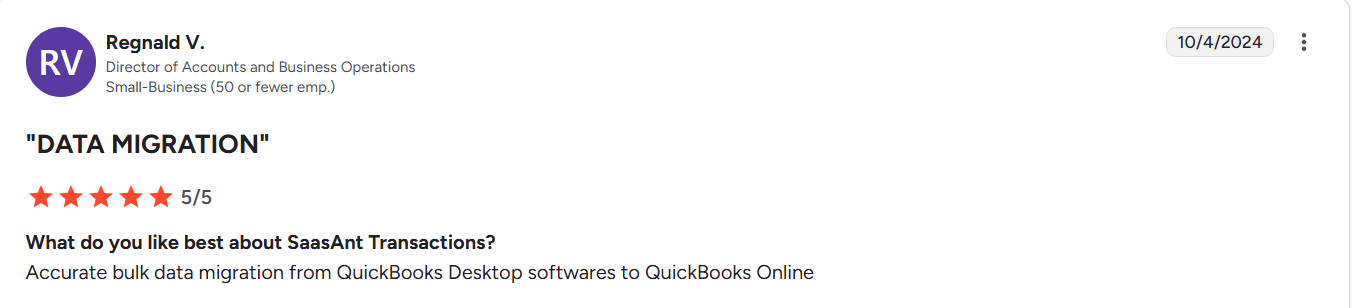
Common Errors & Solutions
What happens if a customer/vendor already exists in QuickBooks Online?
You'll see an error message like "Name already exists." You can ignore or update names to ensure they are unique.
Why am I getting an “Invalid date format” error?
Ensure all dates follow the required format (MM/DD/YYYY or locale-specific format) and align with QuickBooks expectations.
Why do I see “Missing Account” or “Missing Product/Service” errors?
Make sure all referenced accounts and products/services already exist in QuickBooks Online or are included in your import.
What should I do if my journal entry fails due to a currency mismatch?
Ensure all accounts and contacts use the same currency, and only one foreign currency is used per journal entry.
Entity-Specific FAQs
Can I upload Trial Balances into QuickBooks Online?
Yes, using SaasAnt, you can accurately map and import trial balance sheets into QBO.
How do I import invoices with different accounts receivable (AR) accounts?
QuickBooks Online supports only one AR account for invoices. Map accordingly and update if needed.
Why do bill imports fail with “No matching vendor”?
Vendor names in your file must exactly match those in QuickBooks Online. Check for typos or naming differences.
Can I undo or roll back an import if something goes wrong?
Yes, SaasAnt provides a rollback feature that allows you to undo imported transactions with a single click.
What types of transactions are unsupported in migration?
Transactions such as Inventory Adjustments, Price Levels, Vehicle Mileage, Build Assemblies, and Attachments are not supported and will require manual entry.
Additional FAQs
What file types does SaasAnt Transactions support for import/export?
SaasAnt supports Excel (.xls, .xlsx), CSV, IIF, and image files, as well as PDF (for specific conversions), for both import and export operations.
Can I use SaasAnt for ongoing data management after migration?
Yes, SaasAnt is not limited to migration. It supports ongoing bulk imports, exports, edits, and deletions for daily bookkeeping needs.
How long does the data migration process usually take?
It depends on file size and volume. For most small to mid-sized businesses, the entire migration can be completed within a few hours.
What happens if I import duplicate records?
SaasAnt can detect and flag duplicates. You can configure settings to allow or block duplicates, and use the rollback option if needed.
Can SaasAnt be used by accountants managing multiple client companies?
Yes, accountants and bookkeepers can use SaasAnt to manage multiple client files, provided they have the appropriate subscription plans.
Ready for a seamless migration experience? SaasAnt Transactions offers expert assistance to guide you through moving from QuickBooks Desktop to QuickBooks Online. Contact us today to learn how we can simplify your migration and help you unlock the full potential of cloud accounting!
Read Also
QuickBooks Desktop to QuickBooks Online Migration: Your Ultimate Guide
Bulk Import, Export, Edit, Delete in QuickBooks Desktop using SaasAnt Transactions Desktop
How to Import Bank Transactions into QuickBooks Online?
How to Import Credit Card Transactions into QuickBooks Online