QuickBooks Cleanup Checklist: Ensure Accurate Financial Data
Maintaining accurate and organized financial data is a cornerstone of effective business management, and QuickBooks plays a vital role in simplifying this process. However, over time, data inconsistencies, misclassified transactions, or outdated records can accumulate, leading to discrepancies in your financial reports. This is where a comprehensive QuickBooks cleanup becomes essential.
QuickBooks cleanup refers to the process of reviewing, organizing, and rectifying your financial data within the software. It involves identifying and correcting errors, reconciling accounts, and ensuring that every transaction is recorded and categorized accurately. This practice helps businesses streamline their accounting processes and maintain precise records, which are crucial for efficient financial management.
While the importance of a thorough cleanup is clear, the process can often be time-consuming and complex; especially for businesses managing a high volume of transactions. This is where SaasAnt Transactions can revolutionize your QuickBooks cleanup. With its robust features, SaasAnt Transactions simplifies the tedious tasks of reviewing and correcting data, enabling you to import, modify, and delete transactions in bulk with precision and ease.
By incorporating SaasAnt Transactions into your cleanup process, you can ensure your QuickBooks data remains clean, accurate, and fully aligned with your operational goals. Start your cleanup journey today with SaasAnt Transactions’ 30-day free trial; no credit card required; and experience the transformative power of seamless financial data management.
Why Is QuickBooks Cleanup Essential?
Maintaining clean and accurate financial records in QuickBooks is more than a routine task; it is an indispensable practice for ensuring the financial stability and success of your business. Here are the key reasons why performing a thorough QuickBooks cleanup is essential:
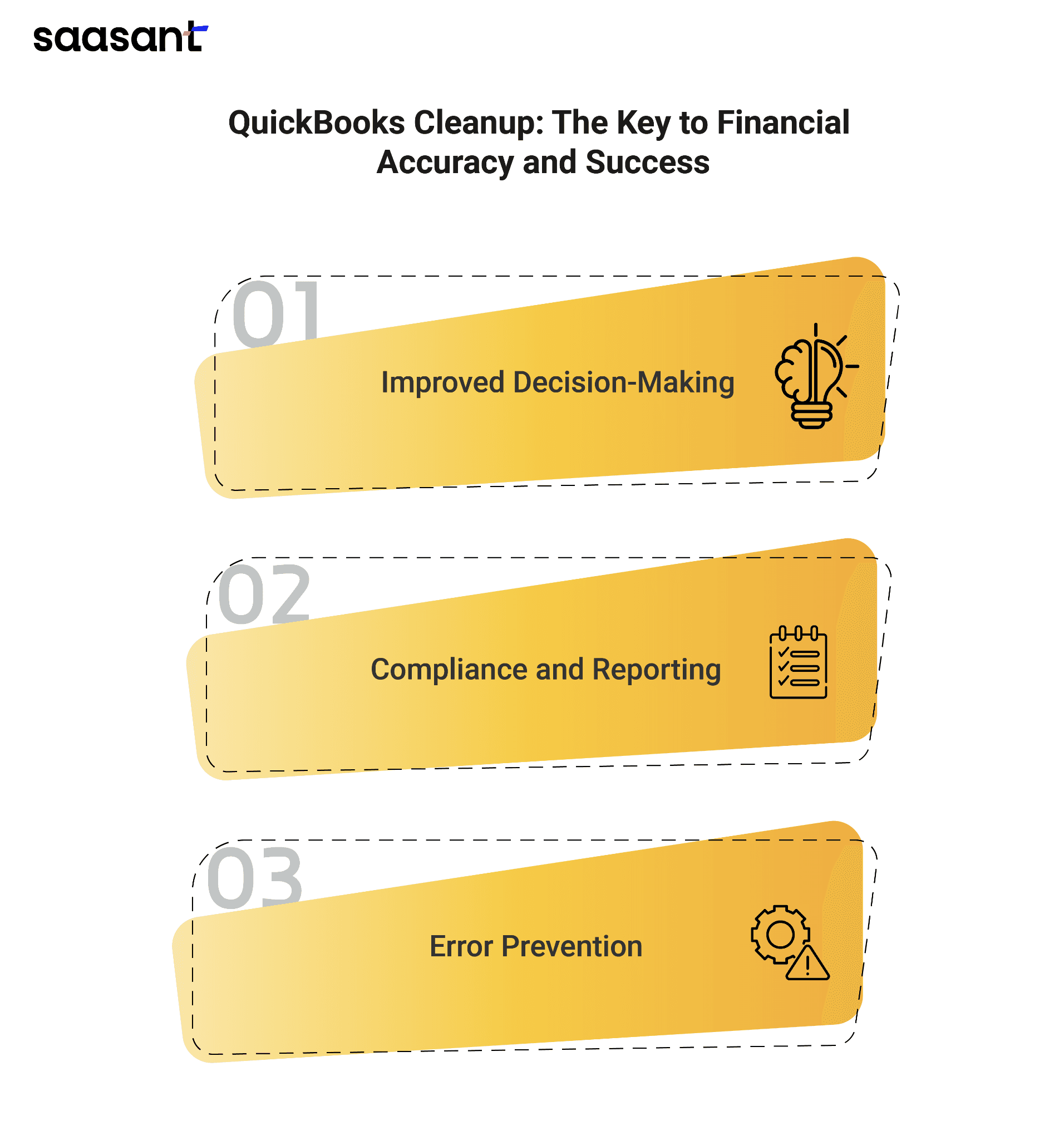
Improved Decision-Making
Clean and organized financial data is the foundation for making informed and strategic business decisions. When your QuickBooks data is accurate, you can:
Gain Real-Time Insights: Access reliable financial reports, such as profit and loss statements or cash flow projections, which provide a clear picture of your business's performance.
Identify Growth Opportunities: Analyze accurate data to spot trends, evaluate profitability, and allocate resources effectively.
Avoid Financial Pitfalls: Identify areas of excessive spending or declining revenue to implement corrective actions promptly.
By ensuring your financial data is free from errors and inconsistencies, you empower yourself to make data-driven decisions that contribute to long-term business growth.
Compliance and Reporting
In today’s regulatory environment, accurate financial records are critical for ensuring compliance with tax laws and accounting standards. QuickBooks cleanup helps you:
Streamline Tax Filings: Organized data simplifies the process of preparing and filing tax returns, reducing the risk of errors or penalties.
Prepare for Audits: Clean records demonstrate professionalism and transparency, making audits and inspections seamless.
Meet Regulatory Requirements: Maintain compliance with industry-specific reporting standards and government regulations.
Accurate records are not only necessary for tax and audit purposes but also enhance your credibility with stakeholders, investors, and financial institutions.
Error Prevention
Errors in financial records can lead to significant setbacks if left unaddressed. Regular QuickBooks cleanup helps you:
Identify and Rectify Discrepancies: Spot duplicate entries, misclassified transactions, or missing records and correct them promptly.
Reduce the Risk of Financial Mismanagement: Prevent costly mistakes that may result from incomplete or inaccurate data.
Maintain Data Integrity: Ensure your QuickBooks file remains consistent, up-to-date, and reflective of your business's financial reality.
By implementing a regular cleanup routine, you safeguard your business against errors that could lead to financial confusion or compliance risks.
Preparing for the Cleanup Process
Proper preparation is the foundation for a successful QuickBooks cleanup. By taking the time to review account access, back up your data, and define your objectives, you can ensure a smooth and efficient process while minimizing the risk of data loss or errors. Here’s how to prepare effectively:
Review Account Access
Securing your financial data should be your first priority. Review the list of users with access to your QuickBooks account and ensure that only authorized personnel retain permissions. Assign user roles based on their responsibilities and revoke unnecessary access to protect sensitive information. Limiting access not only safeguards your data but also reduces the chances of accidental changes during the cleanup.
Back Up Your Data
Before you start making changes, create a comprehensive backup of your QuickBooks data. This step is essential for preserving your financial records and allows you to restore the original data if errors occur during the cleanup. Whether using QuickBooks’ built-in backup features or external tools, having a secure copy of your data is a critical safety measure.
Define Cleanup Objectives
To ensure your cleanup efforts are productive, outline specific and actionable goals. Common objectives include reconciling accounts, correcting misclassified transactions, deleting duplicate entries, and reviewing outdated records. Clear goals help you focus on the areas that matter most and prevent unnecessary delays.
Leverage Tools for Efficiency
QuickBooks cleanup can be tedious, especially when dealing with high transaction volumes or complex data discrepancies. Rest assured, SaasAnt Transactions can significantly streamline the process. SaasAnt Transactions enables you to import, modify, and delete bulk transactions in QuickBooks quickly and accurately, saving hours of manual work.
For instance, if you’re correcting misclassified transactions or clearing duplicates, SaasAnt Transactions allows you to make batch edits seamlessly. The application also integrates error-handling features, ensuring data accuracy and preventing common mistakes during cleanup. Its efficiency empowers you to focus on strategic financial tasks rather than getting bogged down by repetitive manual adjustments.
Preparing for a QuickBooks cleanup doesn’t just prevent errors; it sets the stage for efficient and accurate financial management. By reviewing account access, backing up data, and defining clear objectives, you can confidently tackle the cleanup process. With the help of SaasAnt Transactions, you can streamline the task further, saving time and ensuring data precision. Start your journey to a cleaner, more organized QuickBooks today with SaasAnt Transactions’ 30-day free trial; no credit card required.
Step-by-Step QuickBooks Cleanup Checklist
Managing a clean and organized QuickBooks account is essential for business success. It not only ensures accurate financial records but also aids in informed decision-making, tax compliance, and efficient operations. A well-maintained QuickBooks account reduces errors, improves reporting, and boosts productivity, making it an indispensable practice for businesses of all sizes. We’ll walk you through a step-by-step QuickBooks cleanup checklist that helps you maintain clean and actionable financial data. Each step is designed to be practical, actionable, and tailored to meet global business needs.
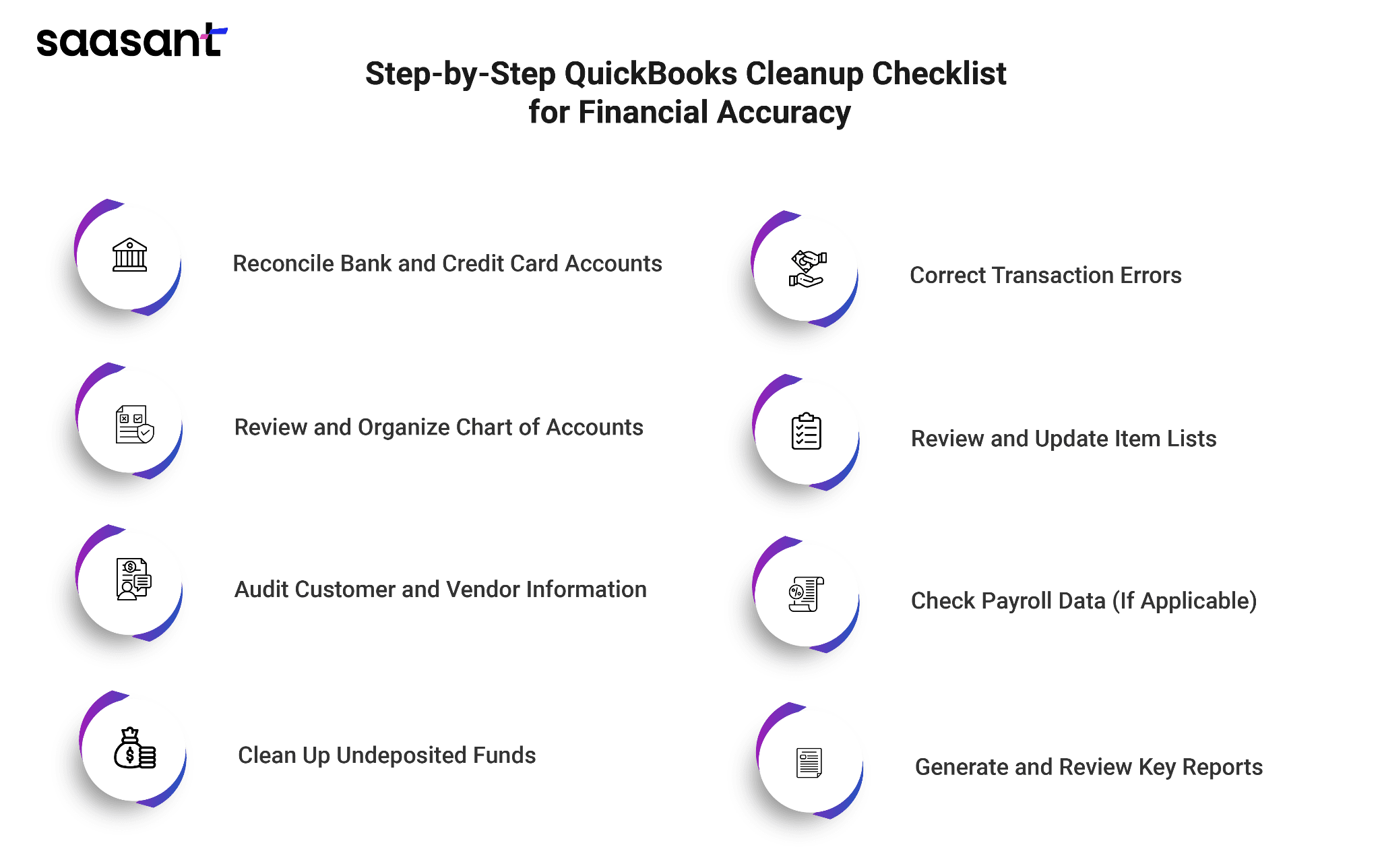
Reconcile Bank and Credit Card Accounts
Reconciling bank and credit card accounts ensures that your QuickBooks transactions align with your bank statements. This foundational step minimizes errors and gives you a clear financial picture.
Verify All Transactions:
Begin by matching each transaction in QuickBooks with the entries on your bank and credit card statements. Pay close attention to missing transactions, duplicates, or incorrect amounts, as these are common culprits behind reconciliation discrepancies.
Address Unreconciled Items:
Investigate any unreconciled transactions, as they could signal errors, omissions, or even fraud. Resolving these issues promptly ensures your books accurately reflect your financial standing.
Pro Tip: Set a regular schedule for reconciliation (e.g., monthly) to prevent errors from piling up.
Review and Organize the Chart of Accounts
Your chart of accounts is the backbone of your financial reporting. Keeping it well-organized simplifies bookkeeping, improves report accuracy, and makes it easier to track your financial performance.
Delete or Merge Duplicate Accounts:
Duplicate accounts can clutter your chart and confuse financial reporting. Identify and merge or delete these accounts to maintain clarity.
Ensure Accurate Classifications:
Review the classifications of each account to ensure they align with your business needs. For example, expense accounts should be grouped appropriately, while income accounts should accurately reflect your revenue streams.
Pro Tip: Consult with an accountant or tax professional to ensure your chart of accounts complies with local accounting standards.
Audit Customer and Vendor Information
Accurate customer and vendor details streamline communication, billing, and payments. Regular audits ensure your database is clean and up-to-date.
Remove Inactive Customers and Vendors:
Archive customers and vendors who haven’t interacted with your business in years. This reduces clutter and makes your database easier to manage.
Update Missing or Outdated Details:
Ensure all profiles include complete information such as names, addresses, email addresses, and payment terms. Updated records improve efficiency in invoicing and payments.
Pro Tip: Use automated tools to send reminders to customers and vendors to update their information.
Clean Up Undeposited Funds
The undeposited funds account in QuickBooks can become a dumping ground for unrecorded or duplicate deposits, leading to inaccurate financial statements.
Review Old Deposits:
Analyze the entries in your undeposited funds account and look for outdated transactions that need to be cleared or reconciled.
Clear Duplicate Deposits:
Duplicate deposits can inflate your income figures. Identify and delete these records to ensure your financial statements are accurate.
Pro Tip: Use the ‘Make Deposits’ feature in QuickBooks to avoid piling up entries in undeposited funds.
Correct Transaction Errors
Transaction errors can distort your financial reports and lead to costly mistakes during tax filing or audits.
Identify Incorrect Entries:
Run an audit log or review transactions for duplicates, incorrect amounts, or misclassified expenses.
Fix Errors Promptly:
Correct these inaccuracies by reclassifying expenses, deleting duplicates, or adjusting amounts. Regular reviews minimize the risk of such errors.
Pro Tip: Leverage error-checking tools in QuickBooks or third-party apps to automate this process.
Review and Update Item Lists
For businesses that track products and services, keeping item lists accurate is crucial for managing inventory and offering relevant options to customers.
Remove Obsolete Items:
Delete products or services that your business no longer offers. This keeps your item list concise and relevant.
Verify Inventory Counts:
If you manage inventory, reconcile your physical stock with what’s recorded in QuickBooks. Fix any discrepancies to ensure accurate stock levels.
Pro Tip: Use inventory management tools that integrate with QuickBooks for real-time updates.
Check Payroll Data (If Applicable)
Accurate payroll data is essential for compliance with labor laws and maintaining employee satisfaction.
Verify Employee Information:
Ensure all employee profiles are updated with the correct information, including names, addresses, and bank details.
Update Payroll Records:
Review payroll calculations, tax withholdings, and payment records to ensure compliance with local regulations and avoid penalties.
Pro Tip: Schedule regular payroll audits to identify and resolve discrepancies early.
Generate and Review Key Reports
Financial reports provide valuable insights into your business performance and help identify areas for improvement.
Key Reports to Review:
Generate critical reports such as the Profit and Loss Statement, Balance Sheet, and Trial Balance.
Identify Anomalies:
Look for discrepancies, such as unexplained variances, negative account balances, or missing transactions, and address them promptly.
Pro Tip: Schedule monthly reviews of these reports to stay ahead of potential issues and make informed decisions.
For businesses seeking a faster and more efficient cleanup process, consider using SaasAnt Transactions. This application simplifies importing, exporting, and managing bulk transactions in QuickBooks, allowing you to focus on scaling your business. Take advantage of the 30-day free trial (no credit card required) to experience a seamless accounting solution.
Tools and Features to Assist with QuickBooks Cleanup
Effective QuickBooks cleanup is essential to maintaining accurate financial records and ensuring smooth business operations. Whether addressing discrepancies, organizing data, or improving record-keeping efficiency, leveraging tools and features can significantly streamline the process. Below, we discuss key built-in QuickBooks features and third-party tools designed to assist with QuickBooks cleanup.
Using Built-in QuickBooks Features
QuickBooks offers several features that simplify the cleanup process, enabling users to identify and rectify errors efficiently. Two essential tools include the Audit Log and Reconciliation Reports.
Audit Log
The Audit Log in QuickBooks is an invaluable tool for tracking changes made to transactions and records. It provides a detailed history of all modifications, including:
Date and time of changes – Ensures accountability and tracks adjustments.
User activity – Identifies who made specific changes.
Details of modifications – Highlights the before-and-after states of a transaction.
This feature is particularly useful during cleanup efforts as it allows businesses to identify and correct errors, track unauthorized changes, and ensure compliance with internal controls.
Reconciliation Reports
Reconciliation Reports are critical for matching bank or credit card transactions with records in QuickBooks. Regularly using this feature ensures that:
Transactions are accurately recorded.
Duplicate or missing entries are identified.
Account balances align with financial statements.
By generating reconciliation reports, businesses can quickly identify inconsistencies, maintain accurate records, and improve the reliability of financial data.
External Applications for Automation
While QuickBooks provides robust built-in tools, certain cleanup tasks may require advanced automation or capabilities. External applications like SaasAnt Transactions are designed to enhance the cleanup process by offering features such as bulk data import, export, and deletion.
SaasAnt Transactions
SaasAnt Transactions is a comprehensive application that simplifies data management within QuickBooks. Key benefits include:
Bulk Transaction Management: Streamlines the cleanup process by allowing the bulk import, update, or deletion of transactions, saving time and effort.
Error Detection: Identifies discrepancies or errors in data entries, enabling users to correct them quickly.
Customizable Templates: Supports uploading data in pre-defined formats, ensuring seamless integration.
Additionally, SaasAnt Transactions offers a user-friendly interface, making it accessible for users with varying levels of QuickBooks expertise.
Other Third-Party Tools
Several other tools, such as Transaction Pro and Clean Books Pro, offer similar automation features to facilitate cleanup tasks. These tools are designed to:
Automate repetitive tasks, reducing manual effort.
Improve data accuracy through validation checks.
Enhance efficiency with advanced filtering and reporting capabilities.
Integrating applications like SaasAnt Transactions can further streamline cleanup tasks, saving time and enhancing efficiency. By combining these applications, businesses can maintain clean, reliable financial records and focus on strategic growth. For businesses seeking to elevate their QuickBooks experience, applications like SaasAnt Transactions offer a 30-day free trial with no credit card required, making it a valuable starting point for optimizing data management.
Best Practices for Maintaining Accurate Financial Data
Maintaining accurate financial data is critical for businesses to make informed decisions, ensure compliance, and maintain financial health. Errors, inconsistencies, and neglected records can lead to operational inefficiencies and financial mismanagement. By implementing proven best practices, you can ensure your financial data remains reliable and actionable. Below, we outline essential strategies to help you achieve this goal.
Regular Reconciliation: Prevent Data Buildup
Reconciling accounts is one of the most effective ways to maintain financial accuracy. This process involves comparing your business's financial records with bank statements, credit card statements, or other external financial sources to identify and resolve discrepancies.
Key Benefits of Regular Reconciliation
Timely Error Detection: Spot duplicate entries, missing transactions, or incorrect amounts before they escalate.
Accurate Financial Statements: Ensure your financial reports reflect the actual state of your business.
Improved Cash Flow Management: Understand your cash inflows and outflows to manage liquidity effectively.
Best Practices for Reconciliation
Schedule Monthly Reconciliations: Set a consistent schedule, such as the beginning or end of each month, to ensure records are regularly updated.
Automate Reconciliation Where Possible: Use tools like QuickBooks to streamline the reconciliation process, saving time and reducing manual errors.
Review Exceptions Carefully: Investigate discrepancies or unrecorded transactions to maintain clean records.
Periodic Data Audits: Ensure Ongoing Accuracy
While reconciliations address ongoing transactions, periodic data audits offer a more comprehensive review of your financial records. Audits allow businesses to identify patterns, rectify long-standing errors, and ensure compliance with regulations.
Key Benefits of Data Audits
Error Elimination: Identify outdated entries, duplicated data, or misclassifications in your financial records.
Compliance Readiness: Ensure all records meet regulatory standards and are audit-ready.
Fraud Detection: Spot unusual transactions that could indicate fraudulent activity.
Best Practices for Data Audits
Conduct Quarterly or Biannual Reviews: Schedule in-depth reviews of accounts and transactions at least every three to six months.
Use Reporting Tools: Leverage QuickBooks reports, such as the Profit and Loss Statement or Balance Sheet, to identify anomalies.
Involve Experts: If necessary, involve a CPA or financial advisor to ensure a thorough audit.
Train Staff on QuickBooks Usage: Empower Your Team
The accuracy of your financial data often depends on how well your team understands and uses QuickBooks. Improper usage, inconsistent data entry, or lack of knowledge can lead to errors that affect your records.
Key Benefits of Staff Training
Standardized Practices: Ensure consistent data entry and adherence to financial policies.
Error Prevention: Equip employees with the knowledge to avoid common mistakes, such as misclassifications or duplicate entries.
Increased Efficiency: Reduce the time spent on troubleshooting errors or rectifying issues caused by improper usage.
Best Practices for Training:
Onboarding Programs: Provide new employees with detailed training on QuickBooks usage and company-specific accounting practices.
Regular Refresher Courses: Conduct periodic training sessions to update staff on new QuickBooks features or changes in accounting regulations.
Leverage Online Resources: Use QuickBooks tutorials, webinars, or certification programs to supplement in-house training.
Why Do These Practices Matter?
Maintaining accurate financial data is not just about compliance; it is about empowering your business with the insights needed to grow and succeed. Adopting these best practices offers numerous advantages:
Better Decision-Making: Accurate data allows you to analyze your financial position and plan for future growth.
Cost Efficiency: Early error detection reduces the time and resources spent correcting mistakes.
Enhanced Credibility: Reliable financial records build trust with investors, partners, and stakeholders.
Ensuring accurate financial data is an ongoing process that requires discipline, organization, and the right tools. By prioritizing regular reconciliations, conducting periodic audits, and investing in staff training, you can build a solid foundation for your financial management system.
If you're looking for advanced applications to automate and enhance your financial processes, consider solutions like SaasAnt Transactions to simplify complex accounting tasks. With features designed to improve accuracy and save time, it’s a valuable addition to your QuickBooks workflow. Adopt these best practices today to safeguard your financial data and position your business for sustained success!
Common QuickBooks Cleanup Challenges and How to Overcome Them?
QuickBooks cleanup can be a daunting task, especially when faced with common challenges such as duplicate transactions, unclassified entries, or overwhelming volumes of historical data. Addressing these issues effectively is essential to maintain accurate financial records, streamline workflows, and make informed decisions. Below is a detailed guide to help you tackle these challenges efficiently.
Duplicate Transactions: Tips for Identifying and Fixing Duplicates
Duplicate transactions are one of the most frequent issues encountered during QuickBooks cleanup. They can arise from manual data entry errors, repeated imports, or system glitches, leading to inaccurate financial reports and reconciliation discrepancies.
How to Identify Duplicate Transactions?
Use the Audit Log: QuickBooks' Audit Log provides a detailed history of all activities, helping you spot duplicate entries.
Run Reports: Generate transaction detail reports and sort by amounts or dates to identify duplicates.
Filter by Specific Criteria: Use filters like transaction type or date range to narrow down potential duplicates.
Steps to Fix Duplicate Transactions
Verify Entries: Cross-check suspected duplicates with source documents such as receipts or invoices.
Delete or Void: If a transaction is confirmed as a duplicate, either delete or void it, depending on your reporting requirements.
Use Automation Applications: Applications like SaasAnt Transactions can detect and eliminate duplicate entries efficiently, saving you time.
Preventative Tips
Avoid importing the same data multiple times by keeping a clear log of previous imports.
Train staff to follow consistent data entry practices to minimize manual errors.
Unclassified Transactions: Steps to Ensure All Transactions Are Categorized
Unclassified transactions can result in misrepresented financial reports, affecting tax compliance, budgeting, and decision-making. Proper categorization is vital to ensure your books remain accurate and actionable.
How to Identify Unclassified Transactions?
Review the Profit and Loss Report: Look for entries categorized as ‘Uncategorized Income’ or ‘Uncategorized Expense.’
Check Bank Feeds: Transactions in bank feeds may remain unclassified if they have not been matched to existing records or assigned categories.
Steps to Categorize Transactions
Assign Categories: Review each uncategorized transaction and assign the appropriate income or expense category.
Set Rules for Recurring Transactions: Use QuickBooks' bank rules to automatically categorize recurring entries based on predefined criteria.
Leverage Batch Actions: For multiple unclassified transactions, use batch edit features in QuickBooks to assign categories quickly.
Preventative Tips
Use default account settings to ensure transactions are categorized during import.
Conduct periodic reviews to catch and classify transactions before they accumulate.
Overwhelming Data Volume: Strategies to Manage Large Amounts of Historical Data
Managing large volumes of historical data in QuickBooks can be challenging, particularly for businesses with years of unorganized records. This can slow down system performance and make it difficult to retrieve accurate reports.
How to Manage Overwhelming Data Volumes?
Archive Old Data: Use QuickBooks' Condense Data tool to archive old, non-critical transactions while retaining essential information.
Segment Data by Period: Break down historical data into manageable time periods (e.g., monthly or quarterly) to streamline the cleanup process.
Leverage Automation Applications: Applications like SaasAnt Transactions allow you to import, export, and clean up data in bulk, significantly reducing manual effort.
Steps to Streamline Historical Data Cleanup
Prioritize Key Records: Focus on cleaning up recent years' data first, as it has the most immediate impact on current operations.
Reconcile Accounts: Ensure all historical transactions align with bank statements to eliminate discrepancies.
Implement a Cleanup Plan: Establish a systematic approach to address data in phases, starting with high-priority accounts.
Preventative Tips
Regularly reconcile and audit data to prevent the buildup of unmanageable volumes.
Invest in tools and training to improve ongoing data management practices.
Cleaning up QuickBooks data is a critical task that ensures your financial records remain accurate, actionable, and compliant. Whether you're dealing with duplicate transactions, unclassified entries, or overwhelming volumes of historical data, following the right strategies can make all the difference.
Wrap Up
Maintaining clean and accurate QuickBooks data is not just a task; it’s a vital element of efficient business management. By ensuring your financial records are organized, up-to-date, and error-free, you can make informed decisions, streamline operations, and confidently meet compliance requirements. Clean data also sets the foundation for smooth audits, precise reporting, and seamless integrations with other applications.
Regular maintenance is the key to preventing unnecessary time and effort on major cleanup tasks. Proactively reviewing your QuickBooks data, reconciling accounts, and addressing discrepancies as they arise can save you from potential financial pitfalls in the future. Adopting a disciplined approach to data management ensures your business runs smoothly without interruptions or compliance risks.
To simplify the process, consider leveraging applications like SaasAnt Transactions. Designed to streamline QuickBooks management, SaasAnt Transactions can assist in bulk data import, export, and cleanup, reducing manual errors and saving significant time. Explore its features today to make your QuickBooks experience more efficient and stress-free.
FAQs
Why Is Cleaning up QuickBooks Important for Financial Accuracy?
Cleaning up QuickBooks ensures that your financial data is error-free, organized, and up-to-date. It helps businesses maintain compliance with tax regulations, generate accurate reports, and make informed financial decisions. Neglected QuickBooks data can lead to incorrect tax filings and unreliable financial insights.
What Is Included in a QuickBooks Cleanup Checklist?
A typical QuickBooks cleanup checklist includes the following steps:
Reconciling bank and credit card accounts.
Reviewing and correcting Chart of Accounts.
Identifying and removing duplicate or incorrect transactions.
Updating vendor and customer information.
Resolving unapplied payments or credits.
Reviewing accounts receivable and payable balances.
Ensuring accurate payroll entries.
How Often Should I Perform a QuickBooks Cleanup?
Ideally, businesses should perform a QuickBooks cleanup quarterly to ensure ongoing financial accuracy. However, a more thorough cleanup is recommended at the end of each fiscal year or before filing taxes to catch any errors or discrepancies.
What Are the Common Mistakes to Avoid during QuickBooks Cleanup?
Some common mistakes to avoid during QuickBooks cleanup include:
Deleting transactions without verifying their impact.
Ignoring unreconciled accounts.
Skipping regular backups of QuickBooks data.
Overlooking unapplied payments or credits.
Misclassifying transactions in the chart of accounts.
Can QuickBooks Cleanup Help with Tax Preparation?
Yes, cleaning up QuickBooks is essential for accurate tax preparation. It ensures that all financial records are in order, transactions are properly categorized, and there are no discrepancies. This minimizes the risk of errors in tax filings and helps maximize deductions.
How Do I Fix Unreconciled Transactions in QuickBooks?
To fix unreconciled transactions in QuickBooks:
Open the reconciliation module.
Identify unreconciled transactions by comparing your bank statements with QuickBooks records.
Correct errors by adjusting transaction dates or amounts.
Re-run the reconciliation process to ensure accuracy.
Read also
QuickBooks Cleanup Services: When to Hire a Professional
QuickBooks Cleanup: A Comprehensive Guide to Tidy Up Your Data
How to Delete Multiple Transactions in QuickBooks Desktop?
How to Delete Multiple Transactions in QuickBooks Online