QuickBooks Stripe Integration | Record Stripe Charges and Fees
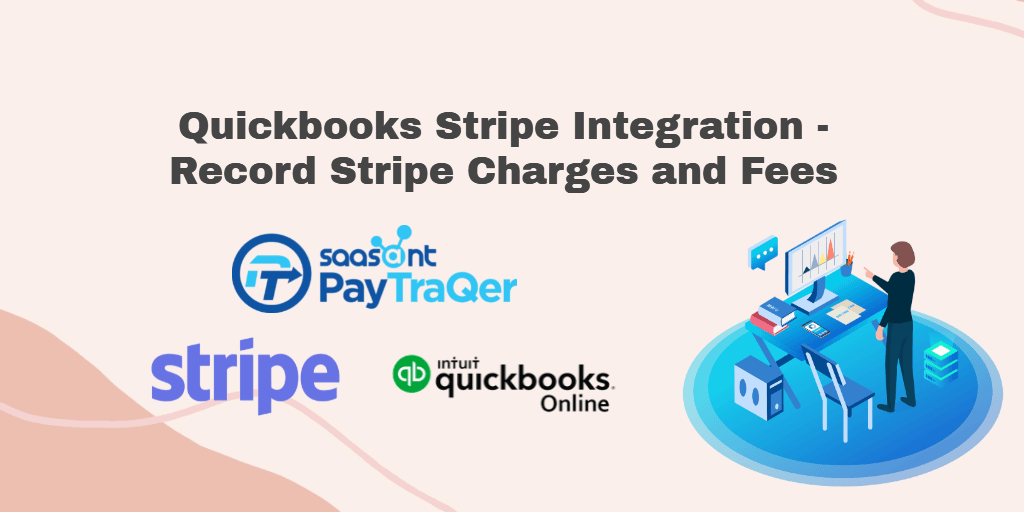
Once the famous author Stephen Covey quoted “The key is not to spend time, but to invest in it”. In accordance with this quote here is an innovative application that ensures effective investment of your time in the QuickBooks and Stripe integration rather than spending hours in your manual bookkeeping.
Yes, QuickBooks is accounting software that is fully featured with tools and manages accounting, inventory, payrolls, tax filing, bank account tracking and reconciliation, budgeting, management of receivable and transferrable payments. But it takes a lot of time to manually load data into QuickBooks from your Stripe account.
That is why we have built PayTraQer to wipe off the manual entry burden from your bookkeeping forever.
Contents
What is PayTraQer?
Advantages of QuickBooks Stripe Integration - PayTraQer
Faster process
Accurate Records
Easy Reconciliation
How to connect and accept Stripe payments to QuickBooks?
How to Sync Historic Transactions?
How to Sync Ongoing Stripe Transactions?
Undo or Rollback:
Benefits of Using PayTraQer:
Unlimited Historic Sync:
Traceless Rollback:
Sync Multi-currency Payments:
Best-in-Class Support:
What is PayTraQer?
PayTraQer is an Intuit authorized application to sync your Stripe transactions into QuickBooks automatically without any human intervention. It is a number one user rated application that has been helping 50,000+ small business owners and their accountants across the globe. PayTraQer can bring your Stripe transaction details with a keen eye on the customer, item, refund, discount, tax and other attached details.
Advantages of QuickBooks Stripe Integration - PayTraQer
Here are some of the top advantages of QuickBooks and Stripe integration using PayTraQer.
Faster process
In general, it is noted that the average speed of the data entry process to be 10,000 to 15,000 keystrokes per hour for a data entry professional. Taking this into consideration, it is deducted that it takes about 15 to 20 hours to enter 300 transactions on average manually. On the other hand, by QuickBooks stripe integration it only takes a few seconds.
Accurate Records
According to statistical data, the accuracy of manual data entry is 96% on average. This can be improvised by doing a double key data entry to 98 to 99%. But this further costs more time and money. But it is almost impossible to attain and withhold 100% accuracy all the time. Hence with PayTraQer, all the entries are automatically made by the software and so 100% clean and error-free books are ensured.
Easy Reconciliation
Even a minimal amount of error may create turmoil at the time of reconciliation. To avoid this mess you will have to go through the whole bundle of records to spot the error. But automatic entry can save you from such reconciliation difficulties. Reconciliations will be at ease with precise and accurate records.
How to connect and accept Stripe payments to QuickBooks?
To connect and accept your Stripe payments in QuickBooks, you will have to install PayTraQer. Follow the below guidelines to install PayTraQer and start syncing your real-time Stripe transactions to QuickBooks.
· Log in to your QuickBooks account and go into the Intuit App Store.
· Enter ‘PayTraQer’ in the search bar. And PayTraQer app card will be visible.
· Tap on the ‘Get App Now’ button, with which you will be on the PayTraQer page.
· Now connect to Stripe via choosing Stripe from payment systems.
· By logging into your Stripe account, establish a connection.
· Now configure the setting with your preferences before you hit the dashboard.
If you wish to have more customizations, you can access settings and have your hands on Sales settings, Product settings, Tax settings, Fee settings, Expense settings, Pay-out settings, and Automation settings after you land on the dashboard.
How to Sync Historic Transactions?
Once you are inside PayTraQer for the first time, your Stripe transactions for the past 60 days that are automatically downloaded in the dashboard will be visible. All of the transactions can be synced with just one click of a button. If transactions older than 60 days are to be synced, then you shall click the ‘Download Historic Transactions’ button and download transactions as far back as required. Once downloaded, all the transactions can be synced swiftly with just a click of a button.
How to Sync Ongoing Stripe Transactions?
With the aid of auto-sync feature, you can effortlessly automate your current ongoing transactions to QuickBooks without any entries being done manually. Accurate Stripe transaction imports are made sure by this at any time. Click on the ‘Sync Automatically’ button to enable this feature.
Manual sync is the default syncing option available in PayTraQer. You can see your Stripe transactions in the dashboard in a grid view. You need to select each transaction manually before you click the ‘Sync to QuickBooks’ button. This method is ideal for those who want to sync only selected transactions.
Post syncing, if you detect any problems, you can easily roll back the synced transactions from QuickBooks, without leaving any trace.
When you are successful in syncing your Stripe account into QuickBooks, PayTraQer automatically detects the Stripe transactions such as sales, expenses and fees in your account and records them in QuickBooks Online. The smart synchronization feature within PayTraQer is ‘Sync’ to make accurate sync data and reconcile all sets.
Undo or Rollback:
If you want to eliminate or remove the sync partially or completely, you can do so with a single click of the “Undo Selected” button. You can remove the whole transaction along with the related customer and item details from QuickBooks using the ‘Undo All’ button. Or remove only the transaction, retaining the customer and item details in QuickBooks using the ‘Undo Transaction’ button.
Benefits of Using PayTraQer:
Unlimited Historic Sync:
An unlimited historic Stripe transaction can be synced using PayTraQer to QuickBooks, irrespective of how old they are.
Traceless Rollback:
It is easy to erase any transaction that was mistakenly synced to your QuickBooks account, without leaving any trace using the feature “Traceless Rollback”.
Sync Multi-currency Payments:
Synchronizing your payment in multi-currencies, as long as it is supported by QuickBooks can be possibly done.
Best-in-Class Support:
PayTraQer has a responsive support squad to assist you in every inch of the process. You can also access their video tutorials and support articles for a better understanding.
So, what’s not there? Do not wait and try PayTraQer for free with our 30-day free trial. You will be amazed to see your bookkeeping being automated by PayTraQer and will have more headspace to think on more serious things. Drop us a line at [email protected] if you have any questions on QuickBooks and Stripe integration, we are happy to help anytime!