Payroll Journal Entry Examples in QuickBooks
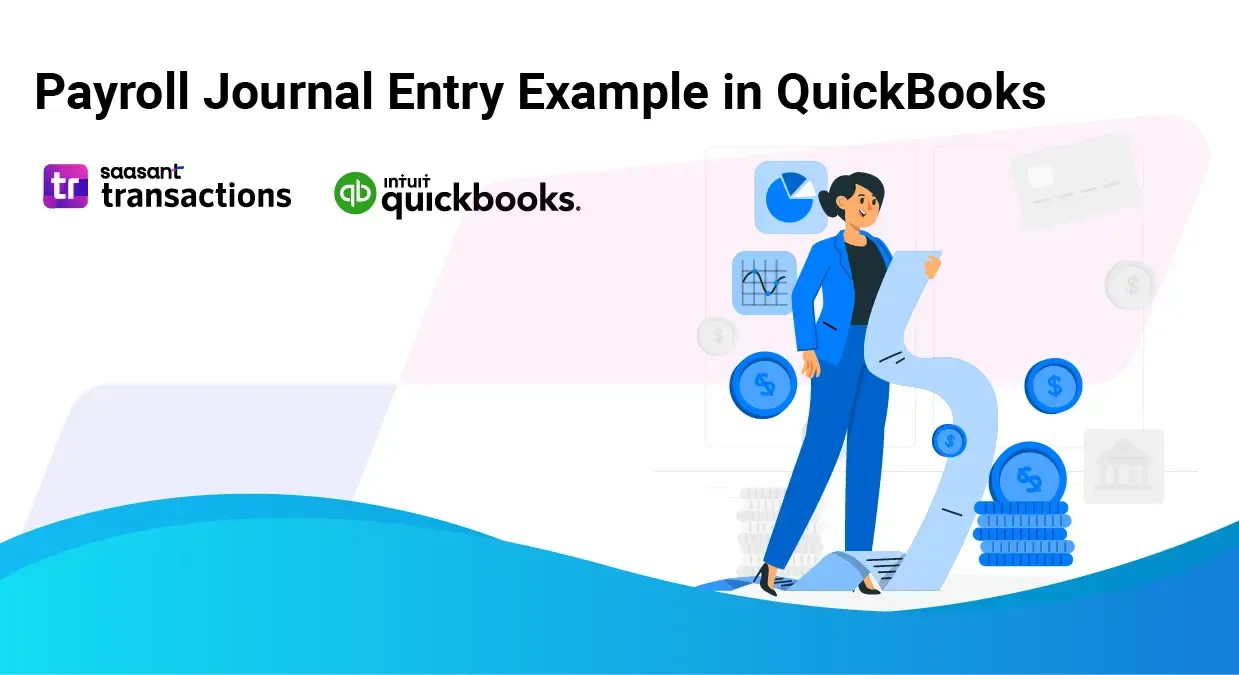
Managing payroll is a critical function for any business, and QuickBooks provides a comprehensive platform for tracking and recording payroll transactions. Payroll journal entries are essential for accurate financial reporting and compliance with tax regulations. In this article, you'll learn how to record payroll journal entries in both QuickBooks Desktop and Online, with real-world examples, practical explanations, and tips for handling common challenges.
Recording Payroll in QuickBooks
QuickBooks Desktop and QuickBooks Online offer different ways to record payroll, whether you use their built-in payroll module, a third-party service, or enter everything manually. It’s essential to understand the right steps, account structure, and when to use liability accounts—especially for compliance and clarity.
Payroll Journal Entry in QuickBooks Desktop
If you’re using QuickBooks Desktop without a payroll subscription, you can manually record payroll entries:
Step-by-Step:
Navigate to the Journal Entry:
Go to the Company menu (top of screen) and select "Make General Journal Entries".
Enter Paycheque Details:
Set the Date for the payroll period.
Optionally set an Entry # for easy tracking.
Record Gross Wages:
Debit the “Wages Expense” account with the total gross wages.
Example: Debit "Wages Expense" $5,000
Record Employer Contributions:
Debit accounts like “Employer CPP Expense” ($300), “Employer EI Expense” ($200), “Health Insurance Expense,” etc.
Handle Payroll Liabilities:
Credit “Payroll Liabilities” with amounts withheld (taxes, benefits).
Example: Credit "Payroll Liabilities" $500 (covers CPP, EI, and employee deductions)
Record the Bank Deduction:
Credit “Bank Account” with the total amount leaving your bank (net pay plus employer taxes and deductions).
Example: Credit "Bank Account" $5,500
Tip:
If you deduct taxes or benefits now but will pay them later, credit those amounts to your Payroll Liabilities account, not your bank. When you make a payment, create a new journal entry or use “Write Checks” in QuickBooks to reduce that liability and your bank account.
Example Journal Entry Table:
Account | Debit | Credit |
|---|---|---|
Wages Expense | 5,000 | |
Employer CPP Expense | 300 | |
Employer EI Expense | 200 | |
Payroll Liabilities | 500 | |
Bank Account | 5,000 |
Payroll Journal Entry in QuickBooks Online
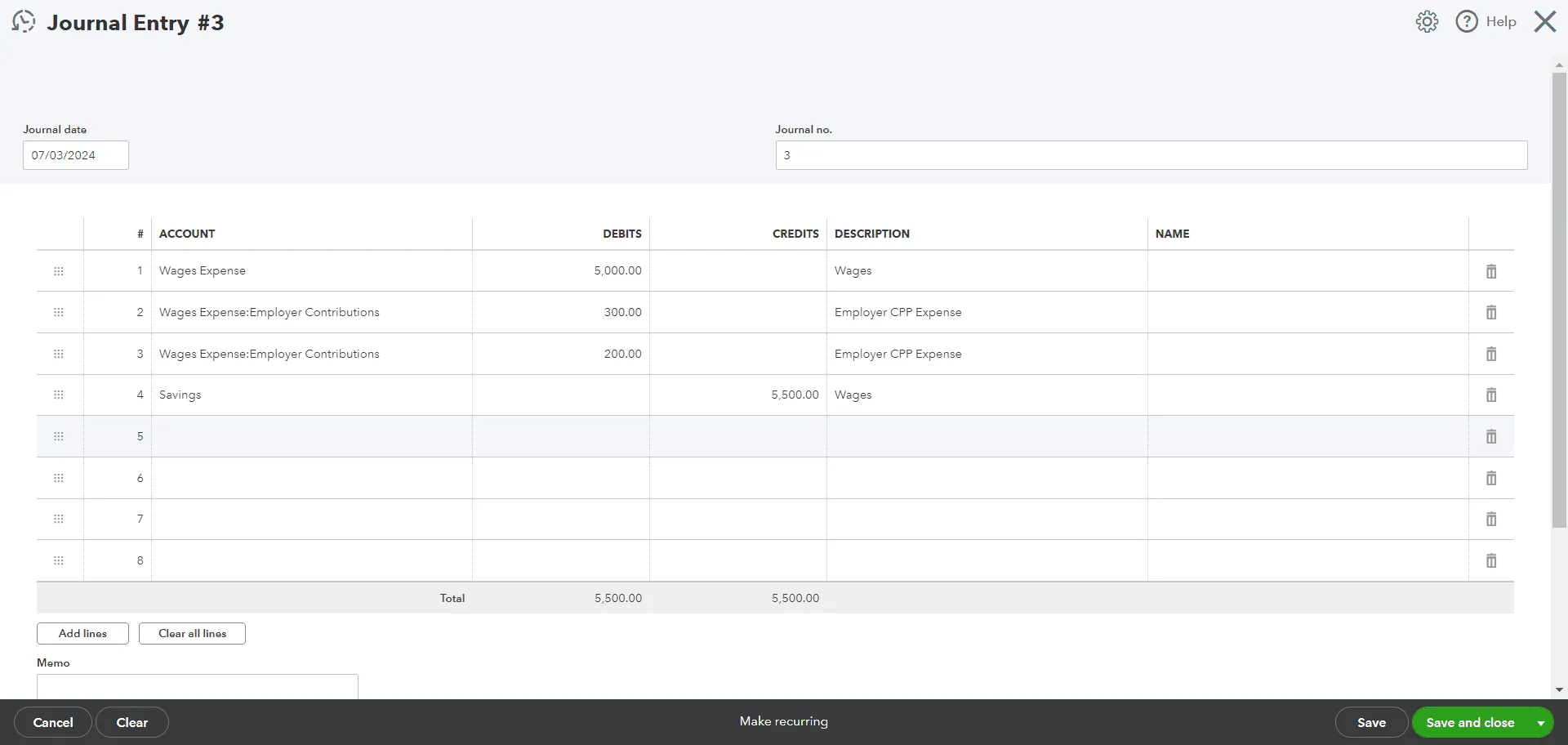
QuickBooks Online users can manually enter payroll information using journal entries:
Step-by-Step:
Set Up Accounts:
In your Chart of Accounts, create accounts for payroll expense, liabilities, and bank/checking as needed.
Create a Journal Entry:
Click “+ New” (left panel or top menu) > “Journal Entry”.
Fill Out the Journal Entry:
For each pay period, record wage and employer tax expenses as debits.
Record withheld amounts and net pay as credits to Payroll Liabilities and Bank/Checking.
Example:
Account
Debit
Credit
Wages Expense
5,000
Employer CPP Expense
300
Employer EI Expense
200
Payroll Liabilities
500
Bank Account
5,500
Save and Review:
Add a description for clarity and click Save and Close.
Confirm results in Reports → Profit & Loss and Balance Sheet.
Integrating Third-Party Payroll (ADP Example)
If you use payroll processors like ADP, get the payroll report and record a journal entry matching their details:
Example Journal Entry:
Account | Debit | Credit |
|---|---|---|
Wages Expense | 20,000 | |
Employer Taxes Expense | 3,000 | |
Payroll Liabilities | 5,000 | |
Bank Account | 18,000 |
Handling Payroll Liabilities That Aren’t Paid Immediately
When you deduct amounts for taxes or benefits but won’t pay them right away, record them as a liability:
Account | Debit | Credit |
|---|---|---|
Payroll Tax Expense | 300 | |
Payroll Liabilities | 300 |
Later, when those taxes are paid:
Account | Debit | Credit |
|---|---|---|
Payroll Liabilities | 300 | |
Bank/Checking | 300 |
This approach keeps your books accurate by showing what you still need to pay.
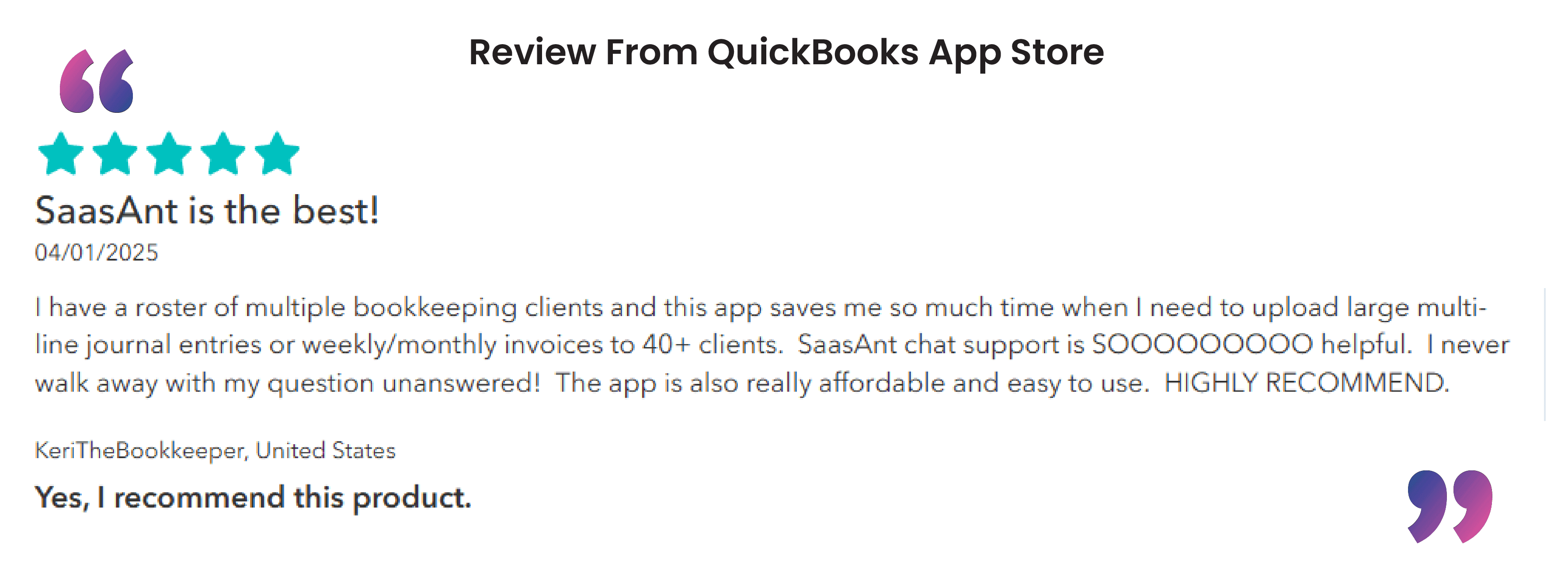
Types of Payroll Journal Entries
There are three primary types of journal entries in payroll accounting:
Initial Recordings:
These entries record the wages earned by employees and all withholdings.
Example:
Debit "Wages Expense" $10,000
Credit "Employee Withholdings" $2,000
Credit "Net Payable to Employees" $8,000
Accrued Wages:
These entries record the wages owed to employees but not yet paid.
Example:
Debit "Wages Expense" $15,000
Credit "Accrued Wages" $15,000
Manual Payments:
These are entries for manual payments made to employees.
Example:
Debit "Accrued Wages" $15,000
Credit "Cash" $15,000
Accrued Payroll Journal Entry
Accrued payroll entries are made to recognize wages that employees have earned but have not yet been paid. For example:
Example Entry:
Employee Payroll Account (Debit) | $20,000
Accrued Wages (Credit) | $20,000
This entry would be made at the end of an accounting period to reflect unpaid wages.
General Ledger Payroll Journal Entry Example
A general ledger payroll journal entry in QuickBooks will show the employee’s gross wages and the associated payroll taxes. Here’s an example:
Example Entry:
Debit "Wages Expense" $10,000
Credit "Federal Tax Payable" $1,000
Credit "State Tax Payable" $500
Credit "Net Payable to Employees" $8,500
Categorizing Payroll in QuickBooks Online
In QuickBooks Online, payroll transactions are categorized based on payroll accounting preferences. You can edit your payroll settings to change the default accounts where payroll transactions are recorded.
Edit Payroll Settings:
Go to "Payroll Settings" and select "Accounting Preferences".
Change the default accounts for payroll expenses and liabilities as needed.
Review Transactions:
Regularly review payroll transactions to ensure they are categorized correctly.
Industry-Specific Examples
Construction: Split entries for overtime, union dues, and benefits.
Retail: Record commissions, bonuses, or final pays for terminated staff.
Technology: Include special lines for stock options, bonuses, and deferred comp plans.
Common Payroll Journal Entry Issues (Learned from Community Experience)
Employee vs Employer Taxes: Only employer taxes should appear as expenses; employee tax deductions are liabilities you pay later.
Net Pay/Gross Pay Confusion: Match net pay in the bank account to gross wages (minus withholdings) using detailed payroll reports.
Manual Entry Errors: Forgetting to update liability accounts can lead to off-balance books; always review journal entries and reconciliations.
Timing Issues: Seasonal industries often need to record draws or adjustments before final payroll.
Streamline Payroll Journal Entries with SaasAnt
SaasAnt Transactions is a powerful tool for importing multi-line journal entries into QuickBooks (Online or Desktop):
Import payroll entries in bulk from Excel or CSV.
Reduce manual errors with built-in validation.
Customize templates for simple or industry-specific payroll.
Edit or delete entries in batches.
Integrate with QuickBooks for automated, accurate posts.
Stop spending valuable time manually typing multi-line payroll entries into QuickBooks.
SaasAnt Transactions enables efficient, error-free imports to save time every pay period.
Read also
How to Delete Journal Entry in QuickBooks Online
Import Journal Entries into QuickBooks Online: Step by Step Guide
How to Edit Journal Entries in QuickBooks Online
Importing Journal Entries into QuickBooks Desktop from Excel