New Features of QuickBooks Desktop 2021
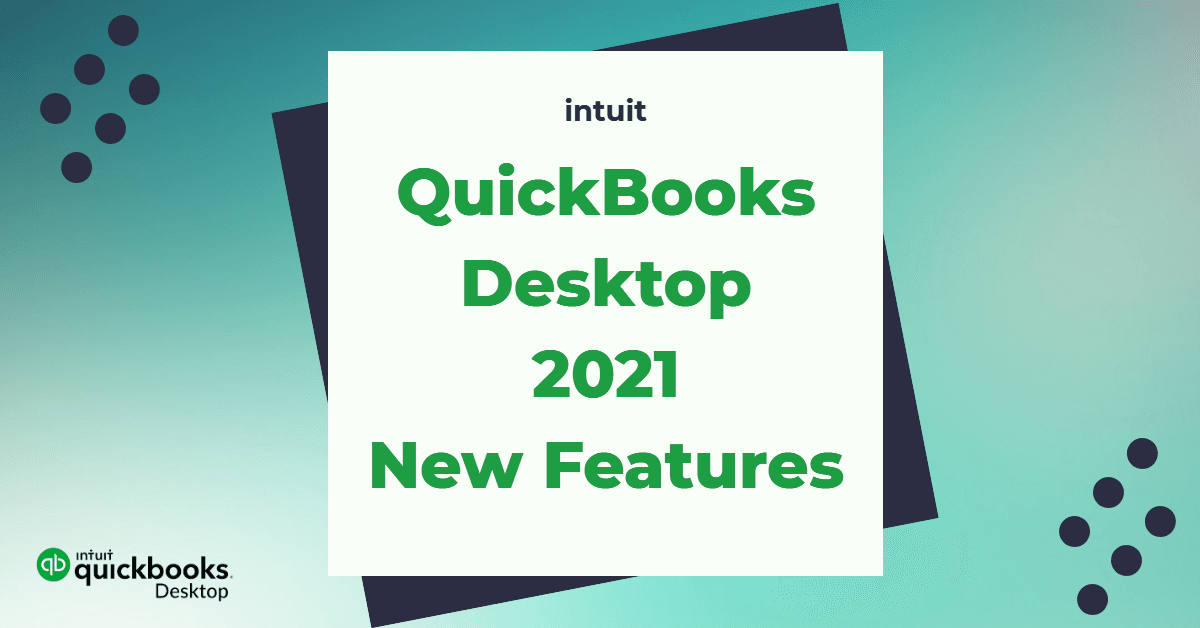
The latest released version of QuickBooks Desktop 2021 includes various new improved key product features that help small business owners to improve their day to day productivity.
In this article, we are going to see the new release and the features of QuickBooks Desktop that makes small businesses thrive.
Contents
QuickBooks Desktop 2021 - New Features:
In Conclusion
QuickBooks Desktop 2021 - New Features:
1) Bank Feeds:
New Features: You can categorize bank transactions automatically with more details by using enhanced rules, batch editing, and improved matching.
With the enhanced rules, gain flexibility and efficiency that helps you to quickly search, define, and categorize transactions.
Accessibility: Navigating to the menu bar, select,
Edit > Preferences > Checking > Bank Feeds > Advanced Mode.
For launching Bank Feeds from the menu bar, select,
Banking > Bank Feeds > Bank Feeds Center.
Editions covered: QuickBooks Desktop Pro, Pro Plus, Premier, Premier Plus, Accountant 2021, and Enterprise 21.0.
2) Receipt Management:
New Features: Automatically create and categorize the receipt expense transactions in your QuickBooks from the QuickBooks Desktop mobile app by capturing the receipt data. Just take a photograph of the receipts, then import and review. You can stay organized by attaching the digital receipt images to expense transactions for the purpose of audit trails. This feature enables you to efficiently categorize, review, and manage multiple receipt transactions at once.
Accessibility: From the menu bar, select
Vendors > Receipt Management.
Editions covered: QuickBooks Desktop Pro Plus, Premier Plus, Accountant 2021, and Enterprise 21.0.
3) Customer Groups:
New Features: Create rule-based customer groups based on the fields such as status, customer type, location, sales rep, balance, etc.. Hence you can easily manage and automate communications with them.
Customer Groups can then be used to automate the process of sending invoices or statements.
Accessibility: From the menu bar, select
Customers > Payment Reminders > Manage Customer Groups,
or optionally choose Lists > Manage Groups.
Editions covered: QuickBooks Desktop Pro, Pro Plus, Premier, Premier Plus, Accountant 2021, and Enterprise 21.0.
4) Automated Send Statements:
New Features: With this feature, you can automate the regularly sending statement emails, tailored to different customer needs. Statements can be reviewed, and will be sent from QuickBooks, using the predefined email templates which are configured in the Automated Statement setup. Different templates (Email and Statements) could be used for different Customer Groups.
To select the scheduled statement timing, from the menu bar, select
Edit > Preferences > Payments.
On the designated day and time, a reminder pop-up will display that there are reminders to be sent.
Note: It requires the setup of Webmail/Outlook/QuickBooks email, as well as setting up Customer Groups.
Accessibility: From the menu bar, select
Customers > Create Statements, and select the box “Go to Payment Reminders,”
or Customers > Payment Reminders > Schedule Payment Reminders > New Schedule > Statement.
Editions covered: QuickBooks Desktop Pro, Pro Plus, Premier, Premier Plus, Accountant 2021, and Enterprise 21.0.
5) Customize and format payment receipts:
New Features: Make a professional and consistent look across your customer communications by customizing payment receipt format, including adding a logo. You can customize the format by using the familiar Layout Designer tool. Create multiple formats for using with specific customers.
Accessibility: From the menu bar, select
Lists > Templates > Payment Receipt.
Alternatively, from the menu bar, select
Customers > Receive Payments.
Click to select the Formatting tab from the ribbon toolbar, and choose to Customize Data Layout.
Note: If this was your first customization of the Payment Receipt, then you will be prompted to make a copy of the default Standard Payment Receipt.
Editions covered: QuickBooks Desktop Pro, Pro Plus, Premier, Premier Plus, Accountant 2021, and Enterprise 21.0.
6) PDF Invoice and attachment review:
New Features: From the Send Invoice view in QuickBooks, you can be able to automatically preview the invoice and attachments. There is no need to manually open each attachment outside of QuickBooks to confirm the accuracy of your email content.
Accessibility: From a displayed Create Invoices transaction, select Email from the Main ribbon toolbar.
Editions covered: QuickBooks Desktop Pro, Pro Plus, Premier, Premier Plus, Accountant 2020, and Enterprise 20.0 (Maintenance R5) or newer.
7) QuickBooks Desktop Manager:
New Features: With QuickBooks Desktop manager, help you easily find and install all of your QuickBooks Desktop products from a single management tool.
Note: Desktop Manager does not include owned licenses of QuickBooks Point of Sale or QuickBooks for Mac.
Accessibility: Download here.
Editions covered: QuickBooks Desktop Manager could be used to install any non-subscription owned QuickBooks Desktop products starting with year 2010 though the latest version.
For subscription products, only supported versions of QuickBooks Desktop will be available to install.
8) QuickBooks Tool hub:
New Features: An option to fix common problems and errors by entering into a hub that contains easy-to-use troubleshooting tools.
Accessibility: Download here.
Editions covered: All current supported versions of QuickBooks Desktop.
Source: https://www.firmofthefuture.com/content/quickbooks-desktop-2021-improved-productivity
In Conclusion
The Quickbooks desktop 2021 pricing is something everyone can easily afford. This version is great in terms of features, affordability and usefulness for everyone. In short, this updated version is great for small business owners and accounting professionals both.