Mastering Stripe and QuickBooks Integration: A Step-by-Step Guide
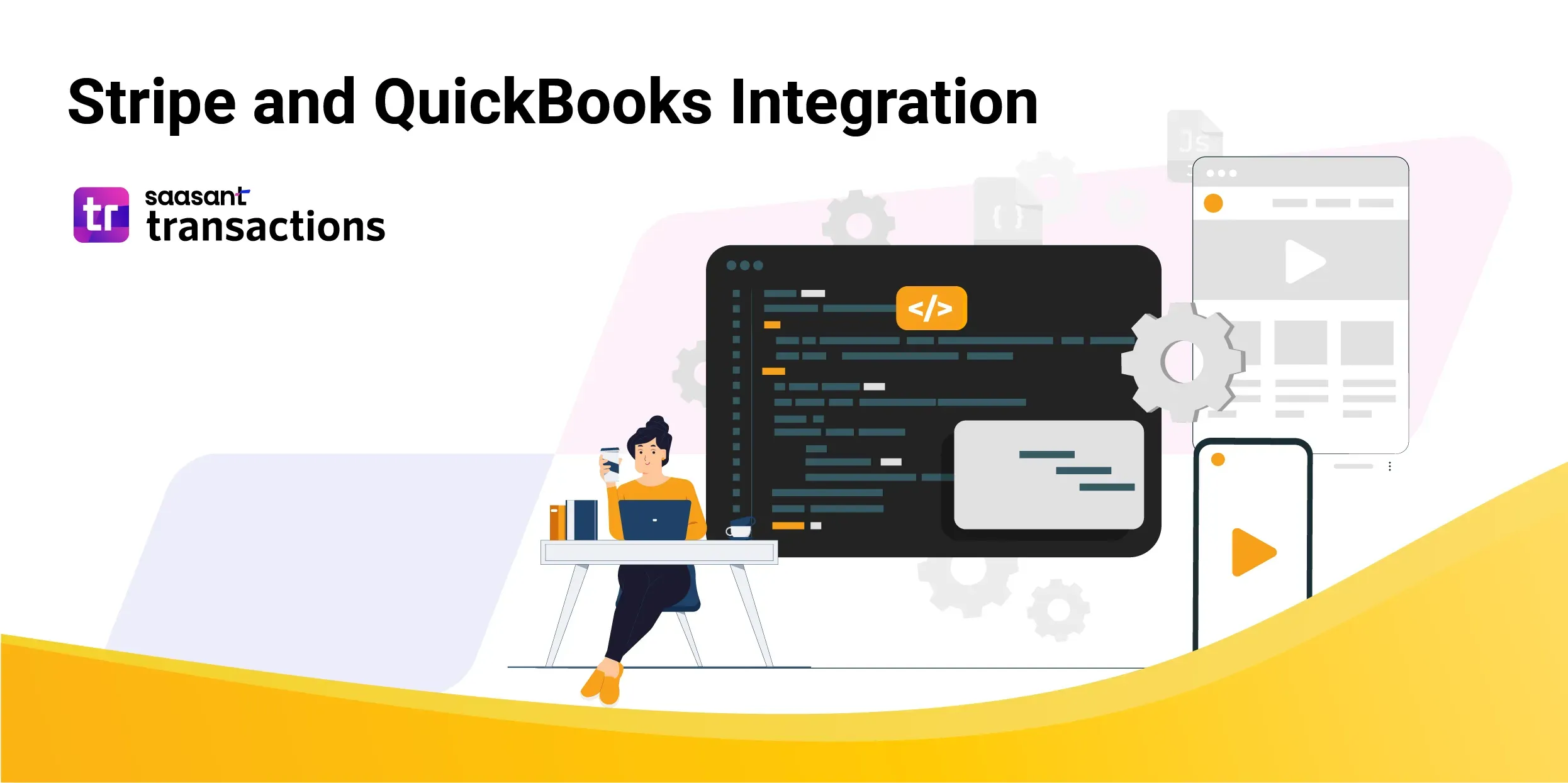
When handling payment processing, businesses aren't confined to their existing legacy platforms. Utilizing the appropriate software allows organizations to integrate older and newer systems seamlessly, confirmed when syncing the Stripe platform with QuickBooks Online.
Integration between Stripe and QuickBooks Online streamlines financial management processes for businesses by automating data transfer between the two platforms. This integration eliminates the need for manual data entry and ensures accuracy in financial records. Here's how the integration works and the benefits it offers:
Contents
Why Should I Integrate Stripe with QuickBooks?
Which is the Best QuickBooks Application for Stripe and QuickBooks Online Integration?
Complete Automation of Your Stripe Transactions
Comprehensive Reporting
Data Security
Quick Instructions for Stripe Integration with QuickBooks
Requirements for Stripe QuickBooks Online Integration
Step-by-Step Guide for Stripe and QuickBooks Integration
Step 1: Log in to QuickBooks and Connect with PayTraQer
Step 2: Sync your Stripe with PayTraQer
Step 3: Download the Transactions
Step 4: Validate Transactions
Step 5: Review and Sync
Step 6: Utilize Automation & Customize Settings
Benefits of Integrating Stripe-QuickBooks with PayTraQer
Instant Synchronization and Historical Data Import
Automated Categorization for Your Stripe Account Integration
Errorless Stripe QuickBooks Reconciliation
Multicurrency Feature
Managing Stripe Payments in QuickBooks Online
Stripe Customers and Online Payments
Managing Stripe Charges and Stripe Sales
Streamlining Payments in QuickBooks Online
Optimizing Stripe Payouts and Account Management
Conclusion
FAQs
Why Should I Integrate Stripe with QuickBooks?
Data Synchronization and Automatic Recording:
The integration between Stripe and QuickBooks Online ensures seamless synchronization of transaction data. When a transaction occurs on Stripe, relevant details such as customer information, transaction amount, journal entries, and invoice details are automatically transferred to QuickBooks Online. QuickBooks Online then records the transaction in the appropriate accounts, such as sales, expenses, or accounts receivable. It eliminates the need for manual entry, reducing the risk of errors and saving time for business owners and accountants.
Making the Reconciliation Easier:
The integration facilitates reconciliation by automatically matching QuickBooks Online transactions with Stripe transactions. Automating stripe transactions makes the financial records accurate and up-to-date, making tracking income, expenses, and cash flow more manageable.
Business Efficiency and Saving Time:
Automating data transfer between Stripe and QuickBooks Online saves time that would otherwise be spent on manual data entry and reconciliation. It allows business owners and accountants to focus on more strategic tasks, such as business development and financial analysis, thus increasing overall business efficiency.
Accuracy and Real-time Insights:
By eliminating manual entry and reducing the risk of errors, the integration improves the accuracy of financial records. It is crucial for maintaining compliance with tax regulations and making informed business decisions based on reliable financial data. With transaction data synchronized in real-time, businesses can access up-to-date financial information, enabling them to track performance metrics, monitor cash flow, and make timely adjustments to their financial strategy.
Which is the Best QuickBooks Application for Stripe and QuickBooks Online Integration?
PayTraQer. Not just for integrating Stripe with QuickBooks but for integrating Stripe with QuickBooks, Square with QuickBooks, Clover with QuickBooks, or any other payment gateway, PayTraQer is the best QuickBooks add on for syncing your online payments with QuickBooks. If you use QuickBooks automation applications like PayTraQer to organize your stripe payments and transaction details into QuickBooks, your errors and manual data entry rate will drastically decrease.
Here is a use-case example to help you better understand one of the best QuickBooks Apps, PayTraQer!
Use Case: “Chic Threads Boutique” Automates Stripe Transactions with QuickBooks using PayTraQer.
Background:
Chic Threads Boutique, an established online fashion retailer, relies on Stripe for customer payments and QuickBooks for financial management.
Challenge:
Manually reconciling Stripe transactions with QuickBooks is time-consuming and prone to errors for Chic Threads Boutique.
Solution:
Chic Threads Boutique implements PayTraQer to integrate Stripe transactions with QuickBooks seamlessly.
Here is how PayTraQer played a pivotal role in the “Chic Threads Boutique” journey to profitability by streamlining financial processes and enhancing operational efficiency.
Picture this: Chic Threads Boutique, renowned for its meticulously curated collection of exclusive fashion pieces, captivated the hearts of niche markets and fashion enthusiasts alike. However, what truly distinguished them wasn't just their fashionable inventory and steadfast dedication to excellence in all facets of their operations.
They had PayTraQer as their ally, which helped Chic Threads Boutique elevate their financial management to unprecedented levels. Freed from the burdens of manual data entry, they seamlessly integrated Stripe transactions with QuickBooks. Whether it was sales, refunds, or fees, PayTraQer handled it all. With real-time synchronization, they maintained a firm grasp on their financial pulse, facilitating informed decision-making with ease.
PayTraQer didn't merely streamline their financial procedures; it refined them. Accuracy? Assured. Transparency? Amplified. With every transaction impeccably logged in QuickBooks, reconciliation became effortless. Errors became a thing of the past, supported by precision and efficiency.
By conserving time and resources, PayTraQer transcended being a mere application – it became a catalyst for their transformation. Chic Threads Boutique reinvested these savings into their core asset: their customers. From personalized shopping experiences to responsive customer support, each interaction underscored their unwavering commitment to excellence.
Chic Threads Boutique continued its trajectory of expansion and growth while PayTraQer delivered significant cost and time savings, enhancing operational efficiency for Chic Threads Boutique.
Complete Automation of Your Stripe Transactions
Your business's Stripe data seamlessly integrates with QuickBooks, ensuring your financial records are always current and accurate without manual data entry. PayTraQer effortlessly syncs Stripe payments and transactions directly into your QuickBooks Online account.
You can decide whether to sync each transaction individually or opt for the convenience of daily summary syncing, consolidating all your daily transactions into a single entry with comprehensive details. Additionally, you can sync your transactions automatically to save time on manually syncing transactions.
Comprehensive Reporting
PayTraQer ensures meticulous recording of all pertinent financial data, encompassing every sale on Stripe and transactions on your e-commerce store. With this comprehensive dataset at your disposal, effortlessly generate pivotal financial reports. PayTraQer’s robust data capture facilitates the creation of precise Profit & Loss (P&L) and Balance Sheet reports, empowering businesses to assess profitability confidently.
Data Security
In handling financial data, paramount importance is placed on security and compliance. PayTraQer recognizes this imperative and goes the extra mile with its commitment to ensuring data integrity and protection. You can rest assured that all data transferred between platforms, such as Stripe and QuickBooks, remains confidential and safeguarded.
Quick Instructions for Stripe Integration with QuickBooks
Follow the instructions below to hop into the integration process in straightforward steps.
Log in to your QuickBooks Online account
Navigate to the ‘Apps’ tab and find ‘PayTraQer.’
Connect PayTraQer with QuickBooks Online by selecting the ‘Get App now’ option.
Click ‘Stripe‘ on the ‘Payment Connectors’ page to connect your Stripe account with PayTraQer.
Click ‘Download Historical Transactions’ and ‘Review & Sync’ to sync the required transactions into QuickBooks.
Requirements for Stripe QuickBooks Online Integration
You can ensure a successful integration process before integrating Stripe with QuickBooks using PayTraQer by meeting the prerequisites:
Ensure you have the login credentials for both Stripe and QuickBooks accounts for integration.
Ensure you have a strong internet connection to help the applications work so you don’t mess up your workflow.
Step-by-Step Guide for Stripe and QuickBooks Integration
Step 1: Log in to QuickBooks and Connect with PayTraQer
Login to your QuickBooks Online account, navigate to the ‘Apps’ tab, and find ‘PayTraQer.’
Click the ‘Get app now’ menu to connect with PayTraQer.
Now, Click on ‘Authorize’ to connect to PayTraQer.
Select your synchronization method and click on ‘Connect to Quickbooks.’
Now, choose your company and click on ‘Connect.’
Click on ‘Get Started’ to open PayTraQer.
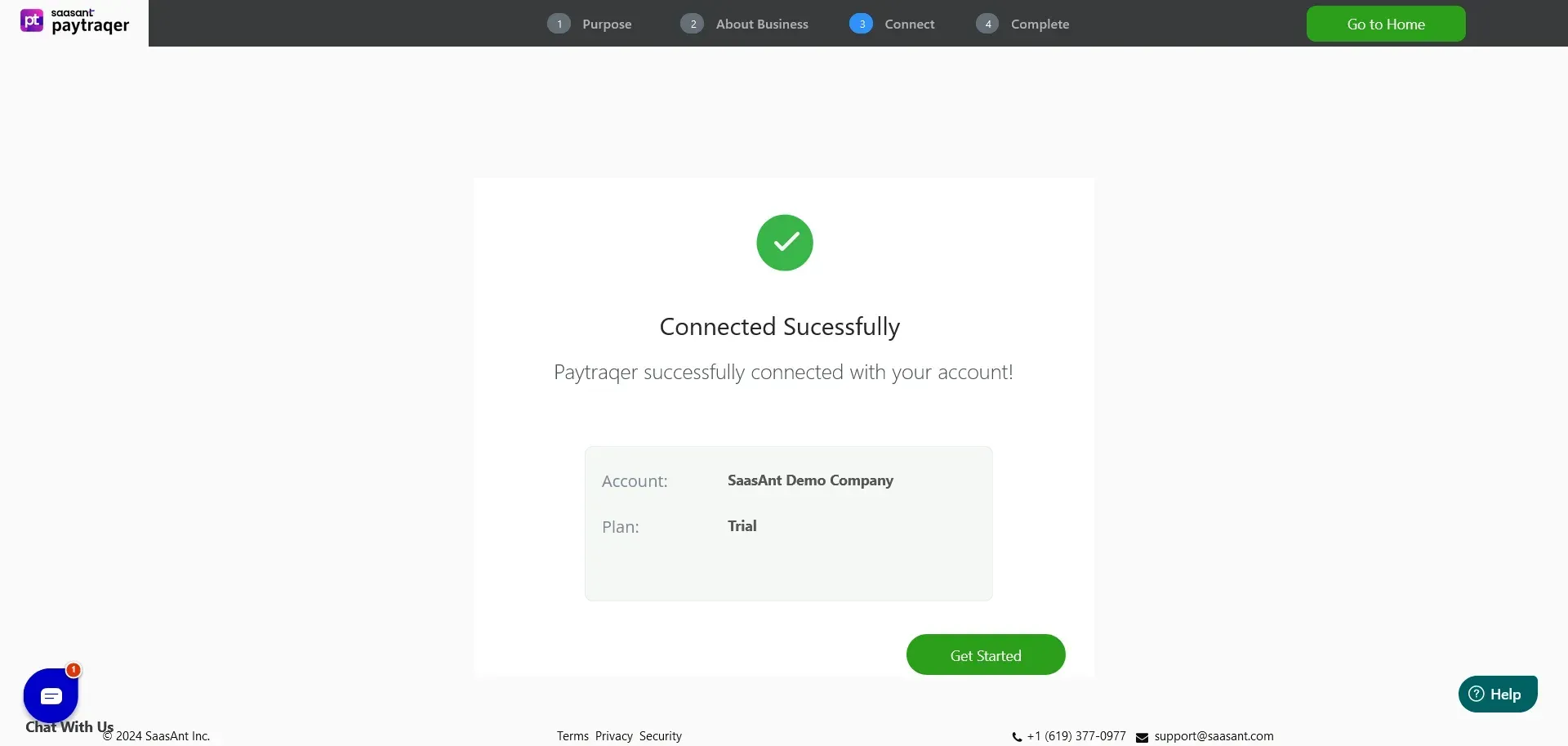
Note: After establishing the connection, you can access the PayTraQer trial account for 30 days.
Step 2: Sync your Stripe with PayTraQer
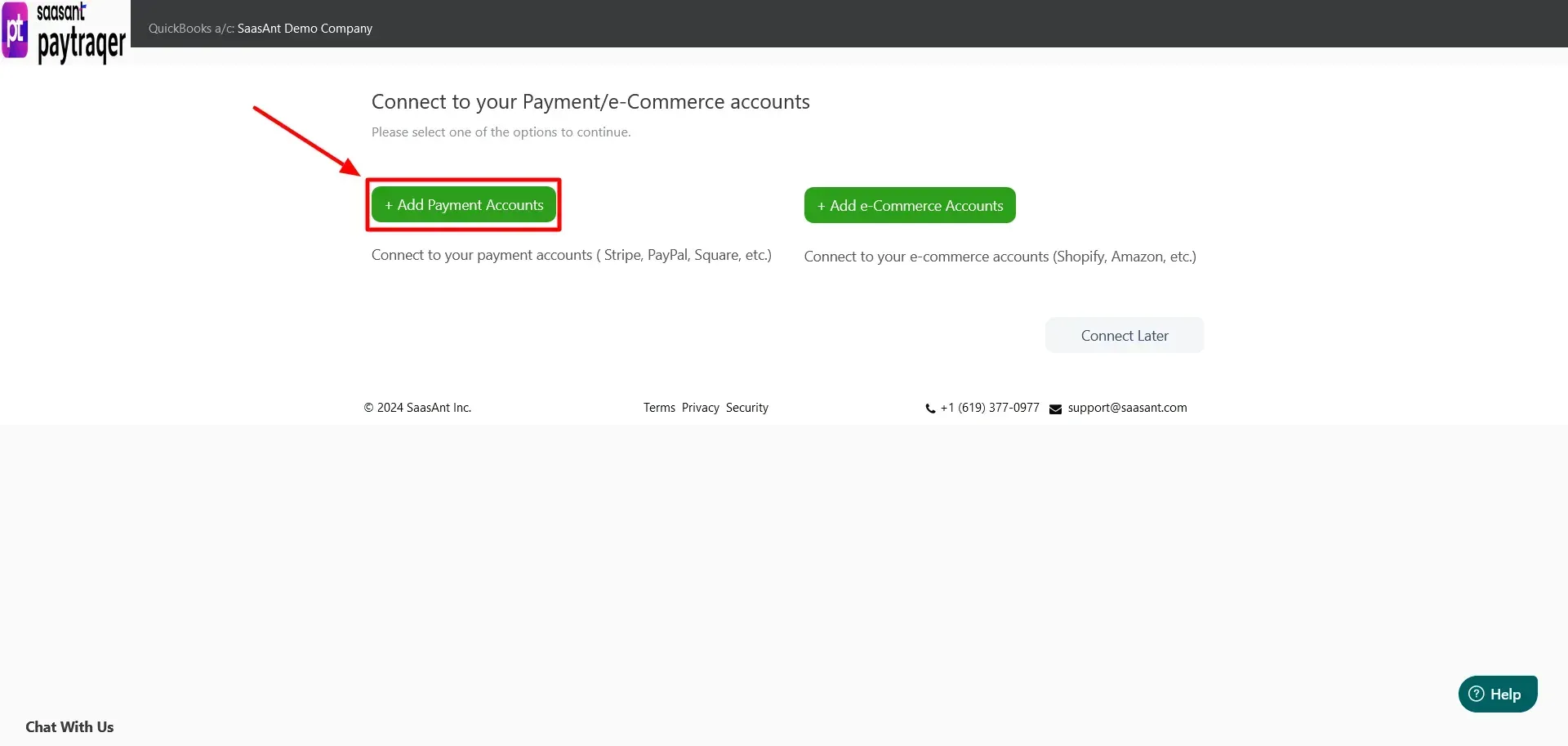
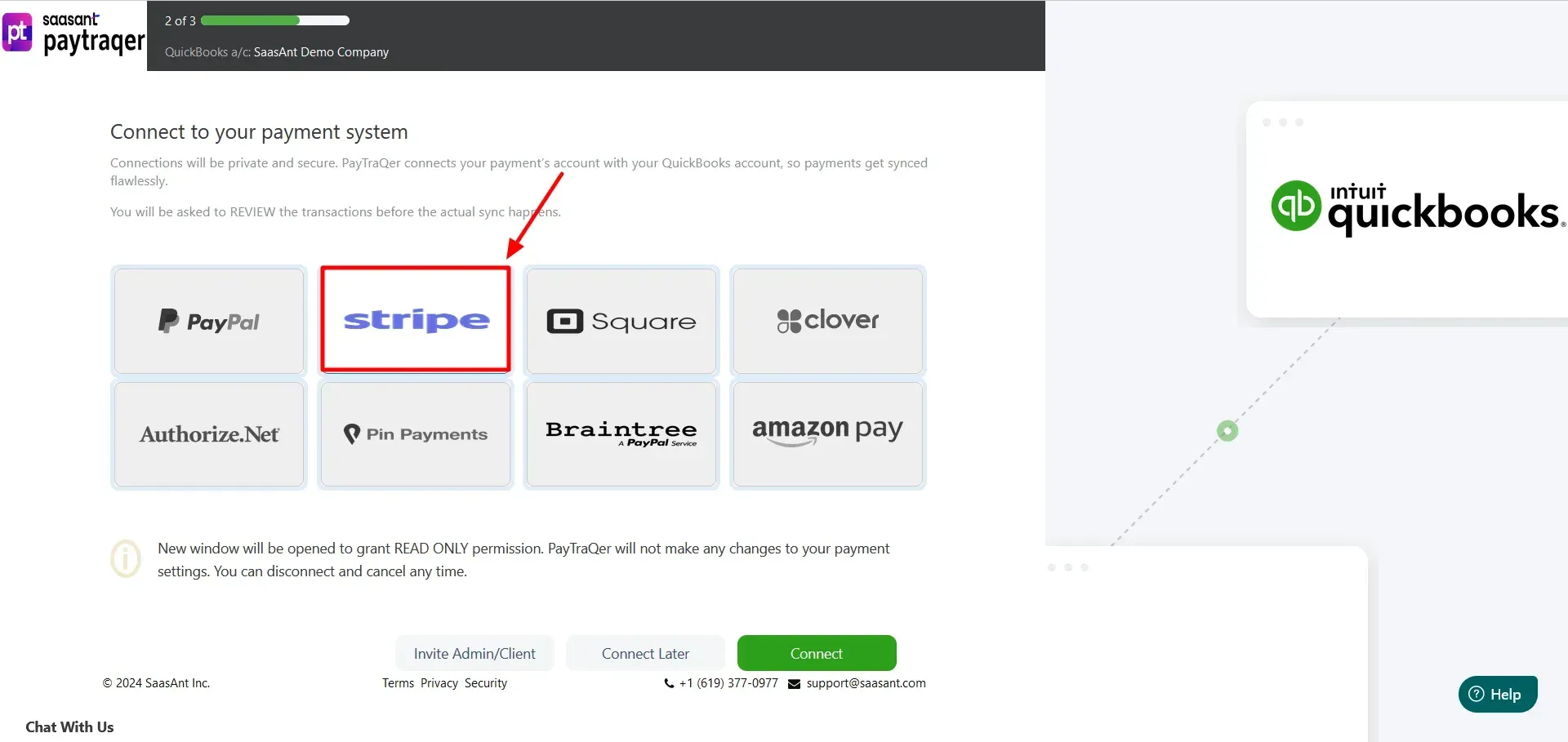
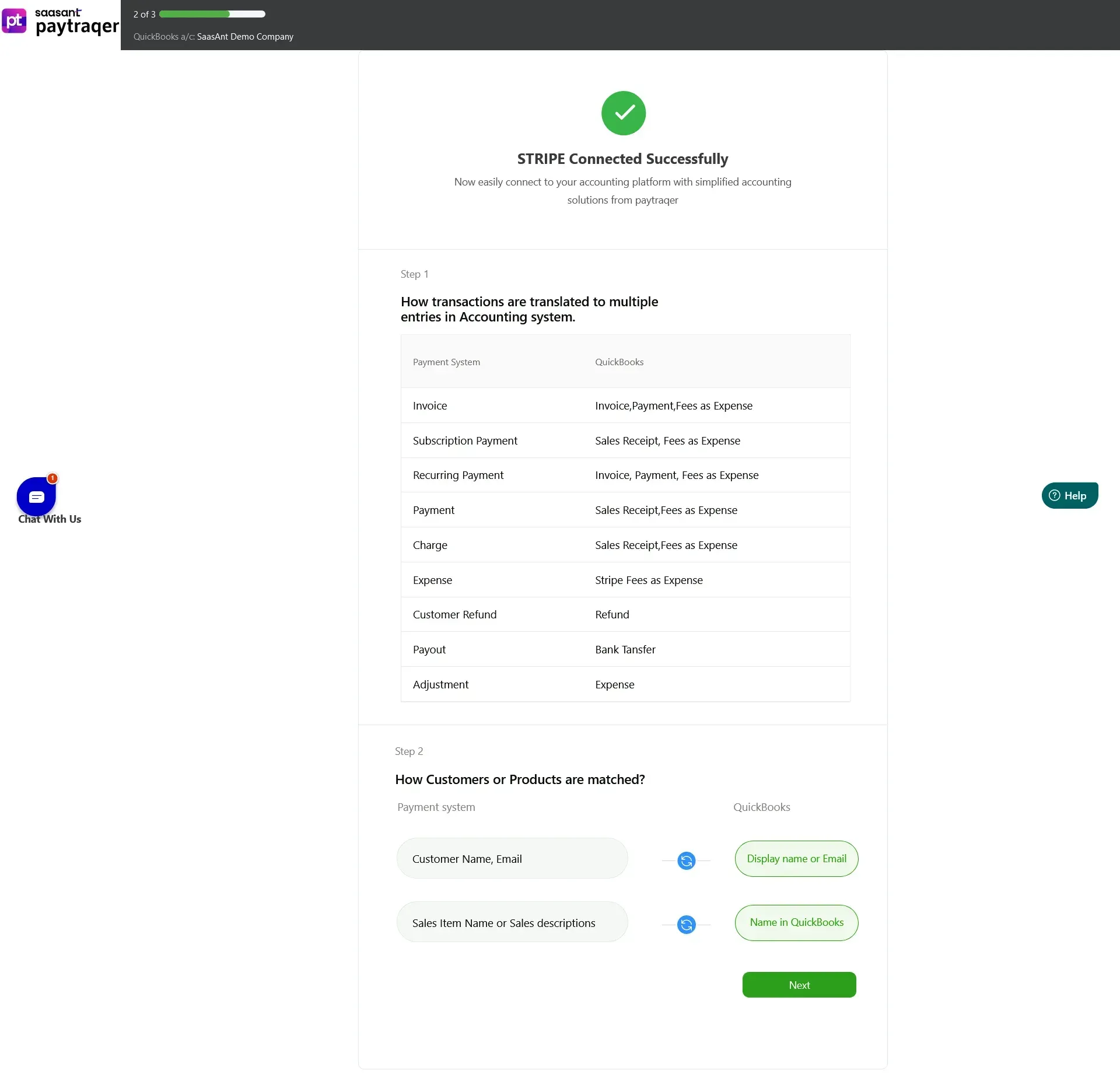
Once you open PayTraQer, you’ll reach the ‘Express Settings’ page and follow the on-screen instructions to sync Stripe with PayTraQer and Quickbooks.
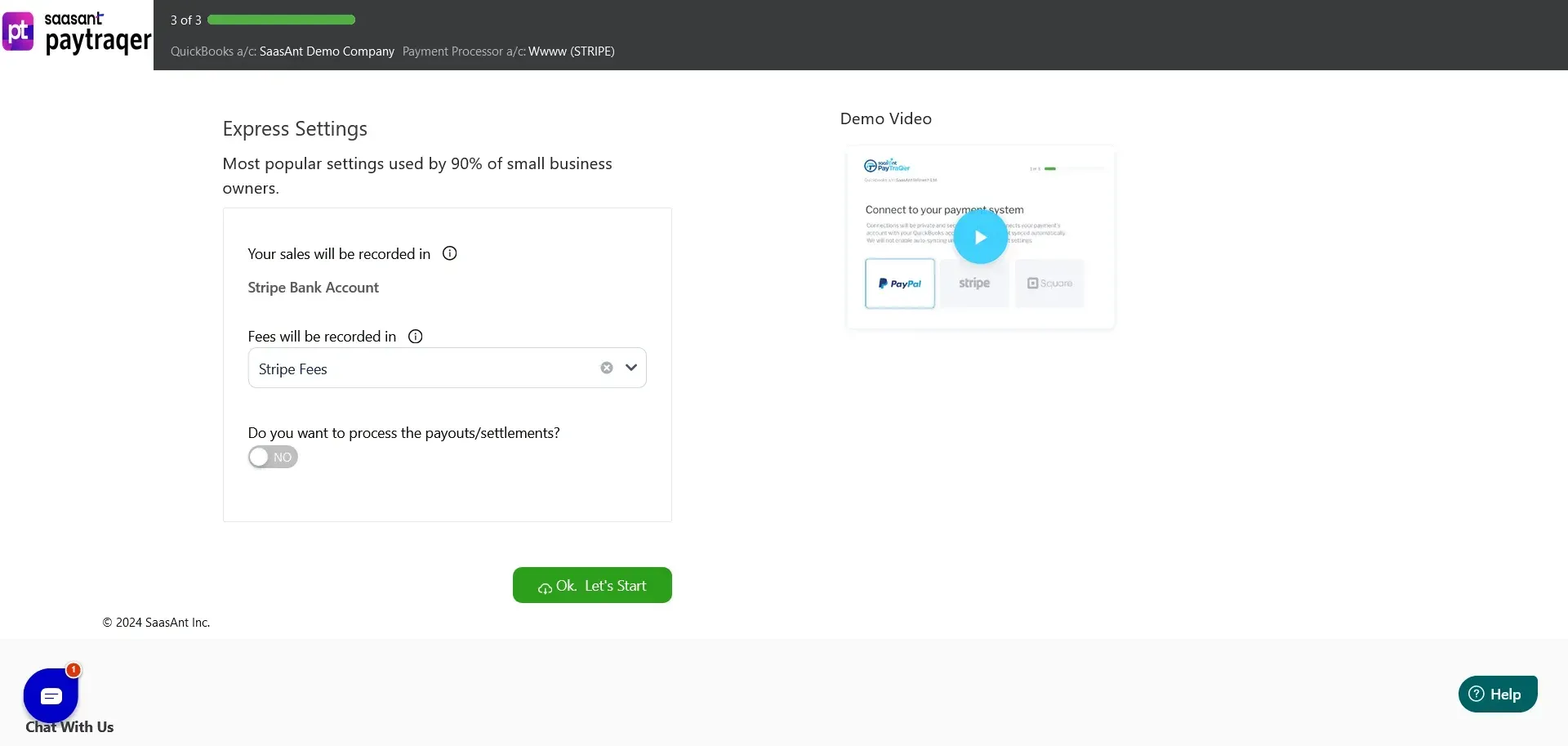
Log in with your credentials if you already have a company account; if you don’t, create a new one.
After creating a new company account, you’ll be redirected to the PayTraQer page again with no transactions available.
Step 3: Download the Transactions
Now, Click on the ‘Download Historical Transactions’ menu after successfully connecting to Stripe.
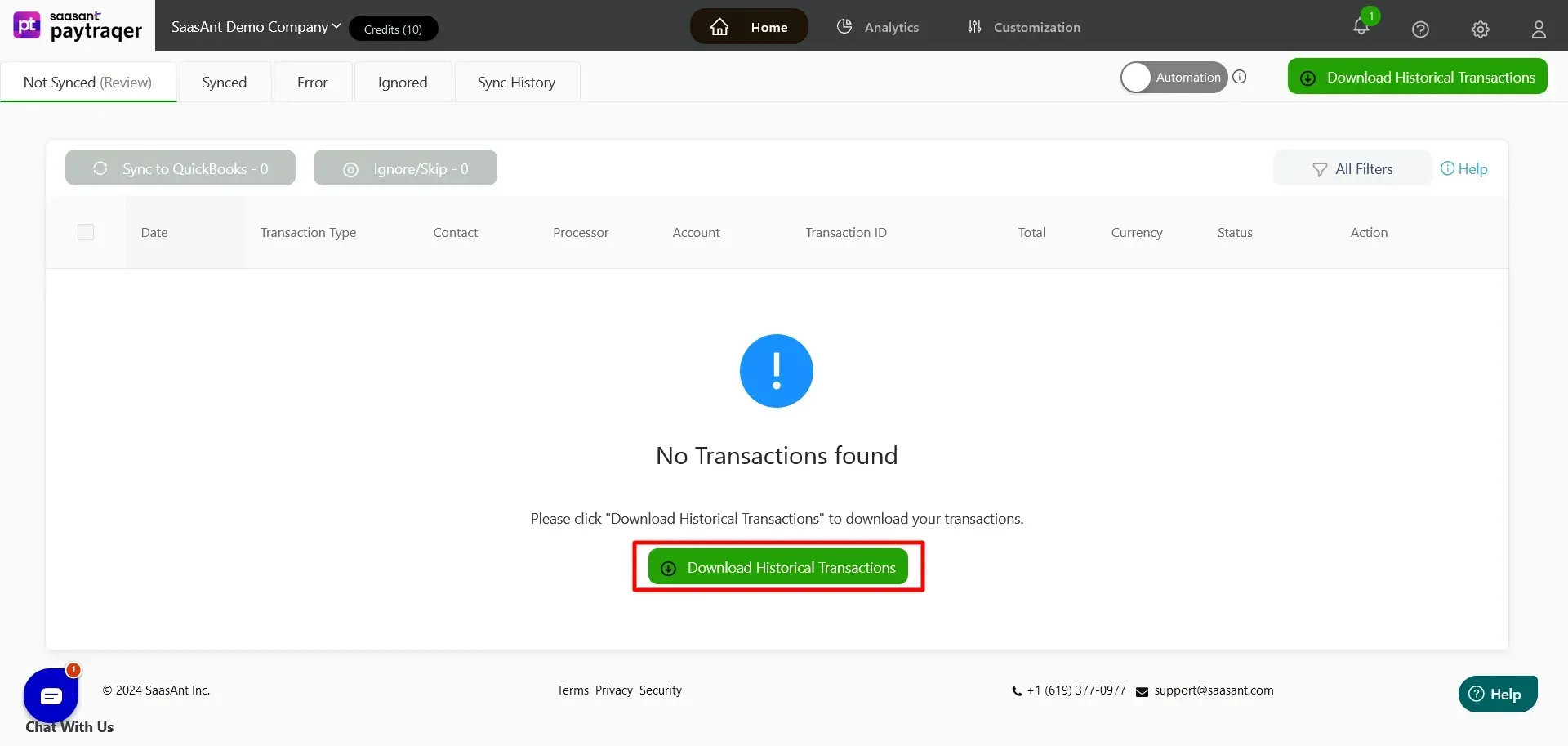
You can select the transactions by choosing ‘Select Dates’ and can select ‘By Payment System.’
Choose the Stripe account to download the transactions.
Step 4: Validate Transactions
Once downloaded, You can review the transactions and change some entities (Customer name, Product name, Item name) if needed.
Validate and Click ‘Save & Sync’ after this, or if there are no changes, just click ‘Review & Sync.’
Once synced you can view ‘Transaction(s) synced successfully’
You can also view the ‘Synced,’ ‘Not Synced,’ ‘Sync History,’ ‘Ignored,’ ‘Skipped,’ and ‘Error’ Transactions.
Step 5: Review and Sync
If every detail, like Customer, product, and item names, is correct, you can review the transaction and sync it into QuickBooks through the ‘Review & Sync’ button.
If you want to sync all the transactions simultaneously, you can select all the transactions and click ‘Sync to QuickBooks.’
Otherwise, select the transaction you want to sync and click the ‘Review & Sync’ button after reviewing it.
Step 6: Utilize Automation & Customize Settings
Otherwise, you can enable ‘Automation’ and set up the automation settings to sync the transactions automatically.
You can set Stripe settings for ‘Sales, Products & Services,’ ‘Tax,’ ‘Fees,’ ‘Expense,’ and ‘Payout.’
To add, you can ‘Create New Rule’ for the integration process and sync the data with QuickBooks.
Benefits of Integrating Stripe-QuickBooks with PayTraQer
The synchronization of payment data with accounting software through an automation software like PayTraQer is essential and can offer some of the key benefits:
Instant Synchronization and Historical Data Import
Save immediate records of ongoing Stripe payments directly into QuickBooks as they happen, providing a real-time view of your finances. PayTraQer captures every detail, guaranteeing that the final reports comprehensively reflect all pertinent information concerning your business's income and expenses. The recording of Stripe transactions will align with the synchronization mode chosen during onboarding: per transaction or in daily bundles.
Automated Categorization for Your Stripe Account Integration
Within various functionalities, you can configure sales, products/services, taxes, fees, application fees, expenses, and payouts.
Furthermore, you can establish personalized automated categorization with PayTraQer, enabling the synchronization of metadata from Stripe to your QuickBooks account. This functionality lets you retrieve details from Stripe that might otherwise be lost during the synchronization process with QuickBooks. PayTraQer's intelligent rules empower you to define conditions that trigger specific actions, personalizing your bookkeeping while automating the process once the rule is established.
Errorless Stripe QuickBooks Reconciliation
PayTraQer simplifies the reconciliation of all your Stripe transactions, encompassing sales, fees, expenses, and refunds. It is achieved by clearing and checking accounts and automating the reconciliation process.
By recording highly detailed transactional data such as amounts, timestamps, and shipping addresses, PayTraQer prevents duplicate transactions. The software has a default duplicate detector feature, automatically skipping duplicate transactions to expedite the reconciliation process and maintain accuracy.
Multicurrency Feature
The multicurrency functionality enables you to seamlessly handle payments made in foreign currencies within the integration of Stripe and QuickBooks. You're presented with various options tailored to your business and accounting preferences. Choose between creating separate accounts for each currency or consolidating all multicurrency transactions into one account.
Managing Stripe Payments in QuickBooks Online
Managing payments requires robust integration with accounting software like QuickBooks Online. Businesses can leverage this integration to optimize their financial processes.
Stripe Customers and Online Payments
With a growing base of Stripe customers making online payments, businesses need a streamlined method to track and manage these transactions. Integrating Stripe with QuickBooks Online allows for seamless synchronization of customer information and payment details, ensuring accurate online sales records.
Managing Stripe Charges and Stripe Sales
Every transaction processed through Stripe incurs charges, which must be accurately recorded for financial transparency. By integrating Stripe with QuickBooks Online, businesses can automatically categorize and track these charges, enabling comprehensive insights into revenue streams and expenses. This streamlined approach ensures that Stripe sales are accurately reflected in financial reports, facilitating informed decision-making.
Streamlining Payments in QuickBooks Online
Integrating Stripe with QuickBooks Online simplifies the payment reconciliation process, ensuring that all transactions are accurately recorded and accounted for. From Stripe processing fees to payouts, businesses can seamlessly sync payment data into QuickBooks Online, allowing real-time visibility into cash flow and financial health.
Optimizing Stripe Payouts and Account Management
Efficient management of Stripe payouts is crucial for maintaining healthy cash flow and financial stability. By integrating Stripe with QuickBooks Online, businesses can record stripe payouts and reconcile them with corresponding transactions, eliminating manual data entry errors and ensuring accurate financial reporting. This integration also gives businesses centralized control over Stripe accounts, facilitating streamlined account management and oversight.
PayTraQer ensures that records are created in your QuickBooks Online account based on the original currency of transactions and then converts them to your home currency using rates obtained from Stripe or other payment platforms used for the transactions.
Conclusion
Various QuickBooks Stripe integrations are available, facilitating the integration of multiple platforms and payment gateways for efficient and accurate bookkeeping.
PayTraQer securely integrates with QuickBooks, automatically syncing all transactions. However, its true advantage lies in its customizable settings, which enable you to tailor your books and account records to your needs. It ensures meaningful data categorization for precise bookkeeping and business health assessment, avoiding accounting discrepancies and providing reliable financial reports.
FAQs
How can businesses effectively integrate Stripe data with QuickBooks?
To effectively integrate Stripe with QuickBooks, businesses must use applications like PayTraQer, which allows for transferring transaction data from Stripe to QuickBooks. The key is to ensure syncing of transaction categories, which involves configuring an application to match Stripe’s payment types (e.g., sales, refunds, processing fees) with the appropriate accounting categories in QuickBooks. Additionally, businesses should regularly review and update their transaction integration settings.
What are the benefits of syncing Stripe payments with QuickBooks?
Syncing Stripe payments with QuickBooks through PayTraQer streamlines the accounting process by automating the transfer of transaction data, thus reducing the need for manual data entry and minimizing errors.
How do you integrate Stripe with QuickBooks Online and Desktop versions?
To set up Stripe with QuickBooks integration, it is better to use an automation application like PayTraQer to sync the financial transactions automatically. Here are the steps to sync the Stripe integration with Quickbooks through PayTraQer
Log in to your QuickBooks Online account
Navigate to the ‘Apps’ tab and find ‘PayTraQer.’
Connect PayTraQer with QuickBooks Online by selecting the ‘Get App now’ option.
Click ‘ Stripe ‘ on the ‘Payment Connectors’ page to connect Stripe with PayTraQer.
Click on the ‘Download Historical Transactions’ and ‘Review & Sync’ to import the required transactions from Stripe into QuickBooks.
How does Stripe handle processing fees in QuickBooks?
Stripe processing fees should be recorded in QuickBooks and done through PayTraQer as separate expenses. Setting up a different account in QuickBooks for the fees collected by Stripe is recommended. It helps maintain accurate financial records and understand the actual cost of transactions.
What are some of the newest apps in the QuickBooks App Store?
Peerview Data: Dashboard with industry benchmarks, metrics, and graphs for performance understanding and forecasting.
PlanMan: QuickBooks-integrated project management for architects and town planners.
OnePageCRM: CRM with task management, pipeline tracking, sales revenue prediction, product organization, and automated estimates.
Deel: Global HR platform breaking hiring and management barriers with essential tools and guidance.
TROY FlexPay: Offers a versatile payment platform with heightened security, allowing you to pay invoices according to your preferences.