How To Mass Delete Transactions In QuickBooks Online
As businesses expand, managing financial records in QuickBooks Online (QBO) can become more complicated. With a large volume of transactions flowing in and out of your accounting software, issues such as clutter and duplication can arise, particularly during data migration, third-party imports, or bulk testing efforts.
Tools like SaasAnt Transactions can help streamline your accounting workflow by allowing you to mass delete transactions in just a few clicks.
This blog is best suited for accountants, bookkeepers, and small business owners using QuickBooks Online who use SaasAnt Transactions Online to simplify bulk transaction deletion and maintain clean, accurate financial records.
Also Read: How to Delete Multiple Transactions in QuickBooks Online
How to Mass Delete Transactions with SaasAnt?
Always back up your QuickBooks Online data before you begin. Even though SaasAnt is designed to be safe and reliable, a backup provides an added layer of security. Follow the steps below to get started.
Step 1: Log In to Your QuickBooks Account
Log in to your QuickBooks account.
Step 2: Navigate to the Apps Menu
On the left side of the QuickBooks dashboard, you can see the menu bar with various options.
Select “Apps.” Click the dropdown and select “Find Apps.”
Step 3: Search and Install SaasAnt Transactions
In the search bar, type “SaasAnt Transactions.”
Look for the logo labeled “tr” and click on it, as shown by the arrow in the image below.
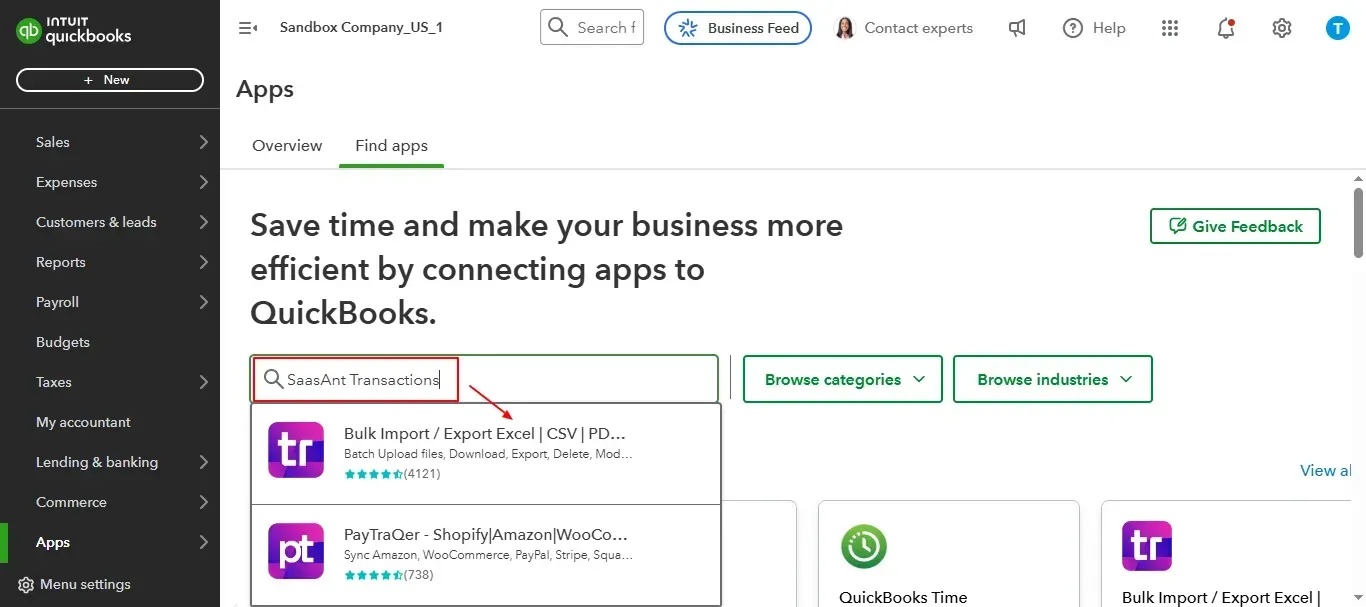
Once you select the logo “tr”, select “Get App Now” to install the application.
Step 4: Open SaasAnt Transactions
Once installed, QuickBooks will automatically sync with the SaasAnt Transactions app, which will open in a new browser tab.
On the SaasAnt dashboard:
On the left side of the SaasAnt Transactions dashboard, you can see the menu bar with various options.
Select “Delete.”
Step 5: Begin the Cleanup Process
You’ll be taken to the Delete Transactions interface as shown in the image below.
At the bottom right, click on “Ready to Clean up.”
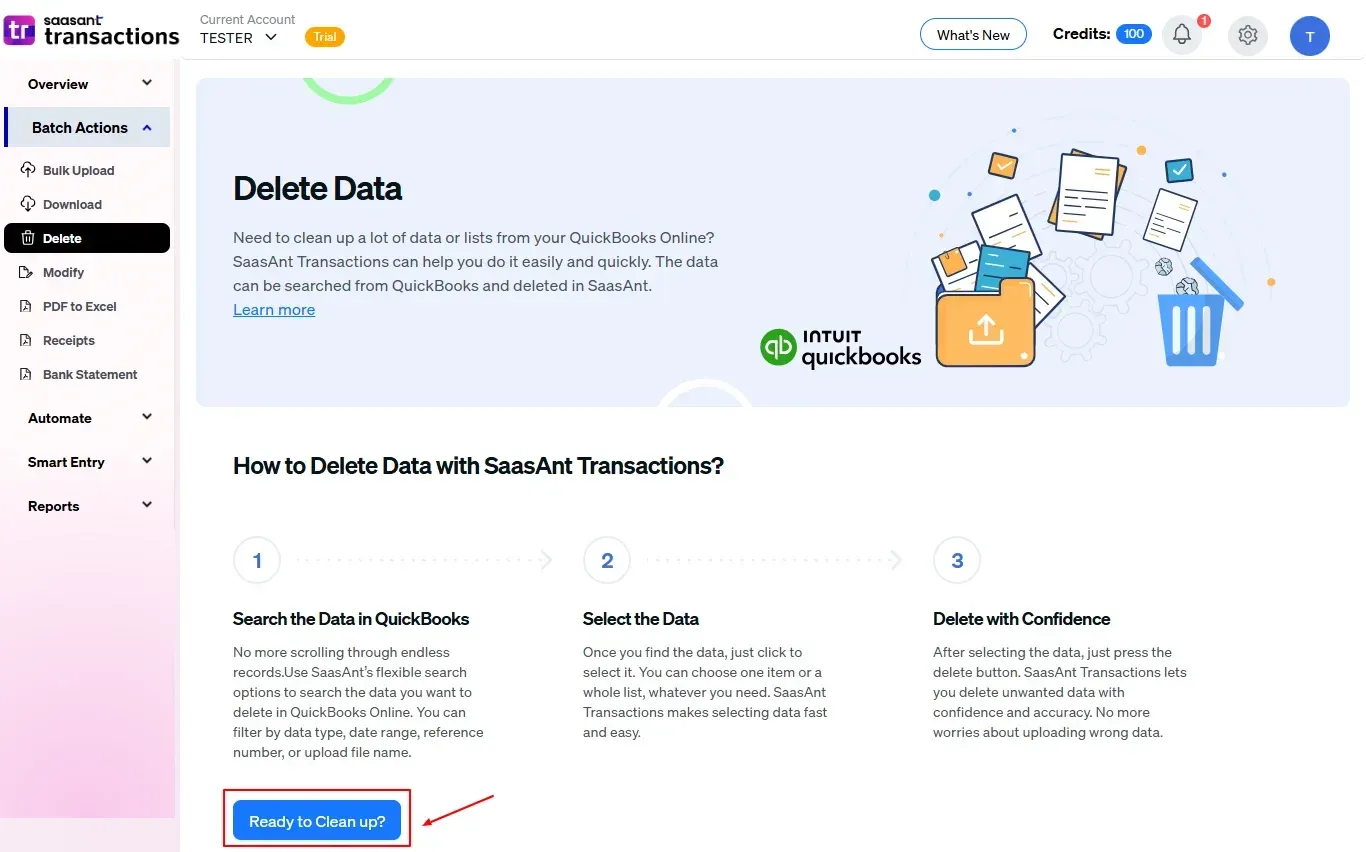
Step 6: Choose Your Deletion Method
After selecting the option “Ready to Clean up,” you will see two options.
The first option is “Delete by Searching,” and the other option is “Delete by Reference.”
Choose the option “Delete by Searching.”
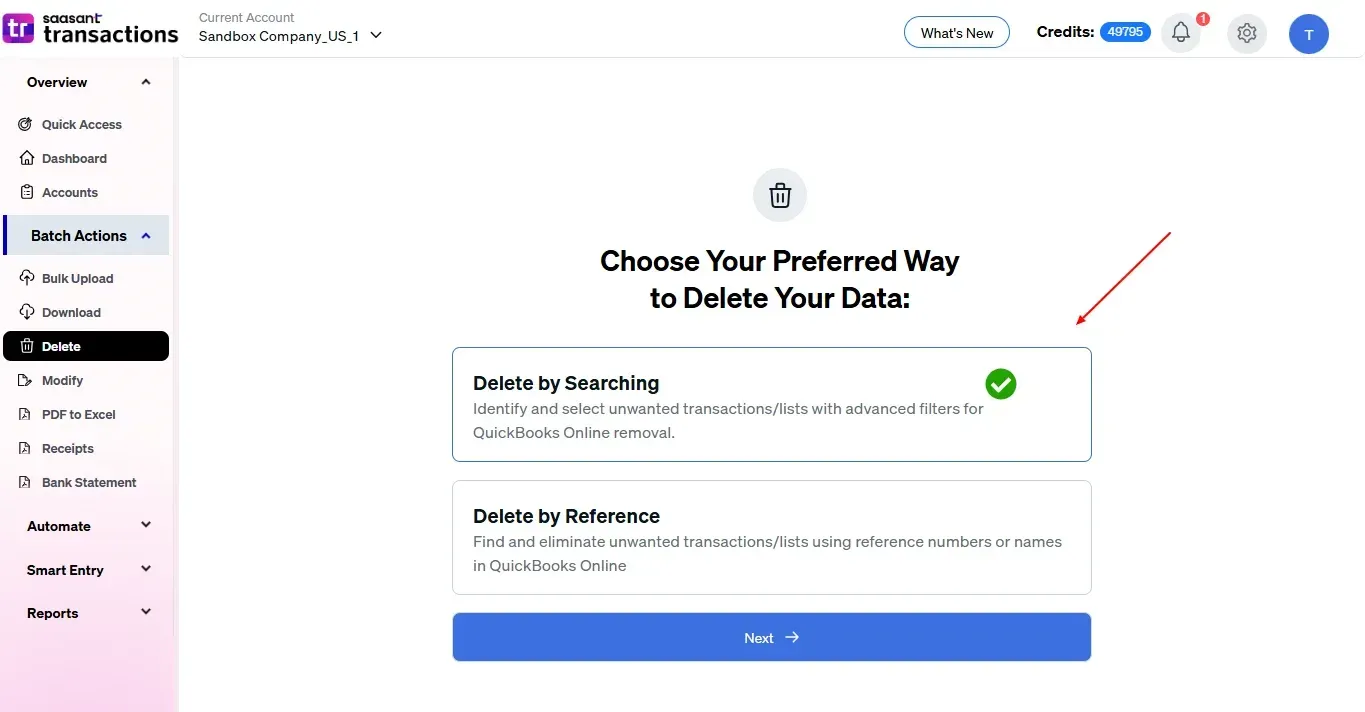
Step 7: Filter and Search for Transactions
In the “Transaction/List” dropdown, select the type of transaction you want to delete ( Expenses, Invoices, etc.).
In the “Data Type” dropdown, choose your relevant data source.
Enter the dates in the “Data Range” box and click “Search” to view the list of transactions.
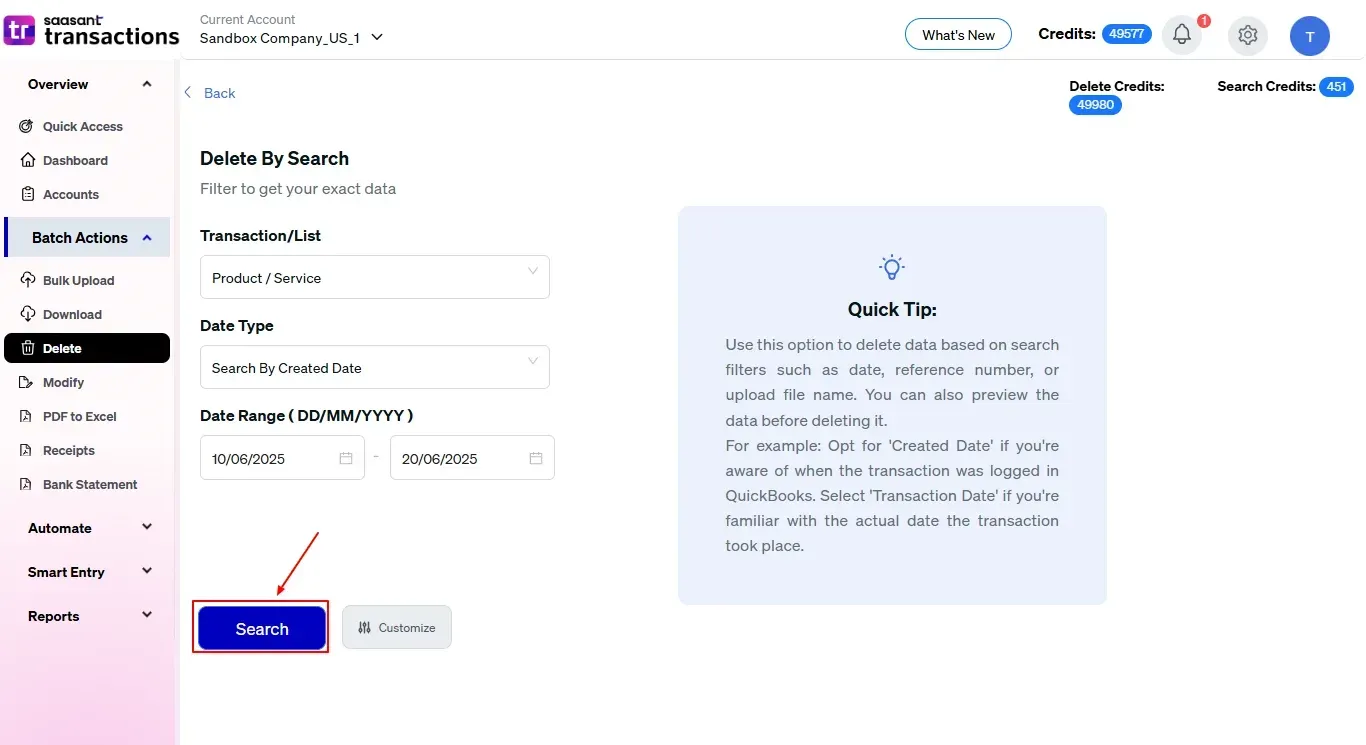
Step 8: Select Transactions
Review the list of results and click the checkboxes next to the transactions you wish to mass delete.
Select the “Delete” option at the bottom right of the page, as shown in the image below.
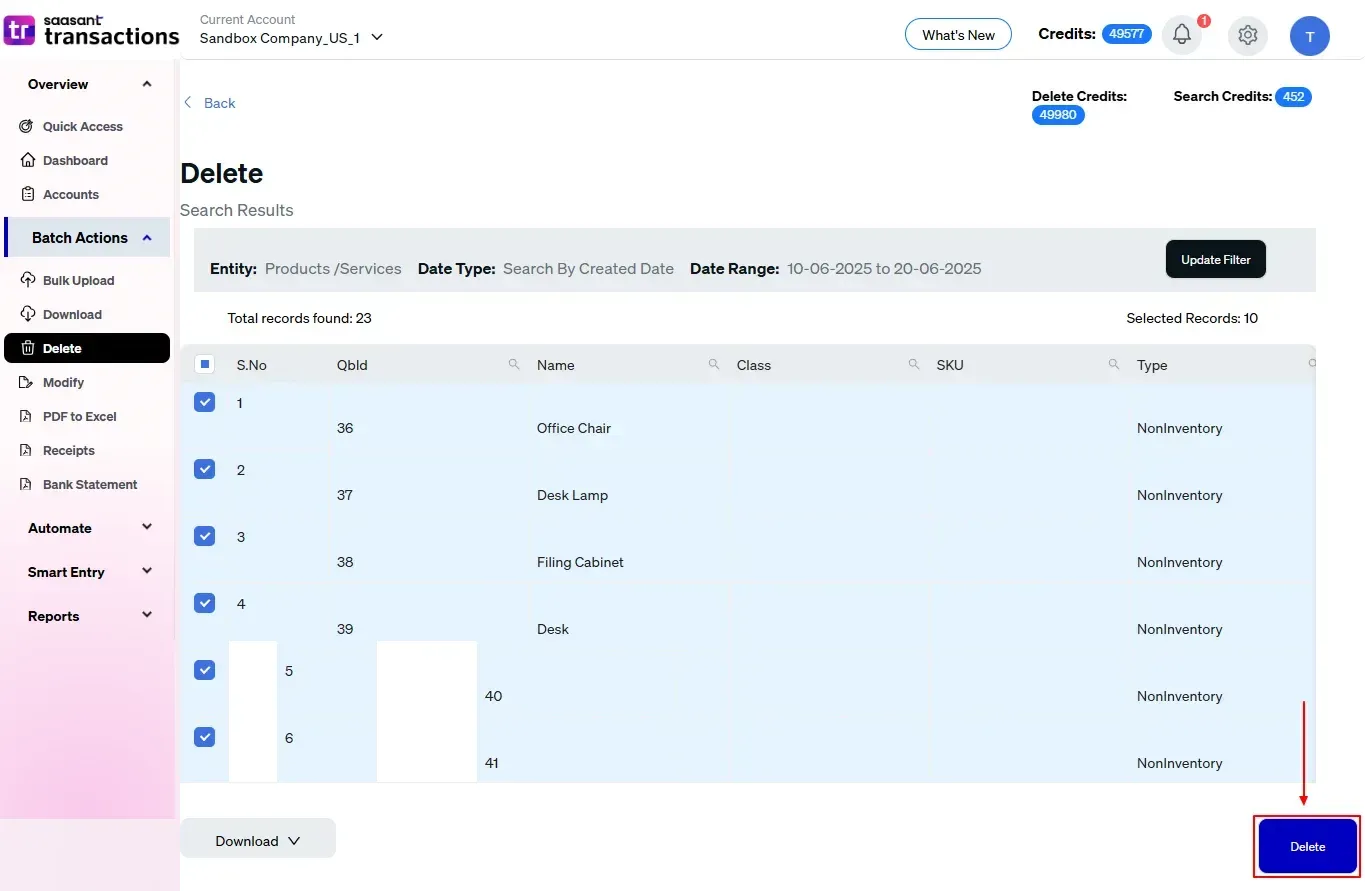
Step 9: Confirm Deletion
Once you click delete, a pop-up will ask you to confirm your deletion.
Click “OK.”
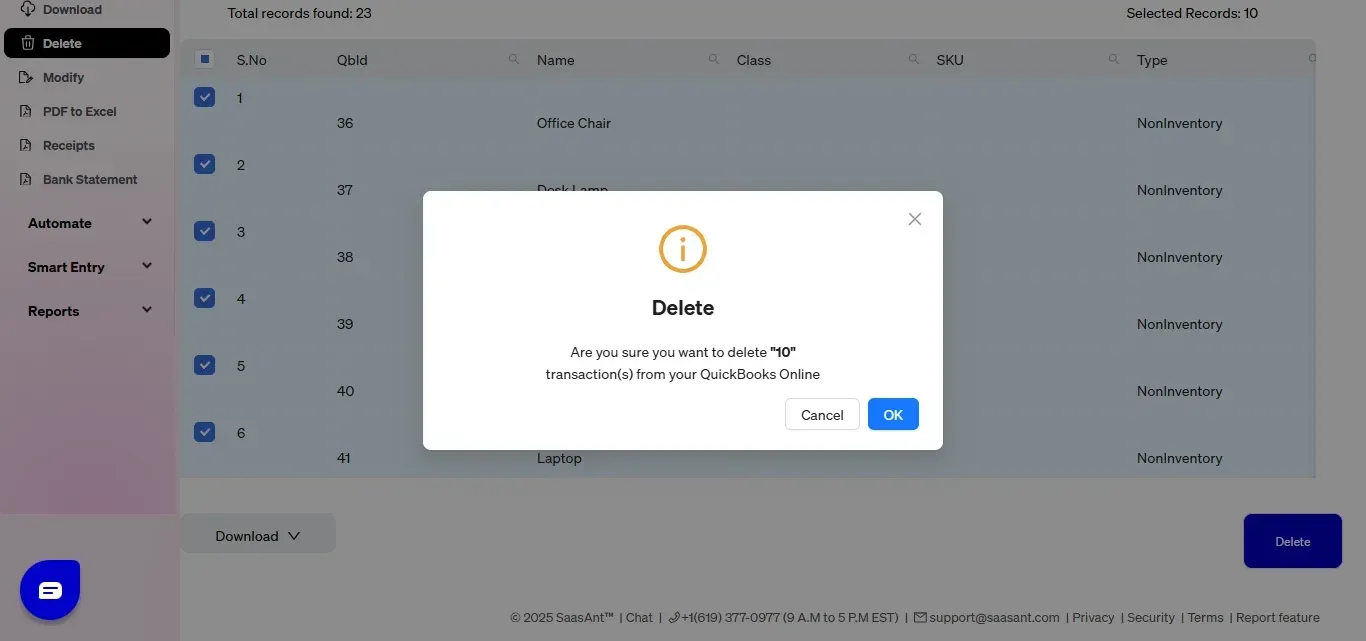
Step 10: View and Download Deleted Transactions
After deletion, click “Show Results” to view the deleted entries.
Use the “Download” button at the bottom right to download a copy of the deleted transactions for your records.
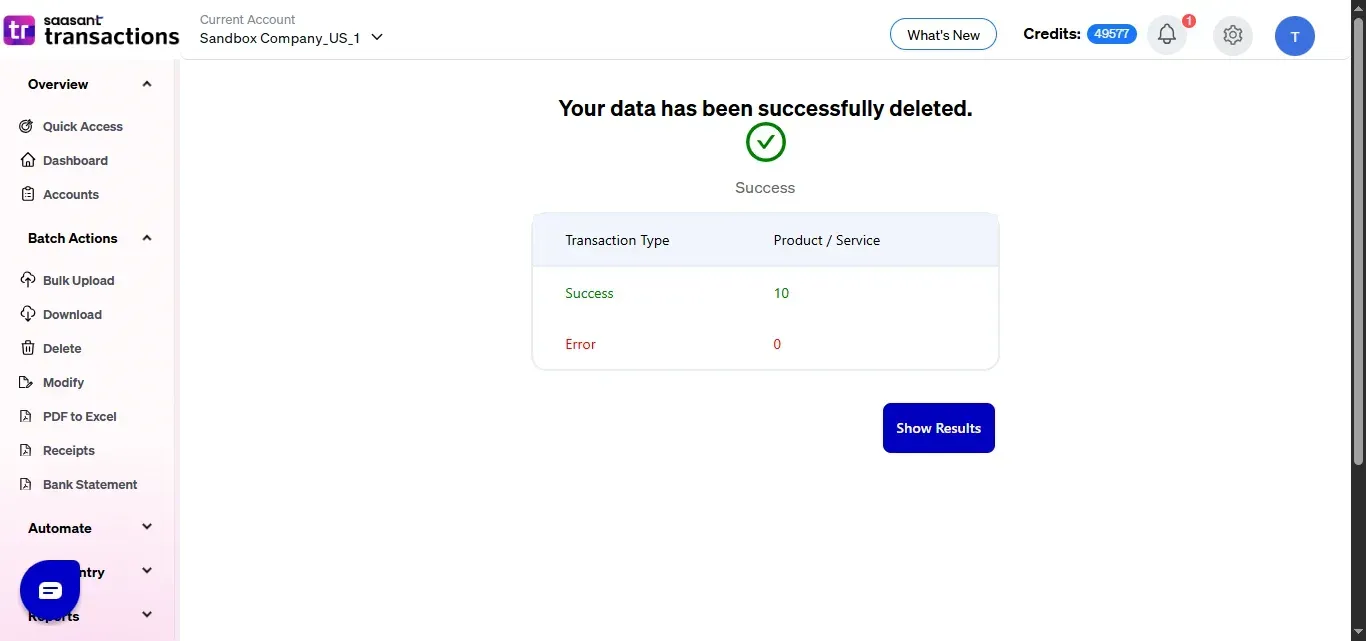
Your deleted transactions appear. At the bottom right, there is a “Download” option, where you can download your deleted transaction data for future reference.
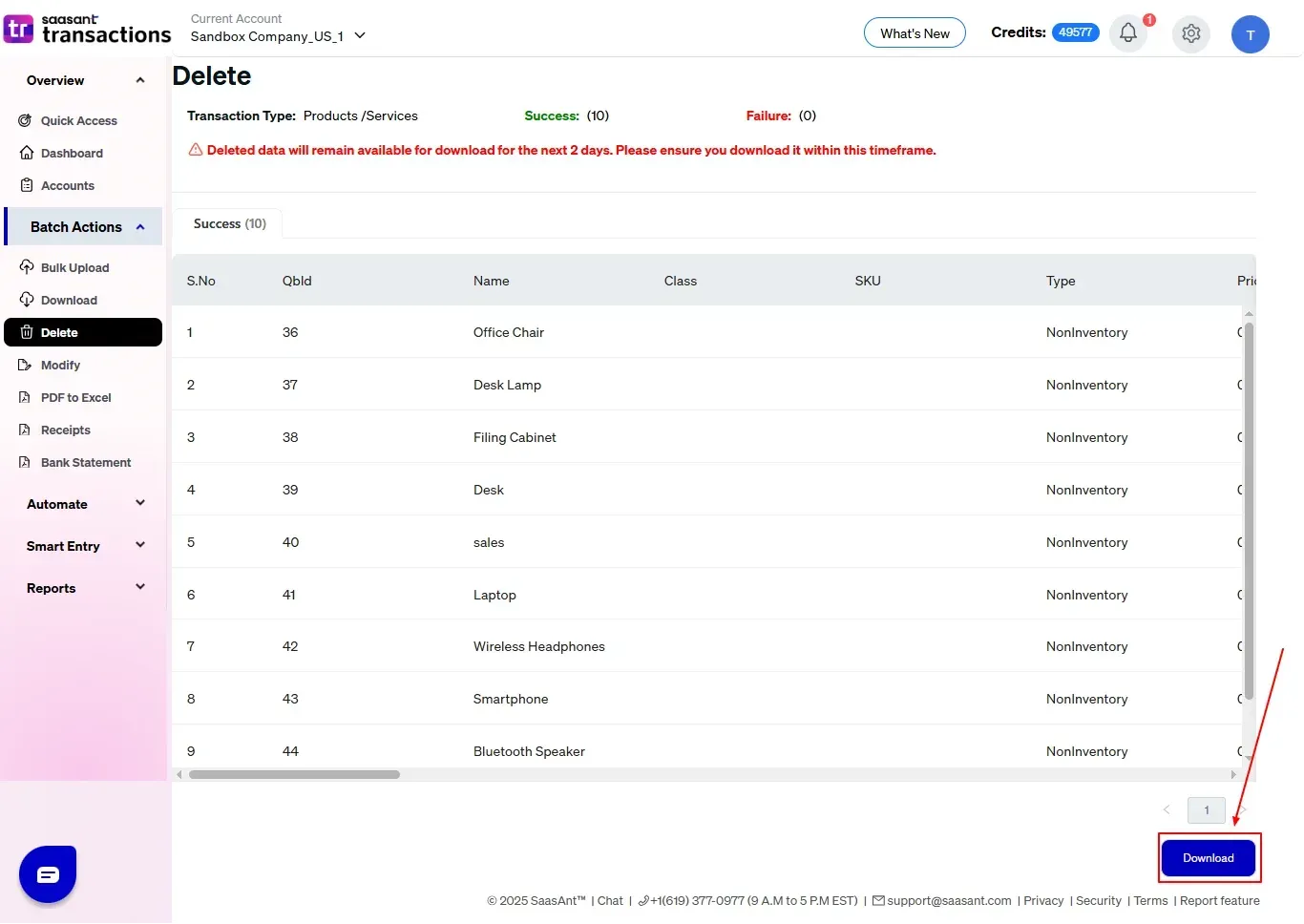
Note: Deleted transaction data can only be downloaded within 2 days of deletion. After that, it will no longer be available.
Also Read: How to Delete Multiple Invoices in QuickBooks Online
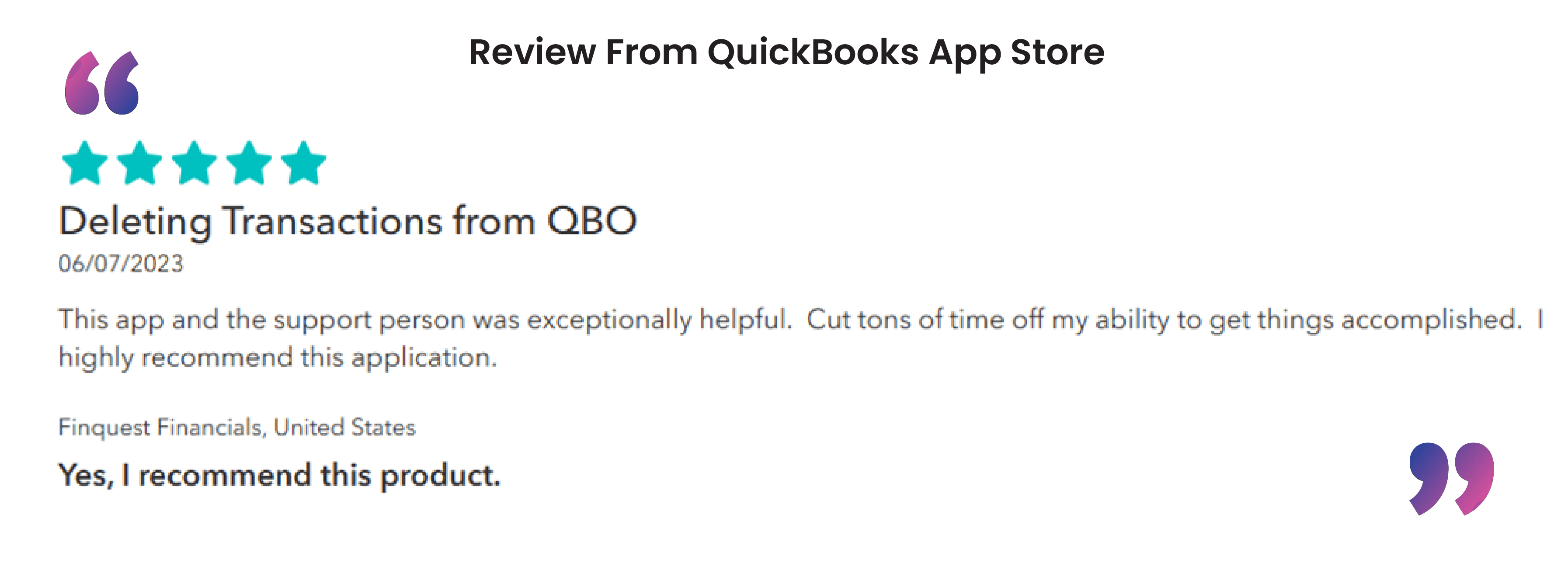
What You Can Clean Up with SaasAnt Transactions
SaasAnt provides comprehensive coverage across virtually every data type in QuickBooks, allowing you to manage everything from daily transactions to foundational lists.
Money Out (A/P) | Money In (A/R) | Banking & Internal Records | Lists & Foundational Data |
Bills | Invoices | Journal Entries | Customers |
Bill Payments | Received Payments | Bank Deposits | Vendors |
Checks | Sales Receipts | Transfers | Employees |
Expenses | Estimates | Time Activities | Product / Service Items |
Purchase Orders | Credit Memos | Budgets | Accounts (Chart of Accounts) |
Vendor Credits | Refund Receipts | General Ledger | Classes |
Credit Card Credits | Pay Down Credit Card | Locations / Departments |
Wrap Up
Mass deleting transactions in QuickBooks Online doesn’t have to be a daunting task. SaasAnt Transactions makes it intuitive, accurate, and secure. Whether you’re cleaning up old records, addressing an import issue, or gearing up for a financial audit, SaasAnt handles your data effectively.
When managing a large number of transactions, deleting them one by one can be very time-consuming. Tools like SaasAnt Transactions provide a quicker and more effective method for bulk deletions.
You can explore all its features with a 30-day free trial, no credit card required, and see how it can optimize your bill and transaction management process.
If you have inquiries regarding our products, features, trial, or pricing, or if you require a personalized demo, contact our team today. We are ready to help you find the ideal solution for your QuickBooks workflow.
Frequently Asked Questions
1) Can I delete multiple transactions directly in QuickBooks Online?
No, QuickBooks Online does not allow mass deletion of transactions through its native interface. Transactions can only be deleted individually. To delete transactions in bulk, a third-party tool such as SaasAnt Transactions is required.
2) How many transactions can I delete at once?
With SaasAnt, you can delete thousands of transactions in one go, depending on your subscription plan and QuickBooks API limitations. You will be notified if you're approaching the API usage limit.
Read Also
How To Delete Duplicate Transactions In QuickBooks Online
How to Delete Credit Memo in QuickBooks Online
How to Delete Chart of Accounts in QuickBooks Online
How to Delete Multiple Expenses in QuickBooks Online