Integrating Square with QuickBooks: A Comprehensive Guide
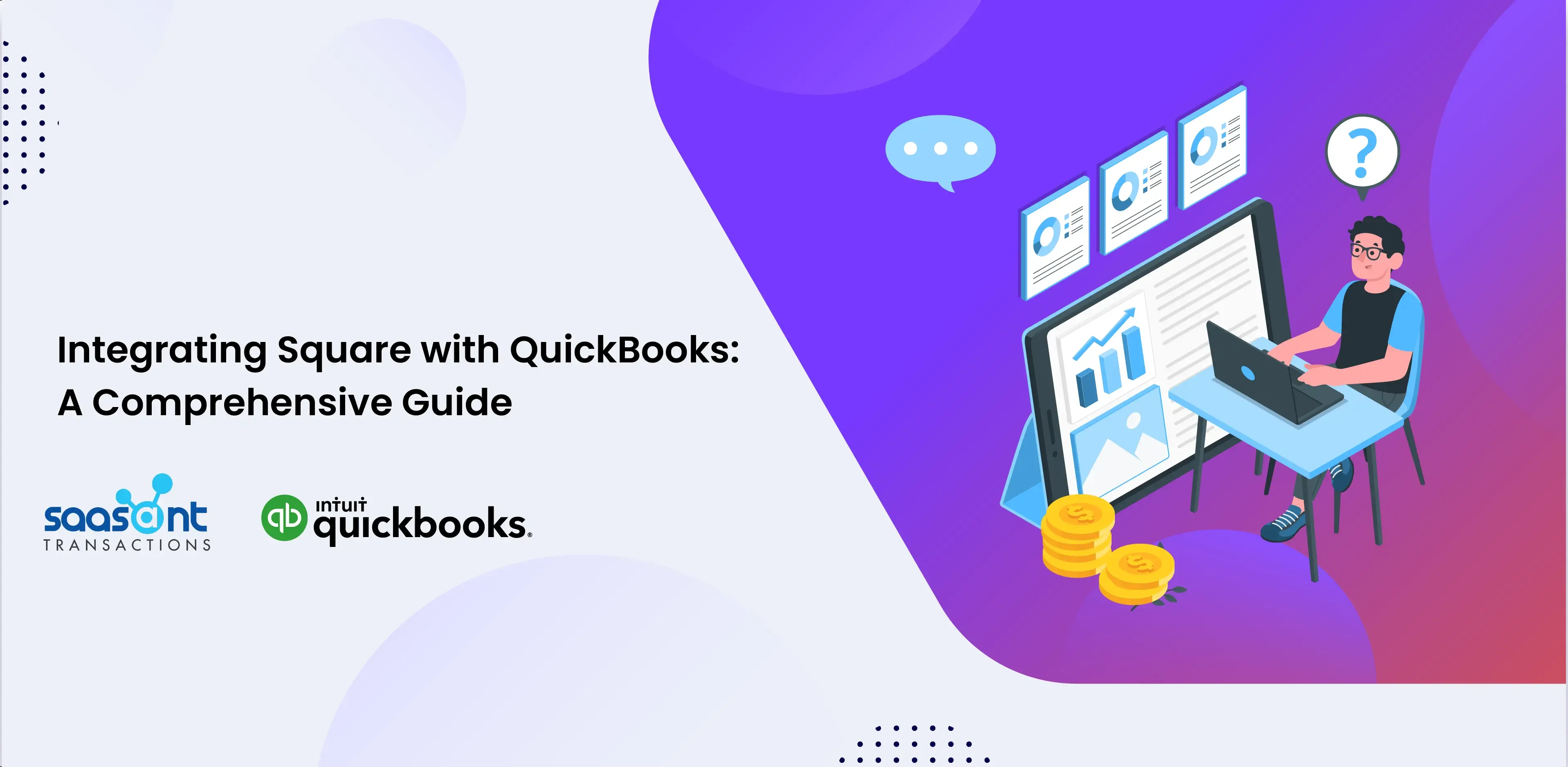
This article will walk you through integrating Square with QuickBooks using PayTraQer. PayTraQer makes your bookkeeping easier and automatically syncs all your sales, expenses, refunds, fees, and taxes from Square to QuickBooks. You can sync hundreds of online payments from Square to QuickBooks with PayTraQer without manual data entry. Let’s find out more!
Contents
Quick Instructions to Integrate Square with QuickBooks using PayTraqer
Quick Instructions to Integrate Square with QuickBooks using PayTraqer
Connect QuickBooks with PaytraQer. Open QuickBooks, go to ‘AppCenter.’ Search for ‘PayTraQer’ and click ‘Get App Now.’
Click on ‘Authorize’ and select your company to connect.
To connect Square with PayTraQer, go to ‘Payment Processor.’ Click ‘Square’ and log in with Square credentials. Click ‘Allow’ and select the account.
In PayTraQer, click ‘Download Historical Transactions.’ Set the date range to ‘Square’ and click ‘Search.’
To sync to QuickBooks, select transactions and click ‘Sync to QuickBooks.’
Follow the article to get a detailed description of the steps to integrate Square with QuickBooks using PayTraQer.
Step-by-step Instructions for Integrating Square with QuickBooks using PayTraQer
PayTraQer synchronizes Square Customers, Sales, Fees, Taxes, and other financial transactions with your QuickBooks Online. You can easily integrate Square with QuickBooks by following the five steps below.
Step 1: Connect PayTraQer with QuickBooks
Open QuickBooks, navigate to the ‘App Store’
Click on ‘Find Apps’ -> Search for PayTraQer -> Click on ‘Get App Now’
Click on ‘Authorize’ to connect PayTraQer with QuickBooks.
Choose your preferred synchronization method and click on ‘Connect to QuickBooks.’
Search and choose your company and click on ‘Connect.’
Once connected, you can use the PayTraQer trial account for 30 days.
Click on ‘Get Started’ to start using PayTraQer.
Step 2: Connect Square with PayTraqer
Open PayTraQer -> Payment Processor -> Click on ‘Square’ -> Log in using your Square credentials to connect successfully.
Click ‘Allow’ on the redirected page. Select the preferred account to record all your transactions.
Step 3: Download Historical Transactions
After connecting with PayTraqer, Open PayTraQer -> click ‘Download Historical Transactions.’
Select the preferred ‘Date Range,’ select your payment system as ‘Square,’ and click ‘Search’ to view all your transactions successfully downloaded from Square.
Step 4: Review and Sync
Sync to QuickBooks – You can either select all transactions and click on ‘Sync to QuickBooks’ or select each transaction manually and click ‘Review & sync.’
During the review, you can change the transactions if needed by clicking on ‘Save & sync.’
Ignore/Skip – If you prefer not to sync a particular transaction, select the transaction and click ‘Ignore/skip.’ Additionally, you can include/exclude the tax.
So, with PayTraQer, you can easily sync all your sales, expenses, refunds, and taxes.
Step 5: Validate your Synced Data
To validate your synced data, open PayTraQer -> Click on Synced -> Details -> View in QuickBooks. Now, it will redirect you to the QuickBooks page, and you can verify the data.
Why use PayTraQer to Integrate Square with QuickBooks?
Using PayTraQer to integrate Square with QuickBooks offers several advantages that can significantly enhance the efficiency and accuracy of financial management for businesses.
Powerful Automation to Sync Online Payments & Ecommerce Sales
One of the critical features of PayTraQer is its ability to automate the data transfer process. It means that sales, fees, tips, taxes, refunds, and expenses recorded in Square are automatically updated in QuickBooks, reducing manual data entry and the errors caused.
Revert Synchronized Transactions
PayTraQer offers the capability to reverse/undo synchronized transactions when necessary. This feature ensures data precision and allows businesses to make changes quickly. Users can customize specific fields by editing customer or product names or choosing the tax type from the dropdown menu.
Bulk Synchronization
PayTraQer simplifies the process of batch synchronization, enabling manual and automatic synchronization of Square orders in bulk. You can sync all orders, select specific ones, or choose those that match designated filters.
Challenges in Integrations Using PayTraQer
Before we look into the challenges, let’s understand a critical use case of synchronization:
E-commerce Retailer – Smooth Payment Processing Integration:
Scenario: An e-commerce retailer wanted to integrate their Square payment system with QuickBooks to streamline financial management.
Solution: They used PayTraQer to connect Square and QuickBooks easily with PayTraQer-enabled automation synchronization of sales data, taxes, and fees. The integration resulted in accurate financial records and reduced manual data entry. So, whenever a sales transaction happens in Square, PayTraQer automatically pulls the data and syncs it to QuickBooks.
Outcome: The retailer experienced a significant reduction in errors and time spent on bookkeeping. This integration also allowed for detailed financial reporting, helping the business make informed decisions.
Challenges and Solutions in Integration:
Following are some challenges that users might encounter while integrating Square with QuickBooks. If you feel a discrepancy while integrating, contact the support team. SaasAnt’s support team will promptly and effectively address any issues you encounter.
Tax and Fee Calculation:
Challenge: Accurate calculation and recording of taxes and fees from Square into QuickBooks can be complicated.
Solution: PayTraQer simplifies tax management by providing tax settings. It enables businesses to set up tax rules specific to their regions and automate tax calculations, ensuring accurate financial records.
Historical Data Transfer:
Challenge: Migrating historical sales data from Square into QuickBooks for accurate historical records can be time-consuming.
Solution: PayTraQer can assist in retrieving and syncing historical data into QuickBooks, ensuring comprehensive financial records and simplifying historical data transfer.
Technical Support and Troubleshooting:
Challenge: Users may encounter technical issues or have questions about the PayTraQer integration.
Solution: SaasAnt’s support team can provide guidance, troubleshoot problems, and offer solutions, ensuring a smooth integration process.
Subscription and Pricing Queries:
Challenge: Users may question PayTraQer’s subscription plans, pricing details, and features.
Solution: SaasAnt’s support team can address subscription and pricing queries, giving users the information they need to choose the right plan for their business.
Conclusion
The integration of Square with QuickBooks using PayTraQer offers businesses a solution to streamline financial management, enhance accuracy, and improve overall efficiency. By using PayTraQer’s advanced features and customization options, businesses can overcome common challenges associated with integration.
Furthermore, SaasAnt’s support team ensures that users receive prompt assistance and solutions to any technical or subscription-related queries they may encounter during the integration process.
FAQ’s
How do you automate eCommerce Sales Data Sync from Square to QuickBooks?
To automate e-commerce sales data sync from Square to QuickBooks using PayTraQer:
Link PayTraQer to QuickBooks: Connect PayTraQer with your QuickBooks account.
Connect Square to PayTraQer: Link your Square account to PayTraQer.
Configure Sync Settings: Set preferences for what data to sync and how to record in QuickBooks.
Automate Sync: Enable automated syncing; you can customize the automation settings according to your preferences.
Can I Retrieve and Sync Historical Square Sales Data to QuickBooks?
Yes, PayTraQer allows syncing of historical data. Select the date range of historical data in PayTraQer and initiate the sync to import this data into QuickBooks.
How do you undo/rollback Synced Transactions in PayTraQer?
To reverse synced transactions, choose the records you want to roll back and click the “Undo Selected” button. This action will open a confirmation form, where you must select either “Undo Transactions” or “Undo All” to proceed.
If you select ‘Undo Transaction,’ the transaction will roll back. On the other hand, if you like ‘Undo All,’ all the details, including customer, vendor, and item details, will roll back.
What happens if there are duplicate transactions?
PayTraQer checks for duplicate transactions to prevent them from syncing to QuickBooks. You can manage this setting in the Sync Settings of PayTraQer.
Can I manually select specific transactions from Square to sync with QuickBooks?
Yes, you can manually select individual transactions from the Transactions dashboard in PayTraQer and sync them to QuickBooks.
How does PayTraQer handle different currencies in transactions?
PayTraQer has a Multi-Currency function to manage and record transactions involving different currencies, ensuring accurate financial tracking.