Importing Sales Receipts into QuickBooks Online: The Steps
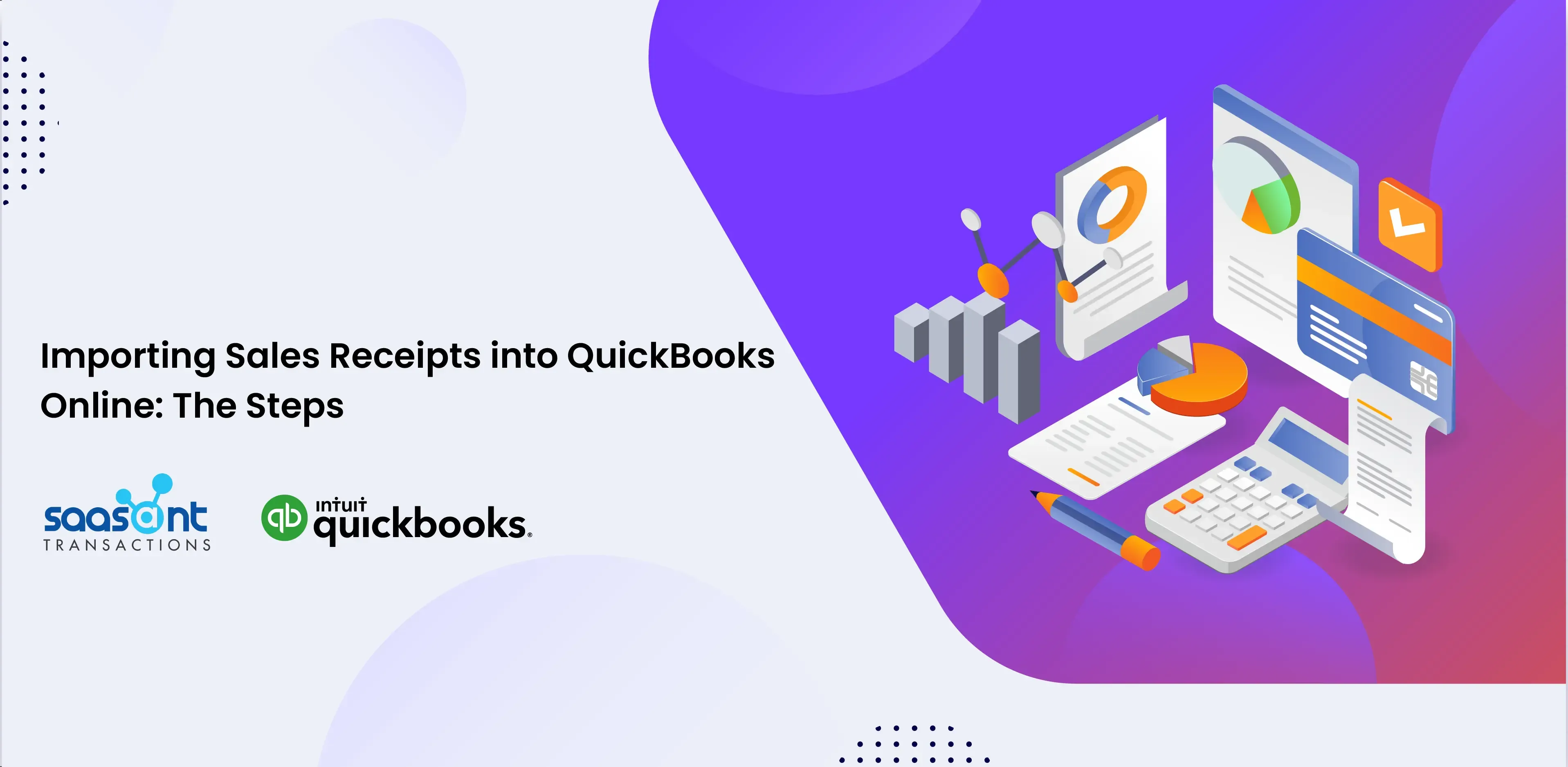
This guide will walk you through importing sales receipts into QuickBooks Online.
Contents
Quick Instructions for Importing Sales Receipts into QuickBooks Online
Getting Started
Importing Sales Receipts into QuickBooks Online: The Steps
Step 1: Preparing Your Sales Receipts Data for Import
Step 2: Setting Up the SaasAnt Transactions
Step 3: Uploading Your Sales Receipts File
Step 4: Complete the Mapping
Step 5: Reviewing Your Data Before Final Import
Step 6: Completing the Import Process
Step 7: Verifying the Imported Sales Receipts
Conclusion
FAQ
Can I import sales receipts in bulk?
How do I ensure accurate mapping of data during the import process?
What if I encounter errors during the import?
Is there a way to automate sales receipt imports?
How often should I import sales receipts?
Quick Instructions for Importing Sales Receipts into QuickBooks Online
For a quick start, follow the given steps to import your sales receipts into QuickBooks Online:
Log in to your QuickBooks Online account.
Navigate to the 'Apps' tab and find 'SaasAnt Transactions.'
Connect SaasAnt Transactions with your QuickBooks Online account.
Click 'New Import' to start the sales receipts import process.
Upload your sales receipts file (supports various file formats, including Excel, CSV, and IIF).
Map the fields in your file correctly with QuickBooks fields in the mapping screen.
Review the mapping and initiate import to QuickBooks.
Getting Started
With SaasAnt Transactions Online, you can easily import bulk sales receipts into QuickBooks Online. Also, the application syncs sales receipts seamlessly, updates inventory levels, and manages accounts receivable efficiently.
The application will help you with the sample template for easy data mapping, enhancing accuracy and efficiency. When importing sales receipts, even if you encounter any errors, SaasAnt Transactions will identify these errors and assist you in rectifying them.
This article will further show you how to import sales receipts into QuickBooks Online using SaasAnt Transactions.
Importing Sales Receipts into QuickBooks Online: The Steps
Step 1: Preparing Your Sales Receipts Data for Import
Ensure your sales receipts data is ready in a compatible format, such as Excel, CSV, or IIF. The SaasAnt Transactions Sample Template is available to help you map your data fields correctly, avoiding issues during the import process.
Step 2: Setting Up the SaasAnt Transactions
Let’s connect SaasAnt Transactions to QuickBooks. Open QuickBooks Online, click the ‘Apps’ tab, and find SaasAnt Transactions. Click ‘Get app now’ to connect, and you can import sales receipts efficiently into QuickBooks Online.
Step 3: Uploading Your Sales Receipts File
Open the SaasAnt Transactions Online application. Initiate an import in the application:
Click ‘New Import’ to start uploading your sales receipts file.
Choose 'Sales Receipts' as the transaction type.
Use the ‘Browse’ option to select and upload your file in a supported format.
Step 4: Complete the Mapping
Now, you'll be mapping the fields from your file to the corresponding fields in QuickBooks Online. SaasAnt Transactions offers a user-friendly interface, including a 'Preview Mapping' option to prevent errors during import.

Step 5: Reviewing Your Data Before Final Import
Review the imported data to avoid mistakes and ensure the accurate alignment of all details. SaasAnt Transactions aids in easy data review and corrections, helping you identify errors and help you resolve them.

Step 6: Completing the Import Process
Upon confirming the data's accuracy, click ‘upload’ to import your sales receipts data into QuickBooks Online.
Step 7: Verifying the Imported Sales Receipts
After importing, verifying the data's correct integration into QuickBooks Online is vital. Navigate through QuickBooks's ‘Reports’ section to check the imported sales receipts, ensuring accuracy.

Conclusion
Importing sales receipts into QuickBooks Online streamlines financial management and ensures accurate record-keeping. Following the article's outlined steps, you can efficiently import sales receipts to QuickBooks Online using SaasAnt Transactions. This application saves time and ensures financial data accuracy and reliability.
Check out our guide on importing sales receipts into QuickBooks to learn more.
FAQ
Can I import sales receipts in bulk?
You can import multiple sales receipts at once by preparing your data in the appropriate format and using the import feature in SaasAnt Transactions.
How do I ensure accurate mapping of data during the import process?
SaasAnt Transactions allows you to map your data fields automatically from the import file to the corresponding fields in the software. Follow the data mapping instructions carefully to ensure accurate data import.
What if I encounter errors during the import?
If you encounter errors, SaasAnt Transactions will provide error messages that help identify the issue. Double-check your data formatting and mapping to prevent running into any import issues.
Is there a way to automate sales receipt imports?
SaasAnt Transactions allows for automated sales receipt imports, simplifying the process and reducing manual data-entry effort.
How often should I import sales receipts?
The frequency of importing sales receipts depends on your business needs. Some businesses do it daily, while others opt for weekly or monthly imports to keep their financial records current.