Importing Bills into QuickBooks: A User-friendly Tutorial
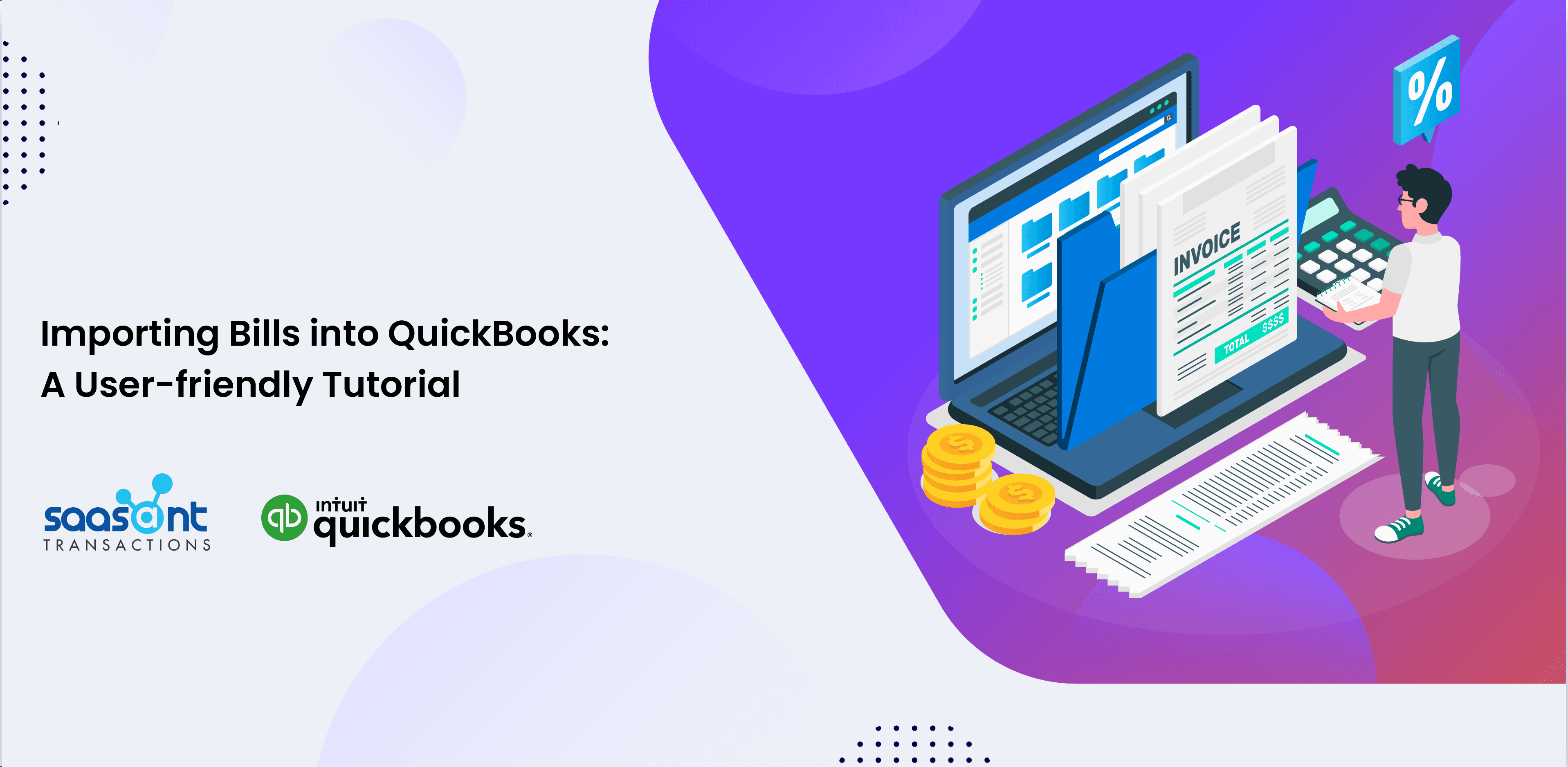
Efficiently managing Bills within a business is crucial for financial stability. It involves meticulous record-keeping, categorization, and adhering to budgetary constraints. However, manually tracking and inputting bills can lead to errors and potential financial discrepancies. QuickBooks, a financial management platform, empowers users to track and organize expenses efficiently, including bills. Yet, manually importing bills into QuickBooks can be intricate and time-consuming.
To overcome this challenge, SaasAnt Transactions simplifies the bill import process. With SaasAnt Transactions, users can seamlessly import bills into QuickBooks, streamlining the process, eliminating manual entry, and enhancing data accuracy. In this article, we will explore the significance of importing bills and the challenges it has through QuickBooks.
Contents
Why Import Bills into QuickBooks?
Pros of Automating Bill Imports
Things to be done before Importing
Preparing Your Bill Data for Seamless Import
Guide to Import Bills into QuickBooks
Steps for Importing Bills
1. Start the Import
2. Upload the Bills File
3. Map the Bill Fields
4. Finish the Import Process
Untangling Bill Importing Hurdles
Case 1: Format Friction
Case 2: Volume Complexity
Case 3:Ambiguity Issues
The Advantages of Regularly Importing Bills into QuickBooks
Streamlining Financial Management
Improving Business
Conclusion
FAQ (Frequently Asked Questions)
Why Import Bills into QuickBooks?
Robust financial management is the pillar of business, and importing bills into accounting software such as QuickBooks is fundamental to this objective. QuickBooks stands as a powerful platform empowering companies to govern their finances efficiently. The importation of bills is critical as it harnesses QuickBooks' prowess, bestowing businesses with an all-encompassing, user-friendly resolution for managing expenses.
Precision in Data
Manual bill entry takes the potential for errors and inaccuracies within financial records. Importing bills nullifies these mistakes, joining data precision and upholding the integrity of financial information. SaasAnt Transactions further reinforces data precision through automation, having the scope for human errors.
Optimal Time Utilization
Manual bill input can be a time-consuming endeavor better allocated to core business activities. Here, the process undergoes a workflow with automation, allowing you to channel more time and resources into essential business functions.
Holistic Financial Insights
Importing bills into QuickBooks confers a comprehensive overview of your financial well-being. QuickBooks proficiently categorizes bills, identifies spending trends, and facilitates well-informed financial decisions.
Effortless Tax Compliance
Having precise records of your bills is essential when preparing and following tax rules. SaasAnt Transactions helps ensure your bill information is accurate, reducing the chances of getting audited and making the complex process of filing taxes easier to handle.
Pros of Automating Bill Imports
Switching to a digital system for managing bills and bringing them into QuickBooks is a wise choice that offers numerous advantages for your business. Importing bills into QuickBooks is crucial because it uses QuickBooks' abilities to give businesses an easy way to manage their expenses.
1. Precision and Efficiency: Manual bill entry can be time-consuming and error-prone. Importing bills through SaasAnt Transactions automates the process, ensuring data accuracy and saving valuable time for more strategic tasks.
2. Comprehensive Expense Control: QuickBooks categorizes bills, providing insights into spending patterns. SaasAnt Transactions complements this by accurately mapping bills to the appropriate expense categories, offering comprehensive expense management capabilities.
3. Tax Compliance: Accurate bill records are essential for tax preparation. Here, SaasAnt Transactions streamlines bill data integration, simplifying the creation of financial reports for tax filing. It minimizes the risk of tax-related issues and audits.
4. Seamless Scalability: Businesses and their bill volumes evolve. SaasAnt Transactions for QuickBooks efficiently handle increased bill loads without disrupting existing workflows. This scalability ensures that the expense management system adapts to changing business needs.
5. Anywhere Access: QuickBooks' cloud-based nature enables bill data access from anywhere, promoting remote work and effective collaboration between team members and financial professionals.
6. Historical Data Repository: Importing bills preserve historical data, offering a valuable resource for trend analysis and informed decision-making regarding future spending and budgeting.
7. Seamless Integration: SaasAnt Transactions seamlessly integrates with QuickBooks, making the transition to automated expense management smooth and efficient while preserving existing accounting workflows.
Importing bills into QuickBooks through SaasAnt Transactions enhances expense management, boosts data accuracy, ensures tax compliance, offers scalability, provides remote accessibility, preserves historical data, handles errors proactively, integrates seamlessly, and saves cost.
Things to be done before Importing
Before you import your bill data into QuickBooks, it's vital to ensure it is well-organized and formatted correctly to facilitate a smooth and error-free process. Here's how to get your bill data ready
Preparing Your Bill Data for Seamless Import
1. Set Up and Format Your Excel Sheet
Start by creating an Excel sheet that adheres to QuickBooks' format requirements. Include columns for crucial bill details like date, payee, category, amount, and relevant notes. This structured format is essential for a trouble-free import.
2. Organize the Column Headers
Date: Signifying the date of the bill; accurate entries are crucial for expense records.
Vendor: Enter the vendor or payee's name associated with the bill.
Description: Include a concise but informative bill description to remind you of its nature.
Amount: Clearly state the bill's amount for accurate financial reporting and budgeting.
Account: Specify the expense category to categorize the bill.
3. Input Your Bill Data
Enter all your bill data into the Excel sheet, and ensure their placement in the correct columns.
4. Verify Accuracy
Before proceeding, thoroughly review your data to ensure all figures and details are accurate. Correct any discrepancies or errors to maintain precise expense records.
5. Implement Data Validation
To catch potential errors or inconsistencies, apply data validation rules. Excel provides tools to set criteria, such as valid dates or acceptable categories, ensuring data meets specific requirements.
6. Remove Duplicates
Duplicate bills can lead to confusion and inaccuracies, so it's essential to identify and remove them to maintain clean and reliable records.
7. Backup Your Data
Always create a backup of your Excel sheet containing your prepared bill data. This backup acts as a safety net in case any issues arise during the import process.
Guide to Import Bills into QuickBooks
Managing bills efficiently is vital for a business's financial health, and QuickBooks is a powerful application for achieving this. In this, we'll walk you through the steps of importing bills into QuickBooks and how this can streamline your financial management. Whether you're a business or a financial professional, this guide will help you harness the full potential of QuickBooks for managing your expenses through SaasAnt Transactions.
Steps for Importing Bills
1. Start the Import
First, log in to your SaasAnt Transactions or QuickBooks account to import your bills into QuickBooks. Access the import tool, usually in the 'Bills' or 'Expenses' section, depending on your software version. Make sure to configure your account settings correctly to ensure a smooth import
2. Upload the Bills File
Next, you'll need to upload your bill data file. Ensure it's in the correct format, Excel (.XLS or . XLSX), or any other file format supported by SaasAnt Transactions and organized correctly. It means columns for date, payee/vendor, description, amount, and account category. Be accurate about data accuracy and completeness
3. Map the Bill Fields
Mapping the bill fields is a critical step. It involves matching the columns in your uploaded file with the corresponding fields in QuickBooks. For instance, ensure your file's 'date' column is linked to QuickBooks's 'date' field. This mapping ensures that your data is correctly interpreted and imported accurately.
4. Finish the Import Process
Once you've mapped all the fields, it's time to finalize the import. Review the mapped data for accuracy, and if everything looks good, proceed with the import. After the import is complete, take a moment to cross-check your QuickBooks account to ensure the bills have been seamlessly integrated.
To know more and in detail about every step of the importation process of bills into QuickBooks through SaasAnt Transactions, refer to the articles.
Importing Bills into QuickBooks Online and Importing Bills into QuickBooks Desktop.
Untangling Bill Importing Hurdles
Case 1: Format Friction
Imagine managing bills arriving in diverse formats, creating confusion during import into QuickBooks Online. SaasAnt Transactions Online translates these formats, ensuring a smooth integration process. Its algorithm understands various formats and converts them into a consistent structure that seamlessly fits into QuickBooks Online. It eradicates format friction, reducing errors and ensuring accurate data entry.
Case 2: Volume Complexity
Handling a significant volume of bills can overwhelm manual entry, leading to errors and inefficiencies. SaasAnt Transactions Online offers a solution by automating the data entry process. It swiftly captures bill details and accurately transfers them to QuickBooks Online, regardless of the volume. It saves time and eliminates the risk of errors caused by manual input, ensuring the integrity of your financial records.
Case 3:Ambiguity Issues
Dealing with bills containing unclear or inconsistent details can lead to payment delays and stressed relationships. SaasAnt Transactions Online addresses this challenge by providing a transparent and organized platform for bill management. It categorizes and organizes bill information, ensuring clarity in descriptions and accurate mapping of data fields. This clarity minimizes confusion, expedites payment processing, and fosters smoother vendor-customer interactions.
The Advantages of Regularly Importing Bills into QuickBooks
Streamlining Financial Management
Regularly importing bills into QuickBooks goes beyond an occasional task; it's a strategic move that streamlines your financial management in several ways. By making this a practice, you ensure that all your financial data is consistently up-to-date, eliminating any lag in recording expenses. This streamlining offers the following advantages.
Real-Time Accuracy: Real-time accuracy means that your financial records are always up to date and reflect the most current information. When you regularly import bills into QuickBooks, you keep your financial data in sync with your day-to-day business transactions. This practice reduces the chances of errors or discrepancies because there's no delay in recording expenses.
Efficiency: Regular bill imports save significant time compared to manual entry. Automation simplifies the process by swiftly and accurately transferring bill data into QuickBooks, eliminating the need for manual data input, which is time-consuming and prone to errors. This enhanced efficiency streamlines your financial management and empowers you to concentrate on activities that drive your business forward, ultimately contributing to increased productivity and growth.
Consistency: Consistently sorting and organizing your expenses is made easy by regular imports. It's like putting your expenses into neat boxes, which helps you see where your money goes. This organized approach makes it simple to spot spending trends over time and create accurate financial reports. With precise data, you can easily understand your financial situation, make intelligent budget choices, and plan for your business's success.
Improving Business
Regular bill imports are not just about data entry; they're about gaining valuable insights into your business's financial health. Recording bills regularly empowers your business with improved insights that can drive better decision-making. Here's how:
Expense Analysis: Regularly importing bills into QuickBooks makes it easier to analyze your expenses effectively. QuickBooks' ability to categorize and generate reports becomes more valuable when your data is consistently up-to-date. It's like having a clear picture of your spending, allowing you to quickly identify where your money is going, spot trends, and make informed financial decisions to manage your budget better.
Budgeting: Access to up-to-date expense data is like having a clear financial compass. It helps you create more accurate budgets, make informed decisions about where to allocate your resources, and manage your cash flow effectively. This precision in budgeting empowers your business to make wise financial choices and strive for stability and growth.
Trend Identification: Regular bill imports help you see how your spending habits change over time. This knowledge guides your long-term financial planning and strategy, allowing you to set realistic goals and make intelligent decisions about your budget, resources, and financial future.
Financial Projections: Bill imports are like having a reliable crystal ball for your financial projections. They provide a steady and accurate dataset, giving you the confidence to forecast future economic scenarios accurately. This dependable foundation helps you make informed decisions about your business's future direction, much like a well-prepared map for a journey.
Conclusion
In conclusion, automating bill imports into QuickBooks through SaasAnt Transactions enhances expense management, boosts data accuracy, ensures tax compliance, offers scalability, provides remote accessibility, preserves historical data, handles errors proactively, and integrates seamlessly, resulting in cost savings and improved financial management.
FAQ (Frequently Asked Questions)
Q1. Is SaasAnt Transactions compatible with all versions of QuickBooks?
SaasAnt Transactions is designed to work with QuickBooks Online and QuickBooks Desktop with the last updated version.
Q2. Can I import bills from different file formats into QuickBooks using SaasAnt Transactions?
Yes, SaasAnt Transactions can accept various file formats into a consistent structure that can be seamlessly imported into QuickBooks Online. It reduces format friction and ensures accurate data entry.
Q3. Is it necessary to review my bill data before importing it into QuickBooks?
Yes, reviewing your bill data for accuracy and completeness is crucial before importing it into QuickBooks. Any discrepancies or errors should be corrected to maintain precise expense records.
Q4. How does SaasAnt Transactions handle duplicate bills?
SaasAnt Transactions helps identify and remove duplicate bills, ensuring your financial records remain clean and reliable. Duplicate bills can lead to confusion and inaccuracies, so addressing them before importing is essential.
Q5. Can I access my bill data in QuickBooks from anywhere?
Yes, QuickBooks Online is a cloud-based platform, which means you can access your bill data from anywhere with the internet. It promotes remote work and collaboration among team members and financial professionals.
Q6. Does SaasAnt Transactions offer customer support in case of issues during the bill import process?
SaasAnt Transactions provides premium customer support to assist users with any issues or questions they may encounter during the bill import process.