Import your Invoices into Quickbooks with flexible Validation

“SaasAnt Transactions” helps you to import the invoices effortlessly. Refer to the below link to know more.
Contents
Imports Invoices into QuickBooks for U.S Companies
Imports Invoices into QuickBooks for CA/AU/UK/IN & Other Global Companies
Imports Payments into QuickBooks for U.S Companies
Imports Payments into QuickBooks for CA/AU/UK/IN & Other Global Companies
Imports Invoices into QuickBooks for U.S Companies
Imports Invoices into QuickBooks for CA/AU/UK/IN & Other Global Companies
After the invoices, we run behind the payments. Again “SaasAnt Transactions” is a rescue when you need to import hundreds of Payments. You can refer below links for detailed steps to import payments
Imports Payments into QuickBooks for U.S Companies
Imports Payments into QuickBooks for CA/AU/UK/IN & Other Global Companies
In QuickBooks, once the payment made against an Invoice, the PAYMENT status of the invoice becomes “PAID”. Sometimes it becomes “Partially Paid” when the payment made is less than the invoice amount. To balance out our books, you may want to make sure that the payment amount should be the same as the Invoice Amount. How is it possible to validate each payment amount manually? “SaasAnt Transactions” has settings to prevent the payments when it does not have the same amount of an Invoice. You can open up “Import Settings” from Settings Menu or you can click on the “Settings” button. 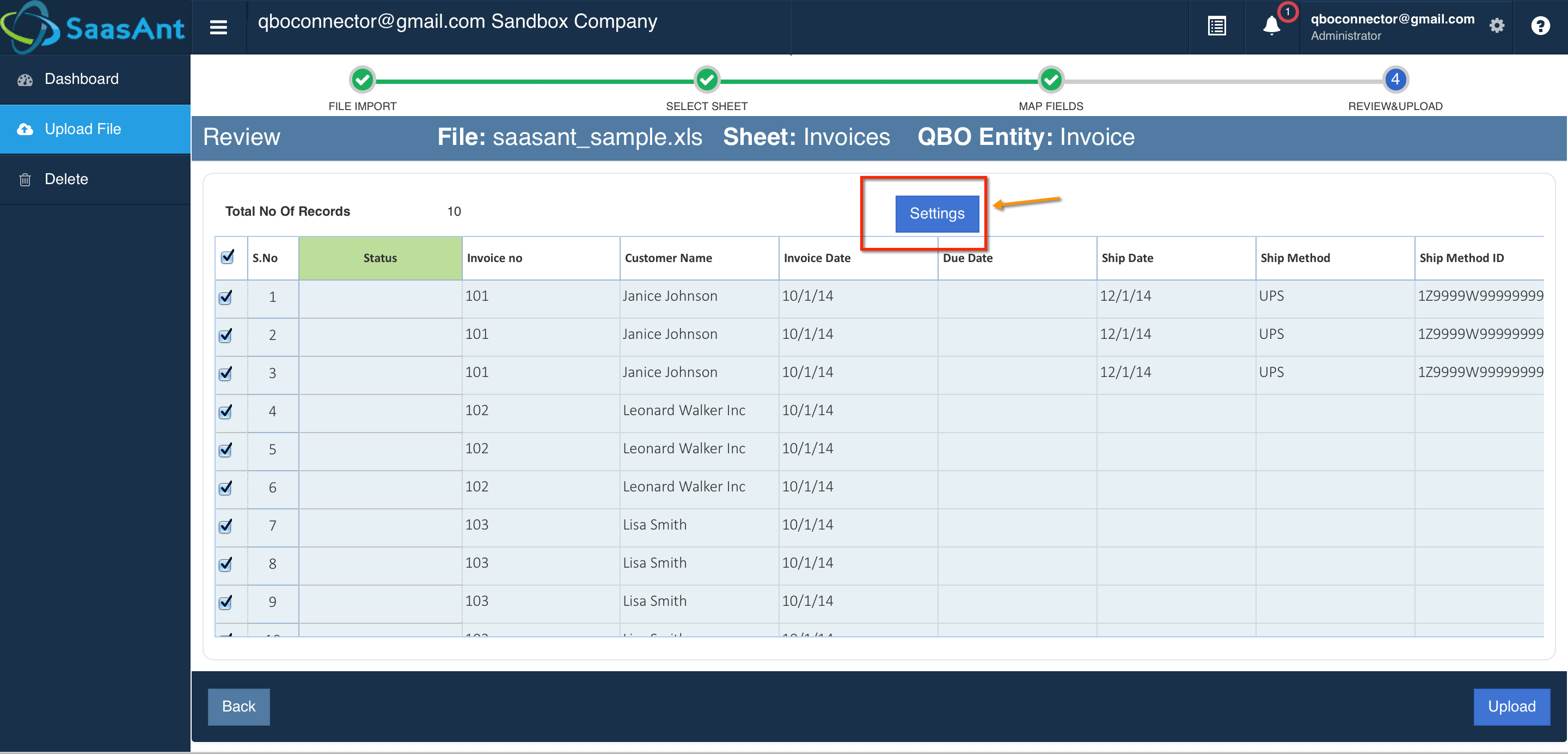 Navigate to the “Advanced” tab and enable “Notify mismatching amount in Received Payment and Bill Payment for the corresponding Invoice and Bill respectively”.
Navigate to the “Advanced” tab and enable “Notify mismatching amount in Received Payment and Bill Payment for the corresponding Invoice and Bill respectively”.
If the amounts are mismatched (Invoice Amount and Payment Amount), you will get an error message on the Import Result Screen.