Import Trial Balance Into QuickBooks Online
So you are looking for a way to import trial balance into QuickBooks Online, and there is no native feature in QuickBooks to import trial balance into QuickBooks Online.
This blog will walk you through how to import trial balance into QuickBooks Online using a CPA recommended application - SaasAnt Transactions. SaasAnt Transactions, an Accountant's Favorite and User's choice award-winning app lets you import trial balance in just a few minutes from various file formats such as XLS, XLSX, CSV. Let’s get started.
Contents
Import Trial Balance Into QuickBooks Online: Quick Instructions
How to Import Trial Balance Into QuickBooks Online: Step-by-step Guide
Make It Even Easier with Automation
Import Trial Balance Into QuickBooks Easily Today
FAQ
Import Trial Balance Into QuickBooks Online: Quick Instructions
You can get started with a 30-day free trial immediately.
Integrate SaasAnt Transactions from the QuickBooks app store.
Upload the file (XLS, XLSX, CSV)
Review and Import.
Rollback (undo) if needed.
How to Import Trial Balance Into QuickBooks Online: Step-by-step Guide
Step 1: Connect with SaasAnt Transactions
Find SaasAnt Transactions in the QuickBooks App Store and connect it to your QuickBooks account. This certified, secure app keeps your data safe and well-managed. You can get started with a 30-day free trial immediately.
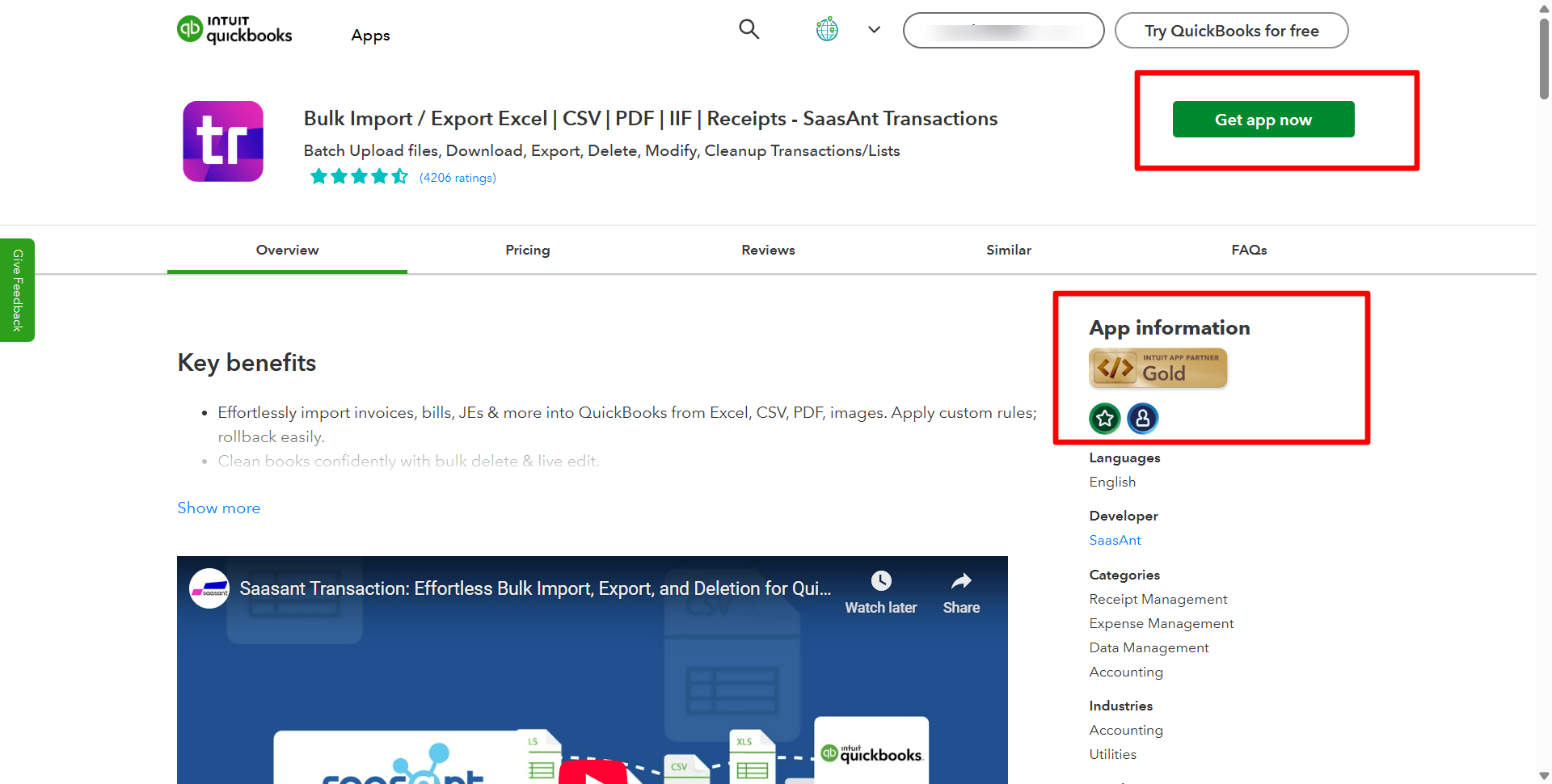
Step 2: Access the SaasAnt Transactions Dashboard
SaasAnt Transactions Dashboard -> “Bulk Upload” -> "Trial Balance" under other transaction. This will direct you to the Upload Files page, where you can download the sample file template.
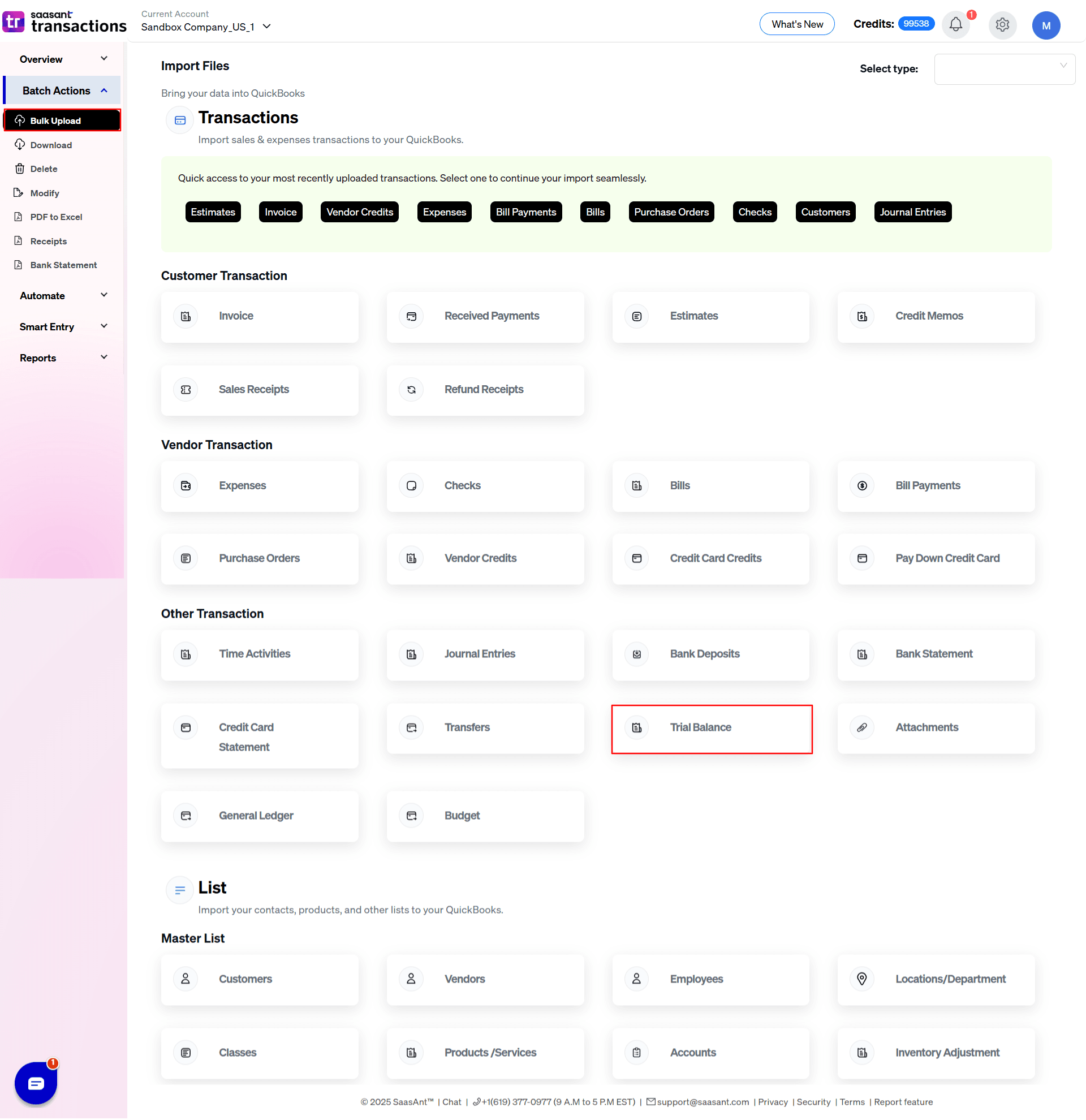
Step 3: Upload the File
Upload the trial balance file. You can upload any file format, such as XLS, XLSX, CSV, IIF or PDF. You can also enter the Google Sheet link.
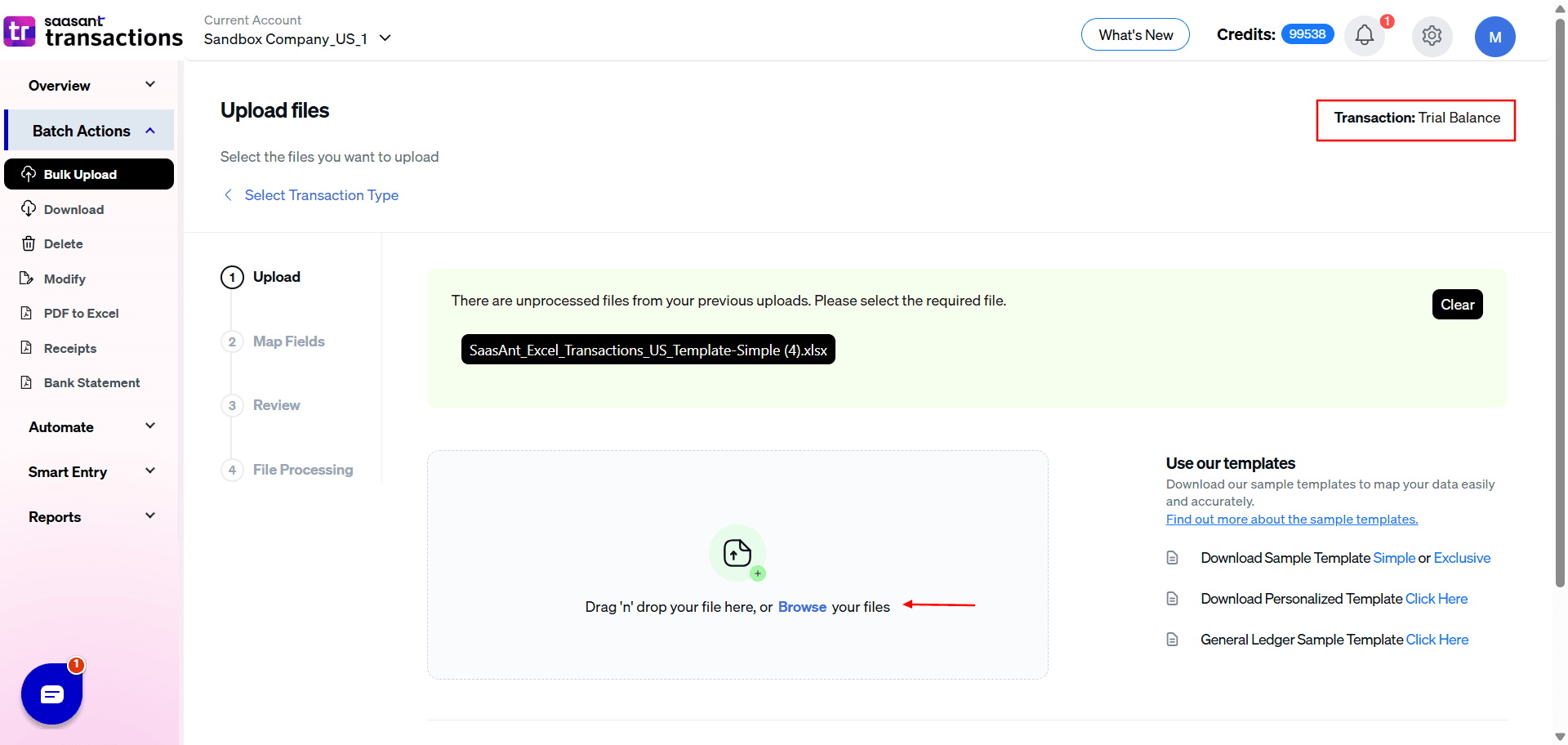
Note: To make this step more manageable, you can download the SaasAnt Transactions template from the right side of the screen.
Step 4: Mapping
Mapping matches the file headers to the QuickBooks fields. SaasAnt does the mapping automatically. Just ensure the mapping aligns with your file headers.
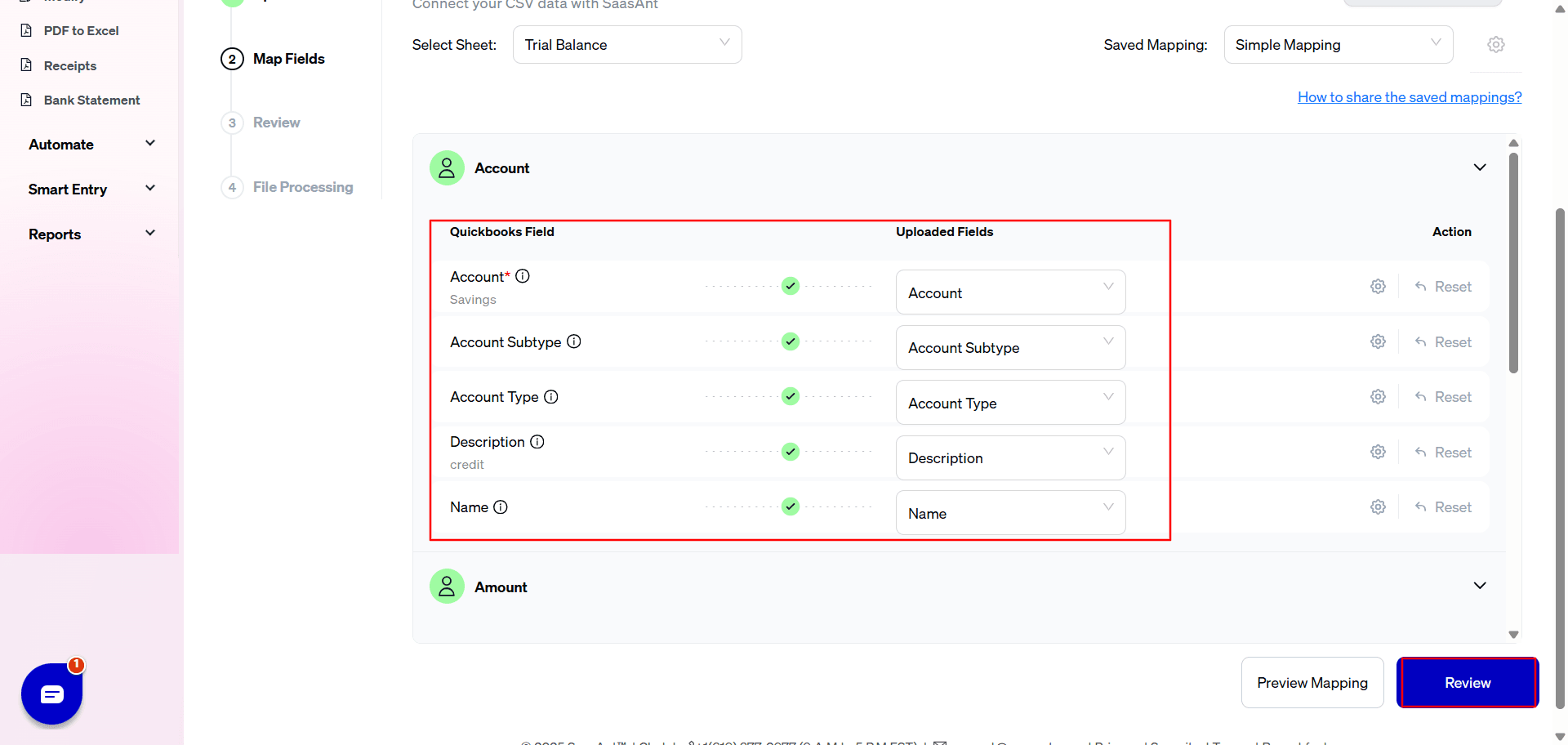
Step 5: Reviewing Your Data Before Final Import
Review the data mapped to avoid mistakes and ensure the accurate alignment of all details. SaasAnt Transactions facilitates data review and corrections, helping you identify and resolve errors. Upon confirming the data accuracy, click ‘Upload’ to import your file into QuickBooks Online.
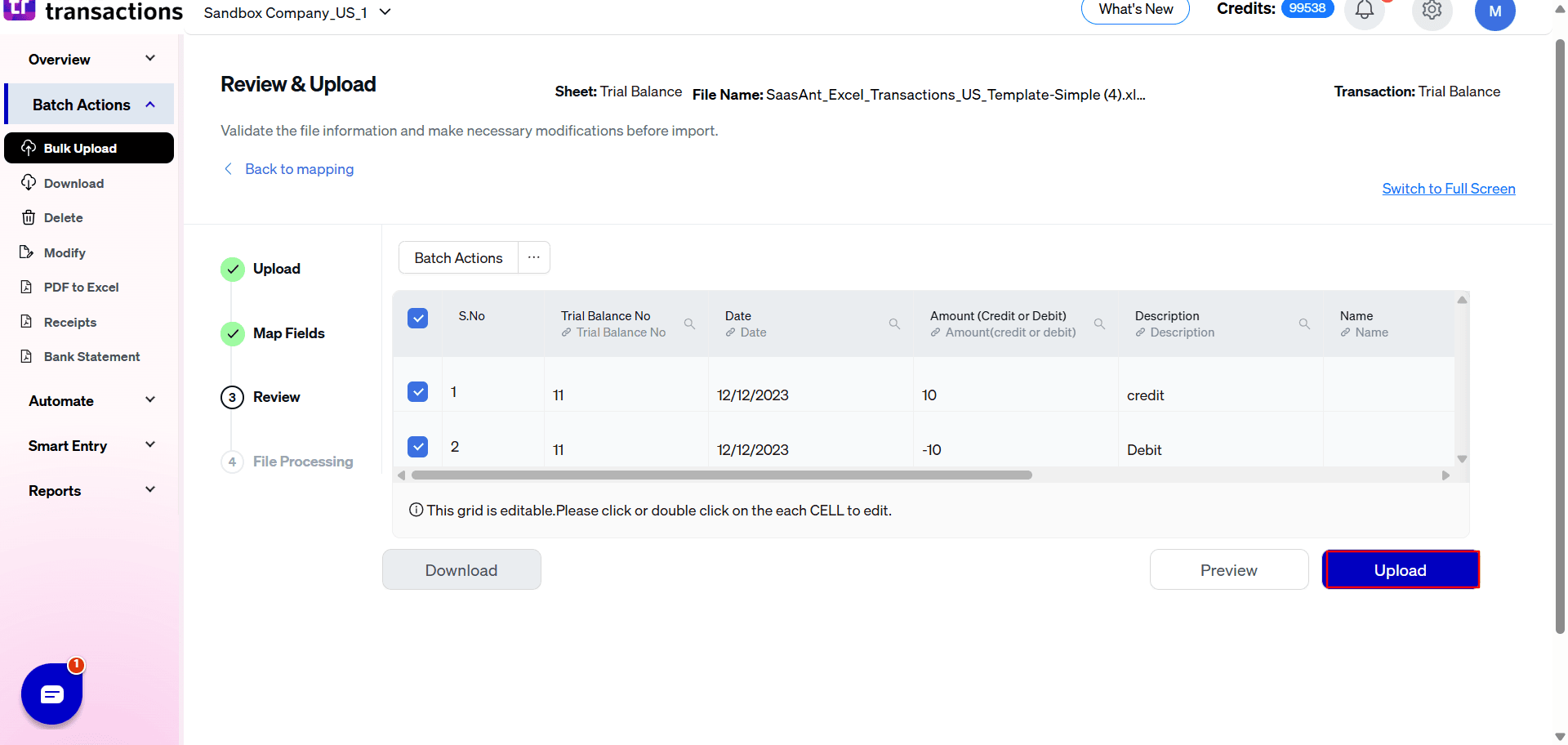
Step 6: Verifying the Imported Transactions
Upon successful import, the uploaded trial balance will appear with their reference number. Click on the reference number to verify whether that transaction has been uploaded into QuickBooks. You can also roll back (undo) the imported data if needed.
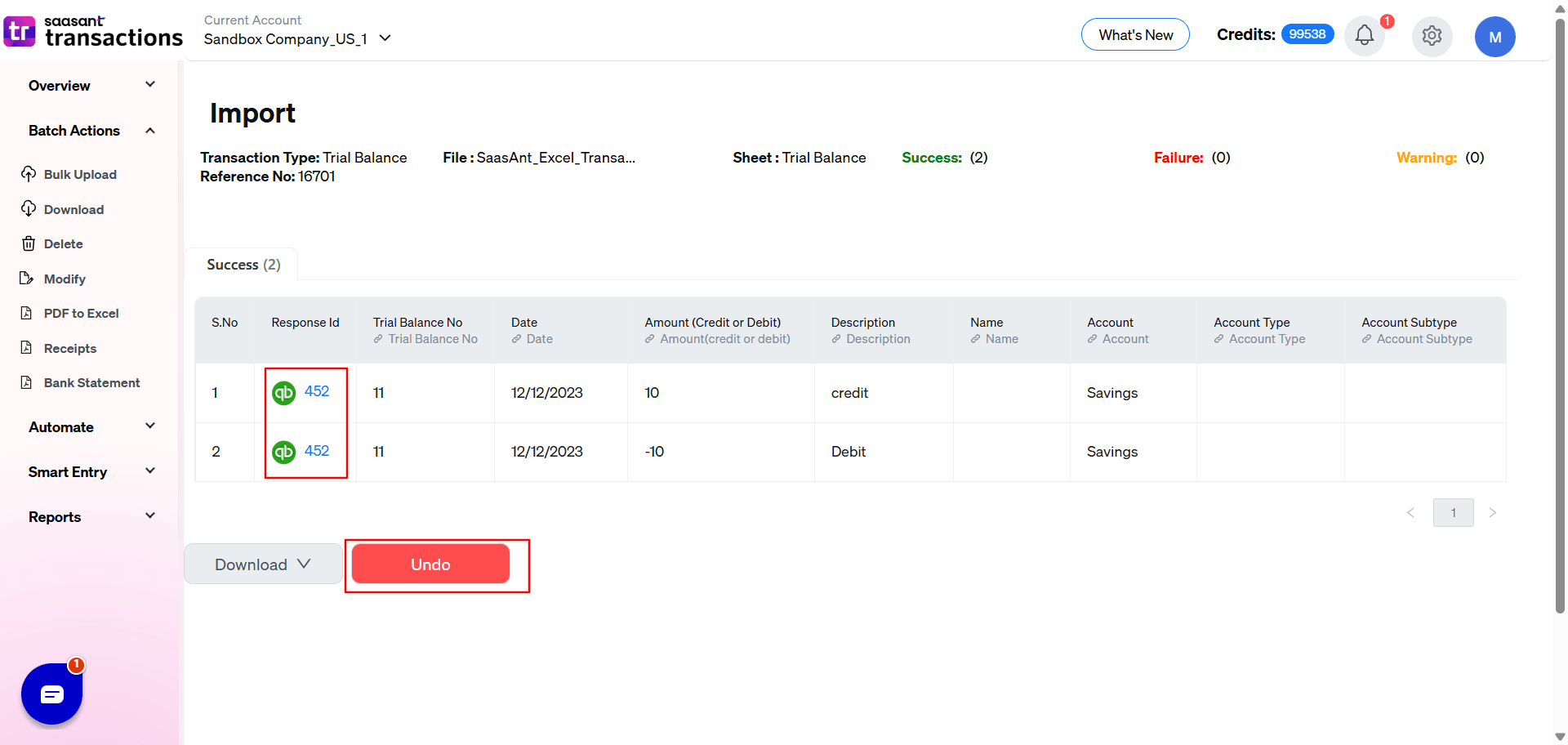
SaasAnt Transactions comes with innovative error resolution tools that help you if you encounter any issues. If there are errors, it’ll suggest ways to fix them, making the whole process effortless.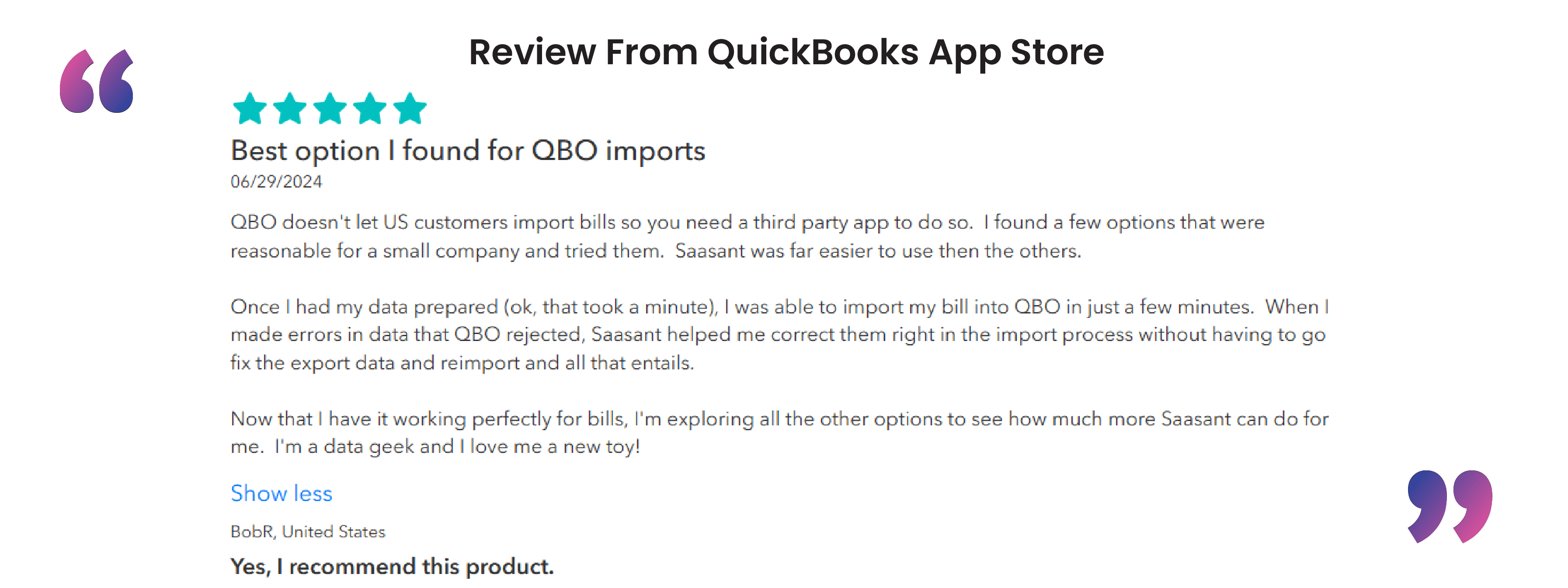
Why Users Import Trial Balances into QuickBooks Online and How SaasAnt Helps
Why Importing Trial Balances Matters
Client onboarding: Firms load year-to-date balances into a new QBO company so the balance sheet ties out from day one.
Tax preparation: Tax pros export QBO’s trial balance to CSV for import into tools like TaxAct or Lacerte, since QuickBooks lacks a native TB-import feature.
System migrations: When moving from ERP platforms, organizations export their existing trial balance and import it into QBO to pick up reporting without re-entering thousands of entries.
Year-end closes and comparisons: Accountants bring in adjusted or opening balances at fiscal-year-end and build current-vs-prior-year comparisons—capabilities not built into QBO’s standard reports.
How SaasAnt Helps
Users recommend the SaasAnt Transactions uploader to take an exported trial balance, add a column for QuickBooks Online chart-of-accounts mapping, and post the entire balance as one batch journal entry—eliminating manual data entry.
By correctly splitting debit and credit columns and ensuring ending balances match the original trial balance, SaasAnt cuts out reconciliation headaches and reduces errors.
Its batch-import interface can process large volumes of balances in one go, making it an ideal tool for tight month-end or year-end deadlines.
Make It Even Easier with Automation
If you want to simplify the import process even further, consider automating the bulk upload of your financial statements. With SaasAnt Transactions, you can automate this task using Email, FTP/SFTP, or Zapier. This approach can save time and reduce manual effort, making your workflow more efficient.
Related Reading: Here’s a detailed article on Email, FTP/SFTP, or Zapier automation.
Import Trial Balance Into QuickBooks Easily Today
We've discussed all the essentials on how to import trial balance to QuickBooks Online with SaasAnt Transactions. This effective application overcomes QuickBooks' challenges with bulk data imports, providing a quick, error-free, and time-saving solution. Plus, you can start immediately with a 30-day free trial, and there's no need to enter credit card information. If you are facing any trouble, you can always drop an email at support@saasant.com.
FAQ
How do I import a trial balance into QuickBooks?
There is no native method to import trial balance into QuickBooks. You can integrate SaasAnt Transactions with QuickBooks Online. Go to SaasAnt’s dashboard -> new import -> trial balance -> browse and select the file (XLS, XLSX, CSV, IIF or PDF) -> map the file headers to QuickBooks fields -> import the file.
How to enter a trial balance in QuickBooks?
To enter a trial balance in QuickBooks, select "+New" > "Journal Entry." Then, input the date and details from your trial balance, including the relevant accounts, debits, and credits.
Can you import data into QuickBooks?
QuickBooks only allows you to import a few entities, and it doesn’t allow many file formats. You can integrate SaasAnt Transactions with QuickBooks and import any QuickBooks entities from file formats such as XLS, XLSX, CSV, IIF or PDF. You can also get started with a 30-day free trial.
Read also
How to Export Transactions from QuickBooks Online
How to Import Transactions into QuickBooks from Excel
Import Invoices into QuickBooks Online: Step-by-Step Guide
Accounting Automation with SaasAnt Transactions: Streamline Your Financial Processes