How to Import Time Activity in QuickBooks Online
Tracking time accurately in QuickBooks Online is essential, especially if you manage billable hours, run payroll, or track project costs. However, if you're still entering time data manually, you're likely aware of how tedious and prone to error the process can be.
QuickBooks doesn’t offer a built-in way to import time activity in bulk. That’s where SaasAnt Transactions comes in. It lets you upload all your time activity from Excel or CSV files in just a few clicks, so you can skip the busywork and get straight to accurate records.
In this guide, we’ll walk you through how to import time activity into QuickBooks Online using SaasAnt, step by step. You’ll also get tips on file formats, field mapping, and common use cases.
Contents
Import Time Activity in QuickBooks Online: Quick Instructions
How to Import Time Activity in QuickBooks Online: Step-by-Step Guide
What File Types Can You Use?
Conclusion
Frequently Asked Questions
Import Time Activity in QuickBooks Online: Quick Instructions
If you're short on time, here’s a quick look at the process:
Sign in to SaasAnt Transactions (Online)
Upload your Excel or CSV file.
Choose "Time Activity" as the transaction type.
Map your file columns to QuickBooks fields.
Review and validate your data.
Click Import
Check your time entries in QuickBooks.
Need to undo? Use the Rollback feature.
Why You Might Want to Import Time Activity
Time activity records are more than just hours worked. They tell the story of what your team did, for whom, and how that time ties back to revenue or expenses.
Here’s how importing time activity helps:
Speeds up payroll processing
Makes client billing more accurate
Tracks job costs and profitability
Syncs time data from spreadsheets or time-tracking apps
Cuts down on manual data entry and mistakes
Instead of entering each record by hand, SaasAnt lets you bulk upload everything, map it cleanly, and move on with your day.
How to Import Time Activity in QuickBooks Online: Step-by-Step Guide
1. Sign In to SaasAnt Transactions
Go to the QuickBooks App Store, search for SaasAnt Transactions, and click Get App.
Follow the prompts to authorize SaasAnt to access your QuickBooks Online data.
Start your free 30-day trial, no credit card required.
2. Upload Your File
In the dashboard, click ‘Let's Import.’
Choose 'Time Activity' as the transaction type.
Click Browse to upload your file.
Alternatively, you can drag and drop your spreadsheet.
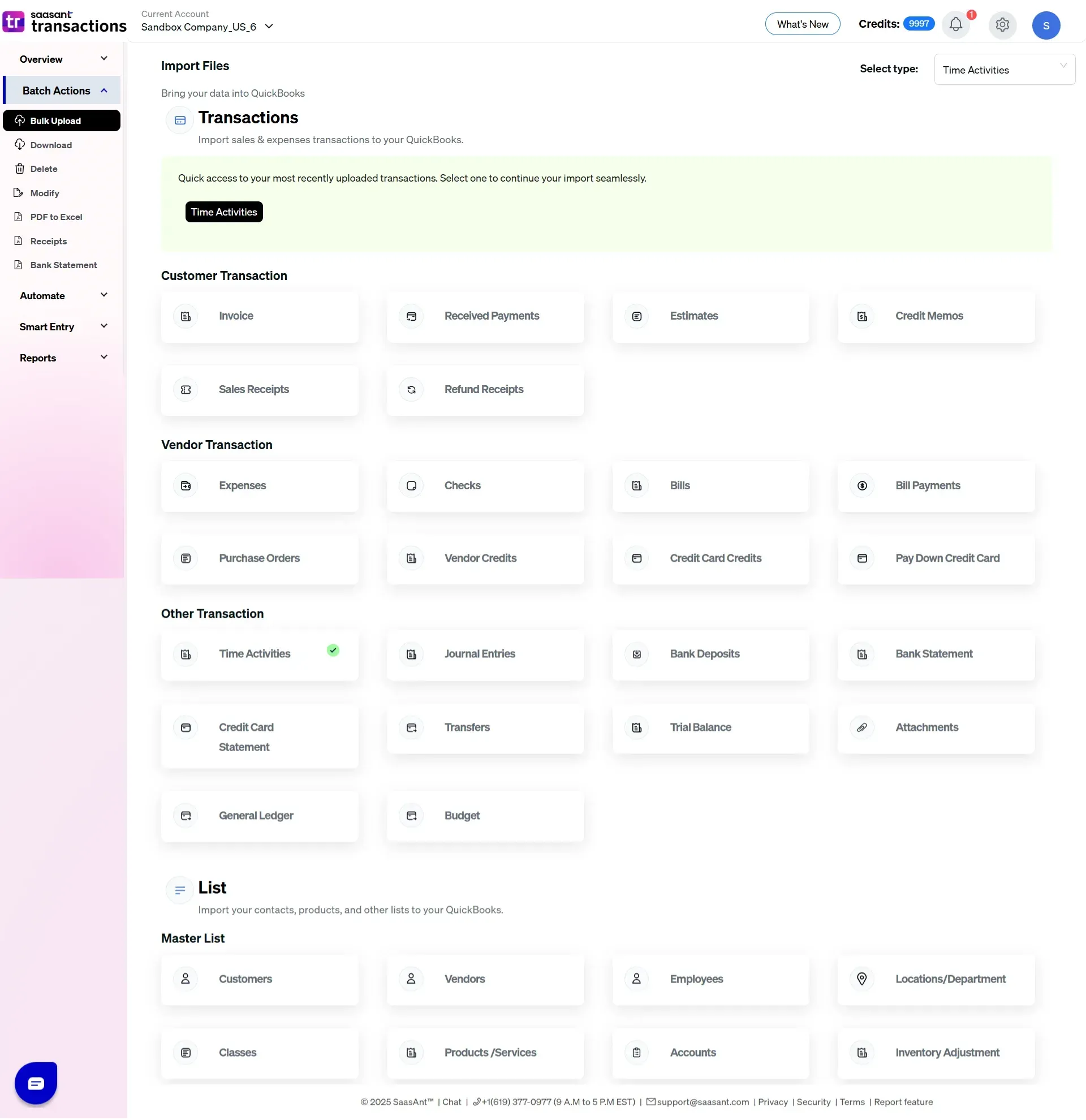
3. Map the Fields
Ensures precise mapping of essential fields.
The Preview Mapping feature lets you review and confirm field alignment before importing.
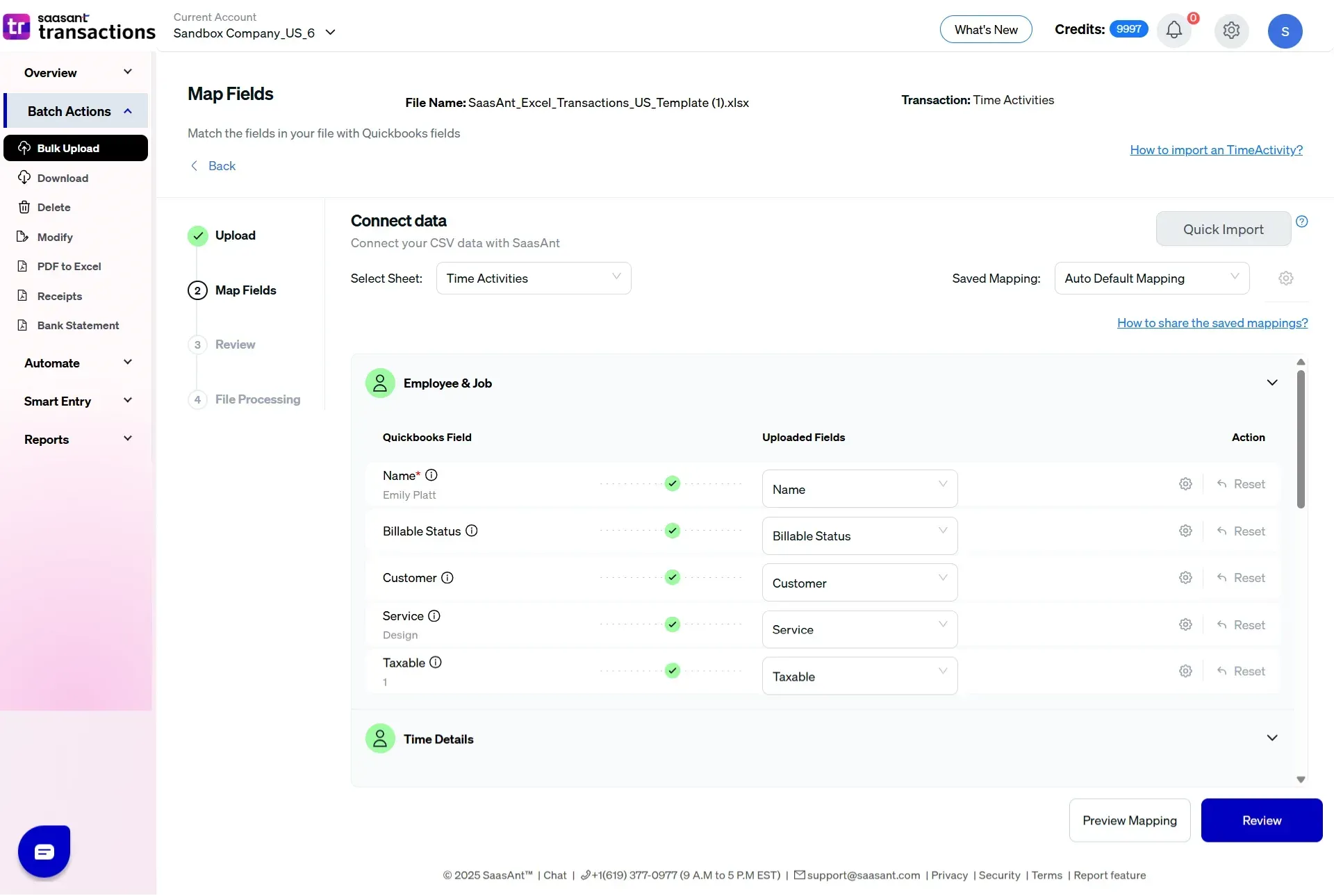
4. Review and Validate
Before importing, double-check everything.
SaasAnt shows you a preview and highlights any issues, such as missing fields or formatting errors. You can resolve issues directly within the tool.
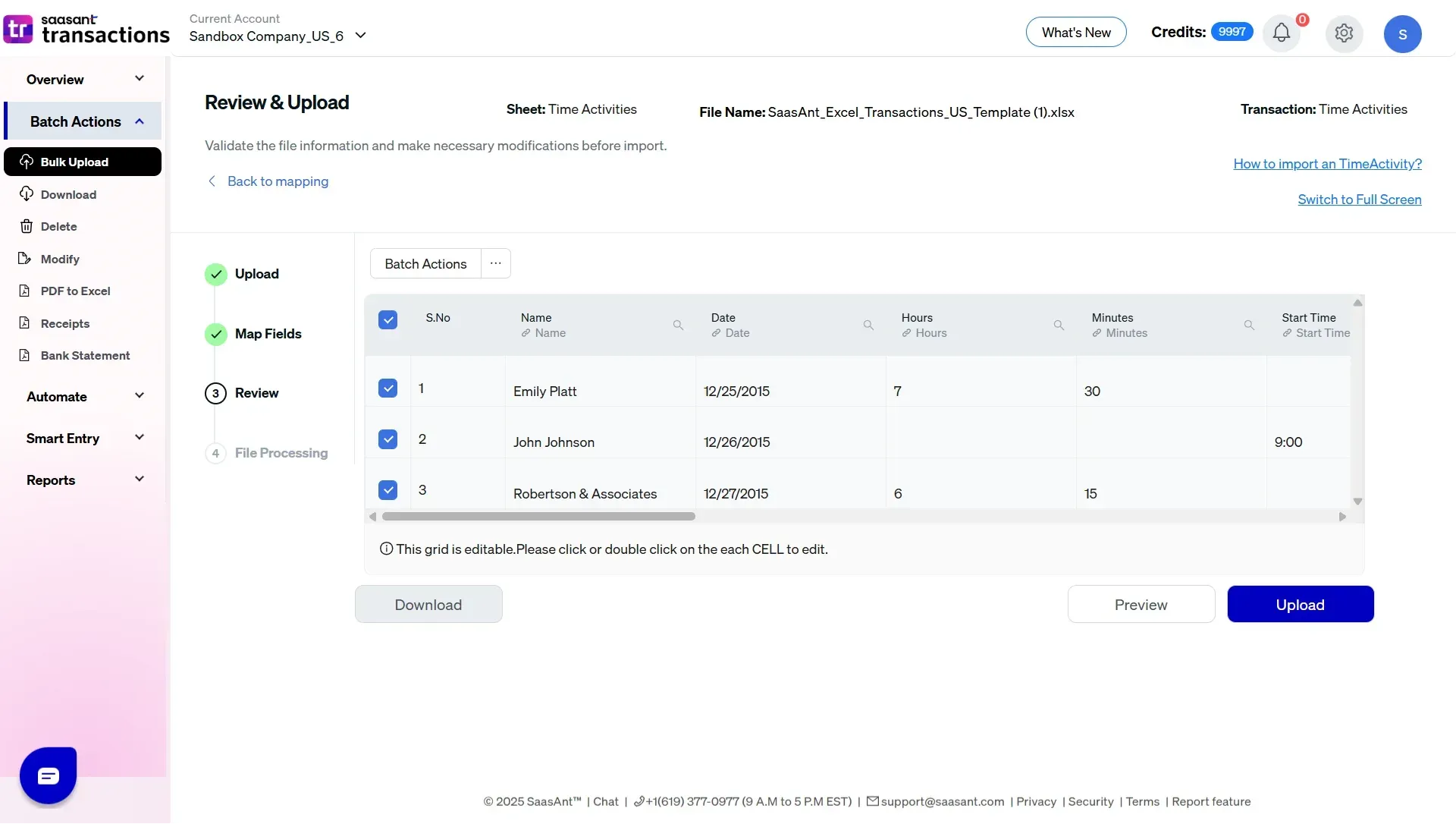
5. Click Upload
Once everything looks good, hit Upload.
SaasAnt will push your time activity data into QuickBooks Online. You’ll get a confirmation when it’s done.
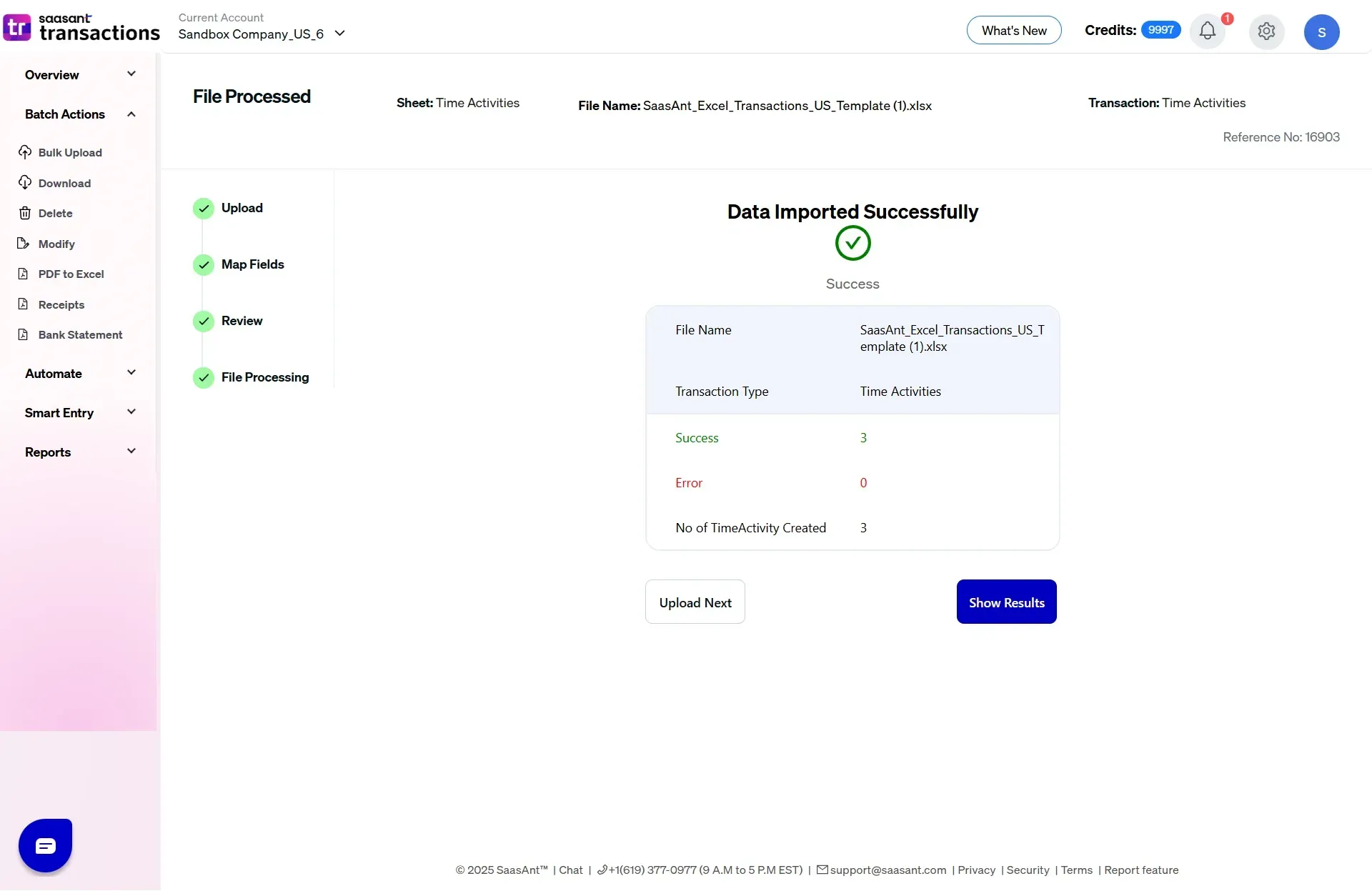
6. Confirm in QuickBooks
Open QuickBooks and go to the Time Activity section or run a time report.
You’ll see all your imported records, linked to employees, vendors, and jobs as needed.
7. Use Rollback If You Need To
Made a mistake? No problem.
SaasAnt’s Rollback feature allows you to undo the entire import with a single click. You can correct your data and re-import it instantly.
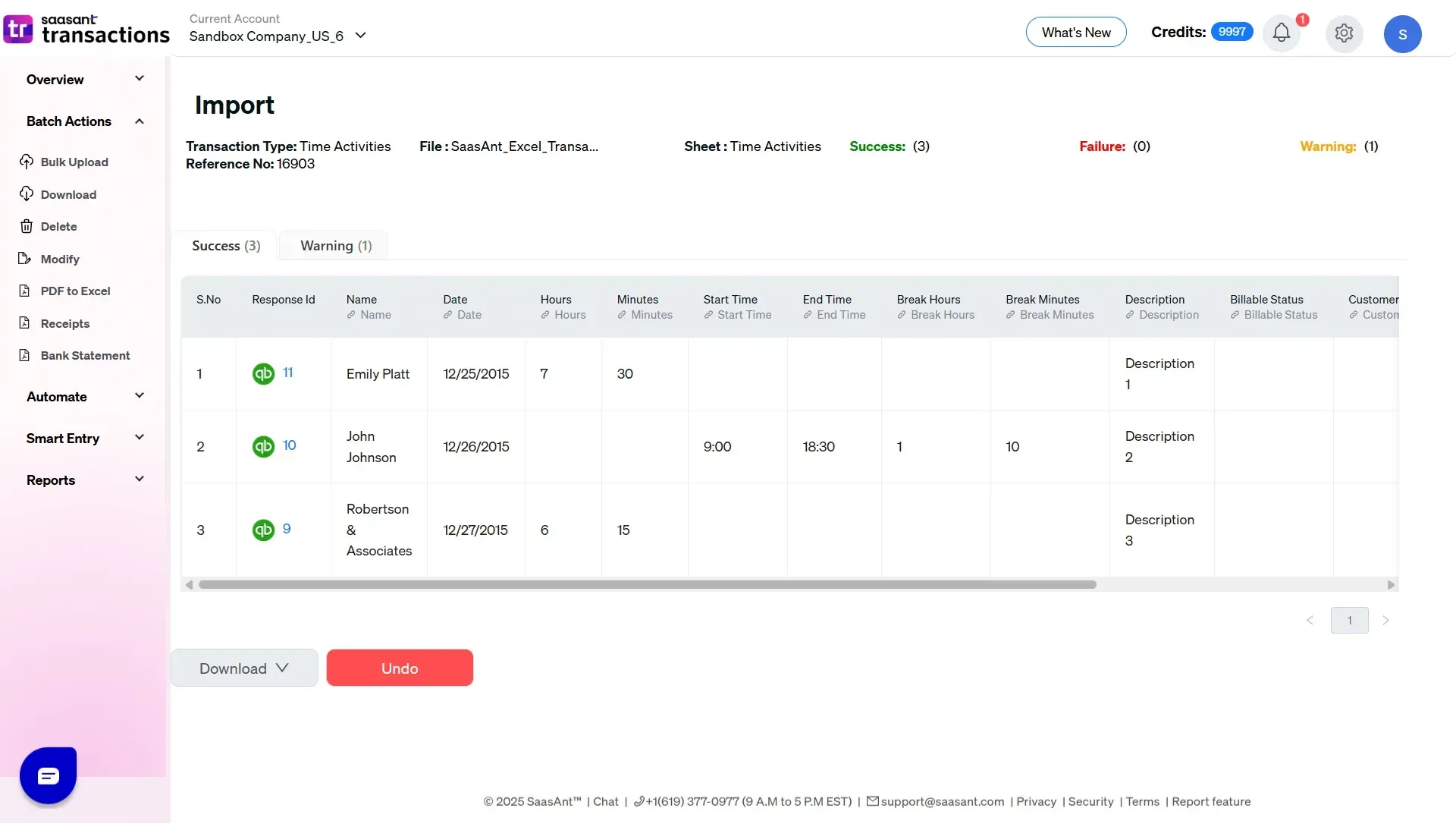
What File Types Can You Use?
SaasAnt supports several file formats:
Excel (.xlsx)
CSV (.csv)
Select the option that best suits your workflow or export process. Most teams use Excel or CSV.
Fields You Can Include When Importing
Ensure your file contains the correct columns. Here's what you can import with SaasAnt:
Field | Description |
Name | Employee or vendor's name |
Date | Date of the work |
Customer | The client or project is tied to the time |
Service Item | The type of service performed |
Duration | Time worked (like 2:30 or 2.5) |
Billable Status | Whether the time is billable or not |
Hourly Rate | The pay rate (optional) |
Class | Class tracking (if you use it) |
Location | Location tracking (if enabled) |
Description | Notes or work summary |
You can map only the fields you need, and save your settings for future imports.
Why Use SaasAnt for Time Imports?
Here’s what makes SaasAnt a favorite among accountants and business owners:
Imports thousands of time entries in minutes
Eliminates the need for manual entry
Offers complete control over field mapping
Validates your data before importing
Saves import templates for repeat use
Integrates seamlessly with QuickBooks Online
If you're dealing with recurring timesheets, multiple contractors, or a large number of time logs, SaasAnt makes it simple.
Real-World Examples
Consulting Firm
A consulting agency imports weekly time logs for multiple clients. By tagging each entry with service items and customer names, they streamline billing at the end of the month.
Construction Company
Site supervisors upload daily time logs for field workers. SaasAnt handles everything from class tracking to job codes, making cost allocation easy.
Accounting Team
The payroll team pulls time data from spreadsheets submitted by managers. Instead of retyping it into QuickBooks, they upload it directly, error-free.
Freelancer or Agency
A digital marketing agency collects logged hours from its remote team. With SaasAnt, they can consolidate all timesheets and import them on a weekly basis.
Conclusion
Importing time activity into QuickBooks Online does not have to be a chore. With SaasAnt Transactions, you can upload accurate, organized time records in just a few steps. Whether you’re preparing payroll, billing clients, or tracking project costs, SaasAnt simplifies your workflow.
It’s fast. It’s flexible. And it helps you stay focused on what matters most, running your business.
Start your free trial and see how easy it is to import time data into QuickBooks Online.
Frequently Asked Questions
1. Can I import time for both employees and vendors?
Yes. SaasAnt supports both.
2. What time formats are available?
You can enter time in HH: MM (like 2:30) or decimals (like 2.5).
3. What if my file has errors?
SaasAnt flags any issues during preview, so you can fix them before importing.
4. Does it support Class and Location tracking?
Yes, as long as those features are enabled in your QuickBooks account.
5. Is there a limit to the number of records I can import?
No. You can import as many as you need.
Read Also
How To Delete Time Activity In QuickBooks Online
How To Edit Time Activity In QuickBooks Online
How To Export Time Activity In QuickBooks Online