How To Import Refund Receipts In QuickBooks Online
Importing refund receipts into QuickBooks Online is crucial for maintaining accurate customer transaction records and ensuring financial transparency. The manual entry of refund data can be tedious and is likely to result in errors, particularly when processing bulk transactions.
This is where SaasAnt Transactions, an Accountant's Favorite and User's choice award-winning app, becomes essential. Importing refund receipts into QuickBooks Online becomes faster and more accurate with SaasAnt. In this blog, we will walk you through the entire process of importing refund receipts with SaasAnt.
This blog is best suited for accountants, bookkeepers, and small business owners who want to streamline bulk refund processing, minimize manual data entry, and maintain accurate and up-to-date financial records.
Contents
Why Import Refund Receipts?
How to Import Refund Receipts with SaasAnt?
Wrap Up
Frequently Asked Questions
Why Import Refund Receipts?
Importing refund receipts into QuickBooks Online enhances accuracy and reduces the likelihood of manual data entry errors.
Saves time and maintains consistency across financial transactions.
Improves financial reporting and audit readiness by creating clear, traceable records.
Automation tools like SaasAnt facilitate efficient refund management for accountants, bookkeepers, and small business owners.
How to Import Refund Receipts with SaasAnt?
Follow the steps below to import refund receipts seamlessly into QuickBooks Online using SaasAnt Transactions.
Step 1: Log In to Your QuickBooks Account
Log in to your QuickBooks account.
Step 2: Navigate to the Apps Menu
On the left side of the QuickBooks dashboard, you can see the menu bar, which offers various options.
Select “Apps.” Click the dropdown and select “Find Apps.”
Step 3: Search and Install SaasAnt Transactions
In the search bar, type “SaasAnt Transactions.”
Look for the logo labeled “tr” and click on it, as shown by the arrow in the image below.
Once you select the logo “tr”, choose “Get App Now” to install the application.
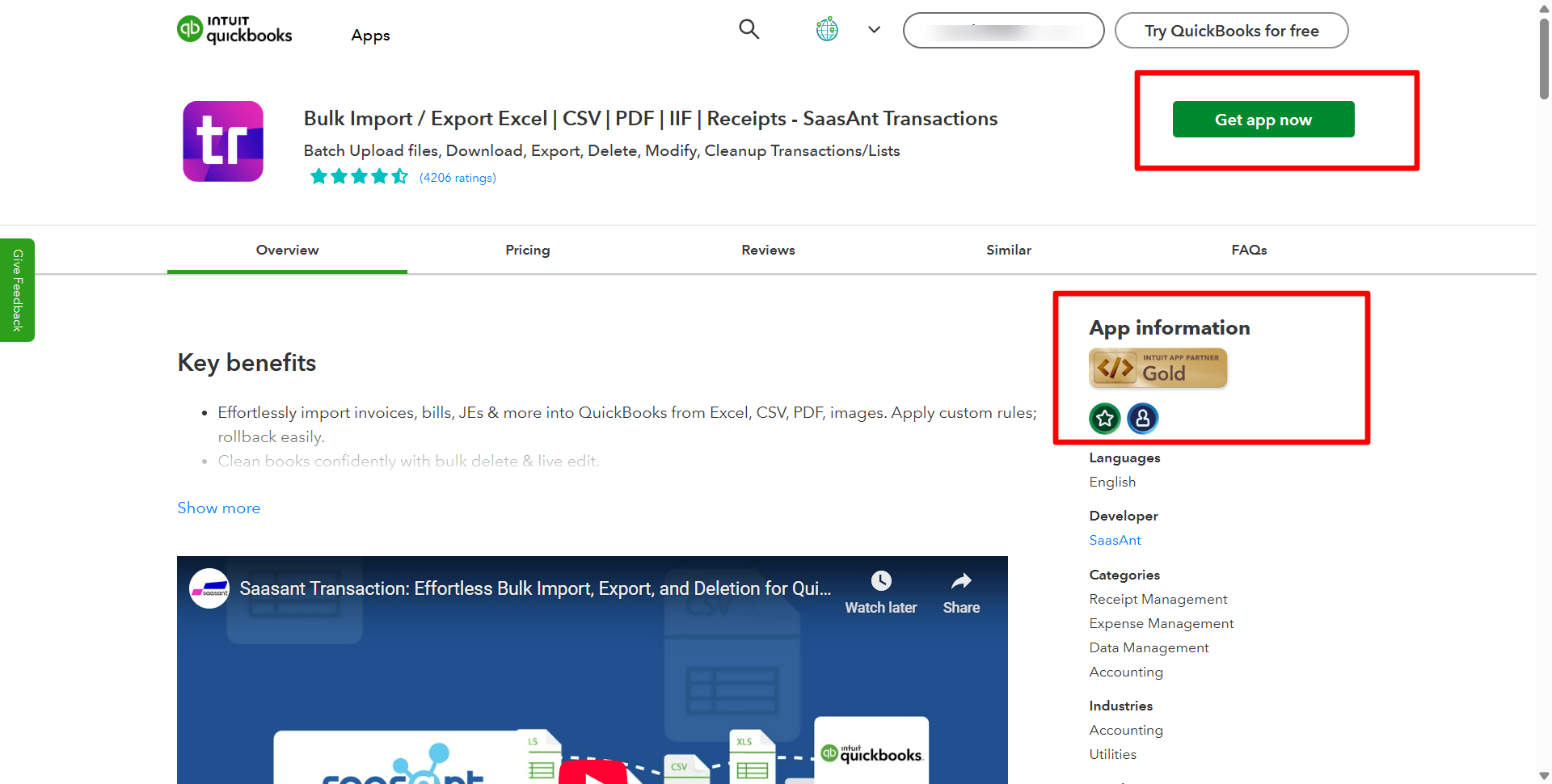
Step 4: Open SaasAnt Transactions
Once installed, QuickBooks will automatically sync with the SaasAnt Transactions app, which will open in a new browser tab.
On the SaasAnt dashboard:
On the left side of the SaasAnt Transactions dashboard, you can see the menu bar with various options.
Select “Bulk Upload.”
Select “Refund Receipts” under the import files dropdown, and you can also select “Refund Receipts” in the customer transaction section.
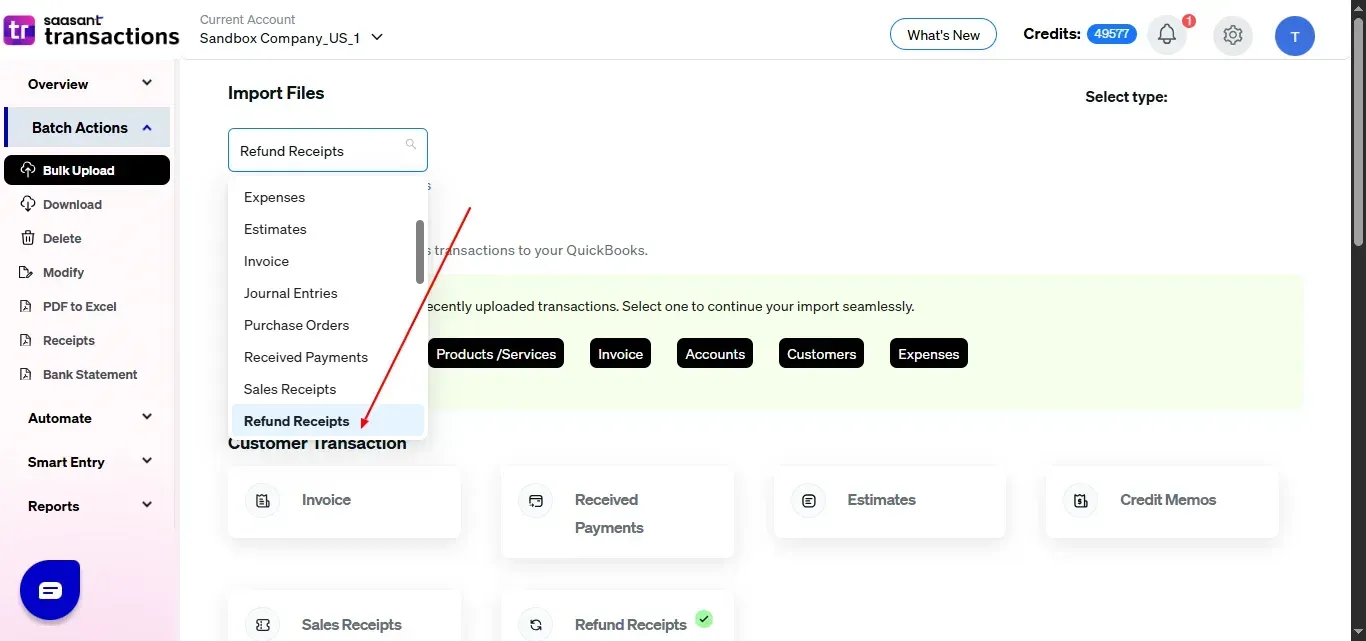
Step 5: Upload Files
Ensure your refund receipts file is in a compatible format (e.g., Excel, CSV).
Browse the file in Excel or CSV format and upload it.
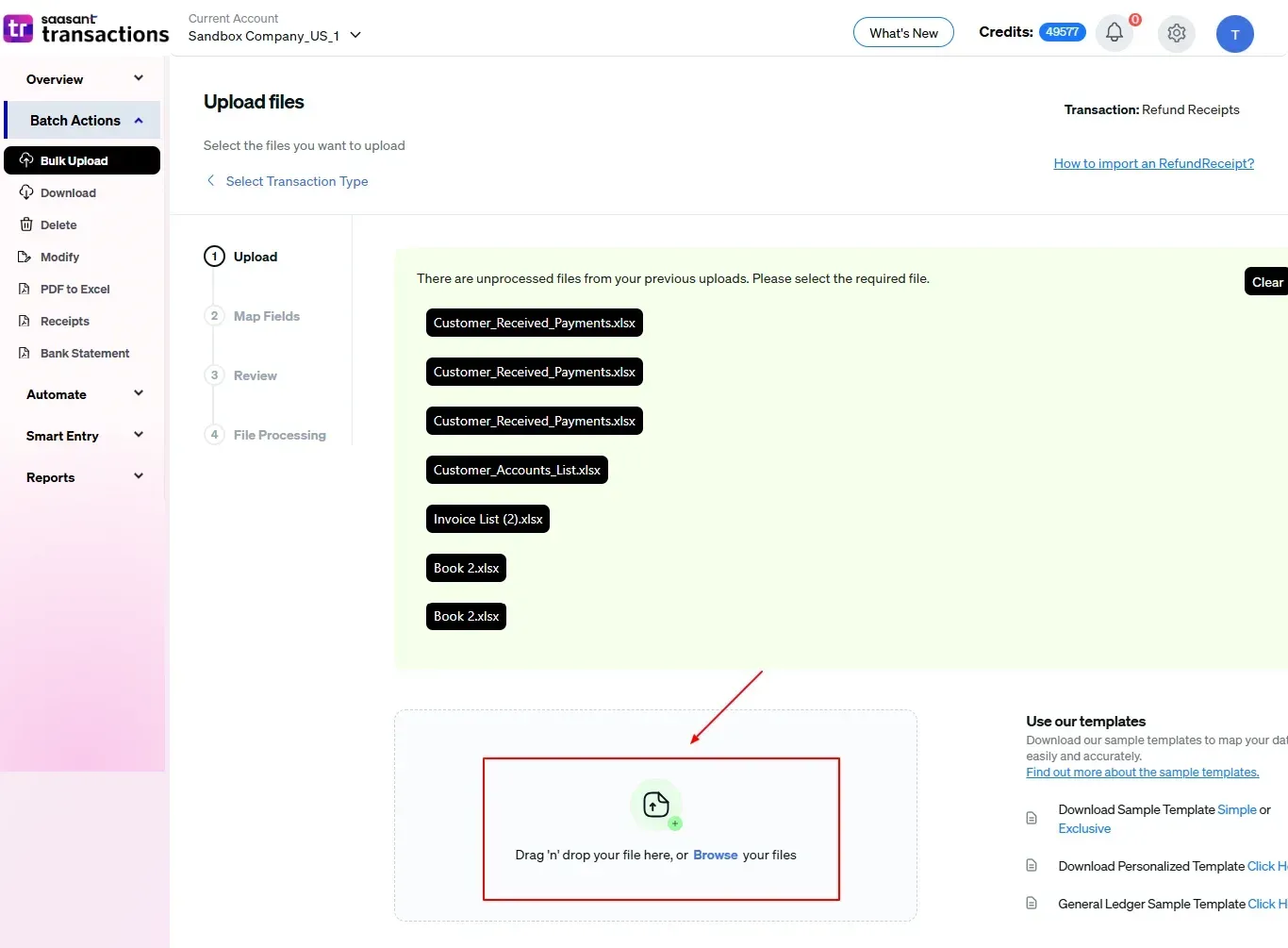
Step 6: Mapping Fields
Ensures accurate mapping of essential fields: receipt number, customer name, transaction dates, and accounts.
The ‘Preview Mapping’ feature allows users to verify field alignment before import.
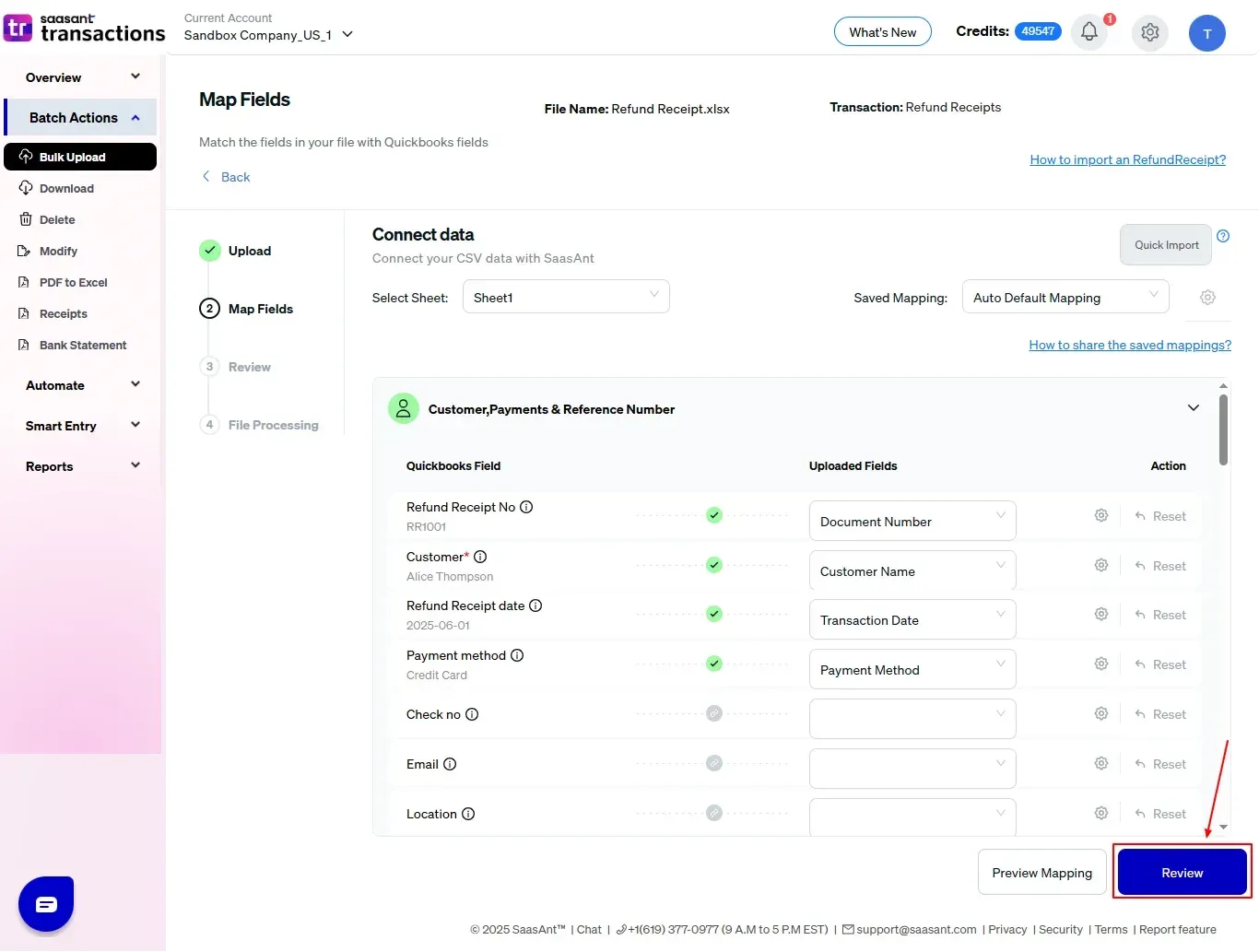
Step 7: Review and Import Your Data
Finalize the import after mapping all fields.
Review the mapped data for accuracy.
Select “Upload” and proceed with the import if everything is correct.

Step 8: Finalize and Verify
This will move your verified refund receipts data into QuickBooks Online.
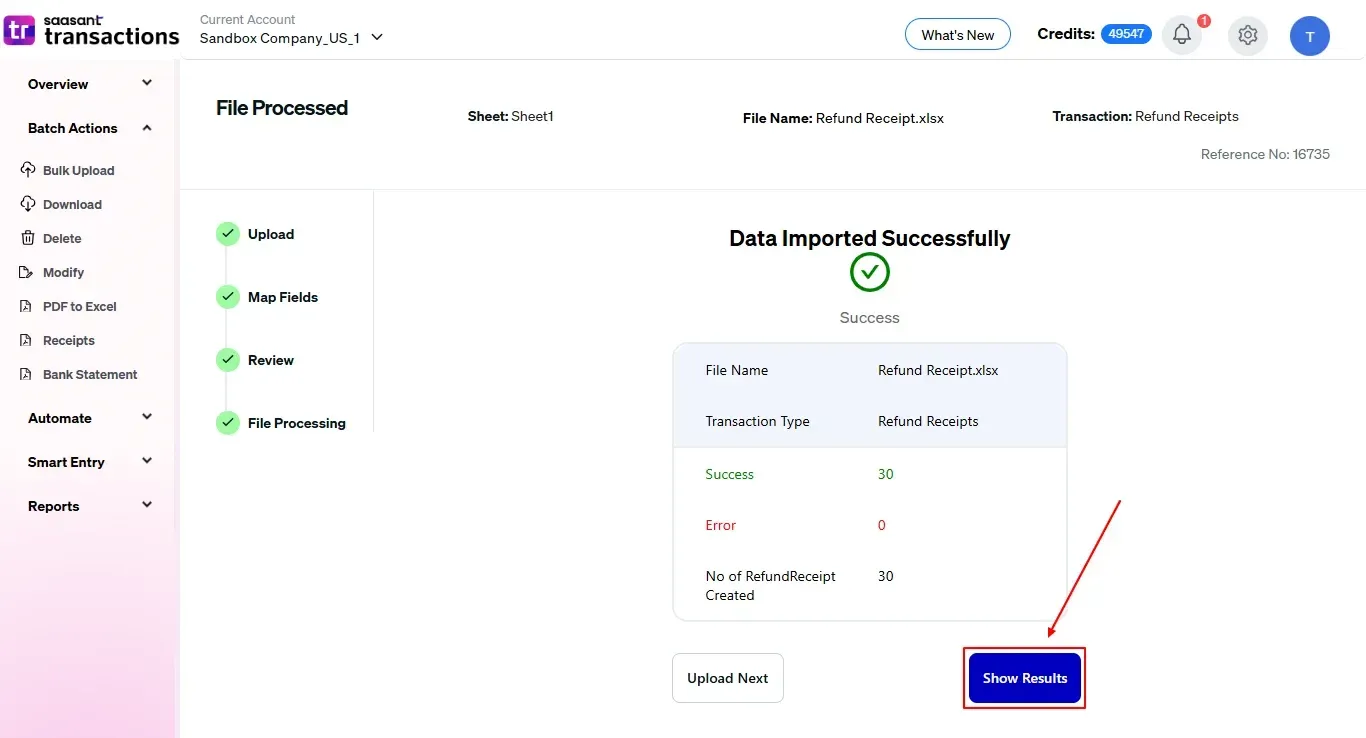
Import refund receipts into QuickBooks Online.
Validate the accuracy of the imported data.
Click the 'Number with QuickBooks' icon for review.
You can also download your imported refund receipts for your reference.
And also next to download, you can see “Undo”, where your “Refund Receipts” data will be rolled back.
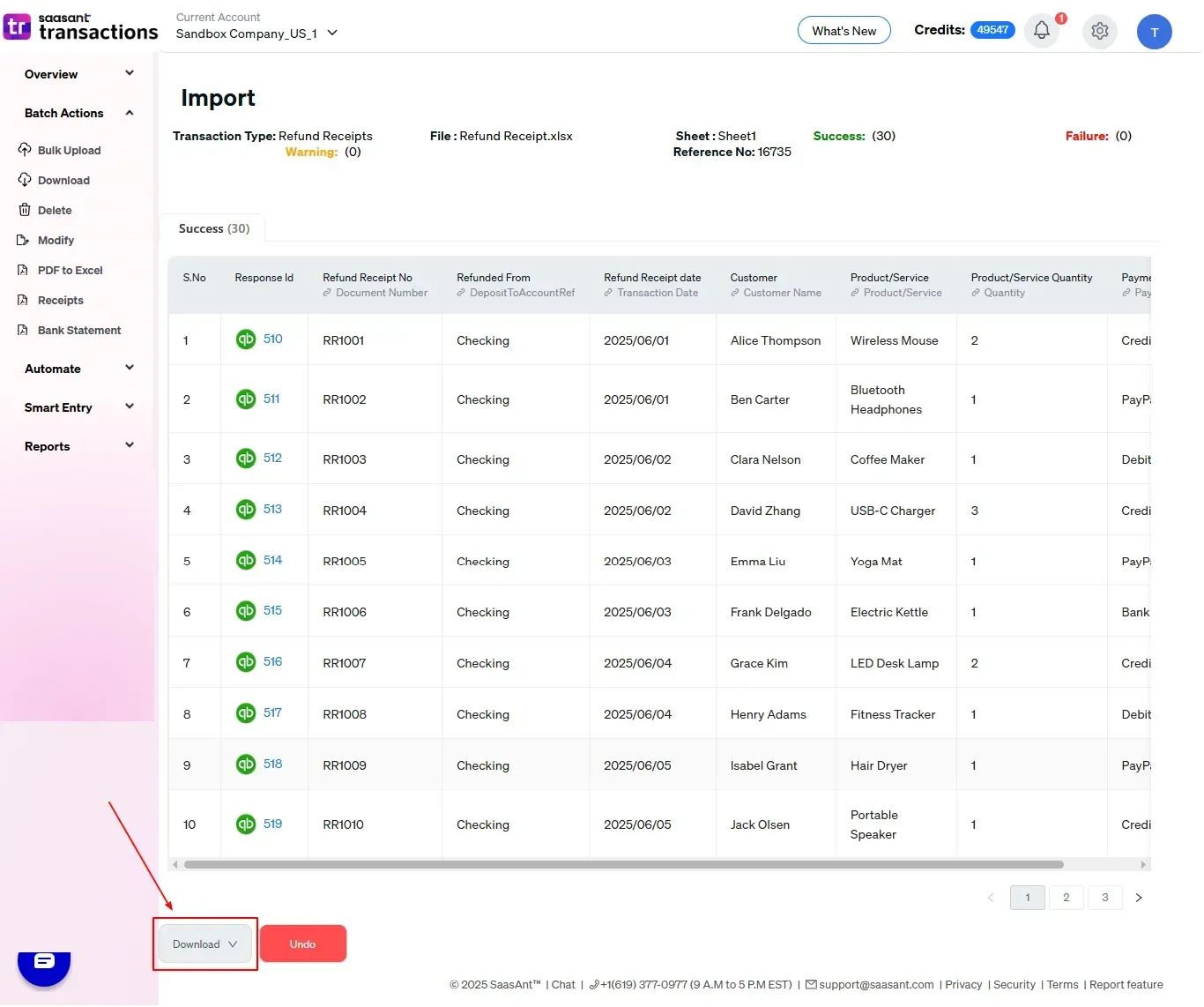
Wrap Up
Importing refund receipts into QuickBooks Online doesn’t have to be tedious or complicated. With SaasAnt Transactions, you can streamline the process by uploading bulk data accurately and efficiently. This guide will help ensure that your customer refund records are updated, accurate, and properly reflected in your QuickBooks account.
If you frequently process bulk customer refunds, SaasAnt is a must-have automation tool for your QuickBooks workflow.
You can explore all its features with a 30-day free trial, no credit card required, and see how it can optimize your bill and transaction management process.
If you have inquiries regarding our products, features, trial, or pricing, or if you require a personalized demo, contact our team today. We are ready to help you find the ideal solution for your QuickBooks workflow.
Frequently Asked Questions
1) Can I import refund receipts directly into QuickBooks Online?
There is no built-in feature in QuickBooks Online for importing refund receipts in bulk. You will need tools, such as SaasAnt Transactions, to import multiple refund receipts efficiently.
2) Is there a limit to the number of refund receipts I can import at once?
There are no strict limits, but performance may vary depending on the file size and your subscription plan. SaasAnt is tailored for bulk imports and can efficiently process large volumes.
3) Can I undo an import if I make a mistake?
SaasAnt offers features to delete or roll back imported transactions if needed. It is advisable to check the data with the preview and mapping tools before completing the process.
4) Can I review the imported refund receipts in QuickBooks Online?
Yes. Once the import is finished, you can access all refund receipts under the Sales tab in QuickBooks Online. Each entry will reflect the data imported through SaasAnt.
Read Also
Export Bill Payments from QuickBooks Online
Export Employee Data From QuickBooks Online
How To Export Invoices from QuickBooks Online
Export Payroll Data from QuickBooks Online: A Complete Guide