Import Receive Payments into QuickBooks Online Easily
Efficiently Import Receive Payments into QuickBooks Online
Recording customer payments accurately and applying them to the correct invoices in QuickBooks Online (QBO) is essential for managing cash flow and accounts receivable effectively. While QBO allows manual entry, processing multiple payments can be time-consuming. Using a QuickBooks integration like SaasAnt Transactions Online —an Accountant's Favorite and User's choice award-winning app —enables you to import Receive Payments in bulk, saving significant time and improving accuracy. This guide covers why you might need this and how to do it effectively with SaasAnt.
The "Receive Payment" function in QBO records payments received from customers against their outstanding invoices. Manually, this involves selecting the customer, entering the payment date, method, reference number (such as a check number), the account to which the payment is deposited, the amount, and specifying which open invoice(s) the payment applies to via + New > Receive Payment. This process is straightforward for individual payments, but becomes inefficient when handling numerous payments simultaneously.
When Do You Need to Import Receive Payments into QBO?
Importing customer payments becomes essential when manual entry is impractical. Common scenarios include:
Data Migration: When moving to QBO from another accounting system, importing historical payment records ensures accurate customer balances and accounts receivable aging. Using an app like SaasAnt is crucial for managing this large volume of historical data.
Processing Batch Payments: Businesses receiving payments through external sources often need bulk import capabilities:
Lockbox Services: Importing payment data files provided by banks.
Payment Gateways/Platforms: Uploading payment reports from sources like Stripe, PayPal (if not using direct sync), or other platforms that provide CSV/Excel exports but lack direct QBO integration.
Remittance Advice/Bank Statements: Processing payments recorded on remittance slips or identified on bank statements in batches.
Initial QBO Setup: Entering recent payment history efficiently during the initial setup phase.
Streamlining AR Workflow: For businesses with high volumes of invoices and payments, importing payments significantly speeds up the accounts receivable process compared to manual application.
If your business processes payments in batches or needs to bring in historical payment data, an integration like SaasAnt offers a necessary efficiency boost.
The Challenge: Native QuickBooks Online Import Limitations for Payments
QuickBooks Online's built-in import features are primarily for lists (customers, vendors, etc.). QBO does not provide a direct method for importing Receive Payment transactions from a spreadsheet file. This limitation means businesses must either enter payments one by one manually or utilize QuickBooks apps designed for bulk transaction imports, such as SaasAnt Transactions (Online).
Contents
Efficiently Import Receive Payments into QuickBooks Online
When Do You Need to Import Receive Payments into QBO?
The Challenge: Native QuickBooks Online Import Limitations for Payments
Steps to Import Receive Payments into QuickBooks Online
FAQs
Who Benefits from Using SaasAnt for Importing Receive Payments?
Streamline Customer Payment Recording in QBO
Steps to Import Receive Payments into QuickBooks Online
SaasAnt Transactions (Online) simplifies the process of importing customer payments into QBO. Here are the typical steps:
Step 1: Access SaasAnt
Log in to your SaasAnt Transactions Online account.
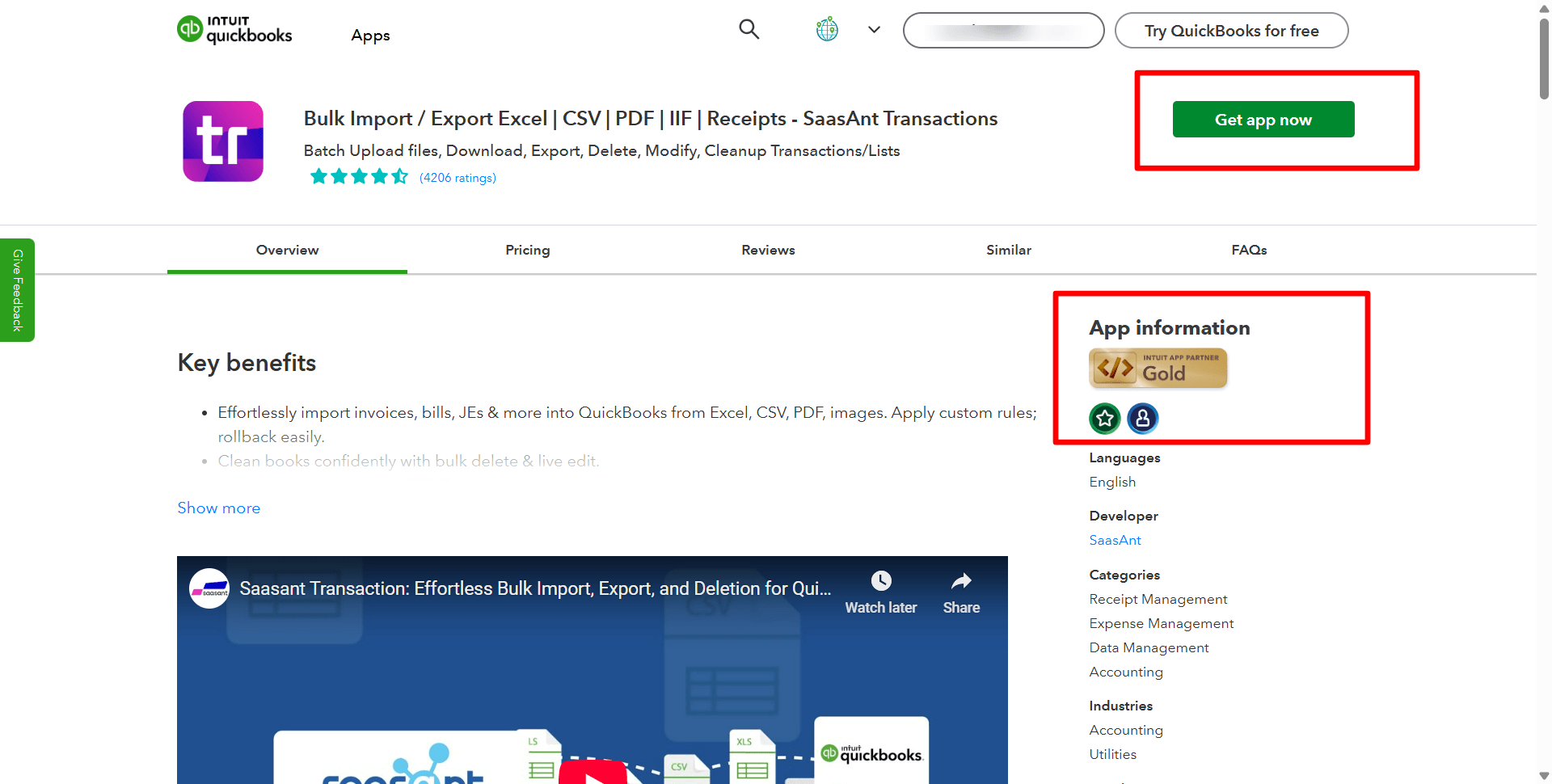
Step 2: Initiate Import
Select the "Bulk Upload" tab.
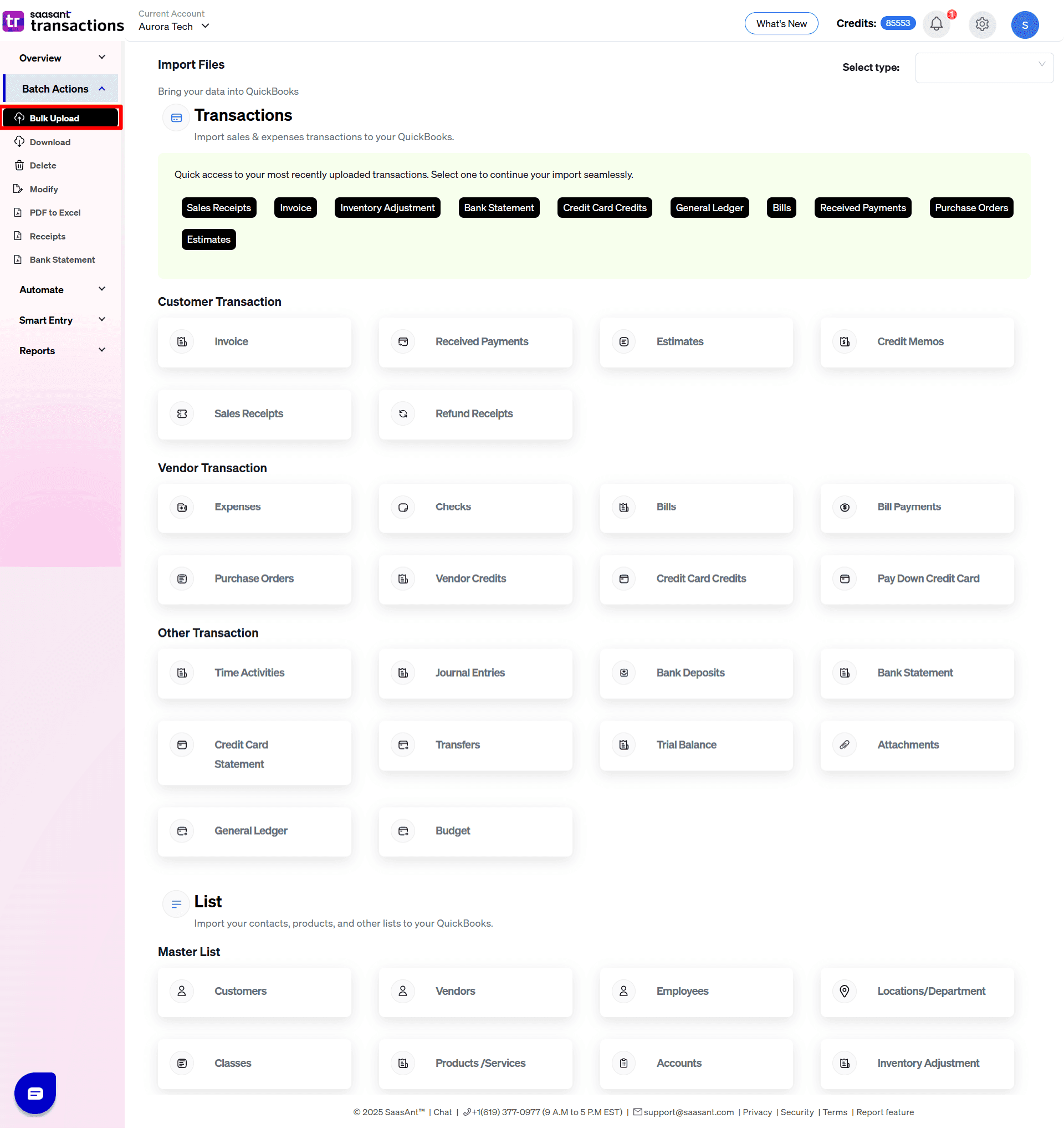
Step 3: Select QBO Entity
Choose "Receive Payments" as the transaction type.
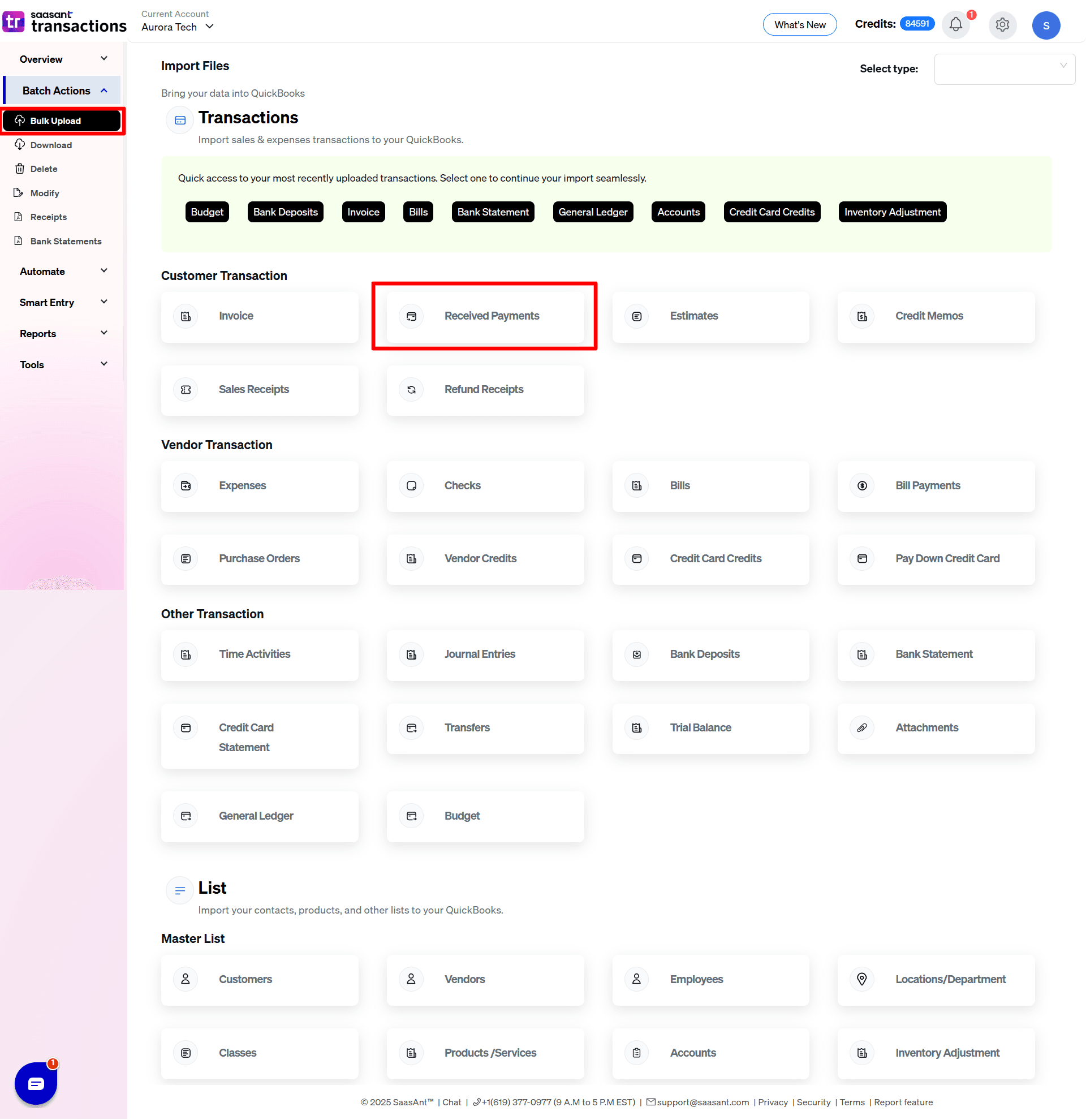
Step 4: Upload Data File
Select your spreadsheet file (TXT, CSV, XLS, XLSX) containing the payment details.
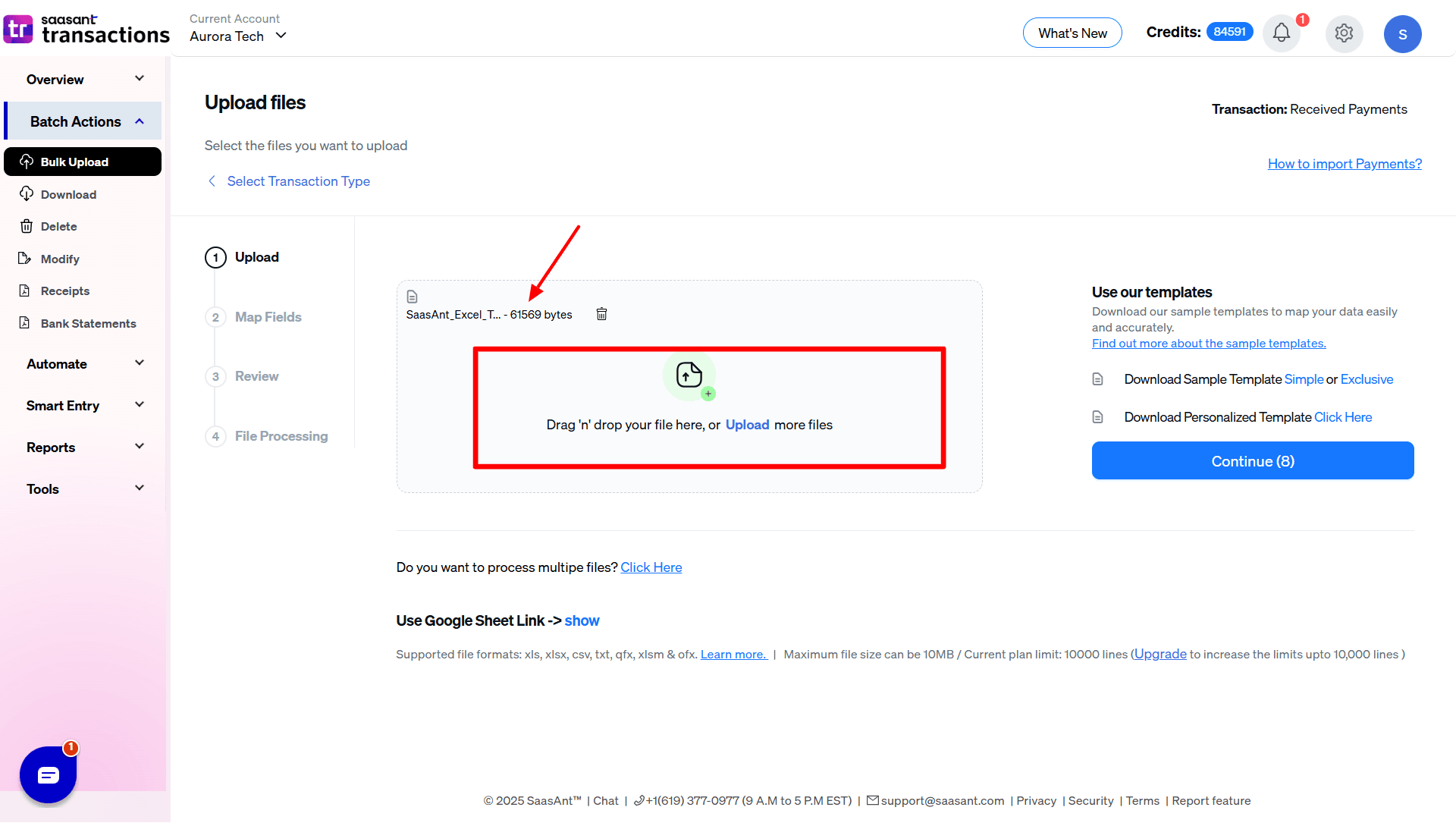
Step 5: Map File Columns
Match the columns in your file to the corresponding fields in QuickBooks Online using SaasAnt's mapping interface (e.g., map your 'Customer Name' column to QBO's 'Customer' field, 'Check Number' to 'Reference No', 'Paid Amount' to 'Amount', 'Invoice Applied To' to 'Invoice No').
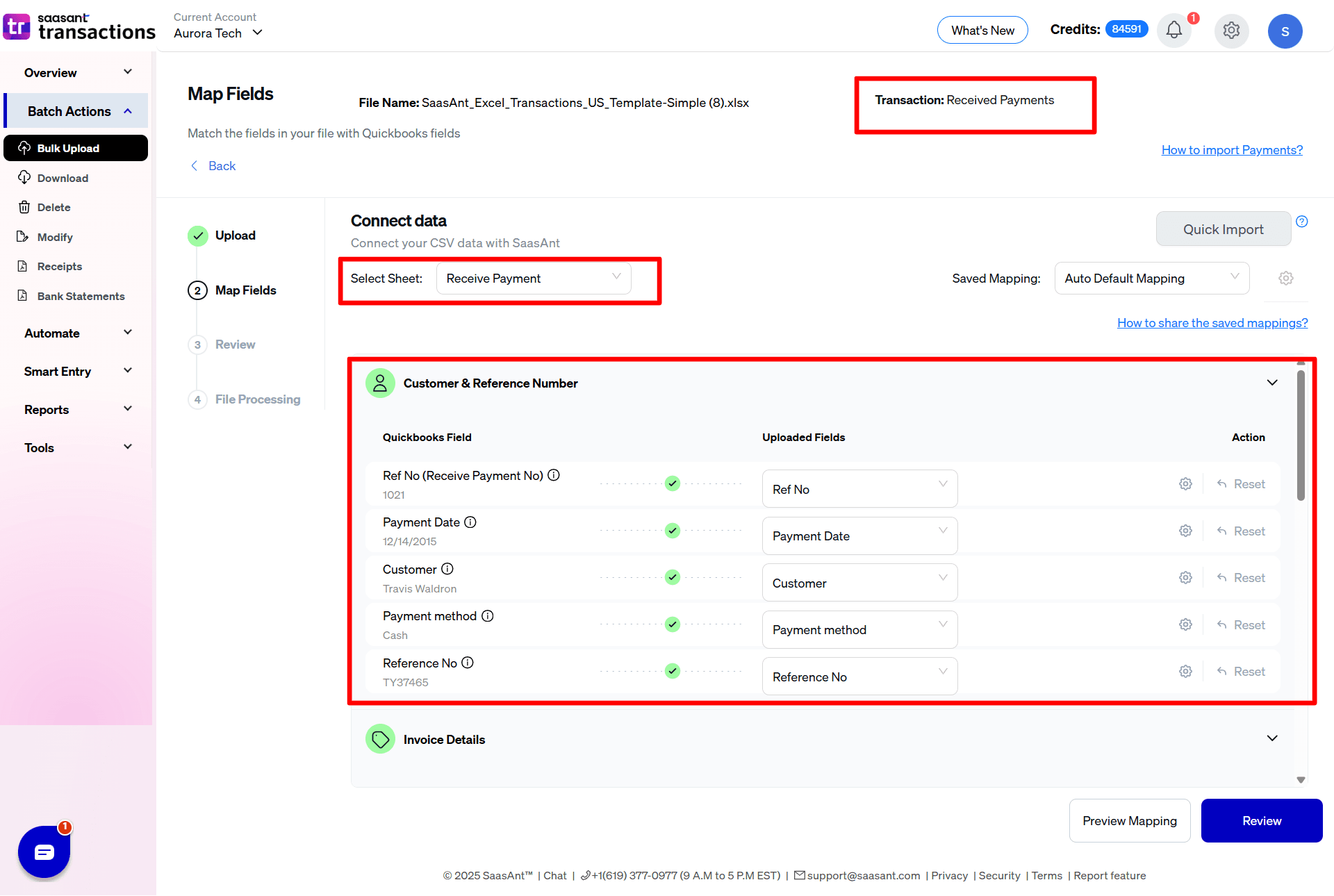
Step 6: Preview Mapping
Review the column mappings within SaasAnt to ensure accuracy.
Step 7: Review Data
Preview the formatted data before importing it into QBO to catch any errors.
Step 8: Execute Upload
Start the import process by navigating to the "Upload" tab in SaasAnt.
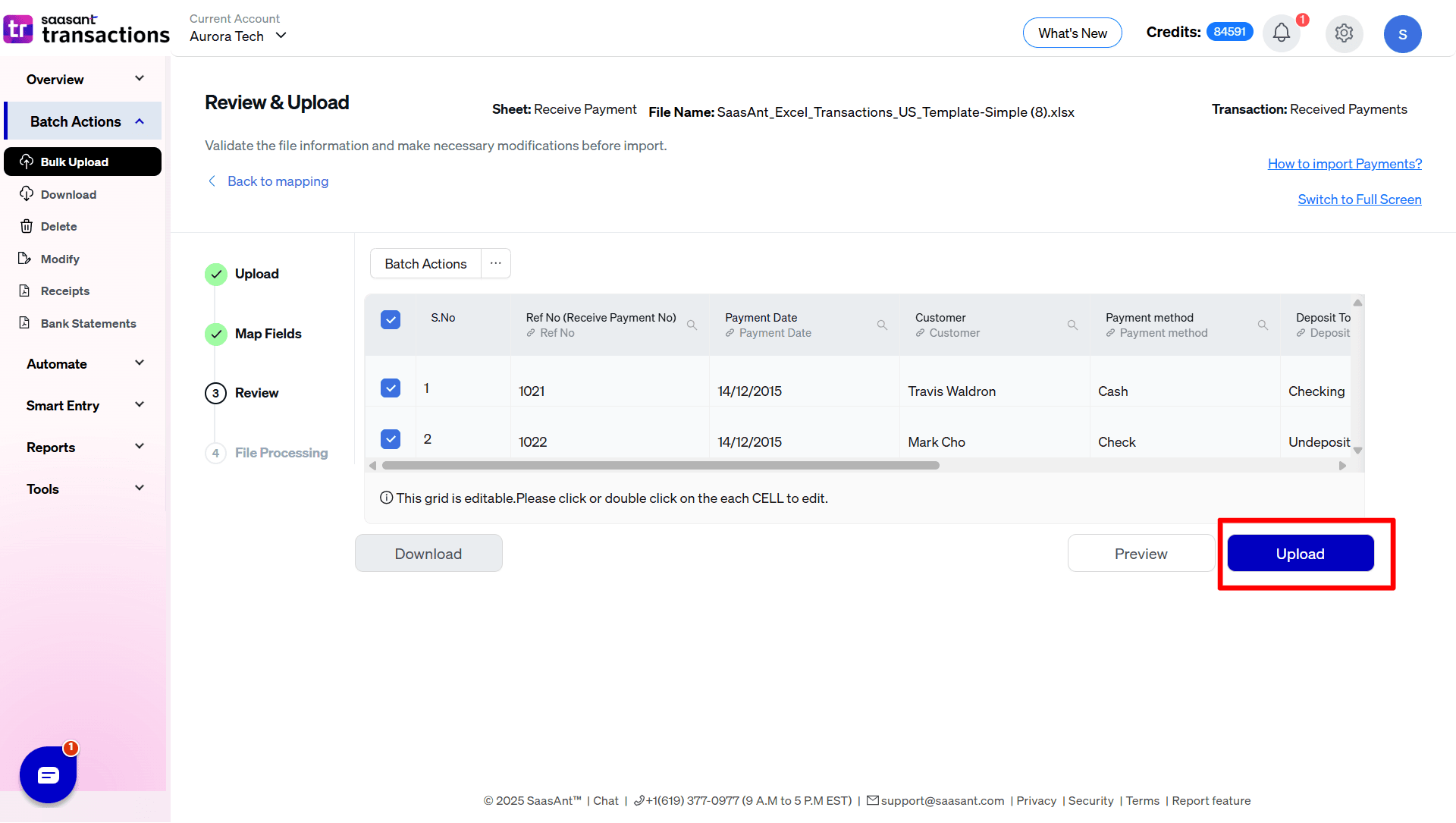
Step 9: Check Confirmation
SaasAnt will confirm successful import into QuickBooks Online. You can check your imported receive payments in your QuickBooks account.
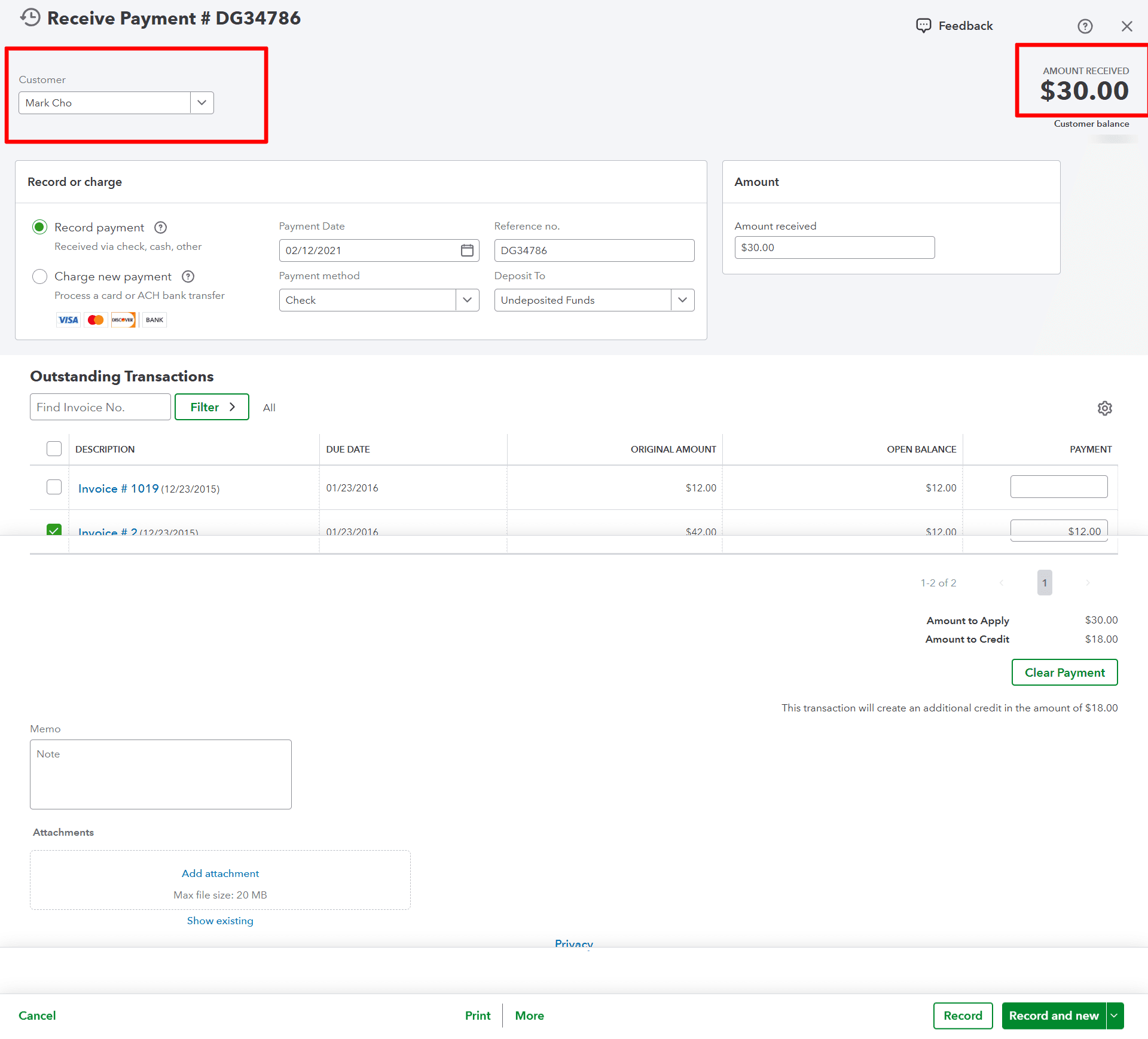
Key Data Fields for Importing Receive Payments via SaasAnt
Your import file should contain accurate details for SaasAnt to process correctly. Essential fields include:
Customer: The name must match the customer name in QBO.
Payment Date: The date the payment was received.
Amount: The total amount of the payment received.
Deposit To Account Name: The bank or asset account where the payment was deposited.
Invoice No: Crucial for applying the payment to a specific open invoice in QBO.
Payment method: (e.g., Check, Cash, Credit Card)
Reference No: (e.g., Check number, transaction ID).
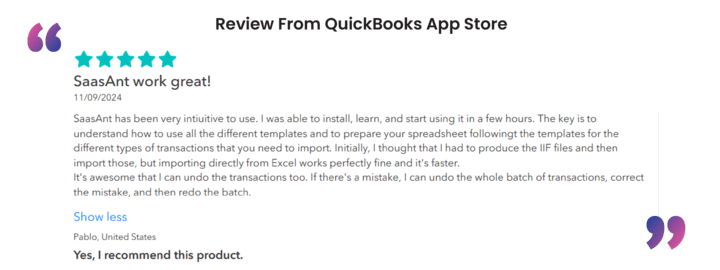
Avoiding Common Receive Payment Import Issues with SaasAnt
Prepare your data carefully and utilize SaasAnt's features to avoid common errors:
Customer Mismatches: Ensure customer names in your file match QBO exactly. SaasAnt typically has settings to assist with auto-creating new customers if needed.
Invalid Invoice Number: Providing an "Invoice No" that doesn't exist or doesn't belong to the specified customer will cause failure. Verify invoice numbers before importing.
Currency Conflicts: If using multi-currency, ensure the payment currency matches the customer's currency in QBO and that the feature is enabled.
Duplicate Reference Numbers: If importing check numbers, ensure they are unique if your QBO settings require it. Check SaasAnt's settings for handling reference numbers.
Invalid Deposit Account: The "Deposit To Account Name" must be a valid bank or asset account in QBO.
Negative Amounts: Payment amounts must generally be positive.
SaasAnt's review process and error reporting help identify and resolve many of these issues before or after the import attempt. The is also a DELETE feature for reversing incorrect imports.
FAQs
Can I directly import customer payments into QuickBooks Online without an app?
No, QuickBooks Online does not have a native feature to import Receive Payment transactions directly from a spreadsheet file. Manual entry or using QuickBooks apps like SaasAnt is necessary for bulk imports.
How do I record multiple customer payments at once in QBO?
The most efficient way is to prepare your payment data in a spreadsheet and use an integration like SaasAnt Transactions Online to upload them into QuickBooks Online in a single batch.
What file format does SaasAnt need to import payments into QBO?
SaasAnt Transactions (Online) supports common spreadsheet formats, including TXT, CSV, XLS, and XLSX files for importing Receive Payments.
How do I apply imported payments to specific invoices in QuickBooks?
When preparing your import file for SaasAnt, include a column with the specific "Invoice No" that each payment applies to. During mapping, connect this column to the corresponding Invoice Number field. SaasAnt uses this to link the payment correctly in QBO.
Can I undo a payment import in QuickBooks Online?
Manually deleting imported payments one-by-one in QBO can be tedious. Integrations like SaasAnt Transactions (Online) often include a feature to help batch-delete transactions imported during a specific session, providing a way to undo incorrect imports more easily.
Who Benefits from Using SaasAnt for Importing Receive Payments?
Importing Receive Payments using SaasAnt Transactions Online is particularly beneficial for:
Accounts Receivable Teams & Bookkeepers: Managing high volumes of customer payments efficiently.
Businesses Migrating to QBO: Accurately transferring historical payment data.
Companies Using External Payment Systems: Integrating payment data from lockboxes or non-synced gateways.
Organizations Focused on Accuracy & Speed: Reducing manual data entry errors and speeding up cash application.
Streamline Customer Payment Recording in QBO
Manually recording customer payments in QuickBooks Online becomes a bottleneck when dealing with volume. SaasAnt Transactions (Online) provides a robust solution to import Receive Payments efficiently and accurately from a file. By automating this process, you can ensure timely updates to your accounts receivable, improve data accuracy, and free up valuable time for other financial management tasks.
Read also
Can I Import Accounts Receivable Payments into QuickBooks Online?
Workflow Automation for Bookkeeping and Accounting Professionals
How to Import Transactions into QuickBooks from Excel
How to Edit Multiple Transactions in QuickBooks