How to Import Purchase Orders in QuickBooks Desktop
If your team is manually entering every purchase order into QuickBooks Desktop, you're not alone — and you're not using your time efficiently. Importing purchase orders manually can slow down operations, create errors, and leave your procurement workflow feeling outdated.
Whether you're switching from another system, processing a backlog, or just trying to save time, there’s a better way. In this guide, we’ll show you how to import purchase orders directly into QuickBooks Desktop using SaasAnt Transactions Desktop, a tool built for bulk data management.
TL;DR: Quick Summary
Step | Action | Why It Matters |
1 | Install SaasAnt Transactions Desktop | Enables secure access to your QuickBooks company file |
2 | Prepare your purchase order spreadsheet | Keeps your data organized and ready for import |
3 | Select "Purchase Order" as the transaction type | Helps the tool understand what you're importing |
4 | Map your fields correctly | Ensures the data fits into QuickBooks without issues |
5 | Preview and import | Confirms accuracy before updating your records |
Contents
TL;DR: Quick Summary
Why You Might Want to Import Purchase Orders
The Catch: QuickBooks Desktop Doesn’t Support Purchase Order Imports Natively
The Solution: SaasAnt Transactions for QuickBooks Desktop
How to Import Purchase Orders into QuickBooks Desktop: Step-by-Step
What Can You Include in the Purchase Order Import?
Why Users Love SaasAnt for PO Imports
Before You Import: A Few Tips
Final Thoughts
Frequently Asked Questions (FAQs)
Why You Might Want to Import Purchase Orders
Manually entering purchase orders is not only tedious, it increases the chance of mistakes. Importing them in bulk helps you:
Avoid duplicate entry and save time
Reduce errors in vendor details and item lines
Move data from spreadsheets or other systems into QuickBooks
Speed up your approval and purchasing workflows
Keep historical records accurate and centralized
If you’re handling purchase orders in Excel or Google Sheets, importing directly into QuickBooks just makes sense.
The Catch: QuickBooks Desktop Doesn’t Support Purchase Order Imports Natively
QuickBooks Desktop does support importing certain transactions using IIF files, but purchase orders are not one of them. That means:
No direct Excel or CSV import for POs
No built-in bulk upload tool for purchase orders
You’re stuck typing them in one by one — unless you use a third-party app
The Solution: SaasAnt Transactions for QuickBooks Desktop
SaasAnt Transactions was built to make importing, exporting, and managing bulk transactions easy. When it comes to purchase orders, it gives you full control over how your data flows into QuickBooks.
With SaasAnt, you can:
Upload purchase orders from Excel or CSV
Map your spreadsheet columns to QuickBooks fields
Validate and preview your data before anything is imported
Handle hundreds of records at once
Reuse templates for recurring imports
It works with all editions of QuickBooks Desktop — including Pro, Premier, and Enterprise.
How to Import Purchase Orders into QuickBooks Desktop: Step-by-Step
Step 1: Install SaasAnt Transactions (Desktop)
Head to the SaasAnt Desktop page and download the application.
Install it on your Windows computer.
Open QuickBooks Desktop
Make sure the QuickBooks file you want to update is open before launching SaasAnt.
Step 2: Connect to QuickBooks
Launch the SaasAnt Transactions app.
The app will automatically detect your open QuickBooks file.
When prompted, grant permission for SaasAnt to access your data securely.
You’re now ready to start importing.
Step 3: Create Your Purchase Order Spreadsheet
Use Excel or CSV to prepare your file. Include all the essential details, such as:
Vendor Name
Purchase Order Date
PO Number (RefNumber)
Item Names
Quantity
Rate or Amount
Customer or Job (if applicable)
Class or Location (optional)
Memo or Notes
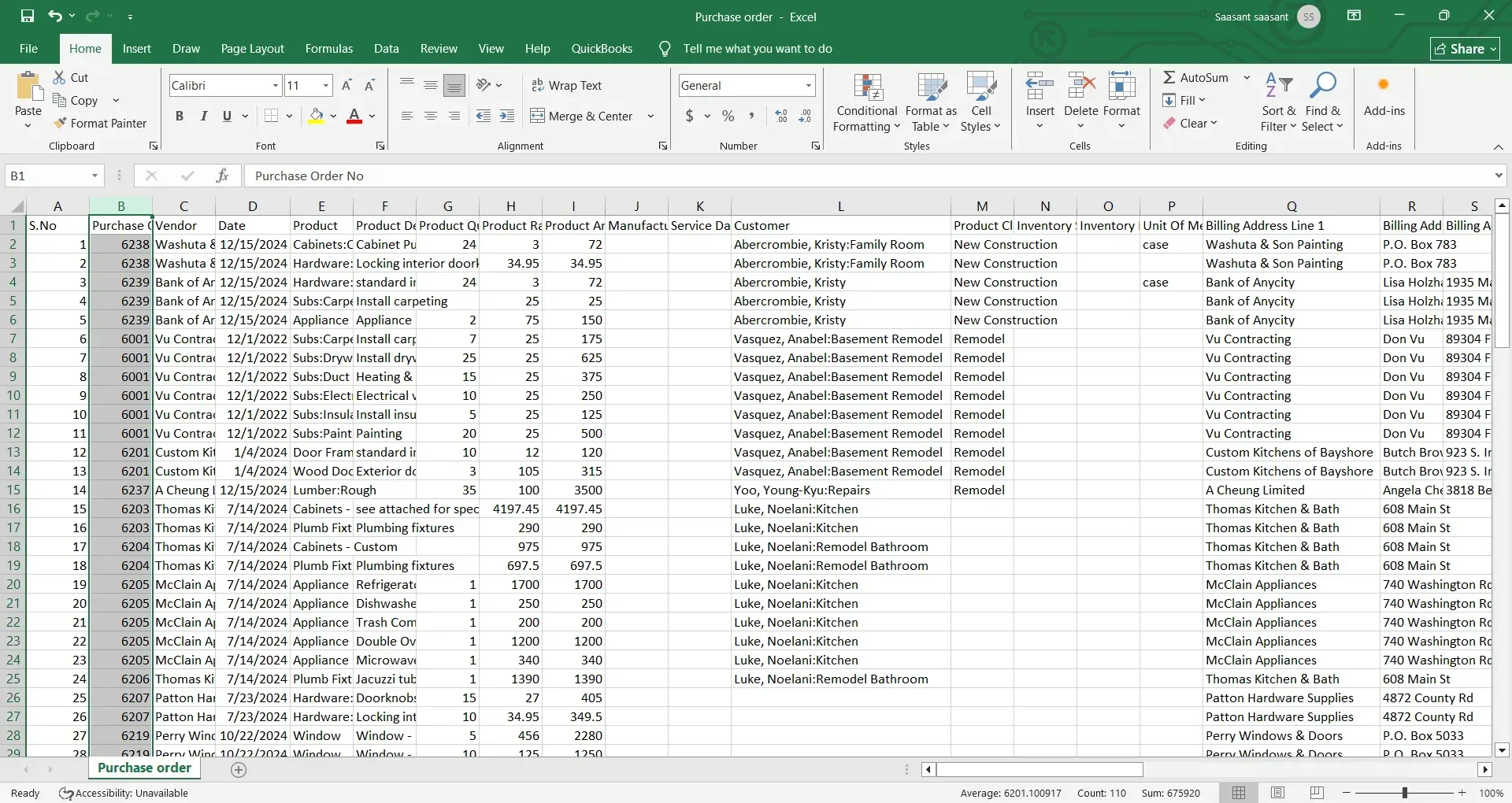
Pro tip: Ensure that vendor and item names in your file match precisely what is already in QuickBooks. Typos or mismatches will cause import errors.
Step 4: Start Your Import
Open the Import section inside SaasAnt.
Select 'Purchase Order' as your transaction type.
Upload the file you created earlier.
SaasAnt also provides smart suggestions to map the fields
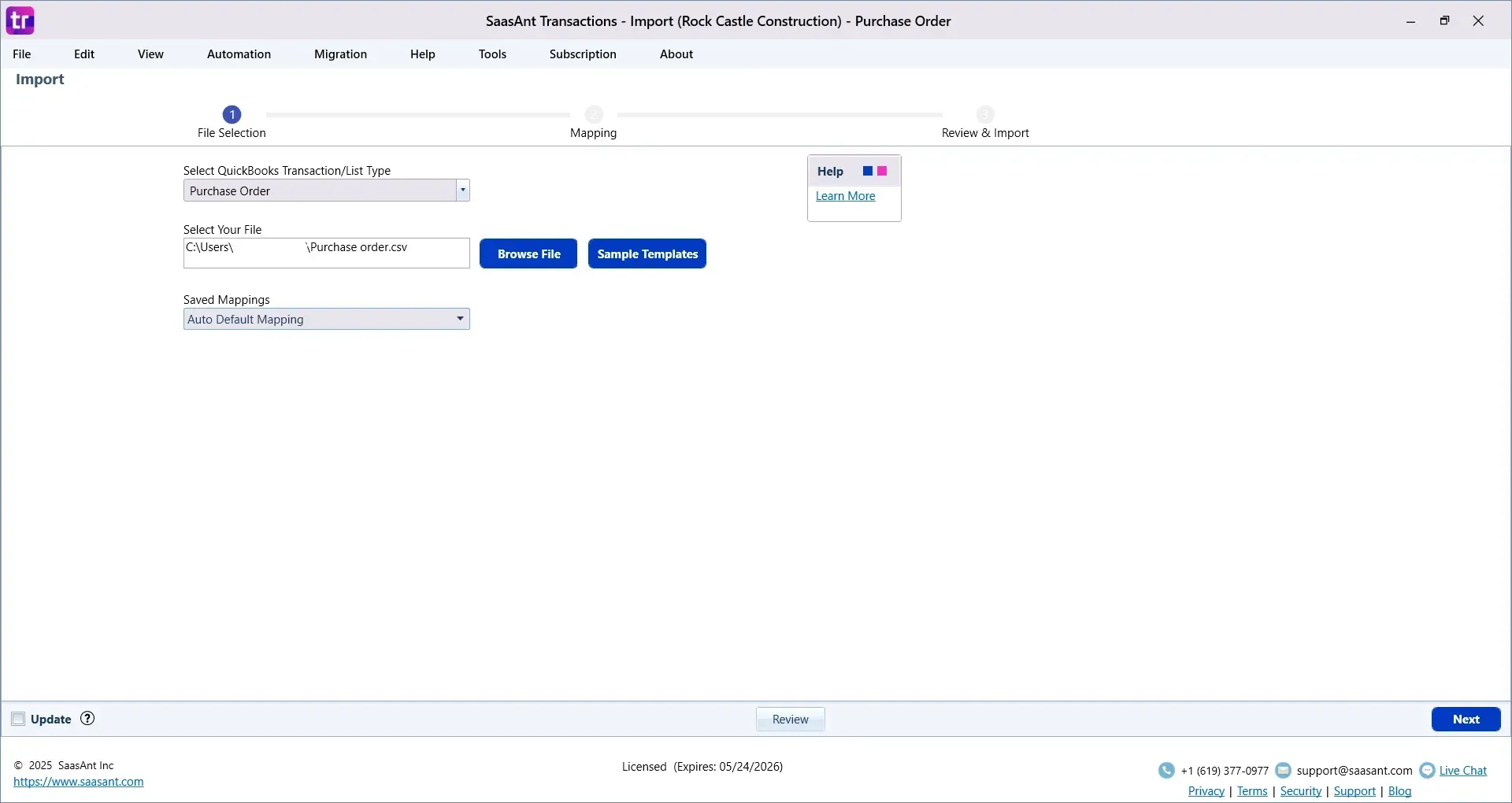
Step 6: Preview and Import
Click Next to see a preview of the data you’re about to import.
Review the records to ensure everything looks right.
When you’re confident, click Send to QuickBooks.
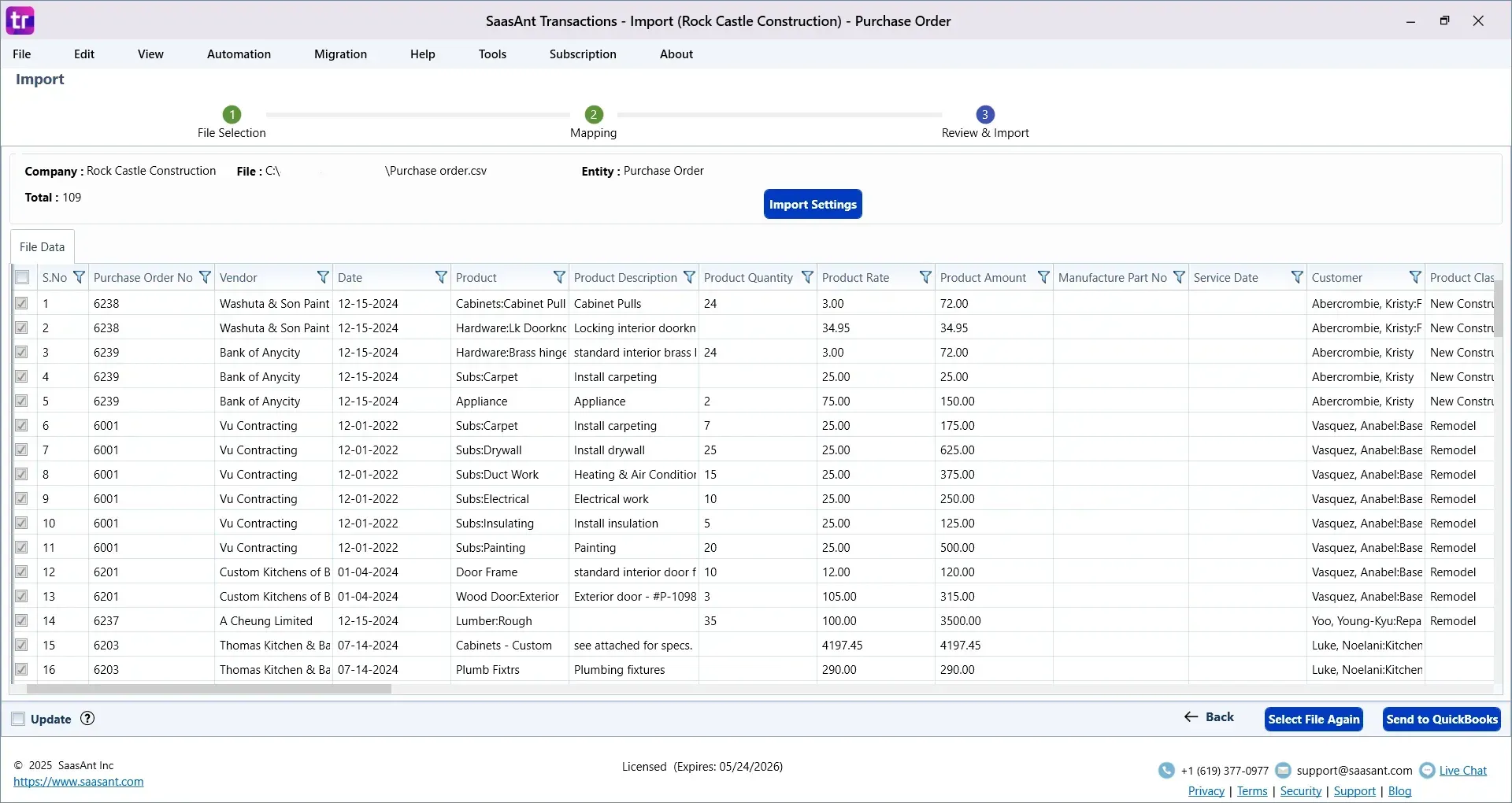
That’s it, your purchase orders will be uploaded and recorded in QuickBooks in just a few seconds.
What Can You Include in the Purchase Order Import?
SaasAnt lets you import all standard purchase order fields, including:
Vendor Name
Purchase Order Date
Reference Number (PO Number)
Terms
Memo
Item Details (Name, Quantity, Rate, Amount)
Customer or Job
Class or Location
Ship To Address
Due Date
You get full flexibility over line-level details and custom fields.
Why Users Love SaasAnt for PO Imports
Feature | What It Means for You |
Excel and CSV compatible | No need to convert to IIF or other file types |
Smart error validation | Catch issues before they hit your books |
Template saving | Set up once and reuse every time |
Supports line items | Import multi-line purchase orders with ease |
Saves hours of manual work | Ideal for teams processing dozens or hundreds of POs |
Before You Import: A Few Tips
Back up your QuickBooks company file — always a smart precaution
Double-check vendor and item names — they must match QuickBooks exactly
Use clear column headers — it helps with auto-mapping
Test with a small file first — make sure everything runs smoothly
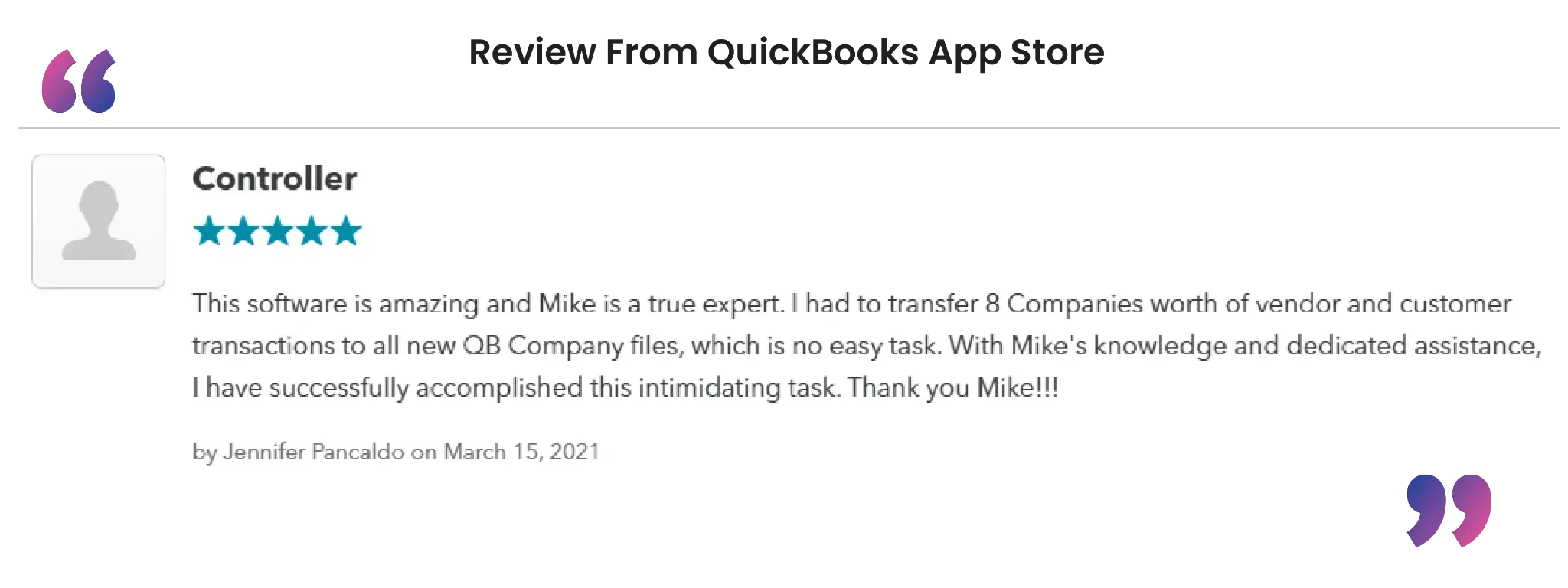
Final Thoughts
If your business frequently handles purchase orders, manually typing them into QuickBooks Desktop is unsustainable. With SaasAnt Transactions Desktop, you can upload clean, structured data straight into QuickBooks in minutes.
Whether you're onboarding new systems, cleaning up your books, or just trying to work more efficiently, this process saves time, reduces stress, and keeps your accounting accurate.
Frequently Asked Questions (FAQs)
1. Can I import purchase orders into QuickBooks Desktop using Excel or a CSV file?
QuickBooks Desktop does not natively support importing purchase orders from Excel or CSV files. However, you can use SaasAnt Transactions (Desktop) to import purchase orders in bulk from Excel or CSV formats, saving time and reducing manual entry errors.
2. What fields can I include when importing purchase orders into QuickBooks Desktop?
You can import a wide range of fields, including Vendor Name, PO Number (RefNumber), Item Name, Quantity, Rate, Amount, Class, Location, Memo, and Ship To Address. SaasAnt also supports multi-line item imports and custom fields mapped to your QuickBooks setup.
3. Do vendor and item names need to match exactly in QuickBooks?
Yes. The Vendor Name and Item Name in your import file must exactly match those that exist in your QuickBooks Desktop chart of accounts or item list. Any mismatch can cause the import to fail or result in incorrect mapping.
4. Is it possible to preview purchase order data before importing?
Yes. With SaasAnt Transactions, you can preview your data before importing. The tool displays all mapped fields and provides validation feedback, allowing you to fix issues before posting to QuickBooks.
5. Is it safe to import purchase orders in bulk with SaasAnt Transactions?
Yes. SaasAnt Transactions is a secure and widely trusted application used by accountants and businesses worldwide. For added safety, it is always recommended to back up your QuickBooks company file before performing any bulk import operations.
Read Also
Can I Import Accounts Receivable Payments into QuickBooks Desktop?
How to Import Bills into QuickBooks Desktop
How to Import Credit Card Transactions into QuickBooks Desktop
How to Import Payments in QuickBooks Desktop