How to Import Lists Into QuickBooks Online
Manually entering customer lists, vendor details, or a chart of accounts into QuickBooks Online can be difficult. If you're changing platforms, bringing on new clients, or looking to make data entry easier, it's important to import lists effectively. SaasAnt Transactions Online allows you to automate this whole process with just a few clicks.
This blog will walk you through the step-by-step process of importing lists into QuickBooks Online, from connecting the app to verifying your imported data.
This blog is ideal for accountants, bookkeepers, and small business owners who want to import lists into QuickBooks Online efficiently, reduce manual errors, automate data entry, and streamline workflows using SaasAnt Transactions.
Contents
Import Lists into QuickBooks Online: Quick Instructions
How to Import Lists into QuickBooks Online: Step-by-Step Guide
Wrap Up
Frequently Asked Questions
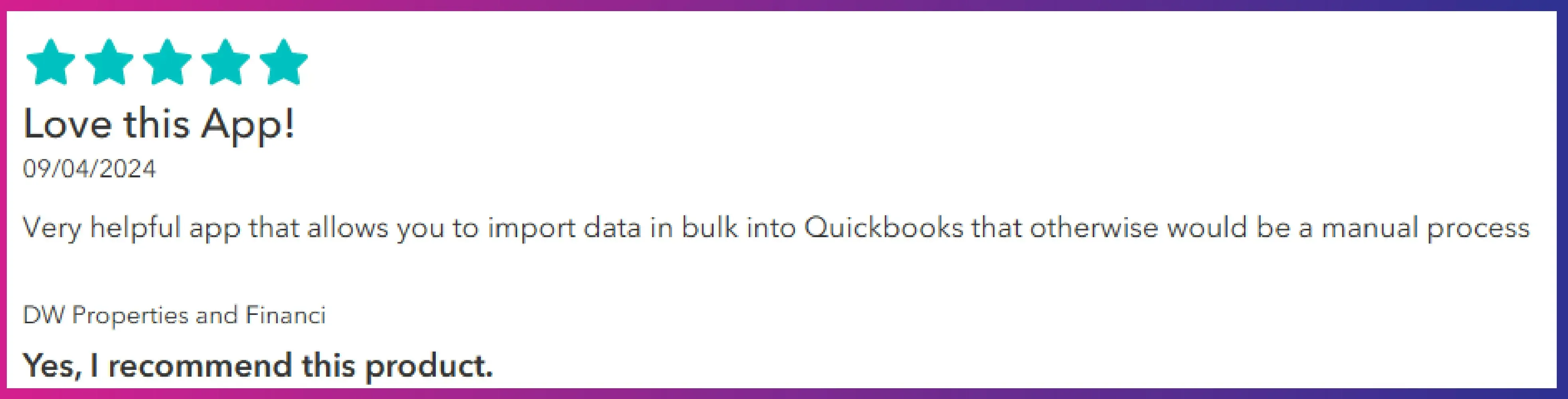
Import Lists into QuickBooks Online: Quick Instructions
Connect SaasAnt Transactions from the QuickBooks app store.
Upload your file
Check and Import.
Rollback (undo) if needed.
How to Import Lists into QuickBooks Online: Step-by-Step Guide
Follow the steps below to import lists seamlessly into QuickBooks Online using SaasAnt Transactions.
Step 1: Log In to Your QuickBooks Account
Log in to your QuickBooks account.
Step 2: Navigate to the Apps Menu
On the left side of the QuickBooks dashboard, you can see the menu bar, which offers various options.
Select “Apps.” Click the dropdown and select “Find Apps.”
Step 3: Search and Install SaasAnt Transactions
In the search bar, type “SaasAnt Transactions.”
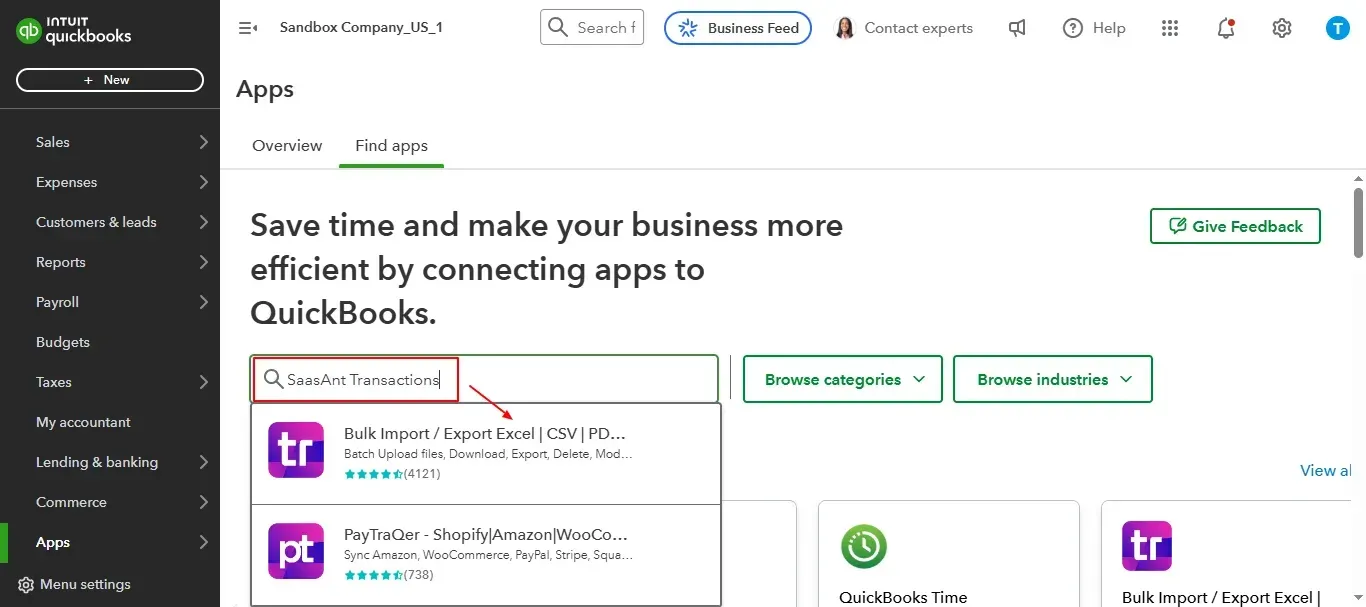
Select “Get App Now” to install the application.
Step 4: Open SaasAnt Transactions
Once installed, QuickBooks will automatically sync with the SaasAnt Transactions app, which will open in a new browser tab.
On the SaasAnt dashboard:
On the left side of the SaasAnt Transactions dashboard, you can see the menu bar with various options.
Select “Bulk Upload.”
Select “Customers” in the “List” section.
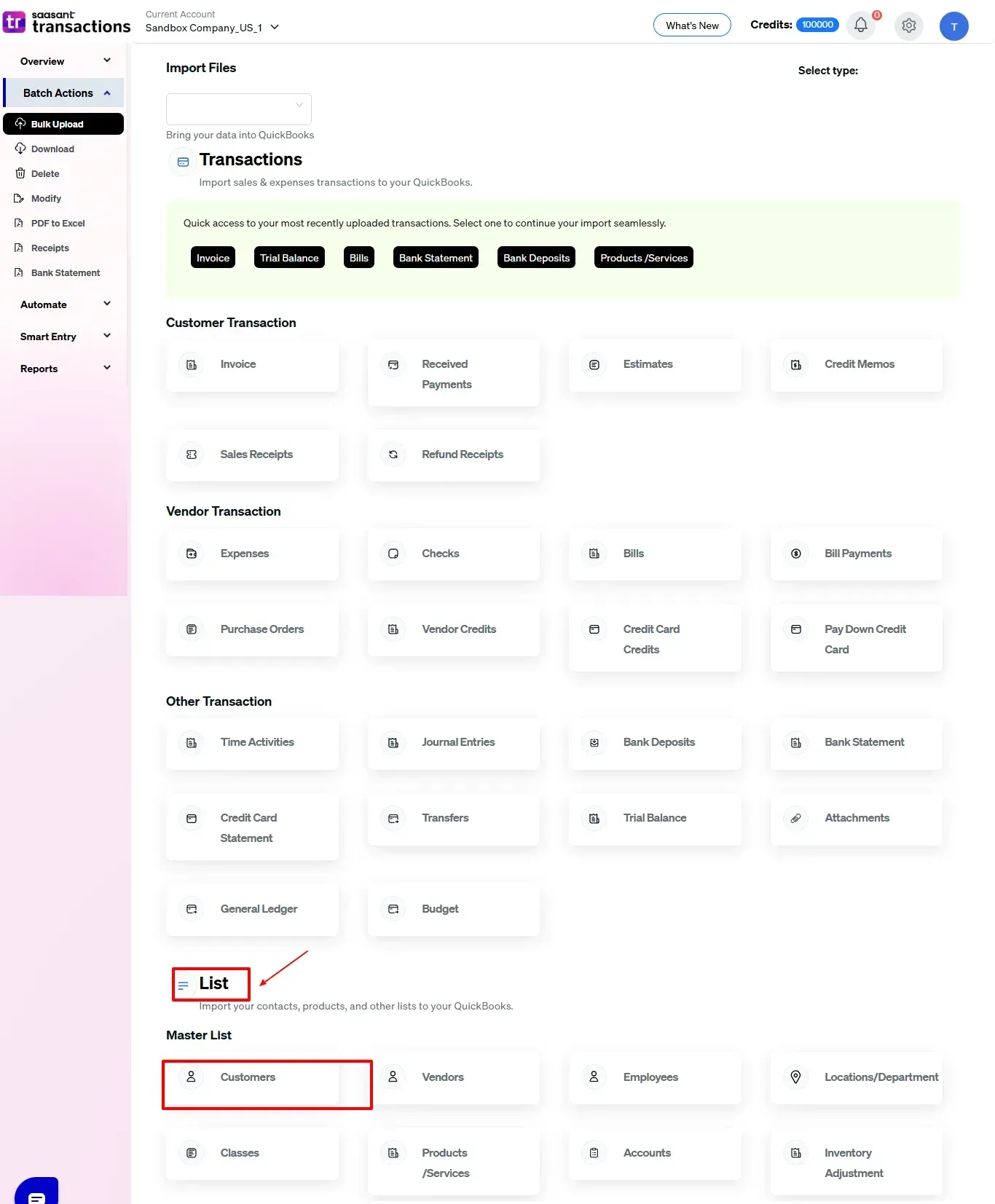
Note: You can import various file formats, including XLS, XLSX, CSV, IIF, images, PDF, and text files.
Below is a detailed list of types that are supported by SaasAnt Transactions
Lists
Customer
Vendor
Employee
Location
Product/Service
Chart Of Accounts
SaasAnt also supports different types of transactions. Here are the supported transaction types.
Vendor Transactions | Customer Transactions | Other Transactions |
Expenses | Invoice | Journal Entry |
Checks | Receive payments | Time Activity |
Bill Transactions | Estimates | Credit Card Statements |
Bill Payments | Credit memo | Bank Statements |
Purchase Orders | Sales receipts | Trial Balance |
Vendor Credits | Refund receipt | General Ledger |
Credit Card Credits | Budget | |
Pay Down Credit Card | Inventory adjustments |
Step 5: Upload Files
Browse and select the customer list you want to import into QuickBooks.
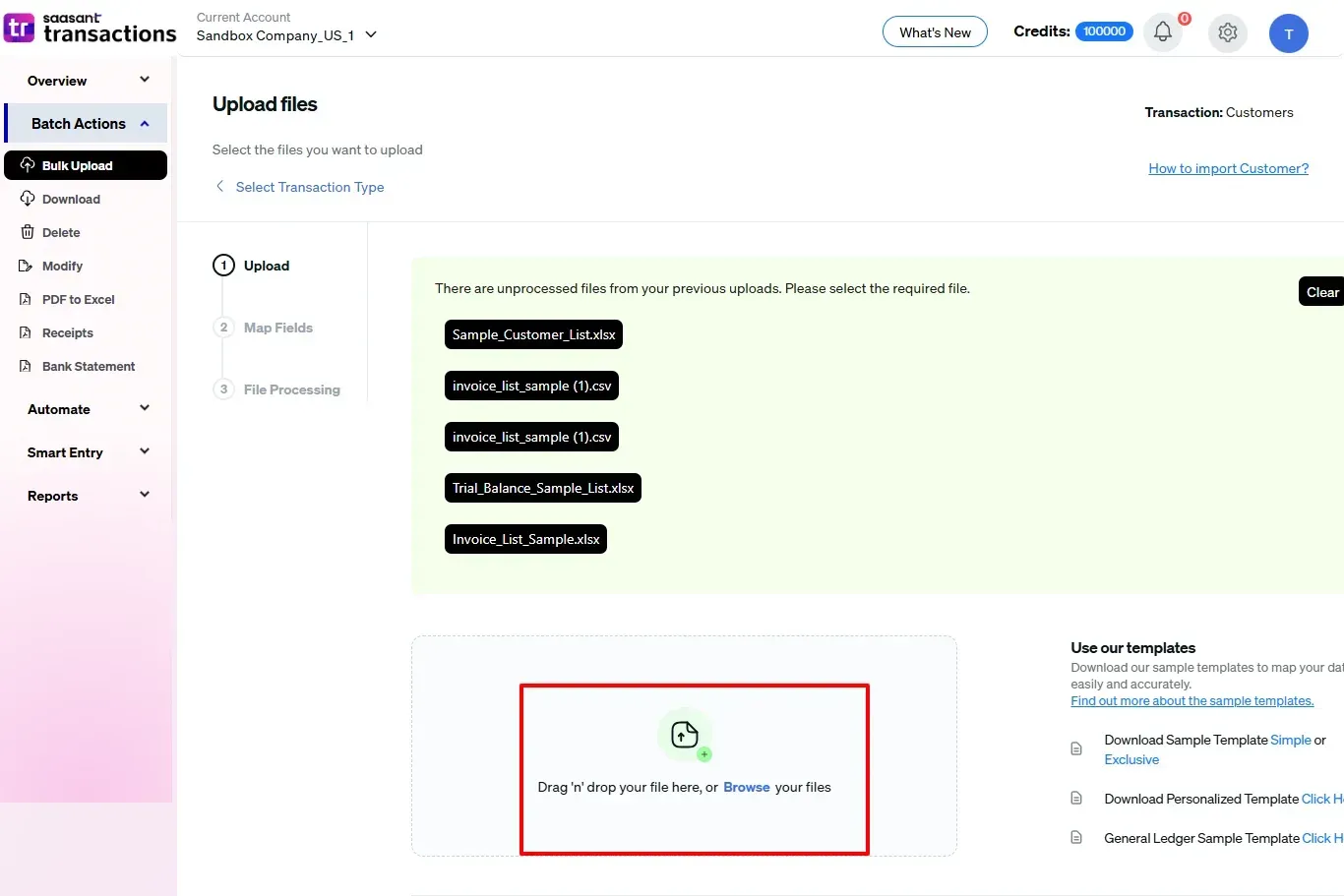
Step 6: Mapping Fields
Ensures the accurate mapping of essential fields, including customer name, billing address, phone, etc.
The ‘Preview Mapping’ feature allows users to verify field alignment before import.
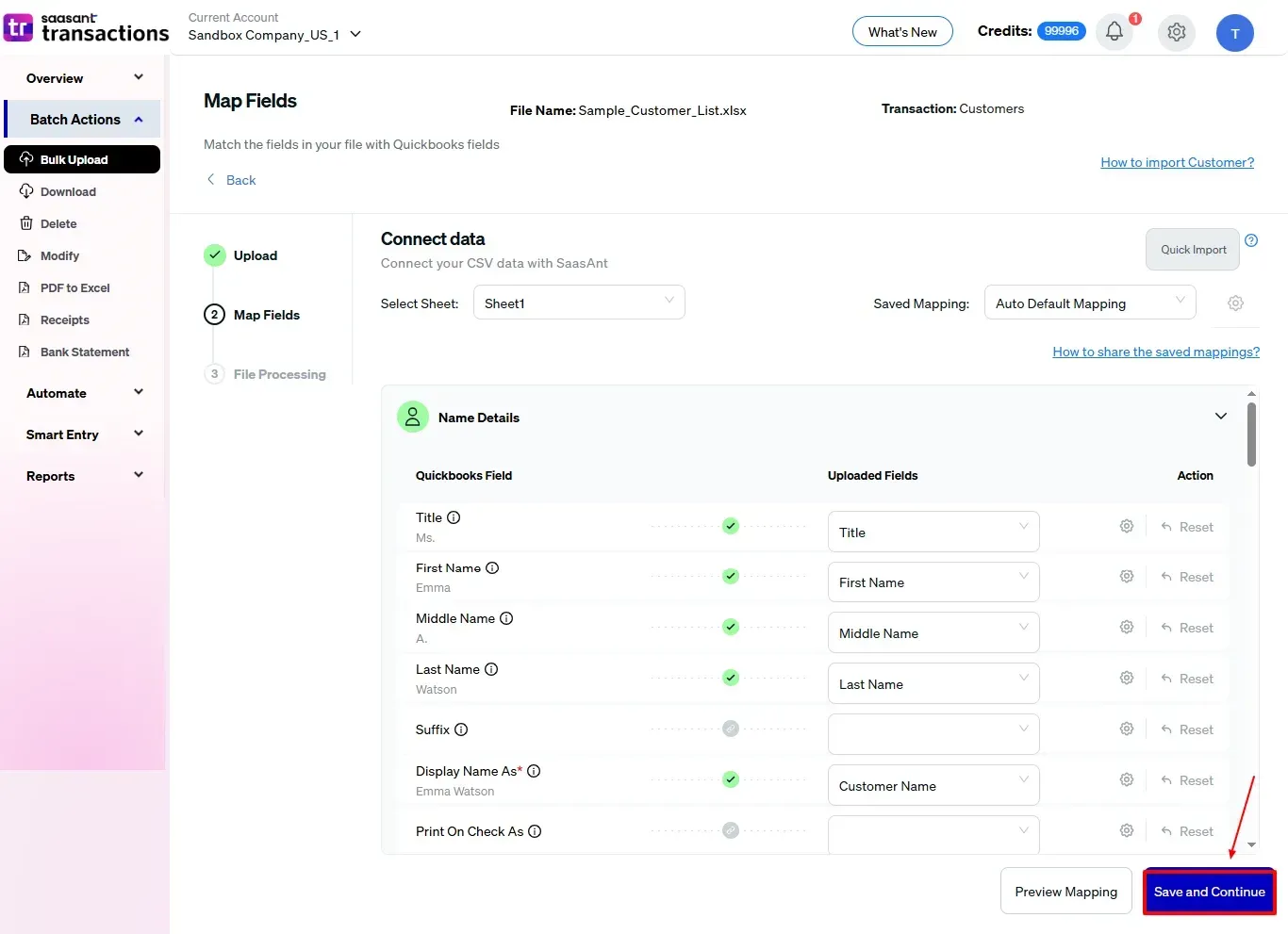
Step 7: Review and Import Your Data
Finalize the import after mapping all fields.
Review the mapped data for accuracy.
Select “Upload” and proceed with the import if everything is correct.
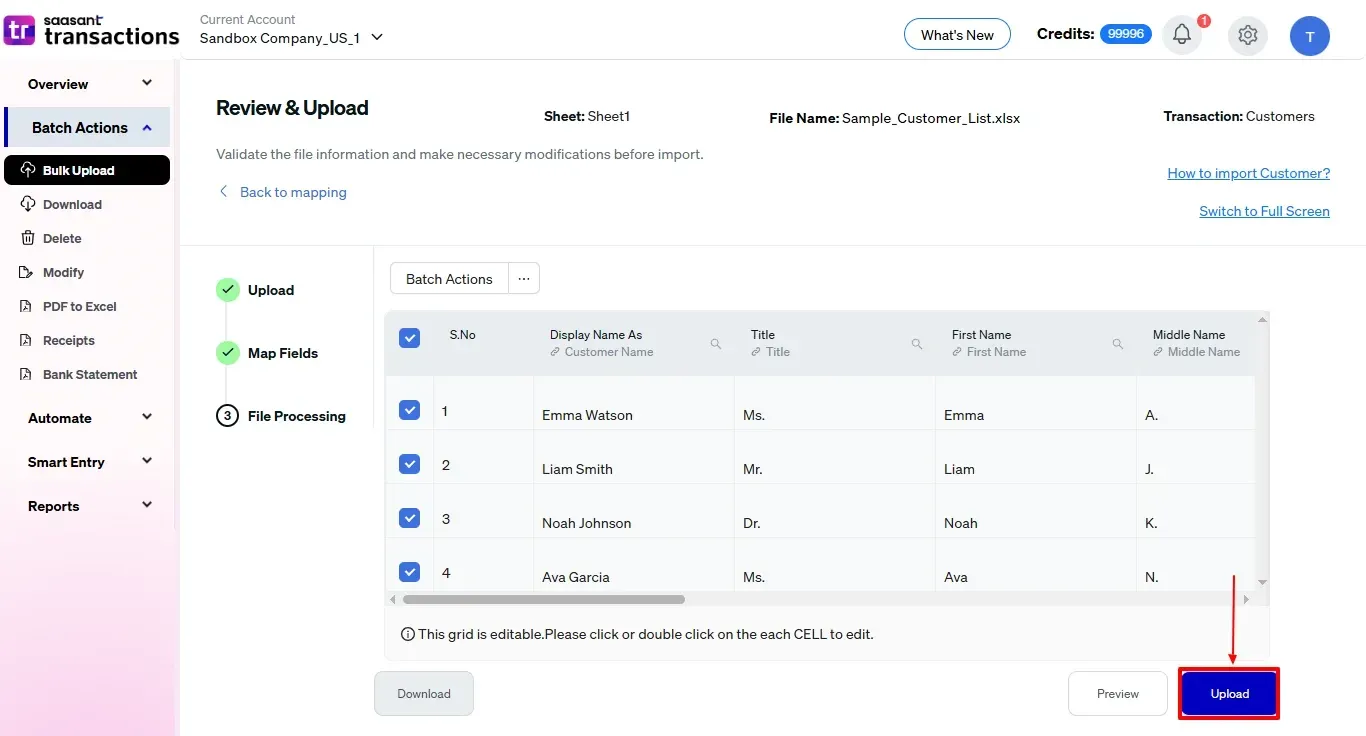
Step 8: Finalize and Verify
This will import your verified customer list into QuickBooks Online.
Validate the accuracy of the imported data.
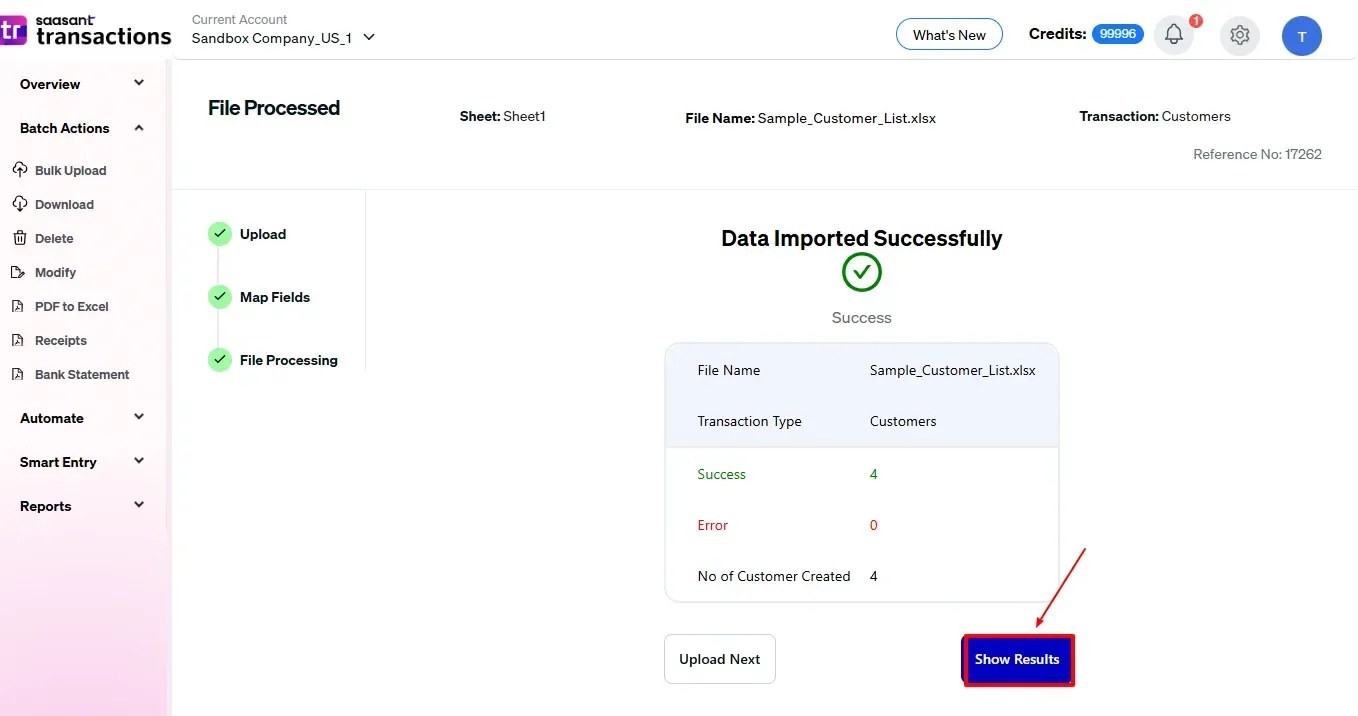
You can also download your imported customer list in CSV or Excel file format for your reference.
And also next to download, you can see “Undo”, where your list data will be rolled back.
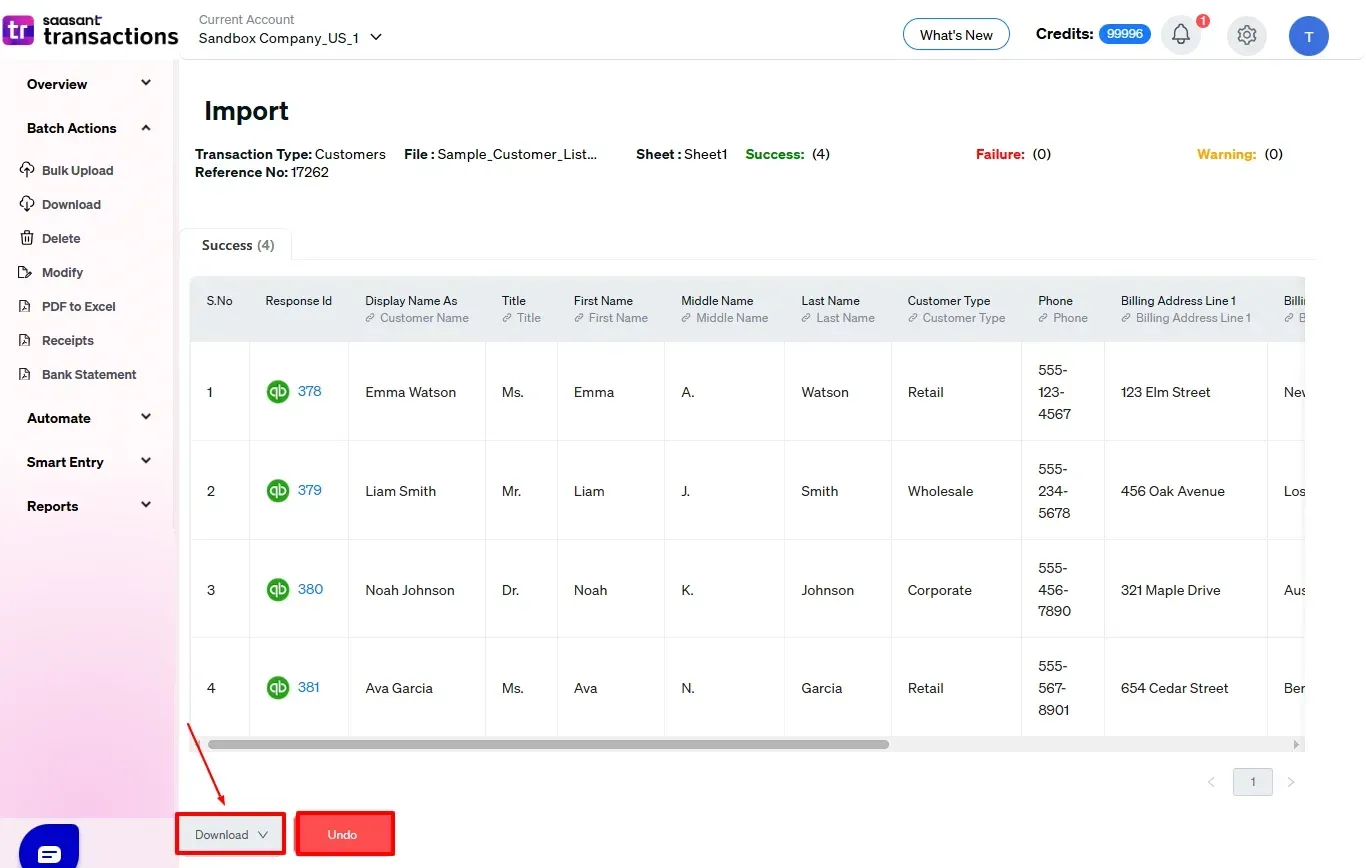
Your imported list is shown in the Audit Log of QuickBooks Online, as shown in the image below.
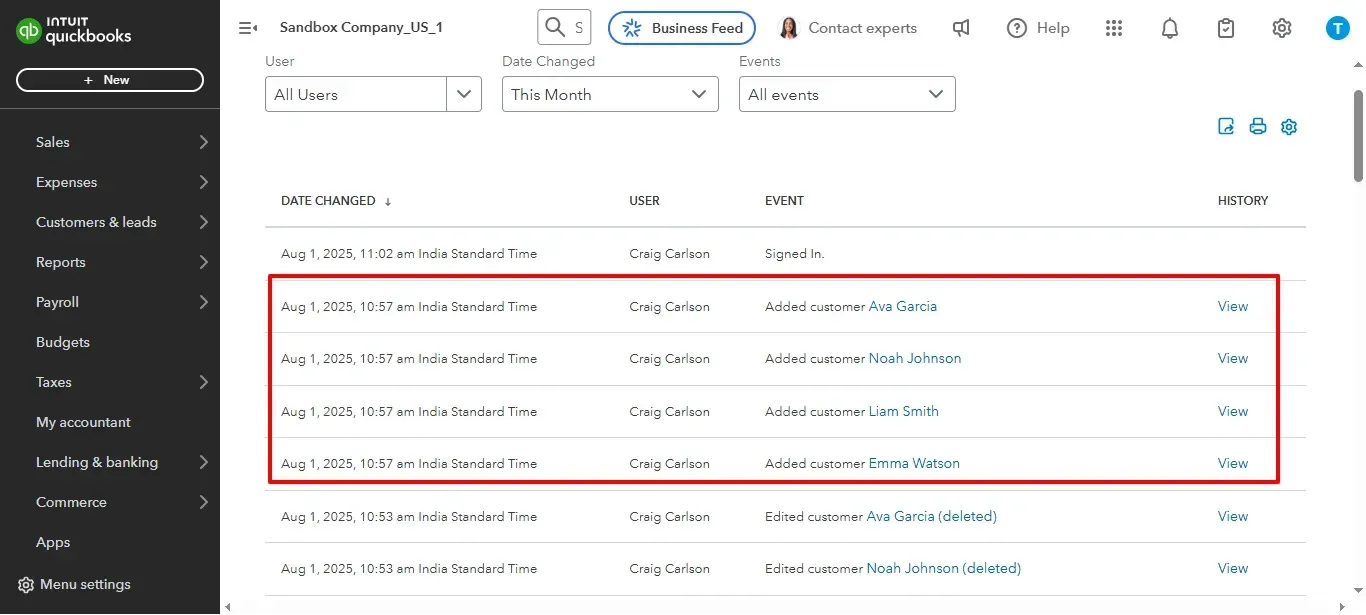
Also Read: Import Employee List into QuickBooks from Excel: How to Guide
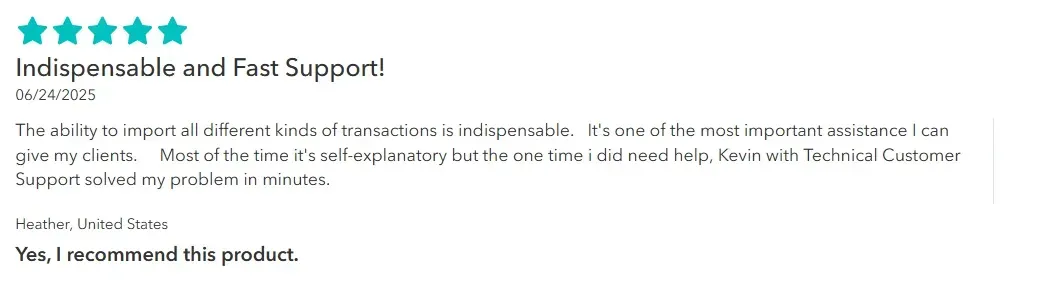 CTA-Banner-1
CTA-Banner-1
Wrap Up
Importing lists into QuickBooks Online can be simple. With SaasAnt Transactions Online, it becomes faster and much more accurate. SaasAnt Transactions helps you prevent data errors, allows bulk record imports, and keeps you ready for audits. Every part of the process, from reviewing your mappings to reverting changes with a single click, is made for accuracy and convenience.
By leveraging trustworthy platforms like QuickBooks for your accounting processes and SaasAnt for transaction management and automation, you can enhance the overall workflow, minimize errors, save time, and acquire greater financial insight.
If you have inquiries regarding our products, features, trial, or pricing, or if you require a personalized demo, contact our team today. We are ready to help you find the ideal solution for your QuickBooks workflow.
Frequently Asked Questions
1) What types of lists can I import into QuickBooks Online using SaasAnt?
You can import customer lists, vendor lists, product/services, chart of accounts, employees, classes, and more.
2) Is there a limit on the number of list entries I can import at once?
No, SaasAnt supports bulk uploads, enabling you to import thousands of records at once.
3) Can I preview the data before importing?
Yes, SaasAnt has a 'Preview Mapping' option that allows you to verify and align fields before the import process.
4) Will this integration affect my existing QuickBooks Online data?
No, SaasAnt simply adds new data and does not change existing records unless it is configured to do so.
5) Can I track the changes made through SaasAnt in QuickBooks?
All imported data is recorded in the QuickBooks Audit Log to maintain transparency and for tracking purposes.
Read Also
How to Import Bank Transactions into QuickBooks Online?
How to Import CSV into QuickBooks Online
How to Import Deposits in QuickBooks Online
How to Import Credit Card Transactions into QuickBooks Online