How to Import CSV into QuickBooks Online
Managing extensive financial data in QuickBooks Online can become quite challenging, particularly when you're manually entering each transaction. Whether you are managing invoices, expenses, or payments, there is a faster and more reliable way to keep your books accurate.
This blog will show you how to import CSV files into QuickBooks Online effortlessly using SaasAnt Transactions Online, which has a 4.9-star rating from approximately 4,000 users in the QuickBooks App Store. It automates bulk uploads, reduces errors, and saves time.
This blog is best suited for accountants, bookkeepers, and small business owners who want to simplify bulk transaction uploads, reduce manual data entry errors, and maintain organized, real-time financial records using QuickBooks Online.
Contents
Import CSV into QuickBooks Online: Quick Instructions
How to Import CSV into QuickBooks Online: Step-by-Step Guide
Wrap Up
Frequently Asked Questions
Import CSV into QuickBooks Online: Quick Instructions
Connect SaasAnt Transactions from the QuickBooks app store.
Upload your CSV file
Check and Import.
Rollback (undo) if needed.
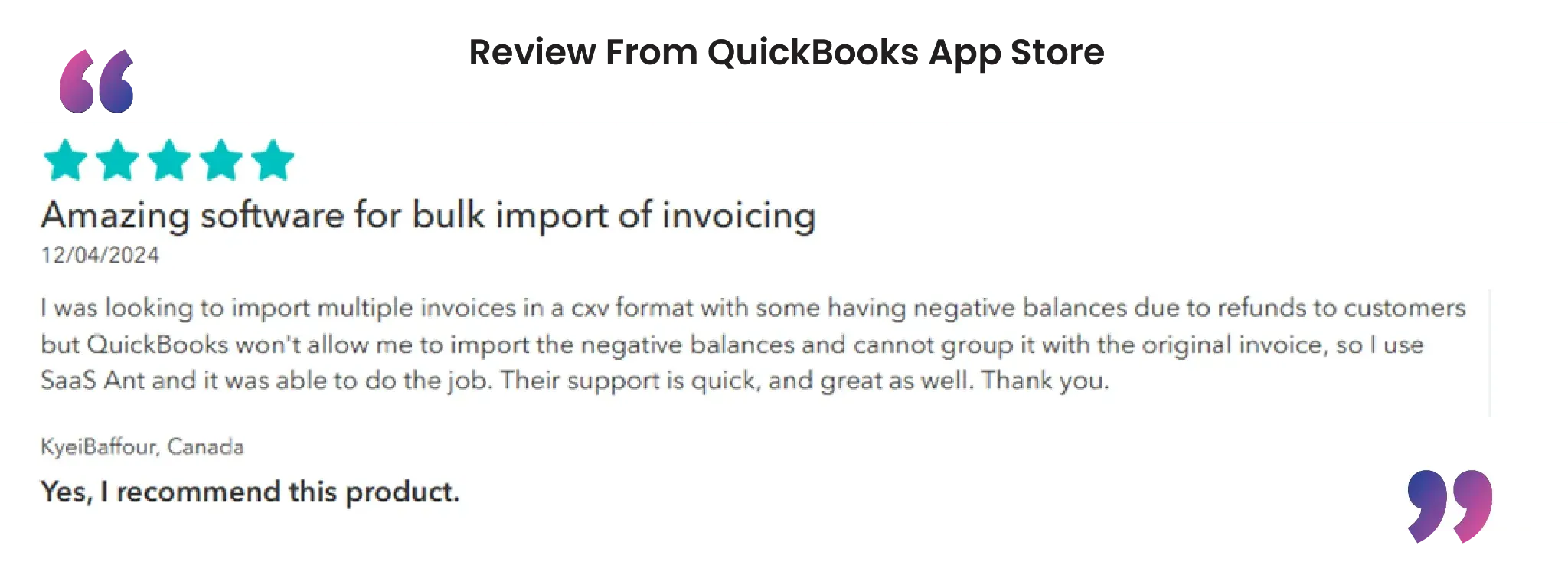
How to Import CSV into QuickBooks Online: Step-by-Step Guide
Follow the steps below to import CSV seamlessly into QuickBooks Online using SaasAnt Transactions.
Step 1: Log In to Your QuickBooks Account
Log in to your QuickBooks account.
Step 2: Navigate to the Apps Menu
On the left side of the QuickBooks dashboard, you can see the menu bar, which offers various options.
Select “Apps.” Click the dropdown and select “Find Apps.”
Step 3: Search and Install SaasAnt Transactions
In the search bar, type “SaasAnt Transactions.”
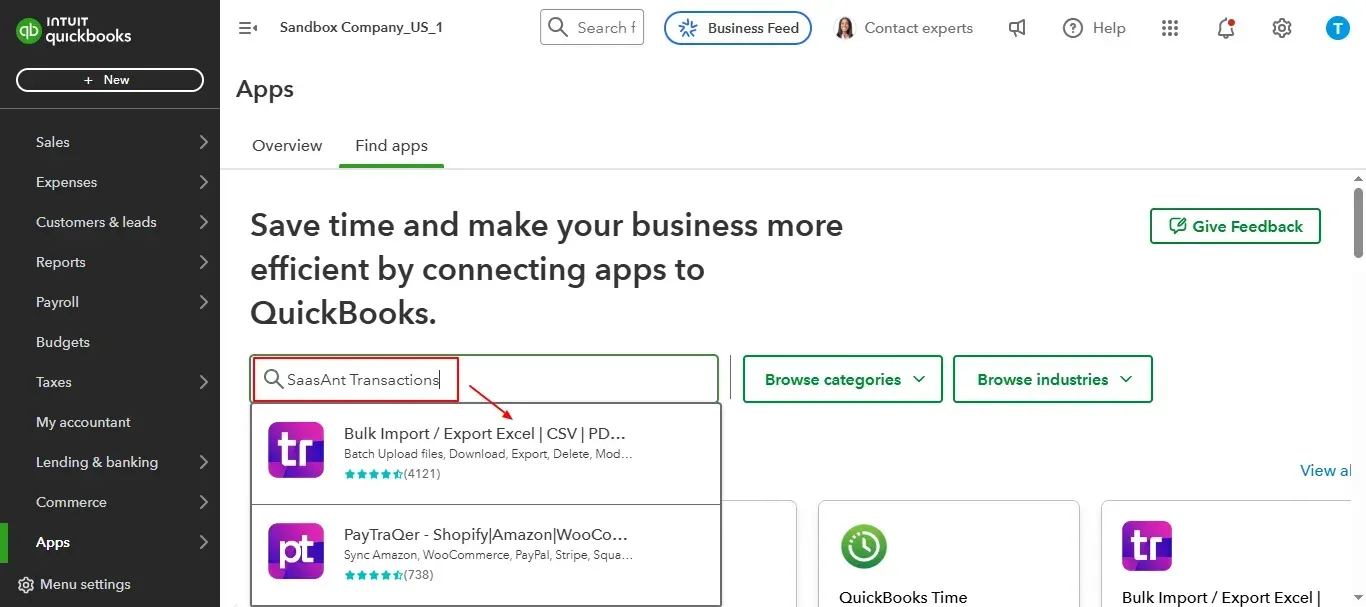
Select “Get App Now” to install the application.
Step 4: Open SaasAnt Transactions
Once installed, QuickBooks will automatically sync with the SaasAnt Transactions app, which will open in a new browser tab.
On the SaasAnt dashboard:
On the left side of the SaasAnt Transactions dashboard, you can see the menu bar with various options.
Select “Bulk Upload.”
Select “Invoice” in the customer transaction section.
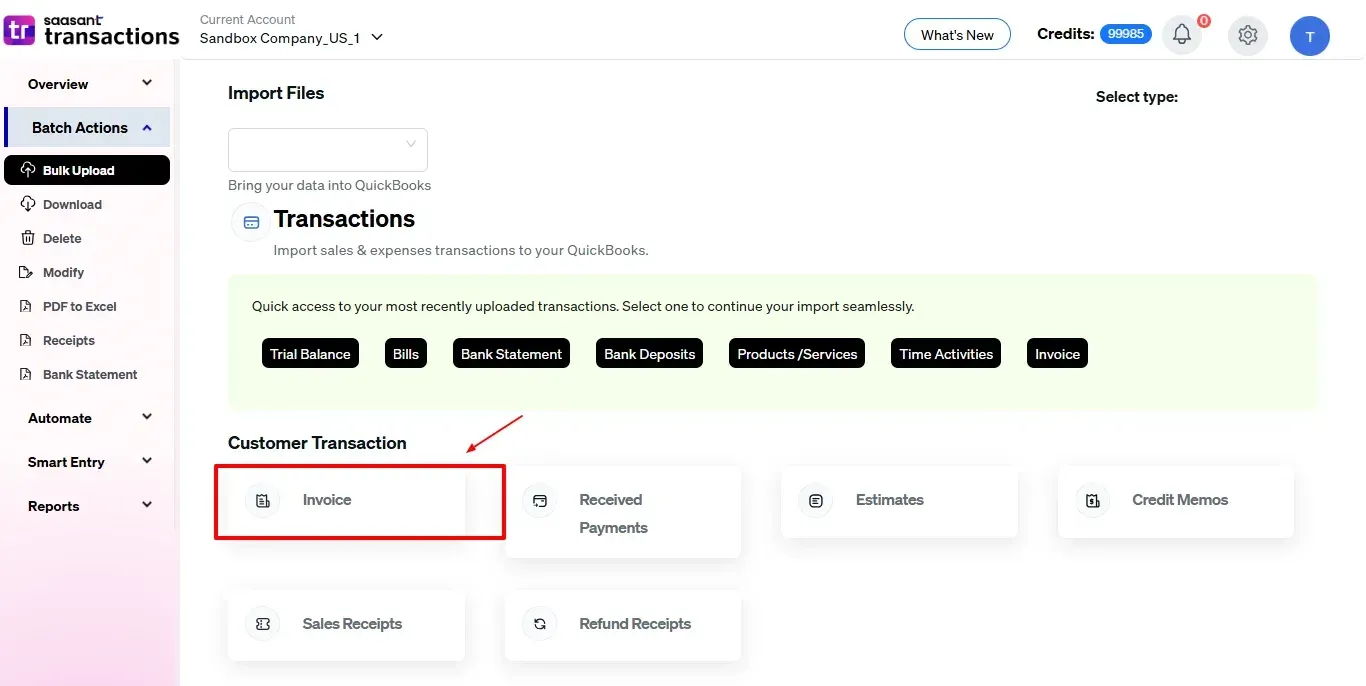
To import QuickBooks entities, such as invoices, expenses, or purchase orders, simply prepare your data in a CSV file and upload it using SaasAnt Transactions.
Note: You can import various file formats, including XLS, XLSX, CSV, IIF, images, PDF, and text files.
Below is a detailed list of the transactions and lists types that are supported:
Vendor Transactions | Customer Transactions | Other Transactions | Lists |
Expenses | Invoice | Journal Entry | Customer |
Checks | Receive payments | Time Activity | Vendor |
Bill Transactions | Estimates | Credit Card Statements | Employee |
Bill Payments | Credit memo | Bank Statements | Location |
Purchase Orders | Sales receipts | Trial Balance | Product/Service |
Vendor Credits | Refund receipt | General Ledger | Chart Of Accounts |
Credit Card Credits | Budget | ||
Pay Down Credit Card | Inventory adjustments |
Step 5: Upload Files
Browse and select the CSV file you want to import into QuickBooks (Invoices).
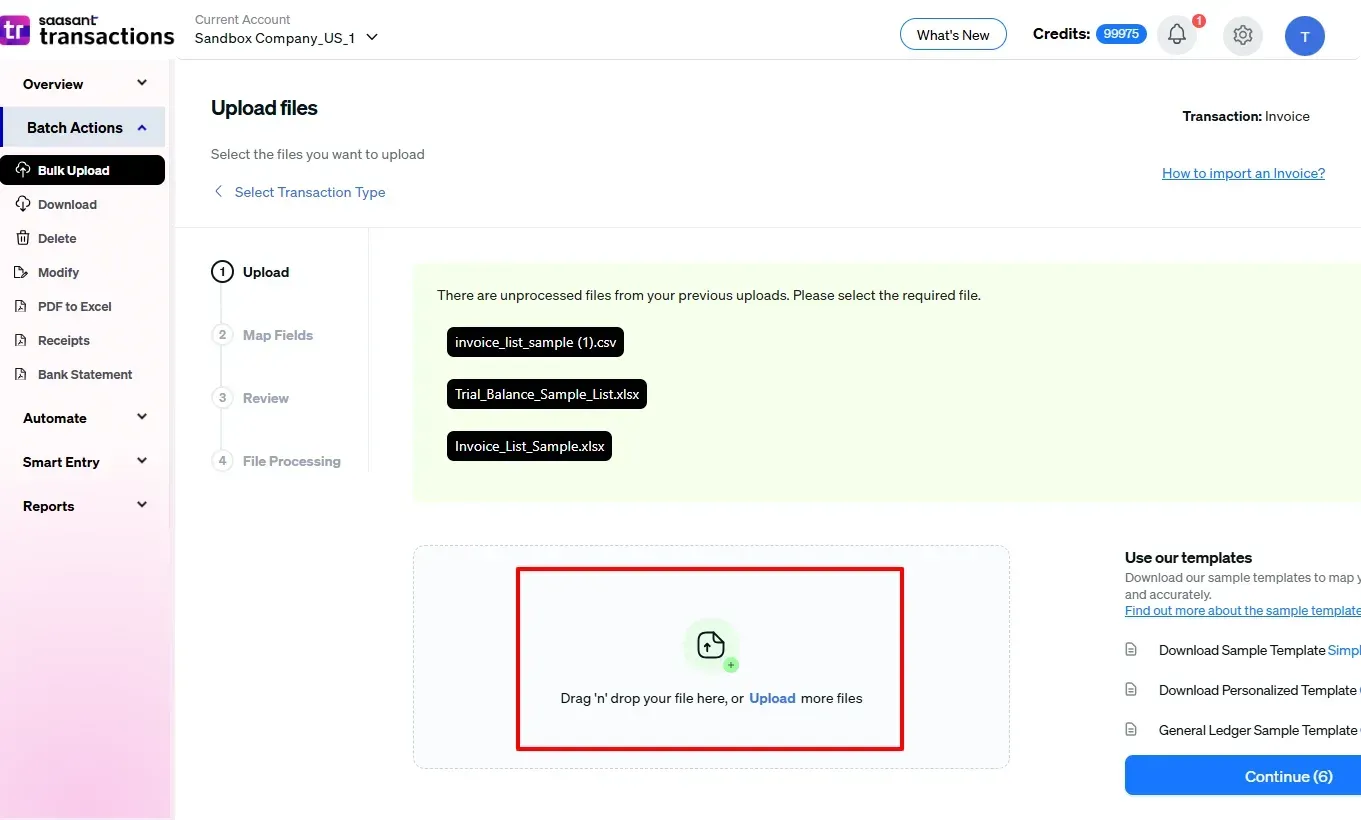
Step 6: Mapping Fields
Ensures the accurate mapping of essential fields, including invoice number, customer name, invoice date, and due date etc.
The ‘Preview Mapping’ feature allows users to verify field alignment before import.
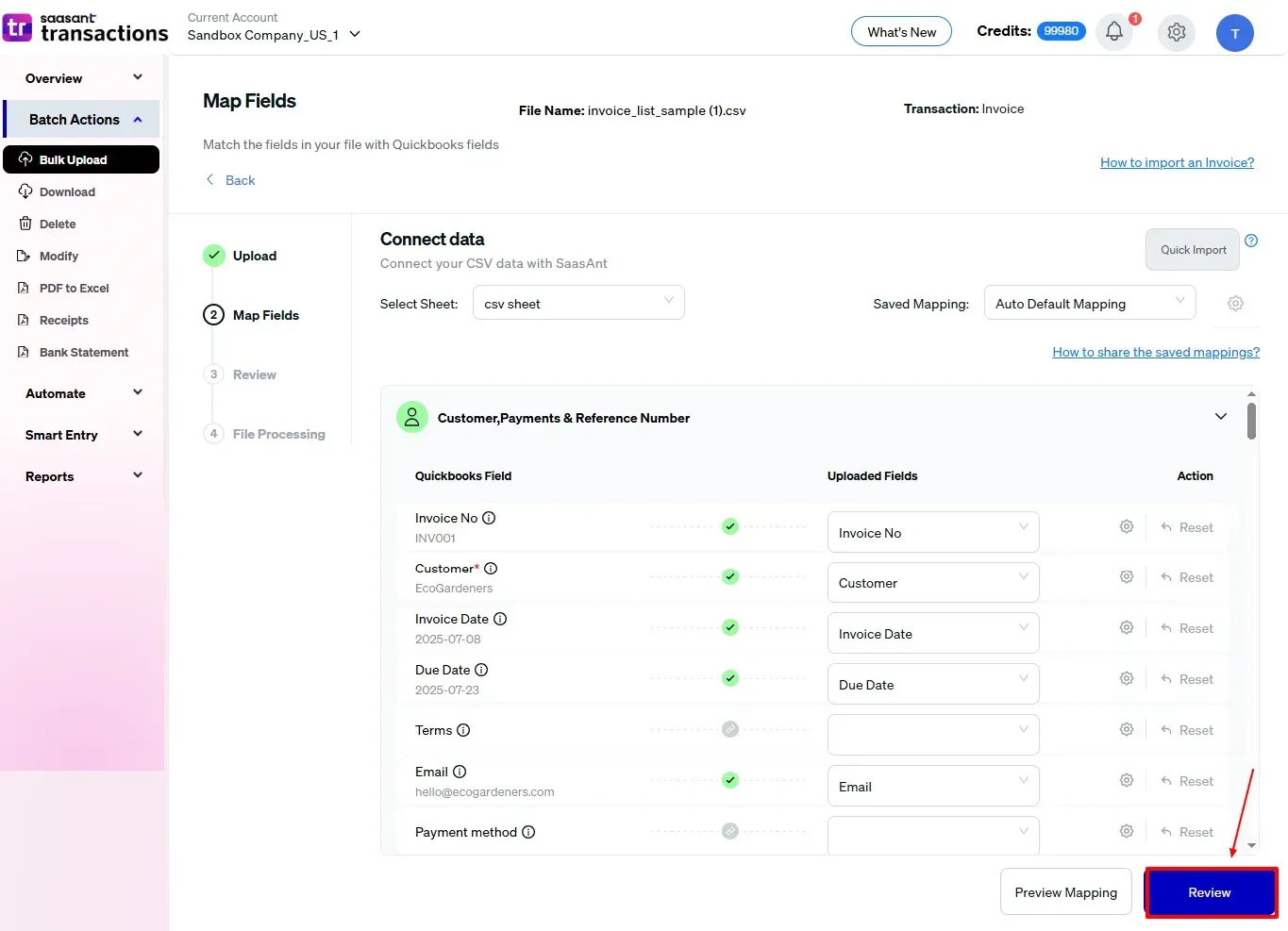
Step 7: Review and Import Your Data
Finalize the import after mapping all fields.
Review the mapped data for accuracy.
Select “Upload” and proceed with the import if everything is correct.
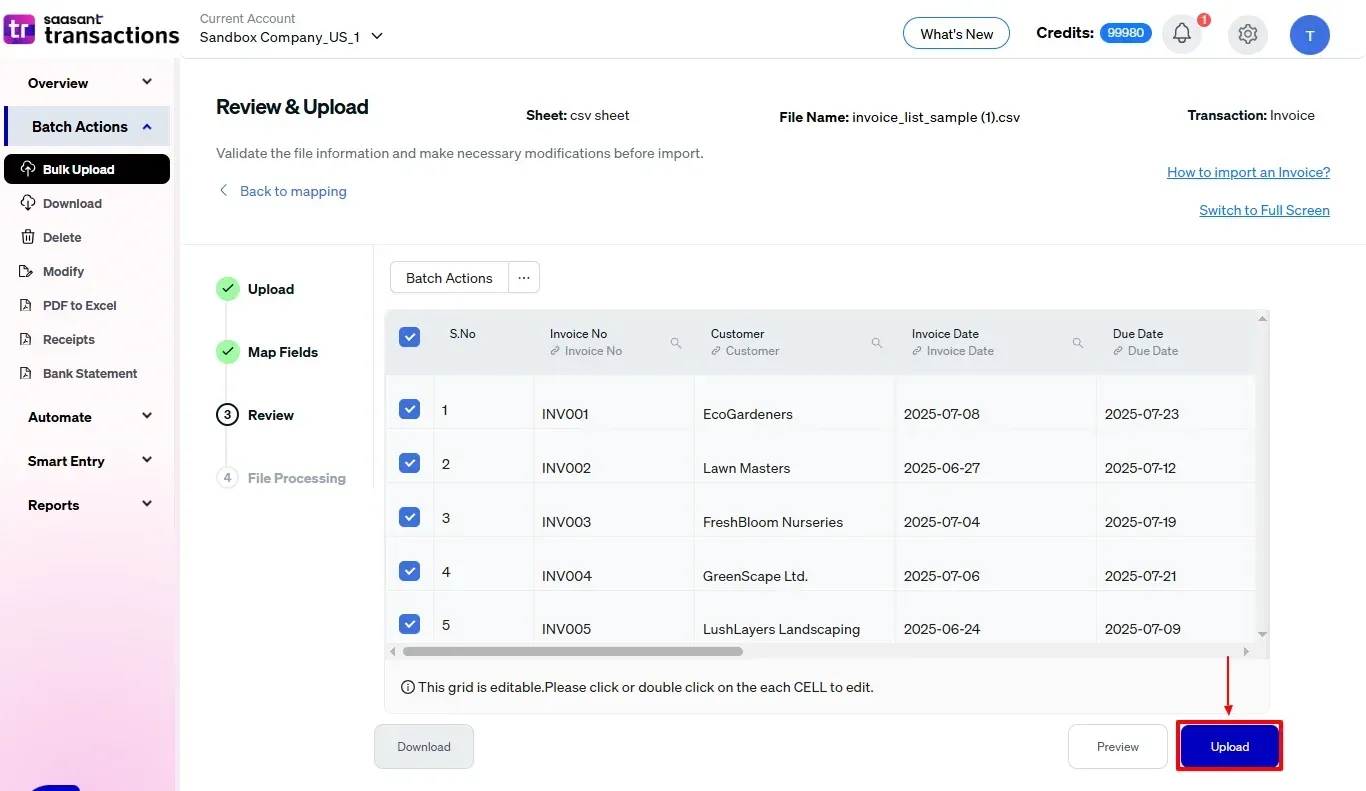
Step 8: Finalize and Verify
This will move your verified invoice data in CSV file format into QuickBooks Online.
Validate the accuracy of the imported data.
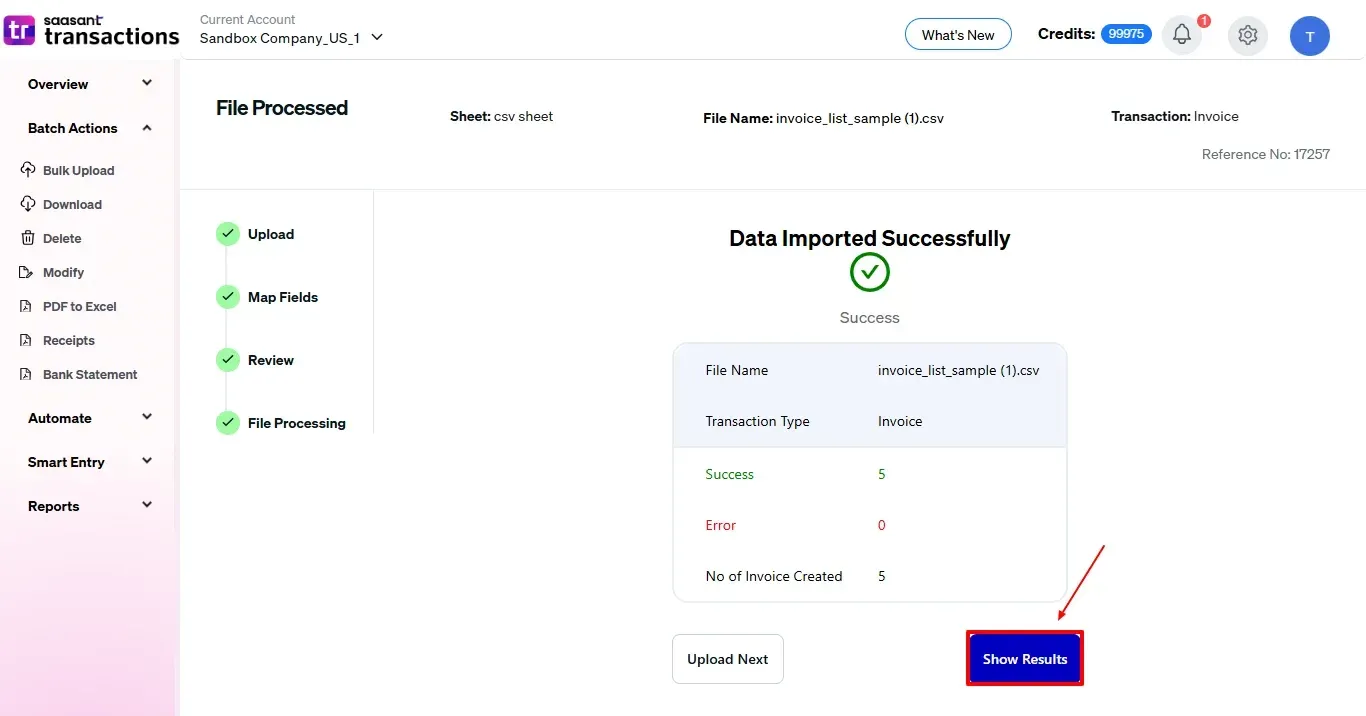
You can also download your imported invoice in CSV or Excel file format for your reference.
And also next to download, you can see “Undo”, where your invoice data will be rolled back.
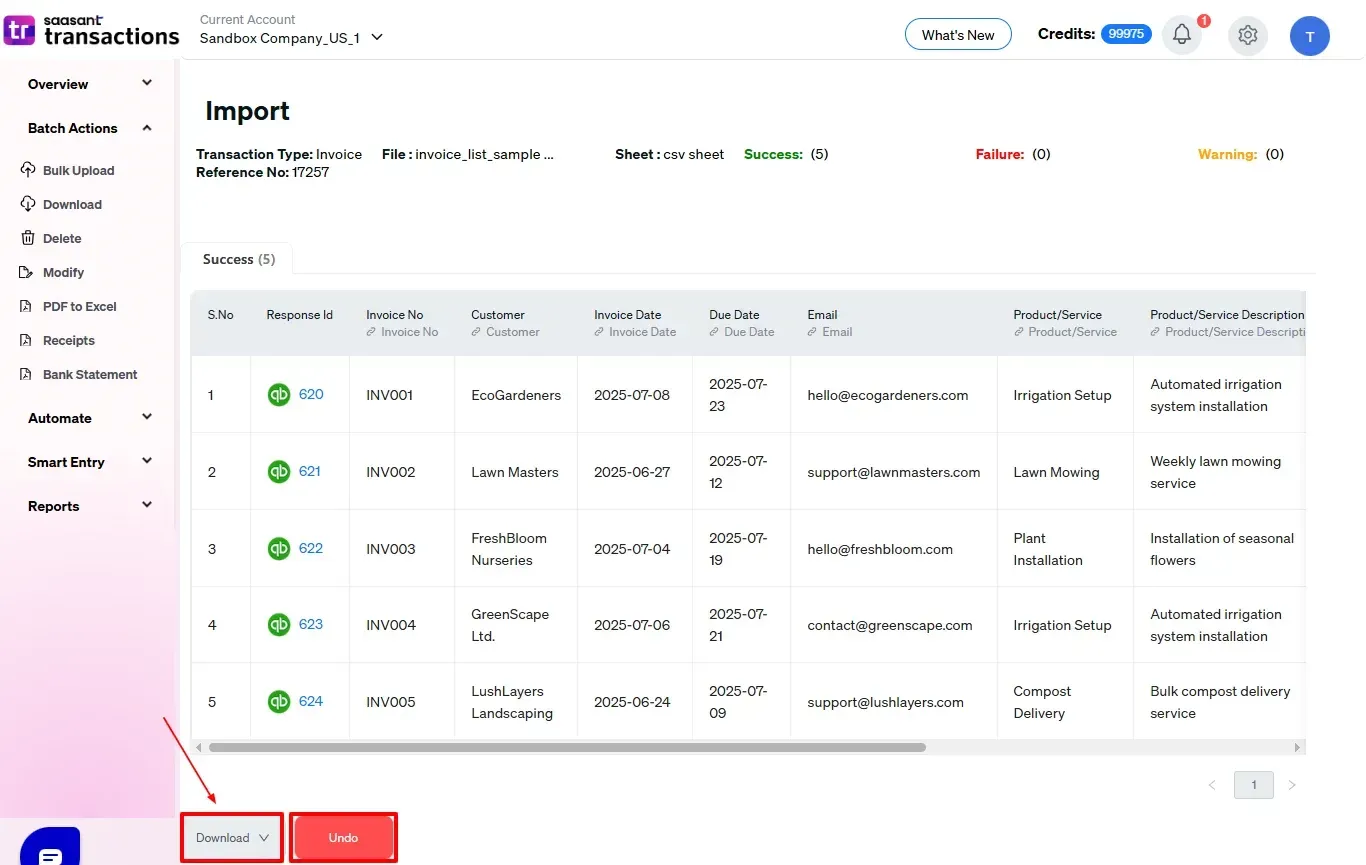
Your imported invoice data in CSV file format is shown in the Audit Log of QuickBooks Online, as shown in the image below.
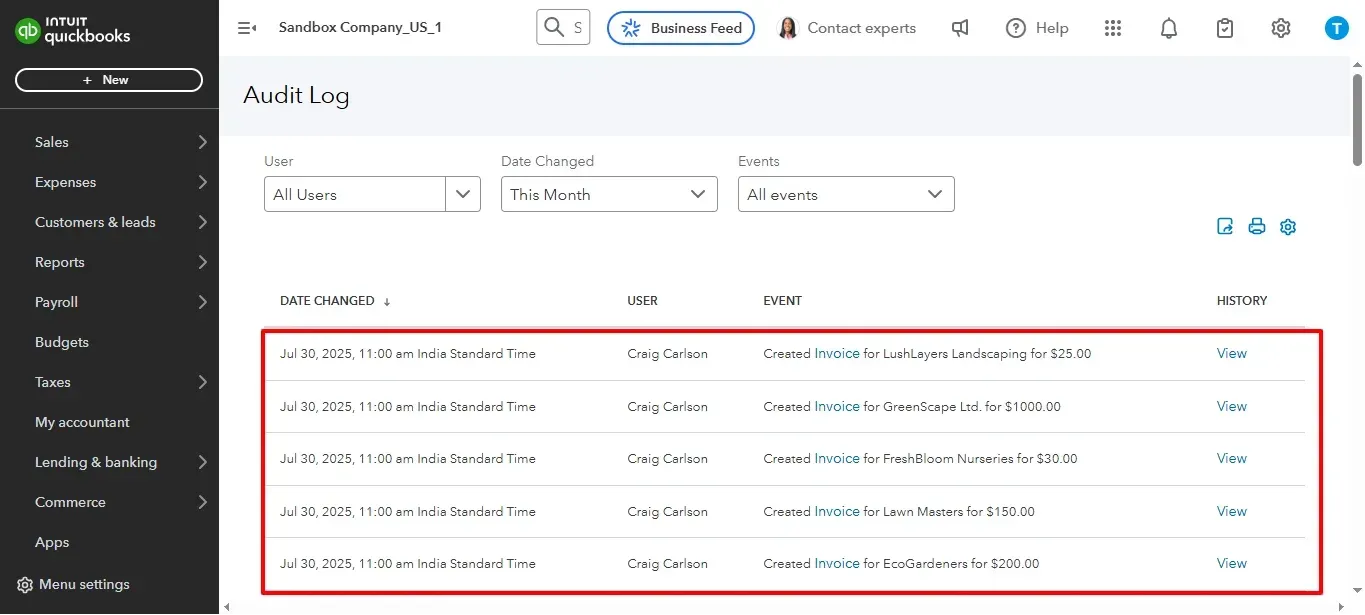
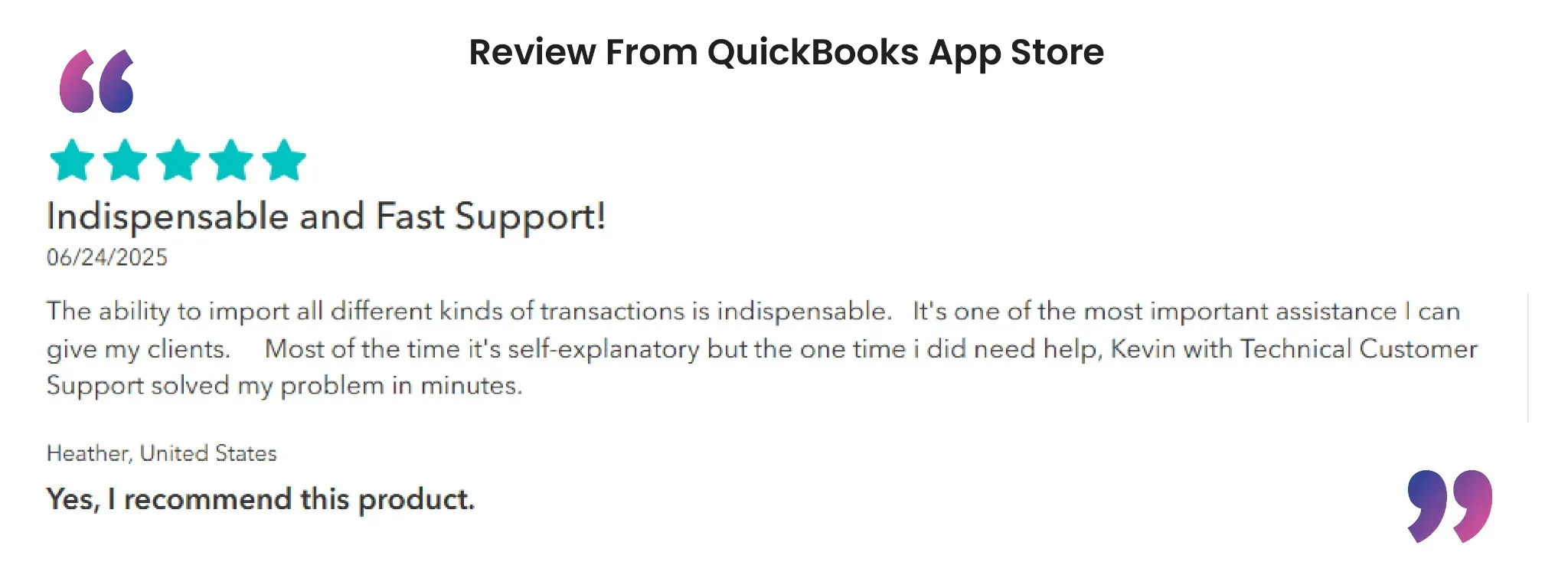
Wrap Up
Importing CSV files into QuickBooks Online is simple. SaasAnt Transactions Online allows you to upload, map, and verify your data effortlessly, helping you save time and avoid mistakes.
Whether you manage many invoices or just a few, this simplifies everything and ensures your records are accurate and audit-ready.
By leveraging trustworthy platforms like QuickBooks for your accounting processes and SaasAnt for transaction management and automation, you can enhance the overall workflow, minimize errors, save time, and acquire greater financial insight.
If you have inquiries regarding our products, features, trial, or pricing, or if you require a personalized demo, contact our team today. We are ready to help you find the ideal solution for your QuickBooks workflow.
Frequently Asked Questions
1) Can I import CSV files into QuickBooks Online?
Yes, you can import CSV files into QuickBooks Online using SaasAnt Transactions Online.
2) Can I map custom fields during the CSV import process?
Yes, SaasAnt enables you to map fields, allowing you to match your CSV columns with QuickBooks fields, including custom ones.
3) Can I undo or roll back an import if I make a mistake?
Of course. SaasAnt has an "Undo" feature that lets you undo any import action easily with one click.
4) What file types does SaasAnt Transactions support during import?
SaasAnt supports various file formats, including XLS, XLSX, CSV, IIF, images, PDF or text file during import.
Read Also
How to Import Bank Transactions into QuickBooks Online?
How to Import Expenses into QuickBooks Online
How To Import Refund Receipts In QuickBooks Online
How to Import Deposits in QuickBooks Online