Import Bill Payments in QuickBooks Online
So you are looking for a way to import bill payments into QuickBooks Online, and there is no native feature in QuickBooks Online to import bill payments into QuickBooks Online.
This blog will walk you through how to import bill payments into QuickBooks Online using a CPA recommended application - SaasAnt Transactions. SaasAnt has a 4.9 star rating in the QuickBooks app store and lets you import bill payments in just a few minutes from various file formats such as XLS, XLSX, CSV, IIF. Let’s get started.
Contents
Import Bill Payments Into QuickBooks Online: Quick Instructions
How to Import Bill Payments Into QuickBooks Online?
Import Bill Payments Into QuickBooks Easily Today
FAQ
Import Bill Payments Into QuickBooks Online: Quick Instructions
You can get started with a 30-day free trial immediately.
Integrate SaasAnt Transactions from the QuickBooks app store.
Upload the file (XLS, XLSX, CSV, IIF)
Review and Import.
Rollback (undo) if needed.
How to Import Bill Payments Into QuickBooks Online?
Step 1: Connect with SaasAnt Transactions
Find SaasAnt Transactions in the QuickBooks App Store and connect it to your QuickBooks account. This certified, secure app keeps your data safe and well-managed. You can get started with a 30-day free trial immediately.
Step 2: Access the SaasAnt Transactions Dashboard
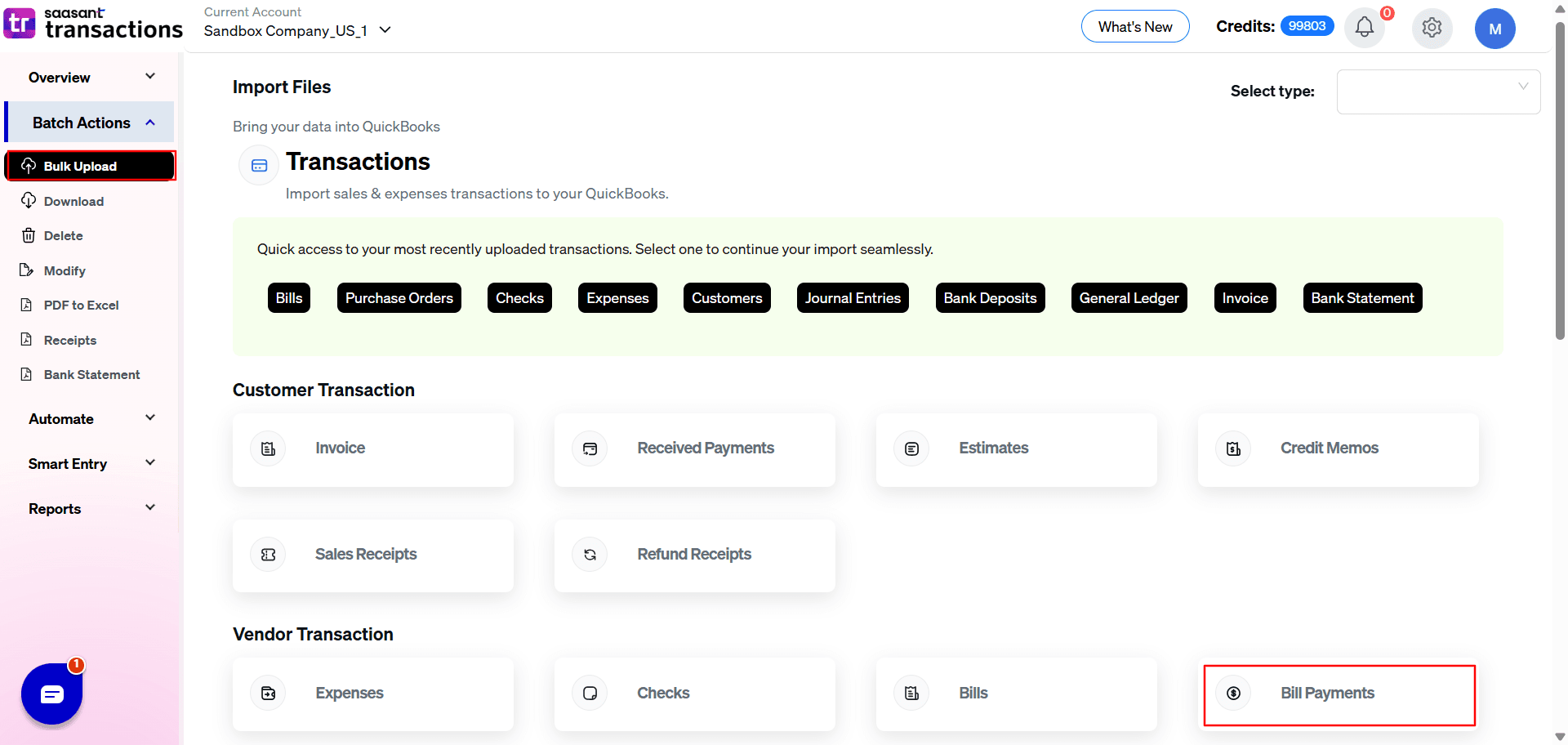
SaasAnt Transactions Dashboard -> “New Import” -> "Bill Payments.” This will direct you to the Upload Files page, where you can download the sample file template.
Step 3: Upload the File
Upload the Bill Payments file. You can upload any file format, such as XLS, XLSX, CSV, IIF. You can also enter the Google Sheet link.
Note: To make this step more manageable, you can download the SaasAnt Transactions template from the right side of the screen.
Step 4: Mapping
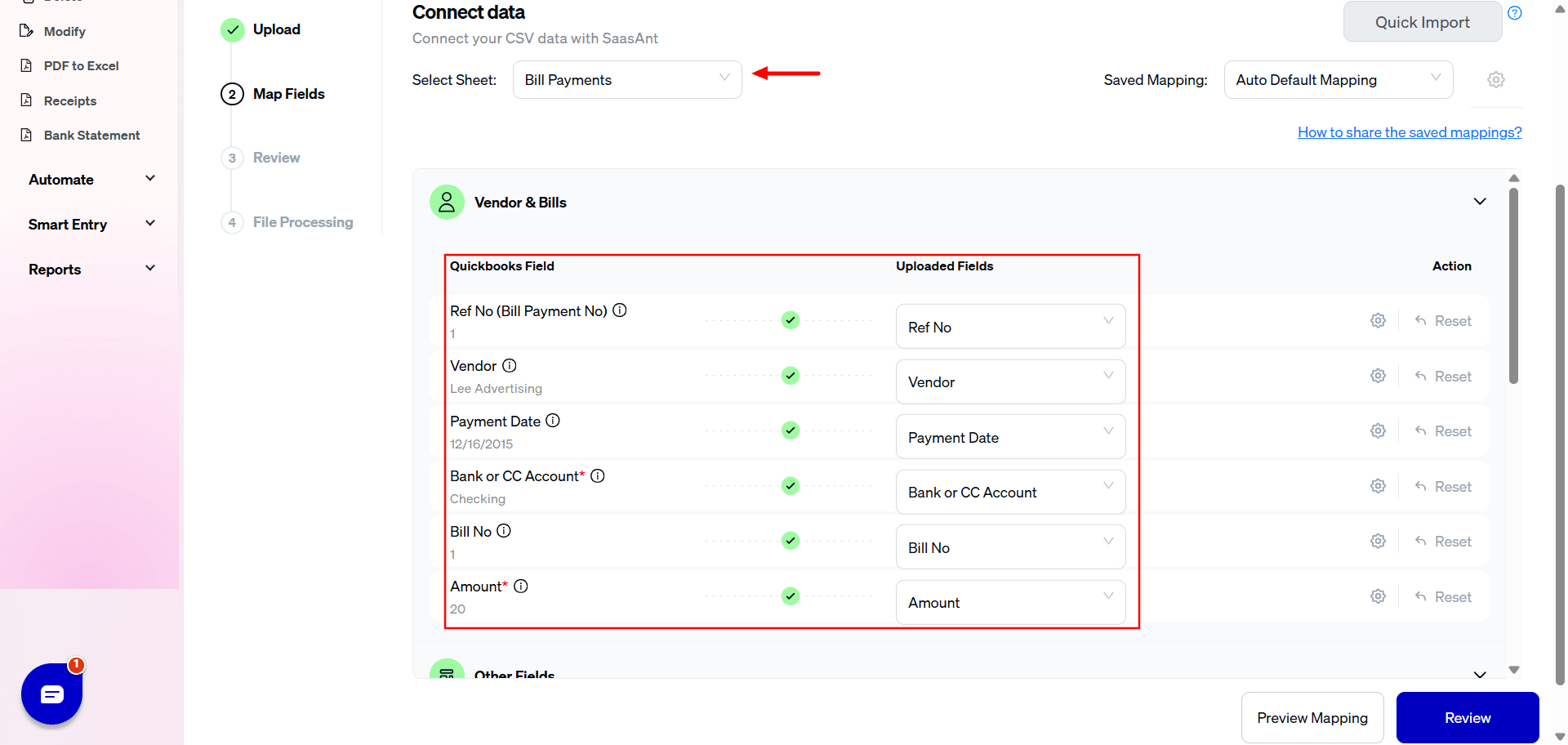
Mapping matches the file headers to the QuickBooks fields. SaasAnt does the mapping automatically. Just ensure the mapping aligns with your file headers.
Step 5: Reviewing Your Data Before Final Import
Review the data mapped to avoid mistakes and ensure the accurate alignment of all details. SaasAnt Transactions facilitates data review and corrections, helping you identify and resolve errors. Upon confirming the data accuracy, click ‘Upload’ to import your file into QuickBooks Online.
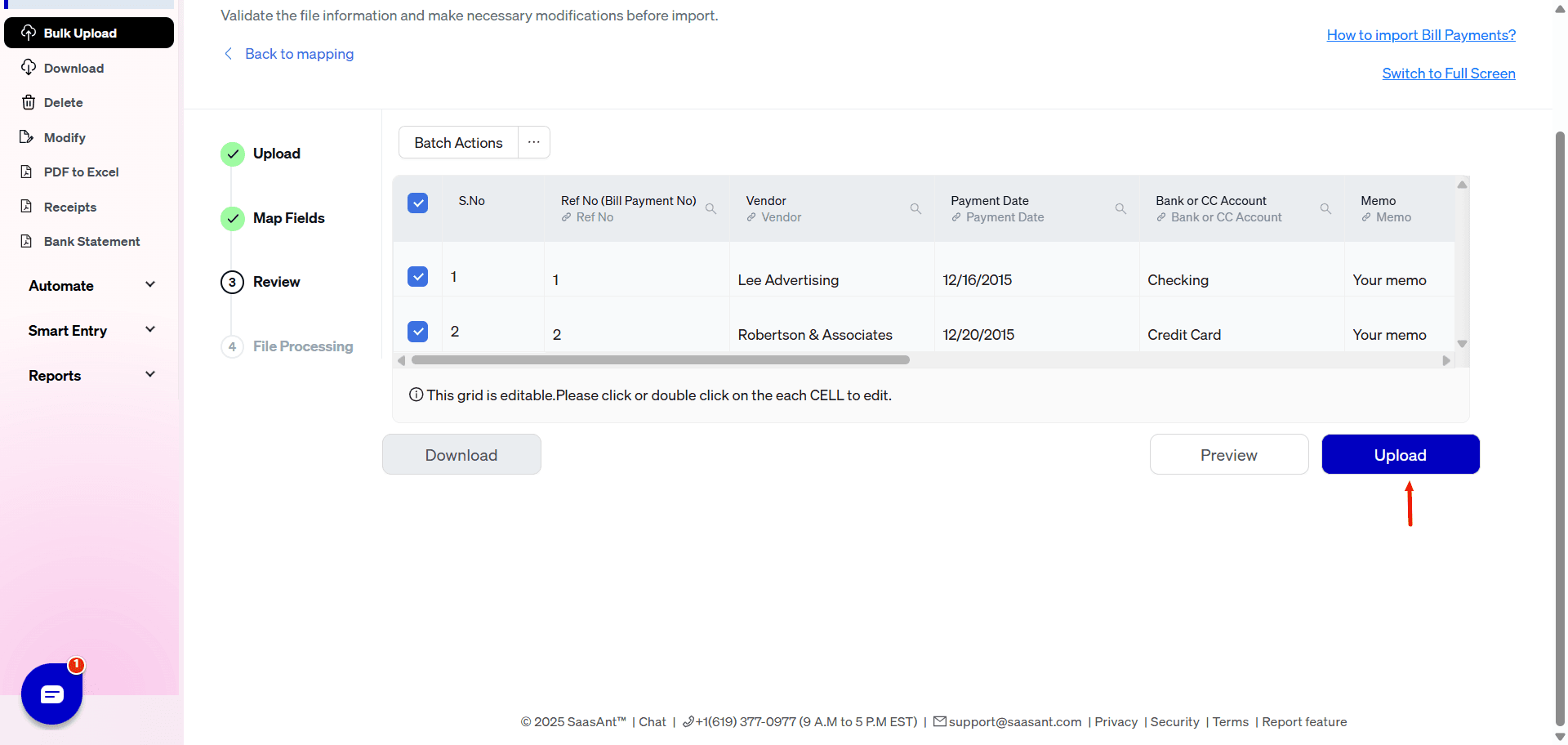
Step 6: Verifying the Imported Transactions
Upon successful import, the uploaded bill payments will appear with their reference number. Click on the reference number to verify whether that transaction has been uploaded into QuickBooks. You can also roll back (undo) the imported data if needed.
SaasAnt Transactions comes with innovative error resolution tools that help you if you encounter any issues. If there are errors, it’ll suggest ways to fix them, making the whole process effortless.
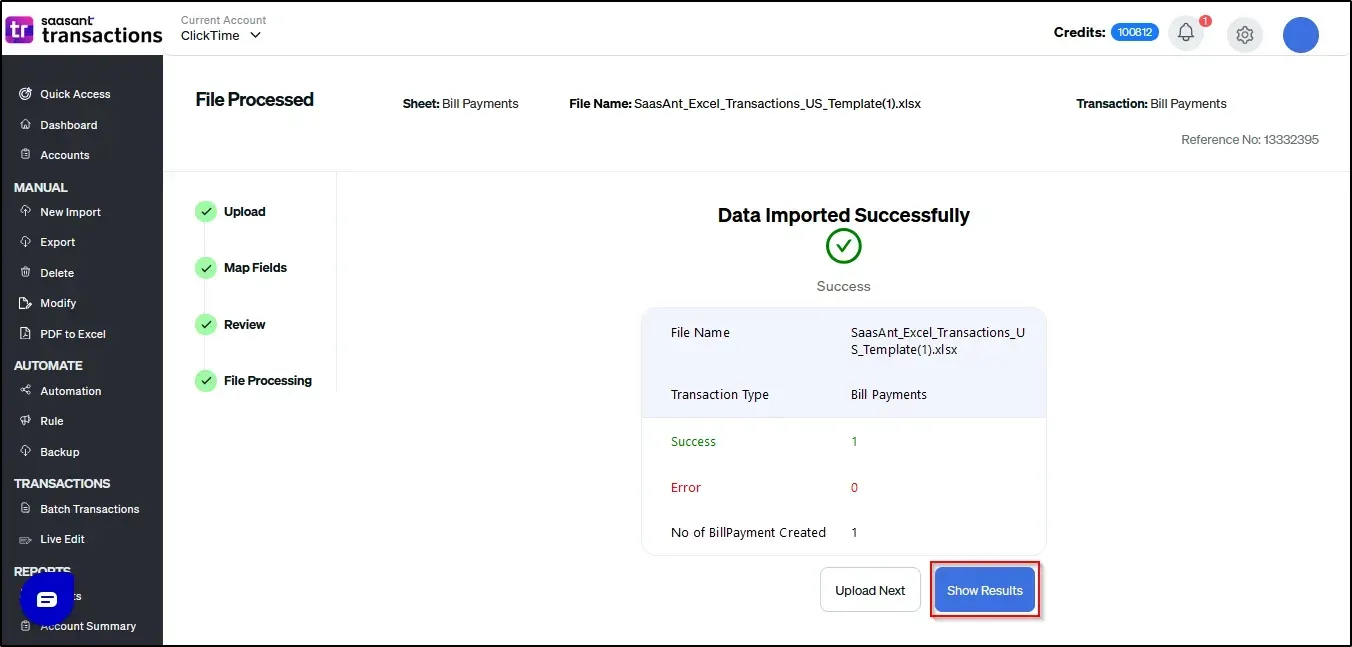
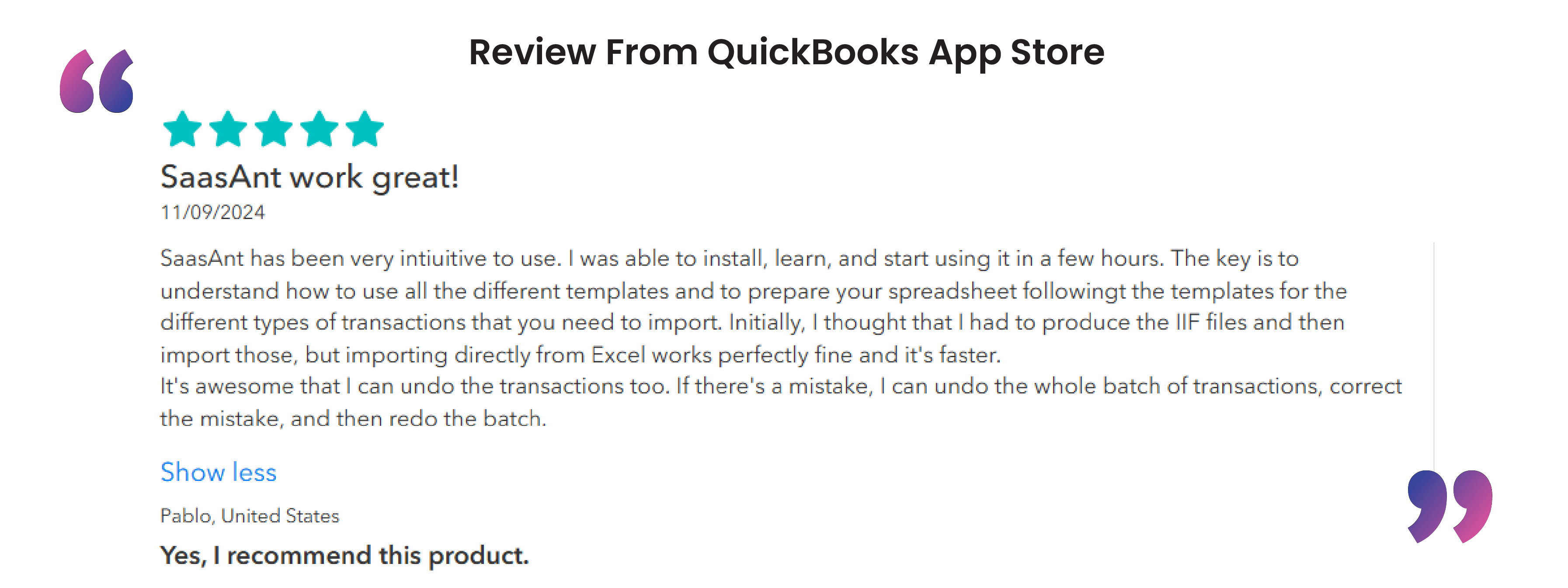
Make It Even Easier with Automation
If you want to simplify the import process even further, consider automating the bulk upload of your financial statements. With SaasAnt Transactions, you can automate this task using Email, FTP/SFTP, or Zapier. This approach can save time and reduce manual effort, making your workflow more efficient.
Related Reading: Here’s a detailed article on Email, FTP/SFTP, or Zapier automation.
Import Bill Payments Into QuickBooks Easily Today
We've discussed all the essentials on how to import bill payments to QuickBooks Online with SaasAnt Transactions. This effective application overcomes QuickBooks' challenges with bulk data imports, providing a quick, error-free, and time-saving solution. Plus, you can start immediately with a 30-day free trial, and there's no need to enter credit card information. If you are facing any trouble, you can always drop an email to support@saasant.com.
FAQ
Can you import bills into QuickBooks?
Yes, you can import bills into QuickBooks Online using SaasAnt Transactions. This app allows you to upload various file formats like XLS, CSV, and PDF, making the process efficient and user-friendly.
Can I import payments into QuickBooks?
Yes, you can import bill payments into QuickBooks Online using SaasAnt Transactions. This application simplifies the import process, allowing you to upload payments quickly from multiple file formats.
How do I enter a bill payment in QuickBooks?
To enter a bill payment in QuickBooks, use SaasAnt Transactions. Connect the app, upload your payment file, map the headers, review the data, and then import it into QuickBooks. You can also roll back if needed.
What file formats can I use to import bill payments into QuickBooks?
You can import bill payments into QuickBooks using various file formats, including XLS, XLSX, CSV, IIF, and PDF. SaasAnt Transactions supports these formats, making it easy to upload your payment data.
Read also
How to Edit Bill Payments in QuickBooks
Import Bills into QuickBooks Online - Complete Guide
How to Delete a Bill Payment in QuickBooks Online
Export Bill Payments from QuickBooks Online