How to sync your Amazon sales into QuickBooks?
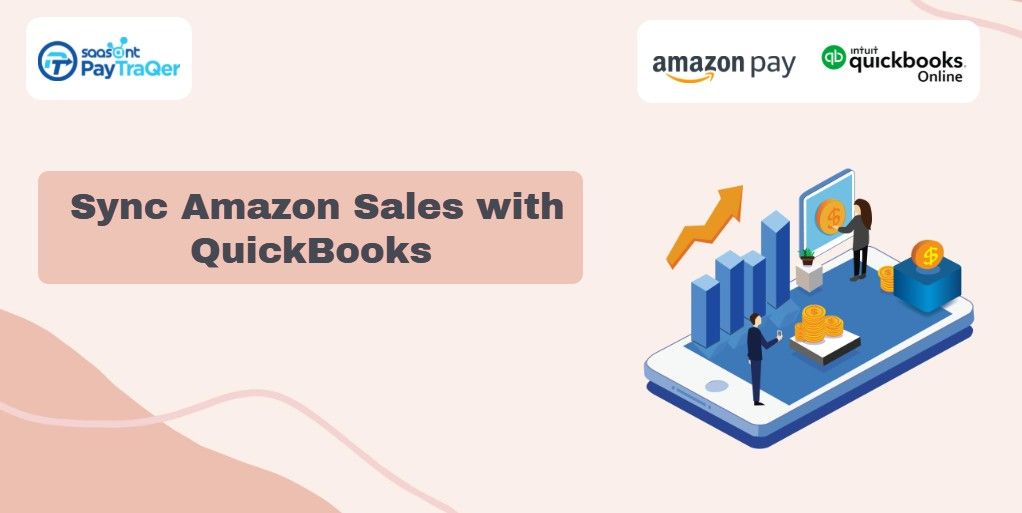
Automation is power-steering almost everything in the world. Earlier we used to have pencils, calculators, ledgers and ledger rooms for accounting. But today, we have an automation tool for all our personal and business chores.
In such a fast moving business climate, it is mandatory to upgrade your accounting and bookkeeping practices to keep in line with the prevailing trends. In light of that, if you are here, you must be a small business owner selling products on Amazon and using QuickBooks for accounting.
And you must be feeling exhausted manually keying transactions into QuickBooks or agitated with the mismatches at the time of reconciliation. That is why you need to sync Amazon with QuickBooks.
In this read, you will find everything you need to sync your Amazon sales channel to QuickBooks and automate numbers into QuickBooks.
Contents
Why You Should Sync
What is PayTraQer?
Syncing Options in PayTraQer
Advanced Customizations
Why You Should Sync
If you are using QuickBooks, you will already know that you cannot import a bunch of transactions into QuickBooks with just a click. Though QuickBooks is an amazing application that redeems you from the painful accounting chores, you still have to spend hours manually entering each transaction into QuickBooks to get your accounting done.
And what happens if you manually enter the details? Manual keying is highly prone to errors and causes mismatches at the time of reconciliation. In situations like this, you will have to scroll down the records that are scattered and spend your nights searching and correcting the errors, until your books are balanced.
But why do you have to spend so much time and effort on bookkeeping when you already have so much work in your business? Imagine if you can completely skip this step of manually entering transaction details. Yes, it is possible if you sync Amazon with QuickBooks.
What is PayTraQer?
PayTraQer is an automatic import tool that will revolutionize your bookkeeping. It lets you enter your day to day Amazon sales and transactions into QuickBooks within a blink. It is an intuitive application that will handle all your transactions and align them exactly the way you want before letting the transactions into QuickBooks.
PayTraQer wipes away all your bookkeeping worries as it carries the customer, item, refund, discount, tax and any other information attached to the transaction into QuickBooks. Think about how many hours of manual labour you can save with PayTraQer.
Also, as the process is automated, the records that enter QuickBooks will be precise and untouched. As a result of this, you can have the reconciliation running smoothly all the time without any headache. Once PayTraQer has been installed, you and your accountant can focus on analysing the numbers rather than spending hours feeding numbers into QuickBooks. With the help of automation, you can get accurate and updated records which in turn help you to make data-driven decisions with better clarity.
Syncing Options in PayTraQer
There are two ways with which you can sync your Amazon sales and transactions into QuickBooks using PayTraQer. Here are the syncing modes and how to use them.
The Manual Sync
Manual Sync is the default syncing option in PayTraQer. This works best for those who do not want to sync all the transactions into QuickBooks. As soon as you enter the dashboard, all the downloaded transactions will appear on the screen in the grid view. You can go through each transaction, analyze the details and then select the transactions that you want to sync into QuickBooks. All the selected transactions will be synced into QuickBooks and the rest will be ignored.
The Automatic Sync
This is the most popular mode of sync and it is used by most users. If you want to sync each and every transaction that happens through your Amazon sales channel into QuickBooks, you can enable this feature. All you have to do is switch on the auto-sync button under sync settings in PayTraQer to activate the automatic sync. In this method of syncing, every sale and refund made, every transaction through your Amazon seller account will be automatically synced into QuickBooks. All of these can happen even when you are away.
Historic Sync
The moment you sign up for PayTraQer and sync Amazon with QuickBooks, you can see in the dashboard your Amazon sales and transactions for the past 60 days. It will be automatically downloaded to PayTraQer. With just a click, you can sync them all.
If you want to download and sync older transactions, you can do that as well. PayTraQer allows you to download and sync older transactions up to 90 days back. All you have to do is click the ‘Download Historical Transactions’ button and mention the date range within which you want to download the transactions. Click search and all the transactions that happened within the specified date range will appear on the screen. Then you can choose the transactions that you want to sync into QuickBooks or choose all and click the ‘Sync to QuickBooks’ button. All the chosen transactions will be effortlessly synced into QuickBooks in a second.
Undo Sync
There might be instances when you unintentionally sync transactions that you don’t want into QuickBooks. In that case, you can clean up your QuickBooks by removing mistakenly synced transactions using our Undo Sync feature.
The Undo All option removes the transaction along with the customer and item details recorded in QuickBooks. The Undo Transactions button removes only the transactions from QuickBooks and retains the attached customer and item details in QuickBooks entries.
Advanced Customizations
PayTraQer has an advanced feature that allows you to frame your own customized rules to regulate how your transactions enter QuickBooks. You can tell PayTraQer how to sync transactions and also mention if you have any special allocations for particular transactions. You can instruct PayTraQer to filter and sync your transactions however you want using the advanced customization options. This will make your accounting easier than ever before.
Wrap Up
Now you might have a clear idea of how to link Amazon to QuickBooks and how to optimize your QuickBooks workflow. You can get accurate records with PayTraQer. It has zero-tolerance for errors and so you will have perfectly balanced books all the time. Put an end to your primitive bookkeeping by choosing PayTraQer. Try PayTraQer free for 30 days with our free trial. Do not hesitate to drop us a line at support@saasant.com if you have any queries.