How to Import Supplier Credit Note in Xero
Effectively managing supplier credit notes is essential for keeping precise financial records and reconciling vendor accounts. Xero offers built-in import features for supplier credit notes, but it has limitations when handling large amounts, complex workflows, or repetitive tasks. Accountants and bookkeepers frequently encounter issues such as manual error corrections, limited file format support, and no undo options.
Xero does permit the import of supplier credit notes, but its features come with several limitations that can affect your workflow:
No Bulk Importing: Businesses with a large number of supplier transactions can't upload all their credit notes in one go, which limits their productivity.
File Format Restrictions: Xero allows a limited number of CSV uploads with very strict formatting requirements. Small mistakes in headers or data structure can result in import failures or require extensive corrections.
Limited Error Handling: Xero does not validate the imported data, so formatting issues or incorrect supplier references may result in rejections or inaccuracies.
No Undo Option: Once data is imported, Xero does not offer a quick undo or rollback feature, making it hard to correct errors and likely leading to additional mistakes.
Lack of Customisation: Xero prevents users from mapping custom fields such as supplier references, tax information, or memo descriptions, reducing the flexibility and completeness of imported supplier credit note data.
No Automation: Users cannot automate or schedule the import of supplier credit notes, so they have to repeat the process manually for every batch.
SaasAnt Transactions for Xero addresses these challenges by offering bulk import, flexible field mapping, undo actions, and automation. This guide explains how to import supplier credit notes into Xero with SaasAnt, emphasises its advantages over Xero’s standard features, and shares useful scenarios for accounting professionals dealing with numerous clients or significant transaction volumes.
What is a Supplier Credit Note in Xero?
A Supplier Credit Note in Xero is a document issued by a supplier that reduces the amount a business owes due to overpayments, returns, or billing corrections. It modifies accounts payable to keep financial statements accurate. Supplier credit notes in Xero can be applied to bills, which helps reduce outstanding balances and maintain accurate supplier records.
Handling Bulk Supplier Returns for Retail Chains
A large retail chain frequently gets supplier credit notes for returned goods, damaged inventory, and price changes from several vendors. Managing these transactions manually in Xero took hours each week and often led to reconciliation delays and inconsistent reporting.
With SaasAnt Transactions for Xero, the finance team now imports hundreds of supplier credit notes in bulk from Excel. The software automatically maps supplier information, tax codes, and line items, ensuring accuracy, saving time, and keeping the accounts payable ledger free from errors and ready for audits.
This blog is suitable for accountants, bookkeepers, and small to medium-sized business owners who use Xero and want quicker, more accurate methods to import, edit, and manage bulk supplier credit notes effectively.
Contents
What is a Supplier Credit Note in Xero?
Handling Bulk Supplier Returns for Retail Chains
How to Import Supplier Credit Note Into Xero
Why Choose SaasAnt Transactions for Xero?
Wrap Up
Frequently Asked Questions
How to Import Supplier Credit Note Into Xero
Always back up your Xero Online data before you begin. Even though SaasAnt is designed to be safe and reliable, a backup provides an added layer of security. Follow the steps below to get started.
Step 1: Log In to Your Xero Account
Log in to your Xero account.
Step 2: Navigate to the Apps Menu
On the right side of the Xero dashboard, you can see the menu bar, which offers various options.
Select the “Waffle” icon. Click the dropdown and select “Find more apps on Xerp App Store.”
Step 3: Search SaasAnt Transactions
In the search bar, type “SaasAnt Transactions” as shown by the arrow in the image below.
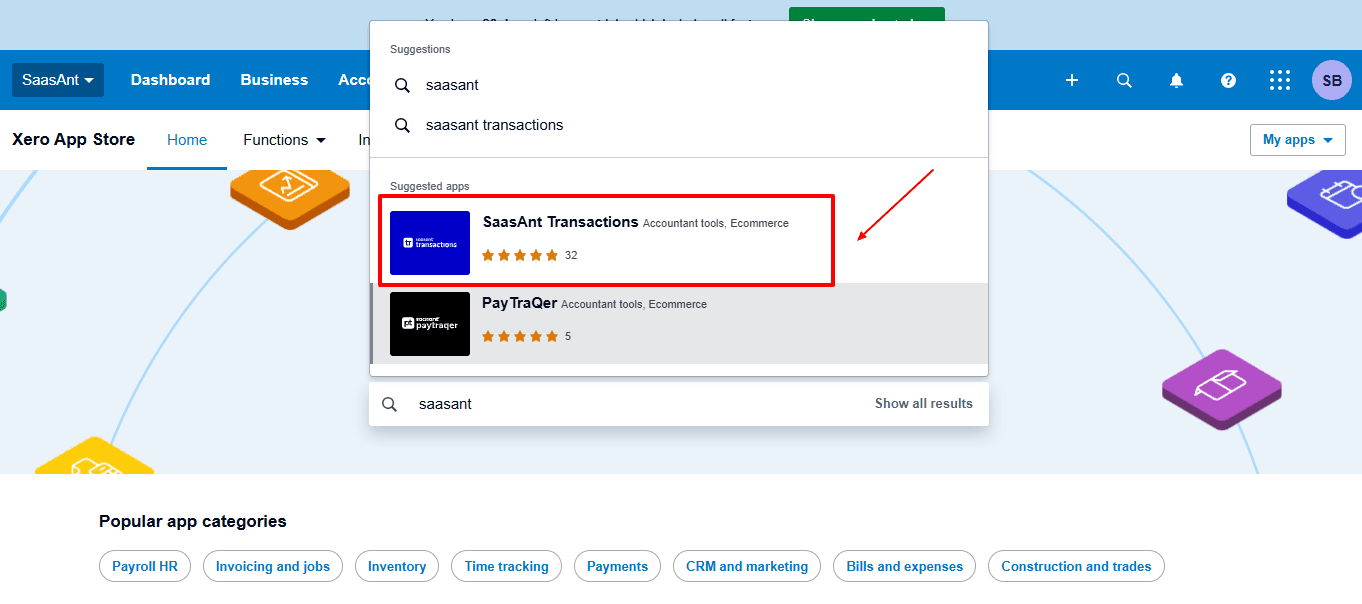
Step 4: Open SaasAnt Transactions
Get the app from the App Store and connect it to Xero.
On the SaasAnt dashboard:
On the left side of the SaasAnt Transactions dashboard, you can see the menu bar with various options.
Select "Bulk Upload”
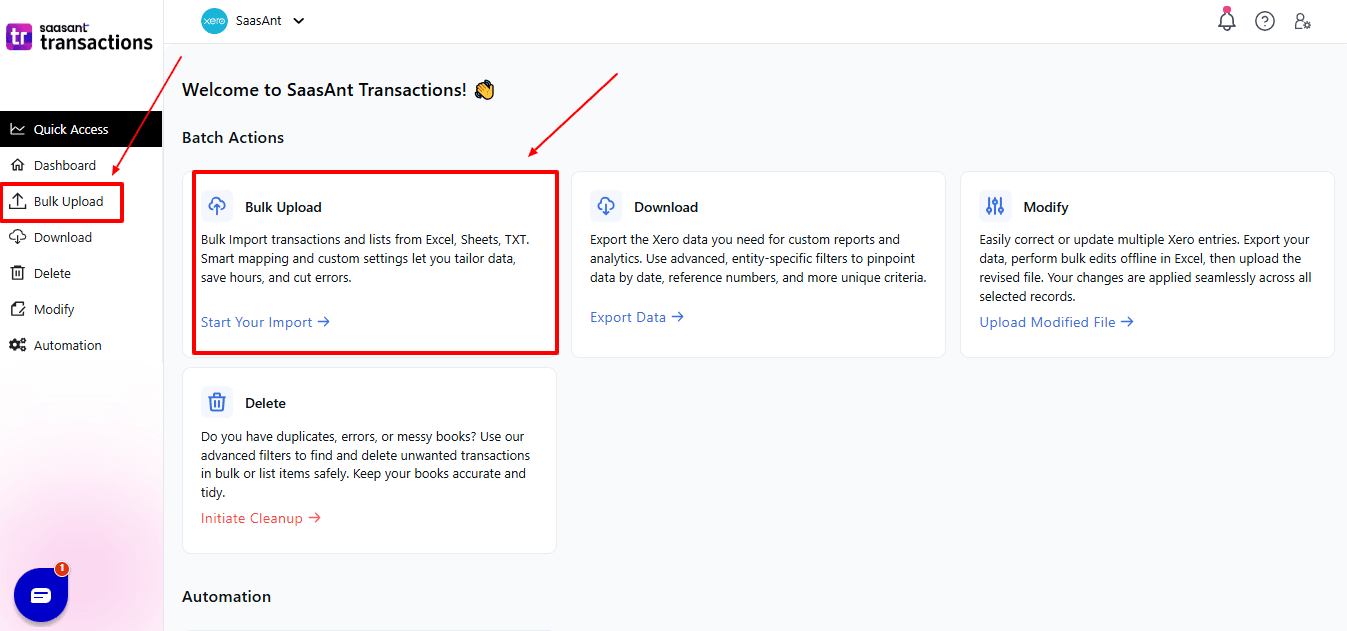
Now select “Supplier Credit Note” from the vendor transaction.
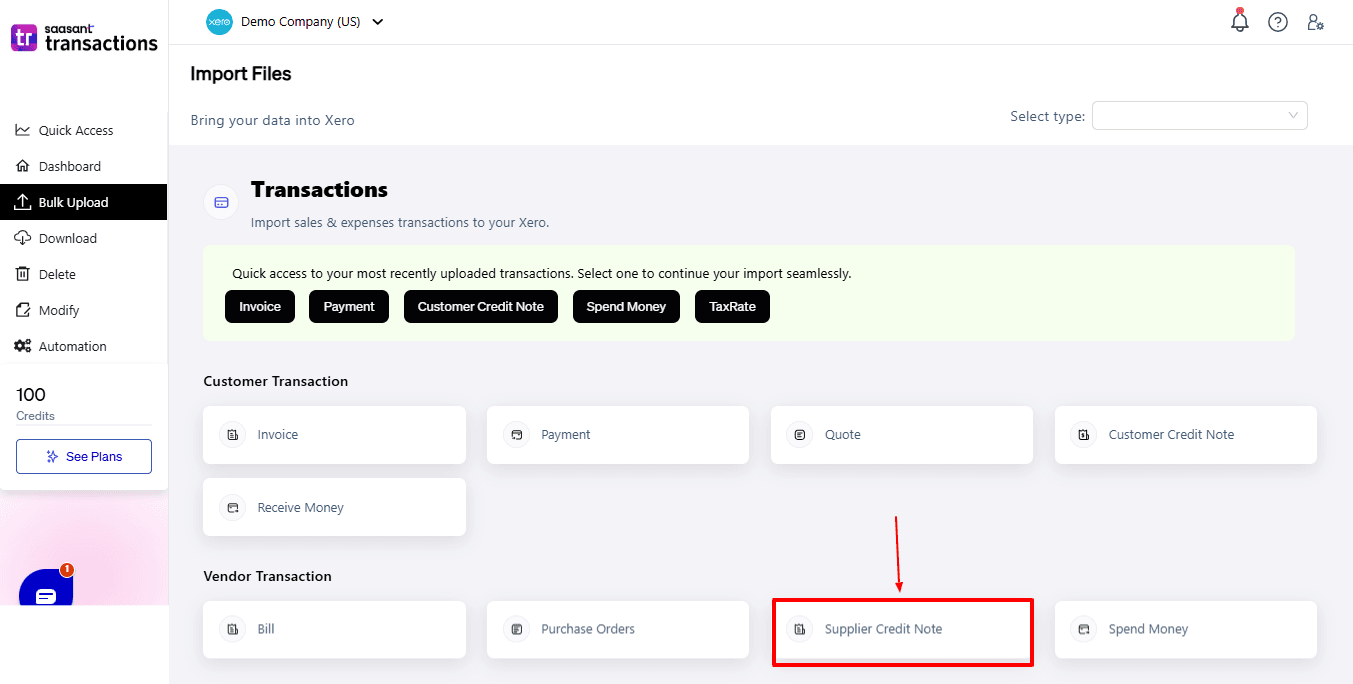
Now, upload your respective payment files from your device and click “Continue”.
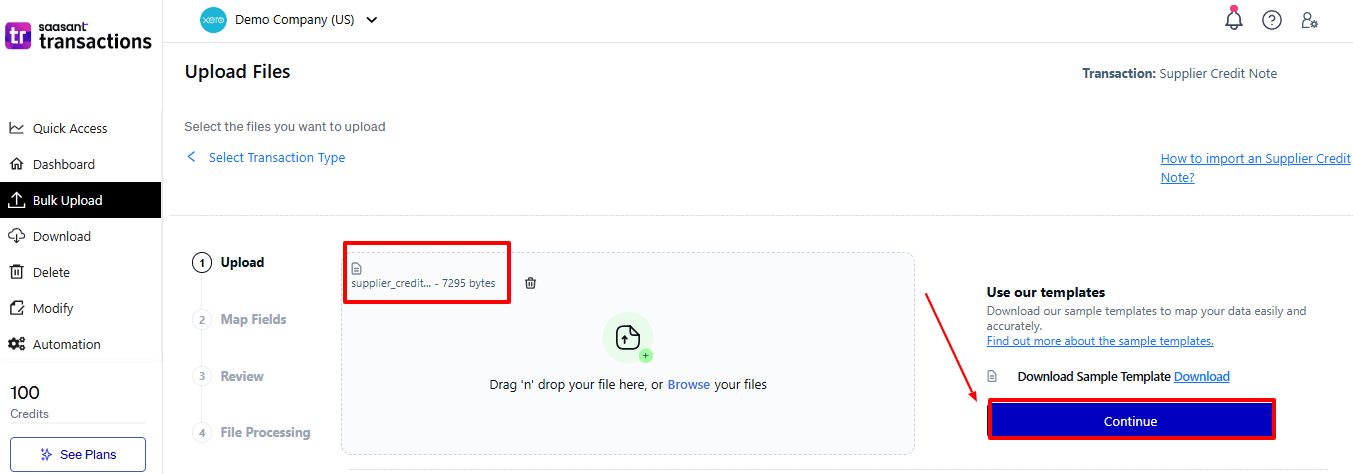
Step 5: Mapping Fields And Review
Ensures accurate mapping of essential fields: invoice number, payment date, etc.
The ‘Preview Mapping’ feature allows users to verify field alignment before review.
Select “Review” after finalising the mapping of all fields.
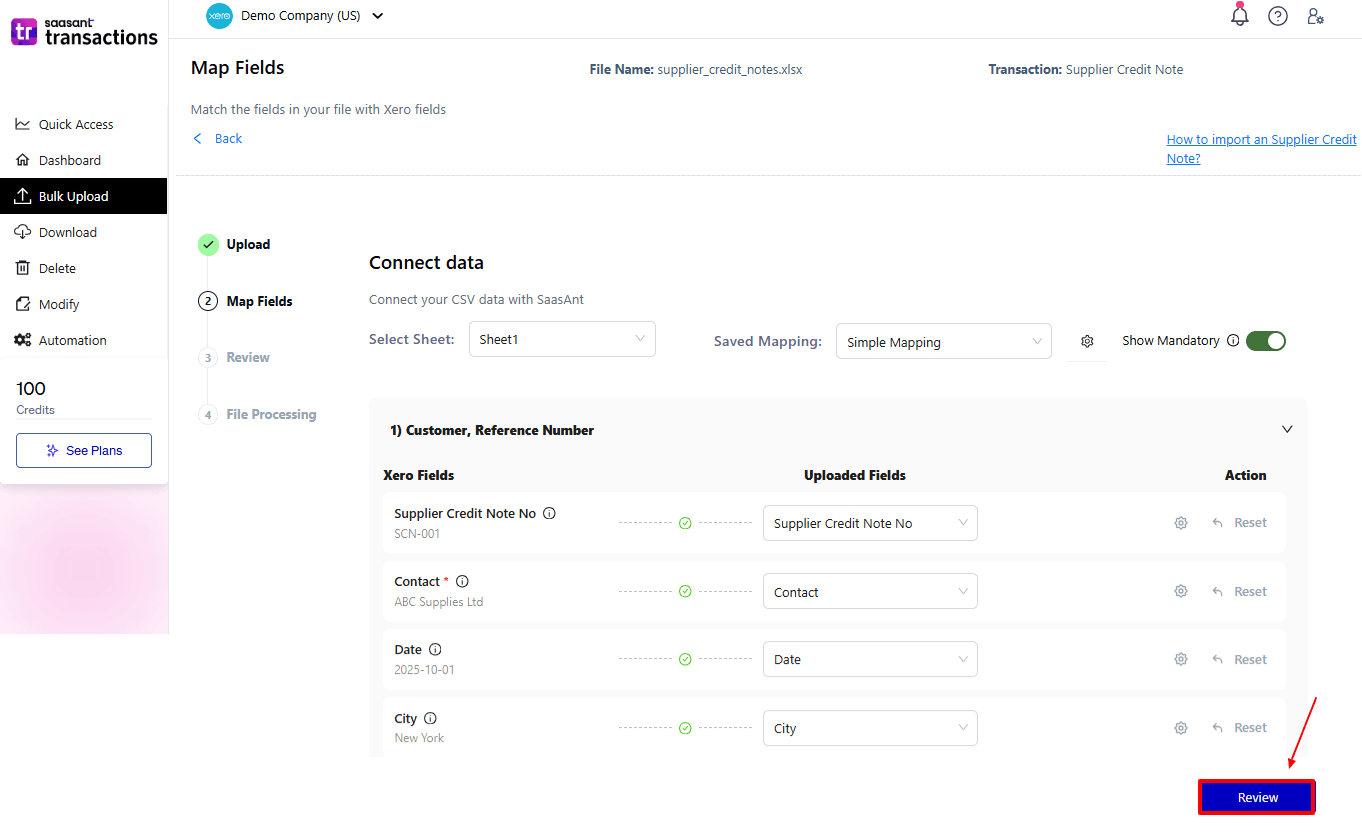
Step 6: Review And Upload
Review the supplier credit note and select “Upload”.
At the bottom left, there is a “Download” option that lets you save the supplier credit note for future reference.
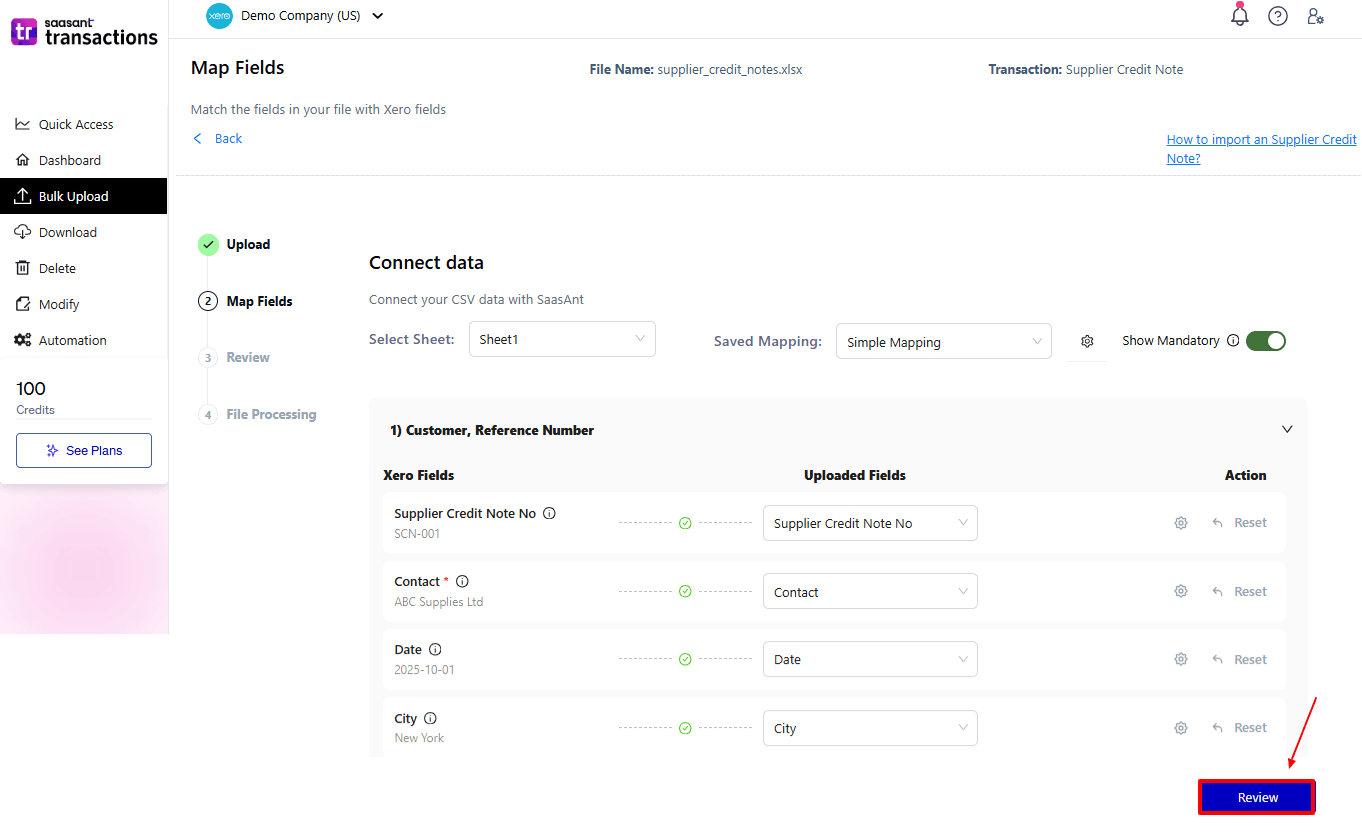
Your payment data will be imported into Xero Online. Click “Show Results”.
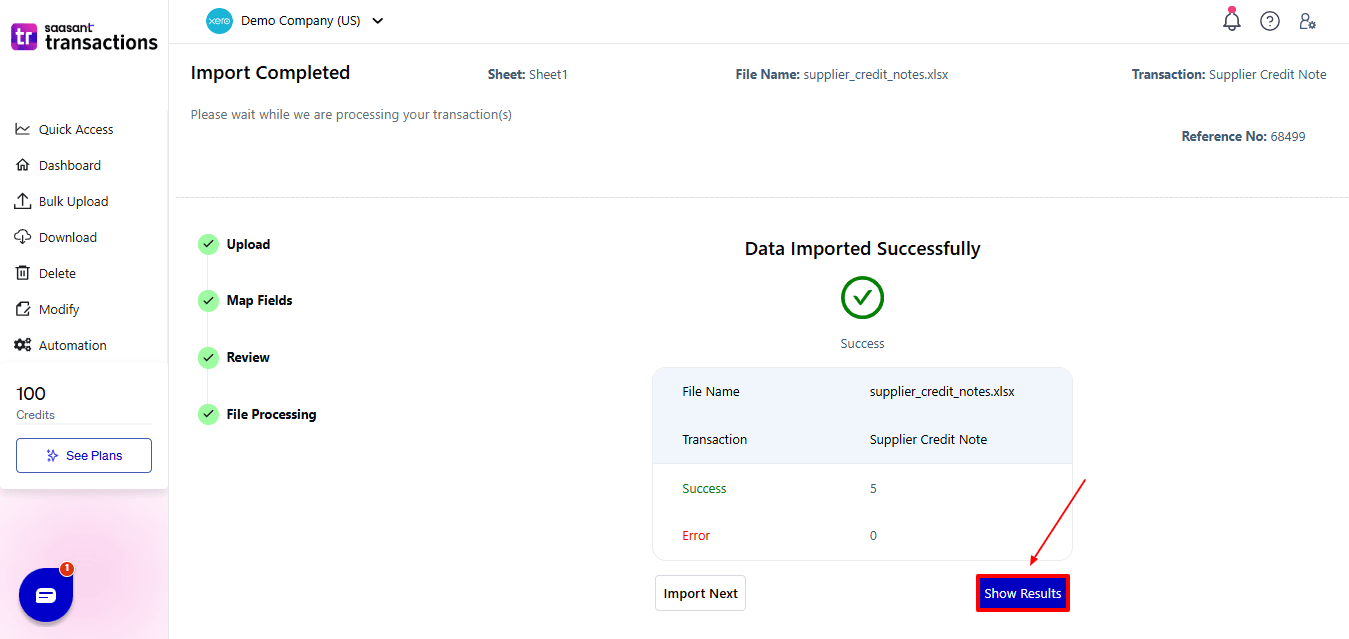
Step 7: Imported Data
Your imported supplier credit note data appears. At the bottom left, there is a “Download” option that lets you download your supplier credit note for future reference.
Additionally, next to the download option, you can see “Undo”, which allows you to roll back your supplier credit note.
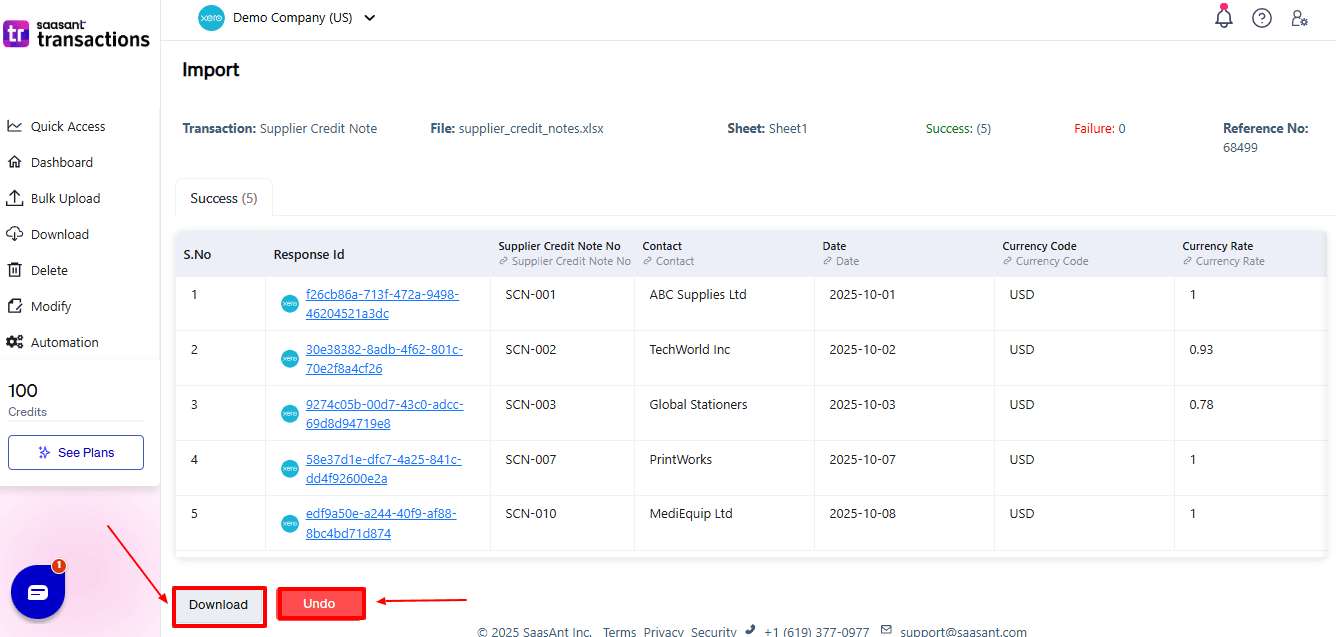
Step 8: View Imported Data in Xero
Now, return to the Xero dashboard and select “Purchases” from the top left. From the dropdown, choose “Bills” now.
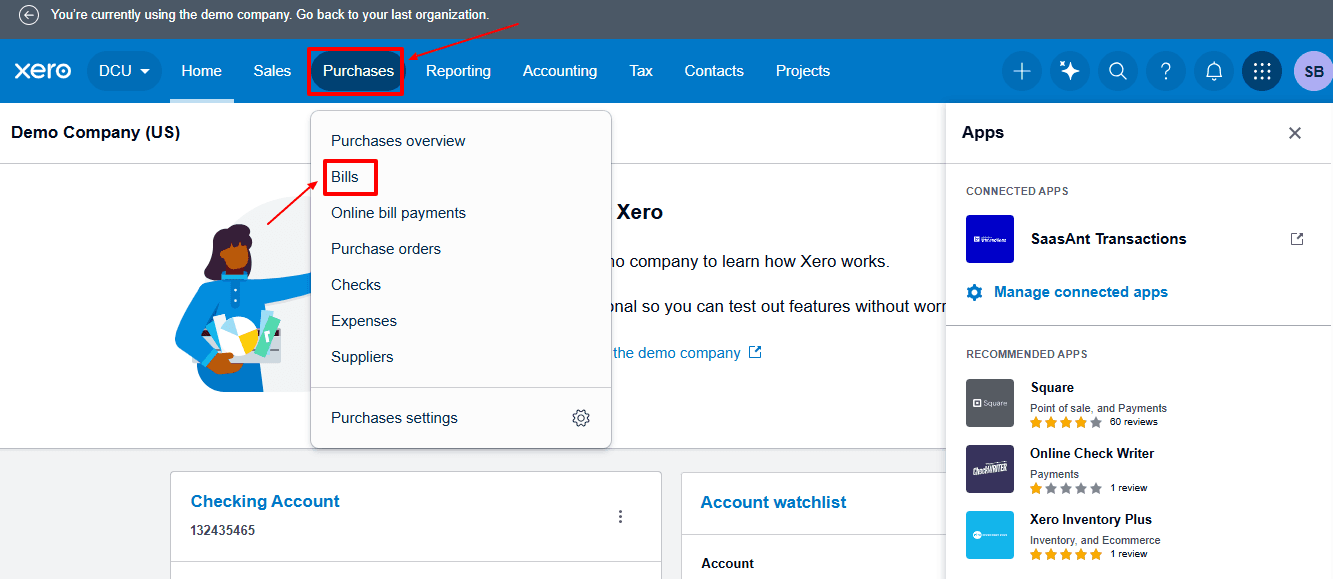
Imported supplier credit notes are displayed.
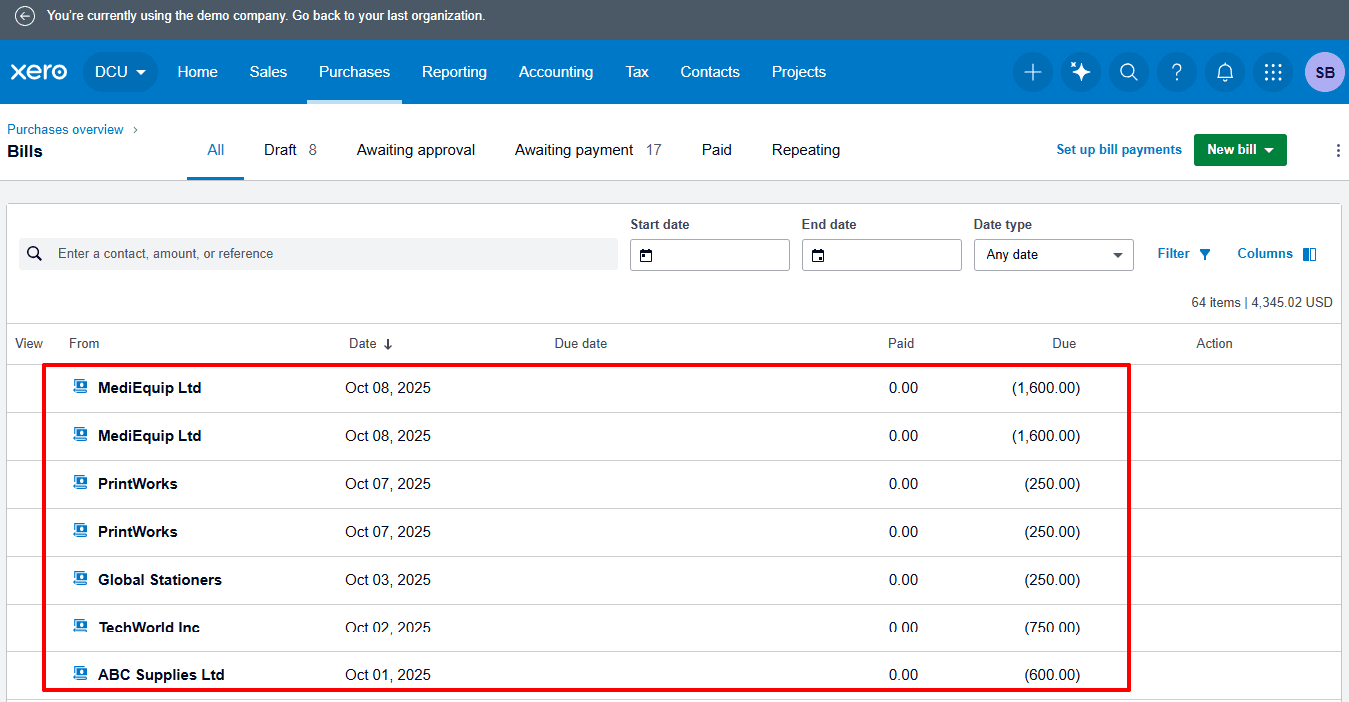
Why Choose SaasAnt Transactions for Xero?
Xero has standard features for managing supplier credit notes, but its import features are limited.SaasAnt Transactions addresses the challenges of Xero’s native import, delivering a smarter and more scalable solution for businesses and accountants to manage supplier credits effectively.
Bulk Import Features: SaasAnt enables you to import hundreds or even thousands of supplier credit notes into Xero simultaneously, removing the necessity for manual data entry and saving you hours of monotonous work.
Support for Multiple File Formats: SaasAnt supports a variety of file formats, including Excel and CSV, for added flexibility. You can effortlessly import supplier credit notes from any accounting source or system.
Flexible Field Mapping: Unlike Xero's inflexible import fields, SaasAnt lets you map all data points —such as supplier details, tax codes, reference numbers, and line items —ensuring complete and accurate imports.
Undo/Rollback Option: If an import fails, SaasAnt offers a one-click Undo feature that lets you instantly roll back the data.
Error Detection and Validation: Each entry is checked before being uploaded to Xero, identifying any missing details, incorrect tax rates, or duplicate records, helping users consistently import accurate, error-free data.
Wrap Up
Importing supplier credit notes into Xero can take a long time, lead to errors, and be inefficient for companies dealing with many suppliers or large amounts of data. SaasAnt Transactions for Xero effectively addresses these issues with features such as bulk import, customizable field mapping, validation, and automation.
Accountants, bookkeepers, and small to medium-sized business owners can accurately import hundreds or even thousands of supplier credit notes in just minutes, ensuring consistent accounts payable records and simplifying reconciliations.
By utilising SaasAnt, businesses can convert a repetitive manual task into a swift, reliable, and audit-ready process, thereby promoting operational efficiency, accuracy, and scalability in the management of supplier credit notes.
If you have inquiries regarding our products, features, trial, or pricing, or if you require a personalised demo, contact our team today. We are ready to help you find the ideal solution for your Xero workflow.
Frequently Asked Questions
1) Do I need to modify my file format before importing into SaasAnt?
Not always. SaasAnt can handle both Excel and CSV files. If the columns are correctly labelled and the data is complete, the import will go smoothly.
2) How can SaasAnt make the supplier credit note import process faster?
SaasAnt lets you upload multiple credit notes in Excel or CSV format, review the data, and import them all into Xero in just minutes, saving you hours of manual work.
3) What happens if there’s a data mismatch during import?
SaasAnt automatically identifies issues such as missing suppliers, incorrect tax codes, or incorrect amounts before import, enabling you to correct them without affecting your Xero records.
4) Can I reuse the same import template for recurring imports?
Yes. SaasAnt lets you save your field mappings as templates, which simplifies the process of reimporting supplier credit notes weekly or monthly.
5) Does SaasAnt support tax-inclusive and tax-exclusive imports?
Yes. Both tax-inclusive and tax-exclusive supplier credit notes can be imported. SaasAnt automatically calculates and applies the correct tax during the import process.
Read Also
How to Create a Journal Entry in Xero
How to Edit Accounts in Xero
How to Bulk Edit Data in Xero
How to Edit Customer Credit Note in Xero