How to Import Sales Receipts into QuickBooks Desktop?
This guide will walk you through importing sales receipts into QuickBooks Desktop.
Contents
Importing Sales Receipts into QuickBooks Desktop - Quick Instructions
Getting Started with Sales Receipt Imports
How to Import Sales Receipts into QuickBooks Desktop: Step-by-Step Guide
Conclusion
Frequently Asked Questions
Importing Sales Receipts into QuickBooks Desktop - Quick Instructions
For those who are familiar with QuickBooks and SaasAnt Transactions, here are the quick steps to import sales receipts into QuickBooks Desktop:
Download & install SaasAnt Transactions.
Launch SaasAnt Transactions, click ‘File’ and select ‘Connect to QuickBooks.’
Click 'New Import' to initiate the sales receipt import process.
Upload your sales receipt file (supports various file formats, including Excel, CSV, and IIF).
Map the fields correctly using the SaasAnt mapping screen.
Review the mapping and initiate the import.
Validate the imported data in QuickBooks Desktop to ensure accuracy.
Getting Started with Sales Receipt Imports
Leveraging the SaasAnt Transactions application can significantly streamline sales receipt management for seasoned accountants and individuals initiating their journey in QuickBooks Desktop. This detailed guide aims to simplify the complex process of importing sales receipts, emphasizing reducing manual errors and enhancing efficiency, a crucial aspect of financial management and tracking.
By diving deep into our comprehensive step-by-step guide, users can understand the intricate processes of managing sales receipts efficiently. The application transforms a generally cumbersome process into a hassle-free task, allowing you to focus more on business strategies rather than worrying about financial data management. Understanding and utilizing SaasAnt Transactions to its fullest can be a substantial step toward streamlined operational efficiency.
How to Import Sales Receipts into QuickBooks Desktop: Step-by-Step Guide
Step 1: Preparing Your Sales Receipt Data for Import
Beforestarting import, organize your sales receipt data in a supported file format like Excel, CSV, or IIF. Utilizing SaasAnt Transactions' Sample Template can aid in accurately mapping the data fields, facilitating a smooth import process later.
Step 2: Connecting SaasAnt Transactions with QuickBooks
To install and activate the free trial of SaasAnt Transactions Desktop, first download the latest version by clicking on the free trial. Run the "SaasAntTransactions-Setup.exe" file with administrative privileges, accept the license agreement, choose your installation path, and complete the setup.
After installation, launch the application, navigate to Subscription > Register, and enter the license key provided in your confirmation email to activate the software. Ensure your computer has an active internet connection during this process.
Log in to SaasAnt Transactions, click 'File' and select 'Connect to QuickBooks.'
Step 3: Uploading Your Sales Receipt File
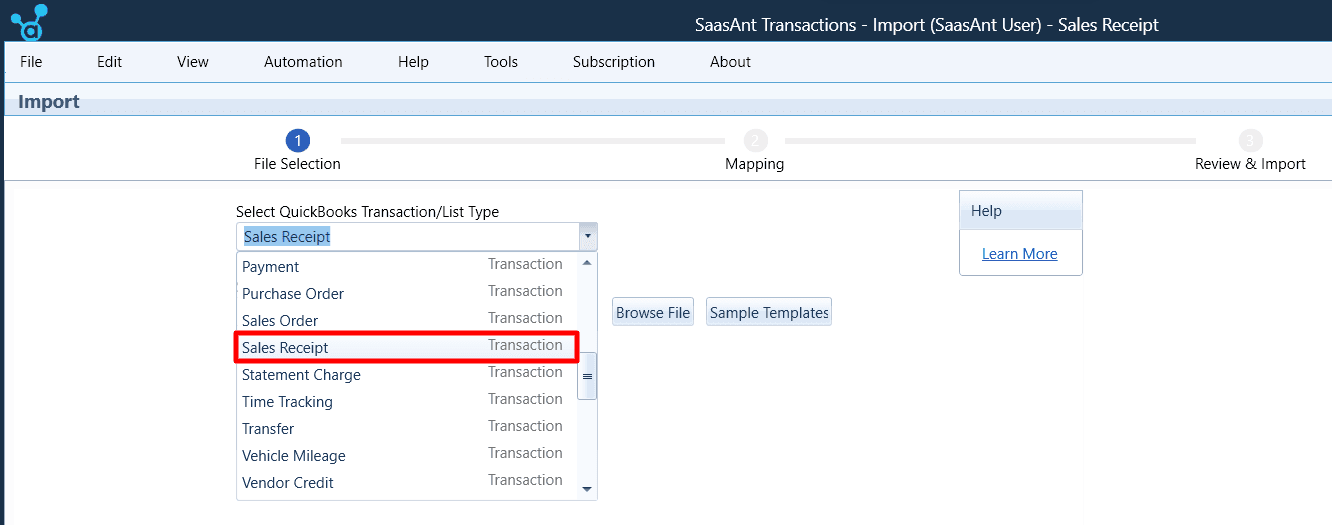
In the SaasAnt Transactions application:
Start a New Import: Click ‘Import' to upload your sales receipt file.
Select Transaction Type: Choose 'Sales Receipt' as the transaction type.
Upload the File: Use the ‘Browse’ function to upload your desired file, ensuring it is in a supported format for a seamless process.
This step is pivotal as it sets the stage for the following data mapping process.
Step 4: Successfully Mapping Your Sales Receipt Data Fields

During this stage, accurately align the data fields from your file with the corresponding fields in QuickBooks. It is facilitated through the user-friendly interface of SaasAnt Transactions, offering a 'Preview Mapping' feature to view the alignment before the final import.
Step 5: Reviewing Your Data Before Final Import
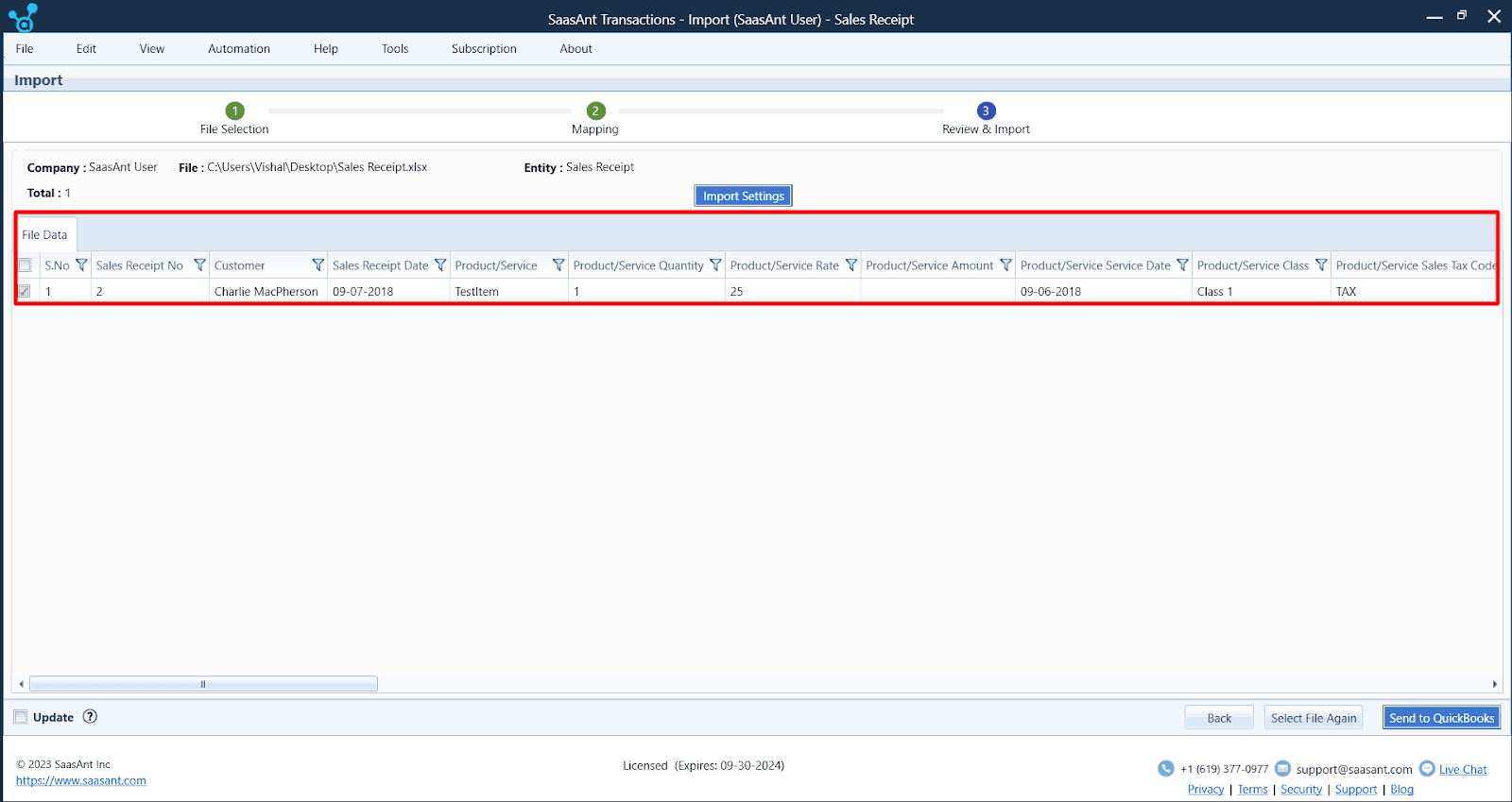
Before initiating the final import, thoroughly review the mapped data to avoid errors later. SaasAnt Transactions allows for a detailed review, offering a chance to make necessary corrections.
Step 6: Completing the Import Process
After reviewing your data, initiate the import by clicking the ‘Import’ button in the SaasAnt Transactions application. This move brings you closer to having all your sales receipts neatly organized in QuickBooks Desktop.
Step 7: Verifying the Imported Sales Receipts
Post-import verifies the accuracy of the imported data in your QuickBooks account, ensuring a correct and organized display of all sales receipts.
To learn more check out this article on import sales receipts into QuickBooks
Conclusion
Harnessing the power of SaasAnt Transactions can be a game-changer for seasoned accountants and individuals embarking on their accounting journey. This application facilitates a streamlined process for importing sales receipts into QuickBooks Desktop, promising efficiency and precision in every transaction. Not only does it aid in better financial management and significantly reduces the time spent on administrative tasks, allowing for a focus on more pivotal business endeavors. By opting for SaasAnt Transactions, you can import sales receipts efficiently.
Moreover, SaasAnt Transactions offers innovative automation features that elevate its utility further. Automation saves time and eliminates the chances of human error, ensuring accuracy in every entry. With SaasAnt Transactions, you get an application that adapts to modern financial management needs, offering a service and a reliable partner in your financial management journey. Don’t hesitate; step into a future of organized and effortless sales receipt management with SaasAnt Transactions today.
Frequently Asked Questions
Can I import sales receipts into QuickBooks Desktop?
Absolutely, with SaasAnt Transactions, importing sales receipts in bulk into QuickBooks Desktop is a straightforward process. The application supports various file formats, offering detailed customization to match your needs.
How can I transfer sales receipt data when changing the company setup in QuickBooks?
Transitioning to a new company set up in QuickBooks is straightforward with SaasAnt Transactions. Export sales receipts from your existing setup as Excel or CSV files and import them to your new setup seamlessly.
Can sales receipts be imported from other software into QuickBooks Desktop?
Yes, SaasAnt Transactions facilitates smooth data transfer from other software, ensuring a straightforward and error-free import process into QuickBooks Desktop.
Does QuickBooks support multi-currency sales receipt imports?
Yes, SaasAnt Transactions simplifies multi-currency sales receipt imports in QuickBooks. Ensure to activate the multi-currency feature in QuickBooks settings before the import process.
How do I import sales receipts from Excel to QuickBooks?
Leveraging SaasAnt Transactions, you can seamlessly import sales receipts from Excel to QuickBooks. Utilize the templates provided by SaasAnt to format your Excel file for a hassle-free import process correctly.
Tags
Read also
How to Scan Receipts into QuickBooks Desktop
Import Expenses into QuickBooks Desktop from Excel
Understanding QuickBooks Migration: From Desktop to Online
Frequently Asked Questions: QuickBooks Desktop to Online Migration