How to Import General Ledger into QuickBooks Online
The General Ledger is the backbone of your accounting system. It records every financial transaction, making it vital for accurate reporting and compliance. However, manually entering or updating general ledger data in QuickBooks Online can be time-consuming and prone to errors.
With SaasAnt Transactions Online, an award-winning app trusted by accountants and bookkeepers, you can import your General Ledger into QuickBooks Online in bulk using Excel or CSV files. This saves hours of manual work and ensures accuracy in your books.
In this guide, we will walk you through the step-by-step process to import a general ledger into QuickBooks Online using SaasAnt Transactions Online.
Quick Instructions
Log in to SaasAnt Transactions Online.
Navigate to the Bulk Import tab.
Select General Ledger as the QuickBooks entity.
Upload your Excel or CSV file containing GL transactions.
Map your columns to QuickBooks fields.
Click Upload to process the file.
Review the success confirmation once the data is imported.
Contents
Quick Instructions
Import General Ledger into QuickBooks Online: Step by Step guide
Final Thoughts
Frequently Asked Questions (FAQs)
Import General Ledger into QuickBooks Online: Step by Step guide
Step 1: Log in to SaasAnt Transactions Online
Sign in to your SaasAnt Transactions Online account. Once logged in, you can import multiple types of data into QuickBooks Online, including general ledger entries.
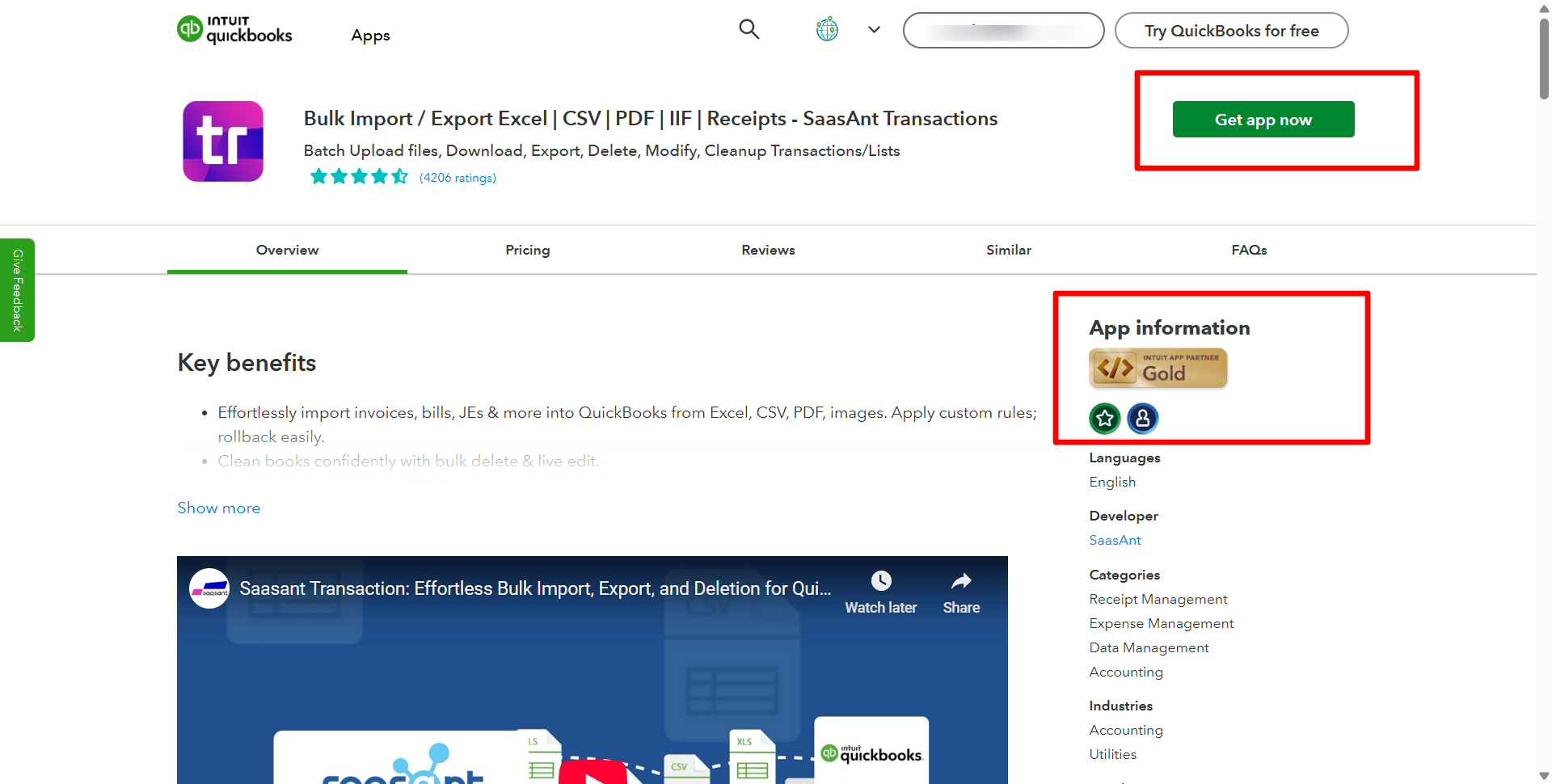
Step 2: Go to the Bulk Import Tab
From the main dashboard, select the Bulk Import tab. This is where you will find tools to upload and manage financial data, including invoices, bills, and your General Ledger. Choose General Ledger as the entity type. This ensures the data you upload is categorized correctly and applied to the proper accounts in QuickBooks Online.
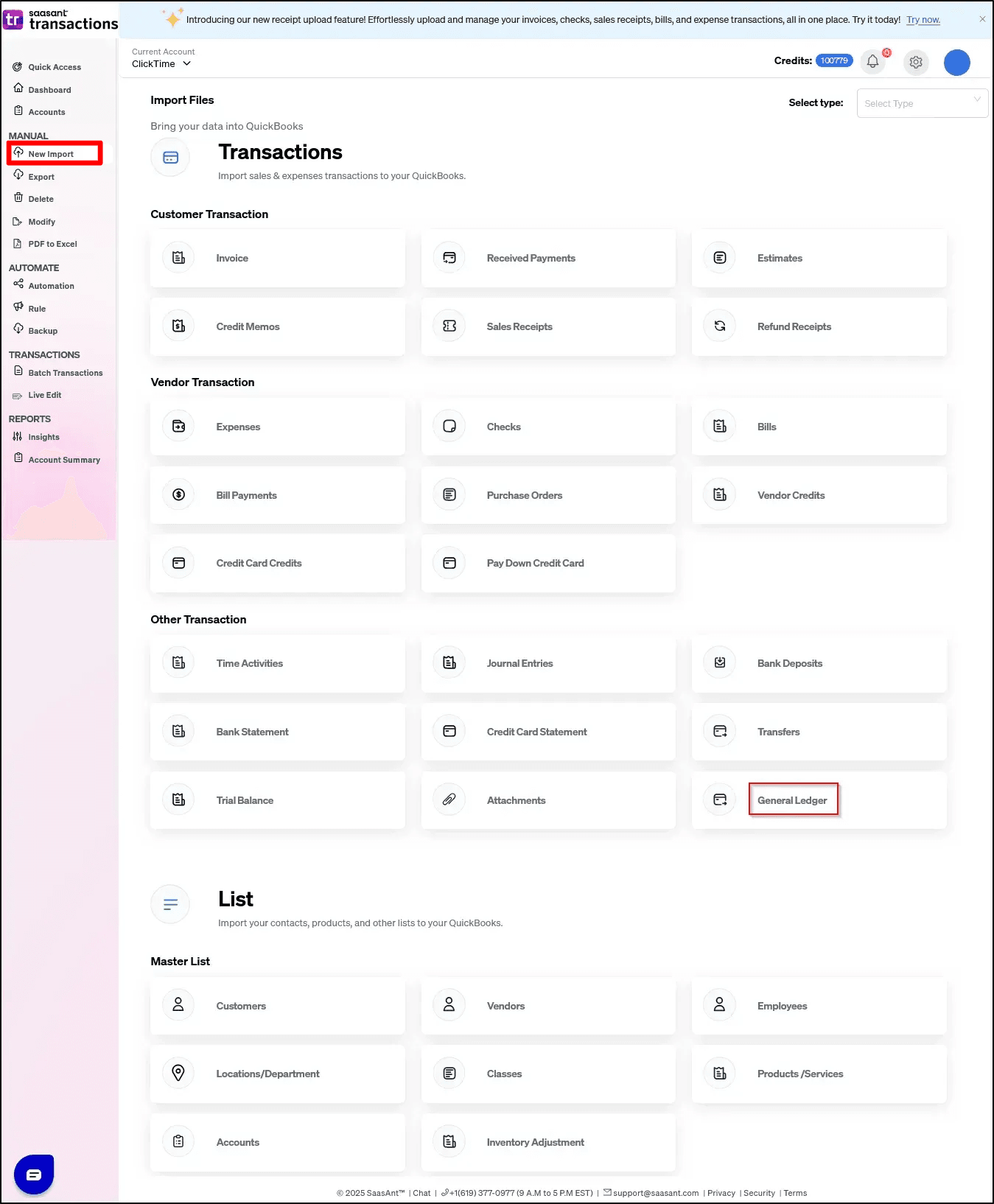
Step 3: Select and Upload Your File
Click Browse and select the Excel or CSV file containing your general ledger data. Double-check that your file is appropriately formatted with all necessary fields included.
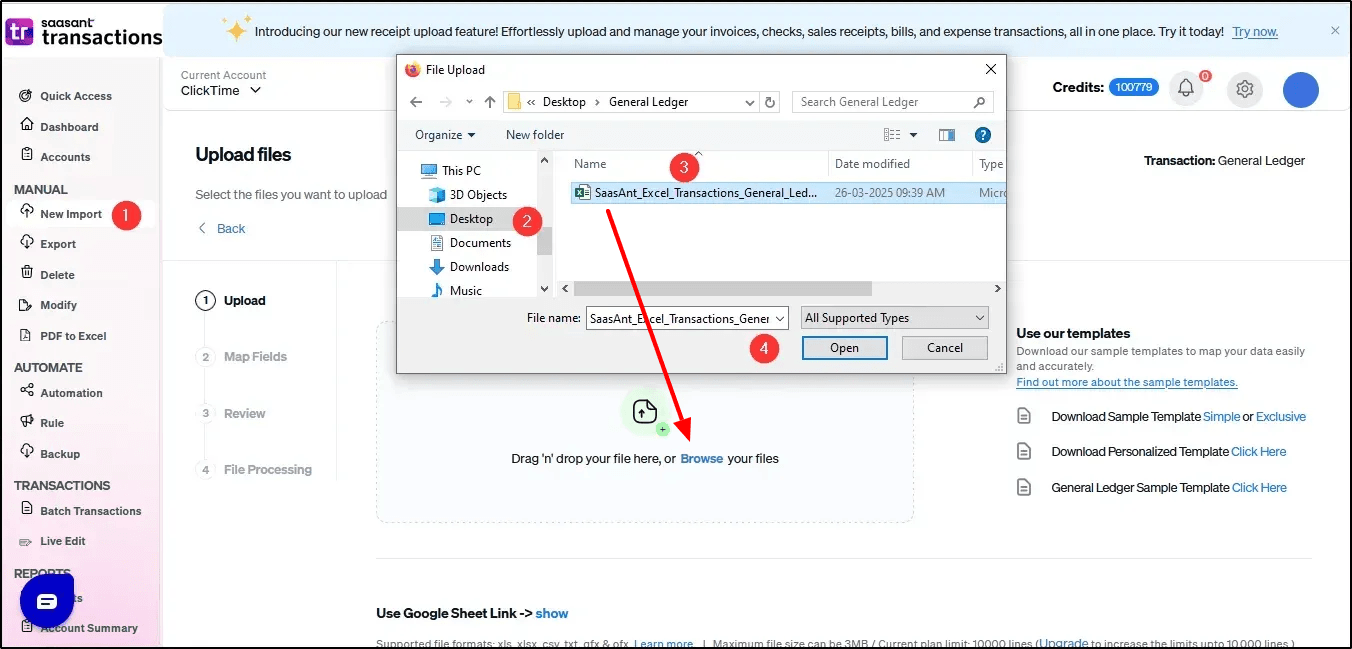
Step 4: Map Your Columns
Use SaasAnt’s mapping feature to match your file’s columns with QuickBooks Online fields. Common fields include Date, Account, Debit, Credit, Transaction Type, Name, and Memo. Proper mapping ensures the data imports cleanly without errors.
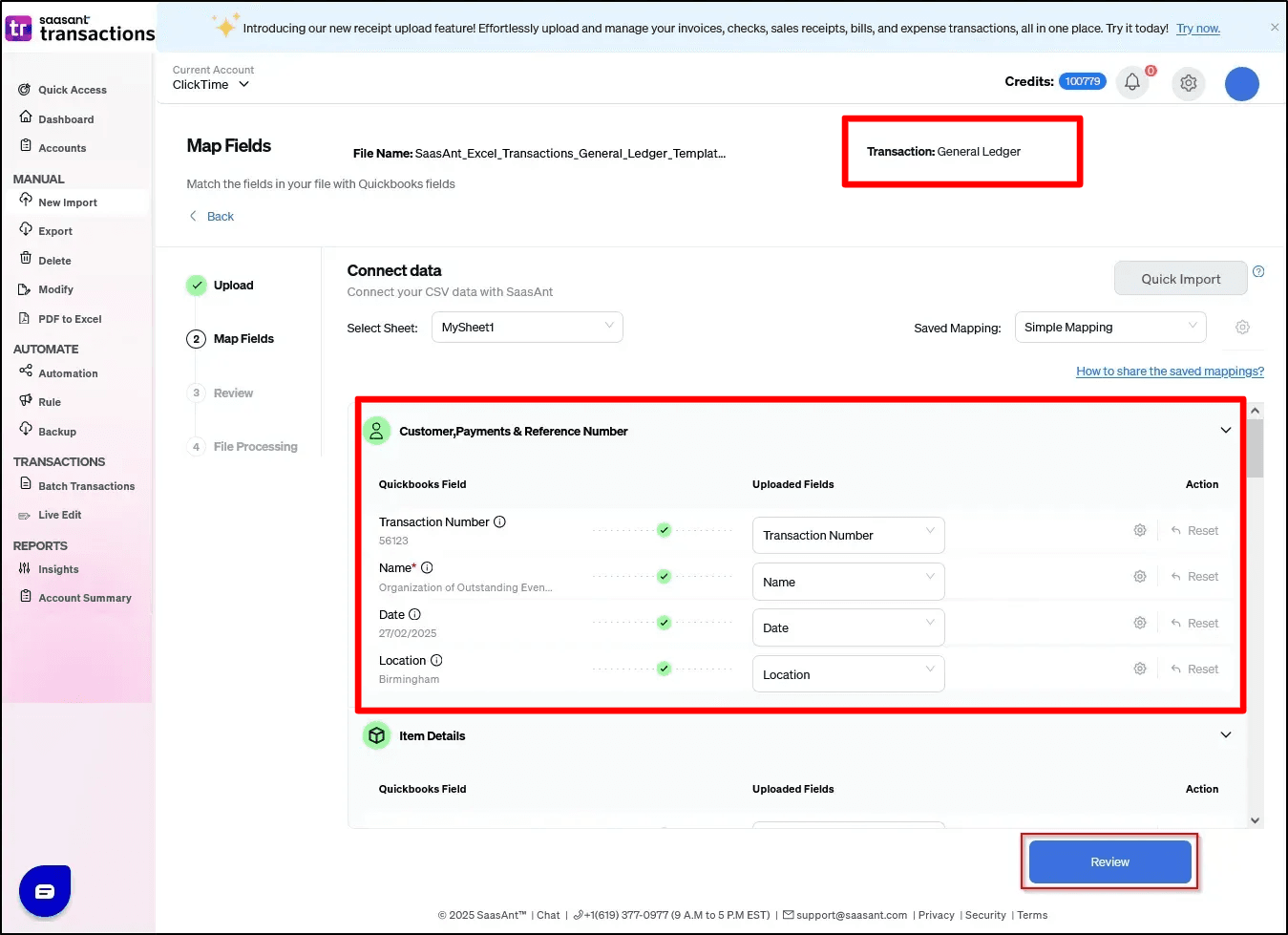
Step 5: Upload Your File
Once mapping is complete, click Upload. SaasAnt will validate your data and process it directly into QuickBooks Online.
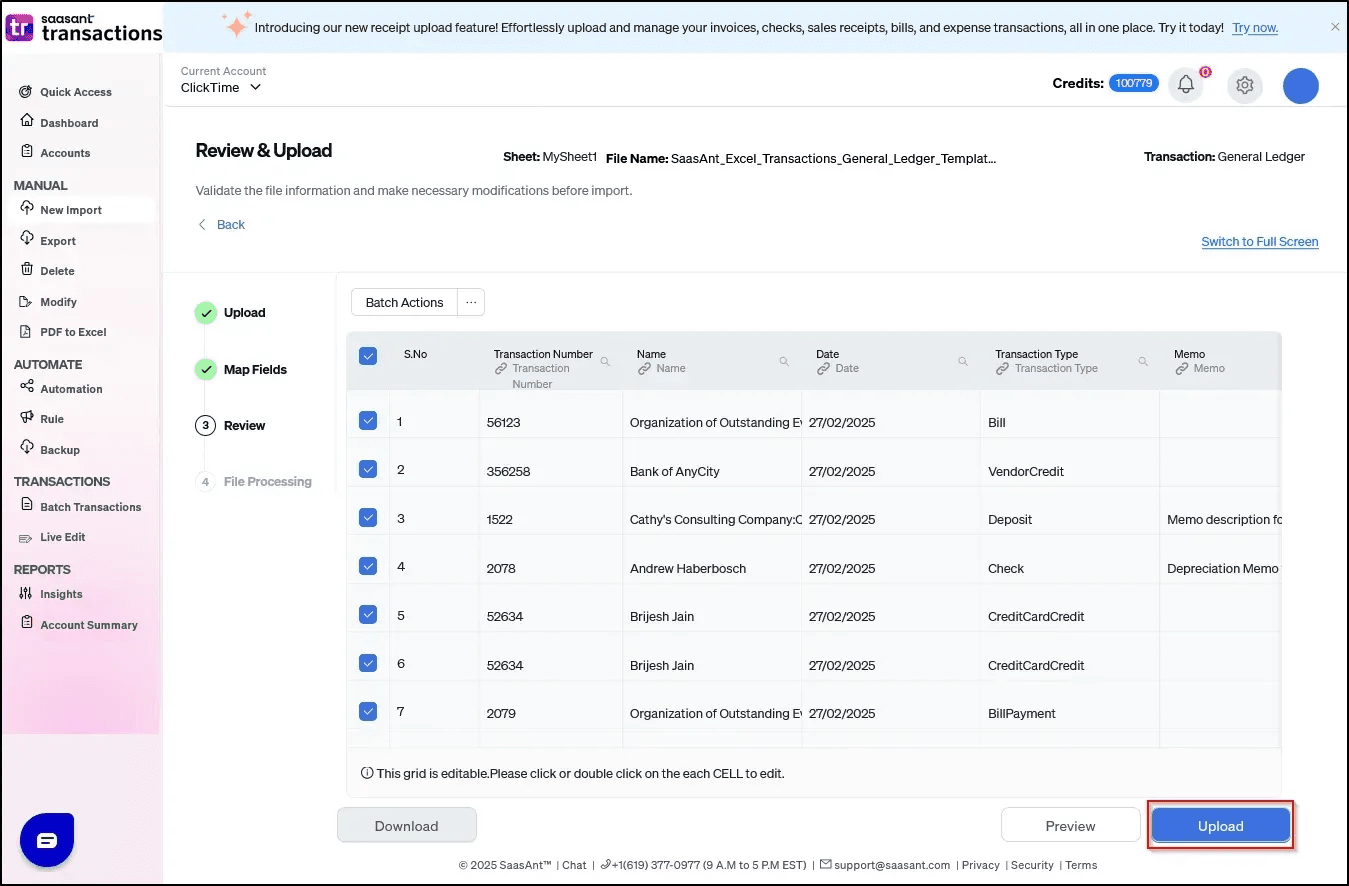
Step 6: Confirm Success
After processing, you will see a success confirmation message. You can then verify the imported general ledger data within QuickBooks Online reports.
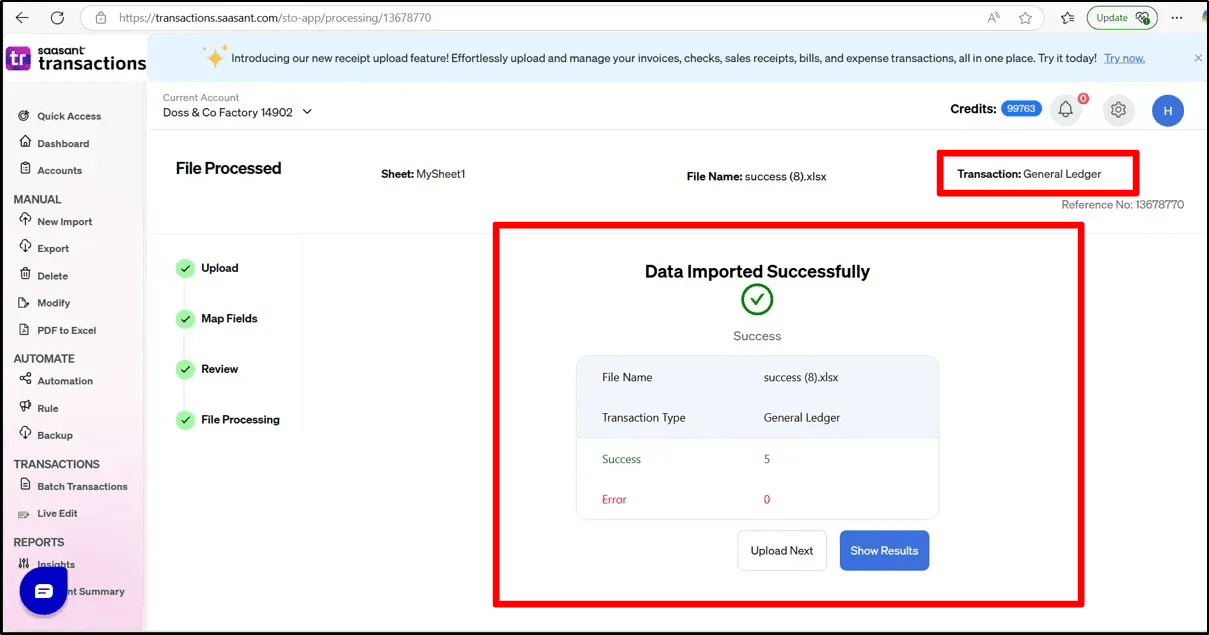
Final Thoughts
Manually entering general ledger transactions can be overwhelming, especially when handling high volumes of data. With SaasAnt Transactions Online, importing your GL into QuickBooks Online is fast, accurate, and hassle-free.
If you want to streamline your bookkeeping and maintain error-free accounts, this tool is the perfect solution.
Start today by logging in to SaasAnt Transactions Online and simplifying your general ledger management.
Frequently Asked Questions (FAQs)
1. Can I import the general ledger directly into QuickBooks Online?
QuickBooks Online does not have a built-in option for bulk GL imports. Using SaasAnt Transactions Online, you can upload your general ledger from Excel or CSV files.
2. What file formats are supported for GL imports?
You can import your General Ledger into QuickBooks Online using Excel (.xlsx) and CSV (.csv) files.
3. What fields should my general ledger file include?
Typical fields include Date, Account Name, Debit, Credit, Transaction Type, Memo, and Name (Customer or Vendor). Proper formatting ensures smooth uploads.
4. Do I have to remap fields every time I upload?
No. SaasAnt lets you save mapping templates, so once you have set it up, you can reuse it for future GL imports.
5. Can I undo a general ledger import if I make a mistake?
Yes. SaasAnt Transactions Online offers a bulk delete feature, allowing you to remove incorrect entries and re-import the corrected file.
Read Also
How to Create a Manual General Ledger with Excel?
How to Export General Ledger in QuickBooks Online
What is a General Ledger? A Complete Guide for Businesses
How to Delete a General Ledger Account In QuickBooks Online?