How to Import Checks into QuickBooks: A Complete Guide
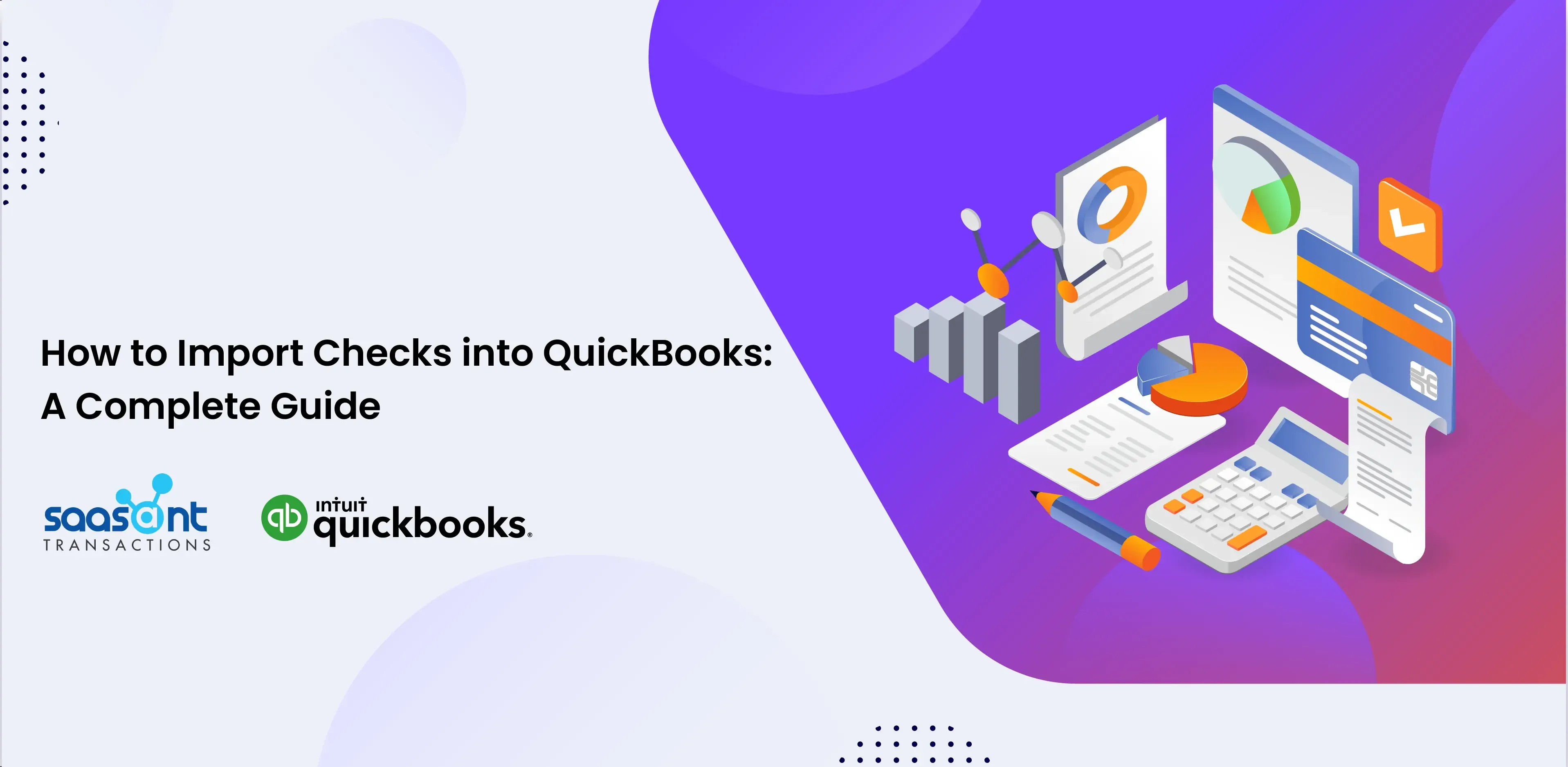
If you are using QuickBooks to keep track of your business finances, you will be glad to know that there is an easy way to deal with checks using an app called SaasAnt Transactions. This guide is here to help, offering simple step-by-step instructions to import checks into QuickBooks without hassle. It doesn't matter if you have a small or big dataset; this app can save time and eliminate manual data entry errors. Read on to find easy instructions, helpful tips, and answers to common questions, all aimed at making importing checks a breeze.
Contents
Importing Checks into QuickBooks
Things to Do Before Importing Checks into QuickBooks
Step 1: Verify Data Accuracy
Step 2: Choose the Correct File Format
Step 3: Understand Data Mapping
Step 4: Format Data Correctly
Step 5: Avoid Duplicate Transactions
Step 6: Test with Sample Data
Common Use Cases: Importing Checks into QuickBooks
Use Case 1: Frequent Bulk Check Receipts
Use Case 2: Migrating Historical Check Data
Use Case 3: Project-Specific Check Allocation
Use Case 4: Reconciliation of Imported Checks
Use Case 5: Regular Vendor Payments Through Checks
Use Case 6: Avoiding Duplicate Entries
Use Case 7: Dealing with Different File Formats
Use Case 8: Automating Recurrent Check Imports
Use Case 9: Quality Assurance Before Full-Scale Import
Use Case 10: Easy Rectification of Errors
Conclusion
Frequently Asked Questions
Importing Checks into QuickBooks
Importing checks into QuickBooks is a vital procedure that significantly enhances the efficiency and precision of financial management. This process entails the secure transition of check data from different origins into the QuickBooks software, aiding in the exact recording and organized cataloging of transaction details within the comprehensive accounting system.
By centralizing check information, businesses can not only facilitate easy access and reference but also uphold the accuracy and integrity of their financial data. This approach supports detailed financial reporting and analytics, offering a firm foundation for strategic financial planning and decision-making.
Read our detailed step-by-step guide on importing checks into QuickBooks Online.
Read our detailed step-by-step guide on importing checks into QuickBooks Desktop.
Things to Do Before Importing Checks into QuickBooks
Step 1: Verify Data Accuracy
Ensure all the data related to the checks are correct. Double-check the details, such as the amount, date, and payee information, to prevent discrepancies later.
Step 2: Choose the Correct File Format
Identify the file formats supported by QuickBooks for importing data. Generally, QuickBooks accepts CSV and Excel file formats. Make sure your check data is available in one of these formats.
Step 3: Understand Data Mapping
Get familiarized with data mapping; it aligns fields in your import file with the corresponding fields in QuickBooks. Applications like SaasAnt Transactions offer automatic data mapping, making this step more straightforward.
Step 4: Format Data Correctly
Ensure that all data in your file, including dates and amounts, are formatted correctly to meet QuickBooks' requirements. It avoids errors during the import process.
Step 5: Avoid Duplicate Transactions
Be careful not to import checks that duplicate existing transactions in QuickBooks. Utilize SaasAnt Transactions to identify duplicates and rectify them before the import process.
Step 6: Test with Sample Data
Before importing a large batch of checks, conduct a test import using a smaller data set to identify and resolve potential issues, ensuring a smooth importing process later.
Common Use Cases: Importing Checks into QuickBooks
Companies are always looking for ways to streamline and secure their transaction processes. One critical area is the importation of checks into QuickBooks. Through a detailed analysis of various use cases, this discussion highlights how SaasAnt Transactions emerges as a vital tool, helping businesses seamlessly navigate the intricate avenues of financial data management.
Use Case 1: Frequent Bulk Check Receipts
Problem Statement: Businesses receiving checks in bulk daily face challenges in manual entry, which is time-consuming and prone to errors.
Solution: SaasAnt facilitates bulk importing all check details from CSV or Excel files into QuickBooks, automating the data entry process, significantly reducing errors, and saving time.
Use Case 2: Migrating Historical Check Data
Problem Statement: Companies looking to migrate to QuickBooks have historical check data stored in different formats and databases, making importing them individually tedious.
Solution: SaasAnt Transactions allows for a smooth migration by supporting the import of historical check data in various formats, helping businesses to centralize their data in QuickBooks without losing any historical insight.
Use Case 3: Project-Specific Check Allocation
Problem Statement: Businesses handling multiple projects need help to allocate received checks accurately to specific projects during manual entry.
Solution: SaasAnt Transactions aids in accurate project-specific allocation by allowing detailed mapping during the import process, ensuring every check is correctly allocated to the corresponding project in QuickBooks.
Use Case 4: Reconciliation of Imported Checks
Problem Statement: Companies often need help reconciling imported checks with bank statements, leading to financial discrepancies.
Solution: SaasAnt assists in seamless reconciliation by ensuring the accuracy of the imported check data, facilitating a smoother reconciliation process with bank statements in QuickBooks.
Use Case 5: Regular Vendor Payments Through Checks
Problem Statement: Businesses making regular payments to vendors through checks find it challenging to keep track of each payment and avoid duplication.
Solution: SaasAnt Transactions helps automate the vendor payment process by importing bulk check details into QuickBooks, avoiding duplication, and maintaining an accurate record of each transaction.
Use Case 6: Avoiding Duplicate Entries
Problem Statement: While importing a large batch of checks, there is a high risk of creating duplicate entries, leading to confusion and inaccuracy in financial records.
Solution: SaasAnt Transactions identifies potential duplicates before the import, helping businesses maintain accurate financial records by avoiding duplication of check entries in QuickBooks.
Use Case 7: Dealing with Different File Formats
Problem Statement: Companies often receive check details in various file formats, making manual import into QuickBooks cumbersome.
Solution: SaasAnt supports various file formats, including Excel and CSV, enabling companies to import check details from different file formats into QuickBooks easily and without hassle.
Use Case 8: Automating Recurrent Check Imports
Problem Statement: Companies with a recurrent check-receiving pattern find it laborious to import check details manually every time.
Solution: SaasAnt Transactions offers automation features, allowing businesses to schedule recurrent check imports, thus saving time and reducing manual effort.
Use Case 9: Quality Assurance Before Full-Scale Import
Problem Statement: Before performing a full-scale check data import, businesses want to ensure the data's accuracy to avoid future discrepancies.
Solution: SaasAnt Transactions facilitates test imports with sample data, providing a safety mechanism to ensure data accuracy before importing check details on a large scale into QuickBooks.
Use Case 10: Easy Rectification of Errors
Problem Statement: During the check import process, errors might occur for various reasons, requiring tedious manual rectification.
Solution: SaasAnt provides easy tools to identify and rectify errors swiftly during the import process, ensuring a smooth and error-free import of check details into QuickBooks.
Conclusion
The business landscape demands efficient and secure transaction sync with accounting software like QuickBooks to foster growth and maintain financial health. The integration of SaasAnt Transactions with QuickBooks, whether online or desktop, appears as a knight in shining armor, addressing the multiple challenges of importing checks. From facilitating smooth migrations of historical data to automating recurrent check imports, the tool revolutionizes check management for businesses large and small.
As you have traversed through various use cases, it is evident that SaasAnt Transactions is poised to be a game-changer, offering a streamlined, accurate, and efficient solution for managing your check imports. Embark on a hassle-free financial management journey with SaasAnt Transactions and QuickBooks, where every check finds its place without errors and duplication.
Frequently Asked Questions
How do you handle bulk imports of checks into QuickBooks?
SaasAnt Transactions is designed to handle bulk imports efficiently into QuickBooks, reducing the time and effort required to manage large volumes of check data.
Is it possible to import historical check data from various formats?
SaasAnt Transactions supports importing historical check data from various formats, enabling a seamless transition and centralization of all your data into QuickBooks.
Does SaasAnt Transactions allow for project-specific allocation during the check import process?
Yes, it certainly does. The software allows for detailed mapping during the import process, aiding businesses in allocating checks to precise projects, which can be instrumental in maintaining a meticulous financial database fostering well-organized and strategic financial planning.
Can I avoid duplicate entries while importing checks into QuickBooks?
The SaasAnt Transactions application identifies potential duplicate entries before import, helping you maintain accurate and clean financial records.
What file formats are supported by SaasAnt Transactions for importing check details into QuickBooks?
SaasAnt Transactions supports a broad spectrum of file formats, including but not limited to CSV and Excel. This versatility means you can effortlessly import data from the most commonly used file formats, simplifying the import process manifold.
Can I schedule recurrent check imports with SaasAnt Transactions?
The SaasAnt Transactions application embodies automation features that allow users to schedule recurrent check imports, thereby saving time and diminishing the scope of manual error, enhancing efficiency and productivity in business operations.
How does SaasAnt Transactions ensure data accuracy during check imports?
SaasAnt Transactions operates with a feature allowing test imports using sample data. Before a full-scale import, this "preview" facility enables businesses to affirm data accuracy, thereby minimizing errors and ensuring a successful import process.
How can I rectify errors that occur during the import process?
SaasAnt Transactions offers user-friendly suggestions to identify and swiftly rectify errors during the import process, ensuring a smooth and error-free check import experience.
Is it easy to reconcile imported checks with bank statements using SaasAnt Transactions?
Yes, SaasAnt Transactions ensures accuracy in the imported check data, facilitating a smoother reconciliation process with bank statements in QuickBooks.
Can novice users easily navigate SaasAnt Transactions to import checks into QuickBooks?
Absolutely. SaasAnt Transactions is designed with an intuitive interface, making it accessible for users with varying levels of technical know-how. It simplifies the complex process of importing checks, making it a straightforward task even for beginners.