Import Chart of Accounts into QuickBooks Desktop
Setting up or overhauling your Chart of Accounts (COA) in QuickBooks Desktop can feel like a monumental task. Manually entering hundreds of accounts, ensuring correct types, and structuring hierarchies is time-consuming and, frankly, prone to errors that can mess up your financial reporting down the line.
But what if there was a faster, more accurate way?
Whether you're:
Setting up a brand new company file,
Migrating from another accounting system,
Standardizing COAs across multiple clients or business entities, or
Giving your existing, cluttered COA a much-needed refresh,
importing your Chart of Accounts directly is the smart move.
This guide will show you how to effortlessly bulk import your Chart of Accounts into QuickBooks Desktop (Pro, Premier, Enterprise, and Accountant Editions) using SaasAnt Transactions Desktop – the #1 user-rated and Intuit-trusted bulk data automation tool built exclusively for QuickBooks.
Ready to save hours and ensure accuracy?
Before You Import: Essential Preparation for a Flawless COA
A successful import starts with a well-prepared file. Skipping this step is like building a house without a blueprint!
Design or Obtain Your Chart of Accounts:
Purpose is Key: Ensure your COA structure meets your business's specific reporting needs. Consult with your accountant if unsure.
Key Elements: For each account, you'll typically need:
Account Name: Clear and descriptive (Max 31 characters). For sub-accounts, use the format: ParentAccount:SubAccount (e.g., Utilities:Electricity).
Account Type: Crucial for correct financial statements (e.g., Income, Expense, Bank, Accounts Receivable, Long Term Liability, Equity). This dictates how the account behaves and where it appears on reports.
Account Number (Optional but Recommended): Helps with organization and sorting (Max 7 characters).
Description (Optional): Add more details about the account (Max 200 characters).
Opening Balance & Opening Balance Date (If applicable): Use this if you're setting up an existing company and want to bring in starting balances for balance sheet accounts.
Bank Account Number (For Bank Accounts): Max 25 characters.
Currency Code (If using multi-currency): E.g., USD, CAD.
Format Your File (Excel/CSV):
SaasAnt Transactions supports common file types like XLSX, XLS, CSV, or TXT.
Organize your COA data with clear column headers corresponding to the QuickBooks fields mentioned above. The first row of your file should always be your headers.
Pro Tip: Download our pre-formatted to save time and ensure your columns are perfectly set up! This makes the mapping step (see below) almost automatic.
Importing Your Chart of Accounts with SaasAnt Transactions Desktop
Once your file is ready, importing with SaasAnt Transactions is incredibly straightforward:
Step 1: Install and Connect SaasAnt Transactions
Download the latest SaasAnt Transactions Desktop version.
Run SaasAntTransactions-Setup.exe as an administrator.
Accept the license agreement and complete the installation.
Open the app, go to Subscription > Register.
Enter the license key from your confirmation email.
Keep your internet connection active.
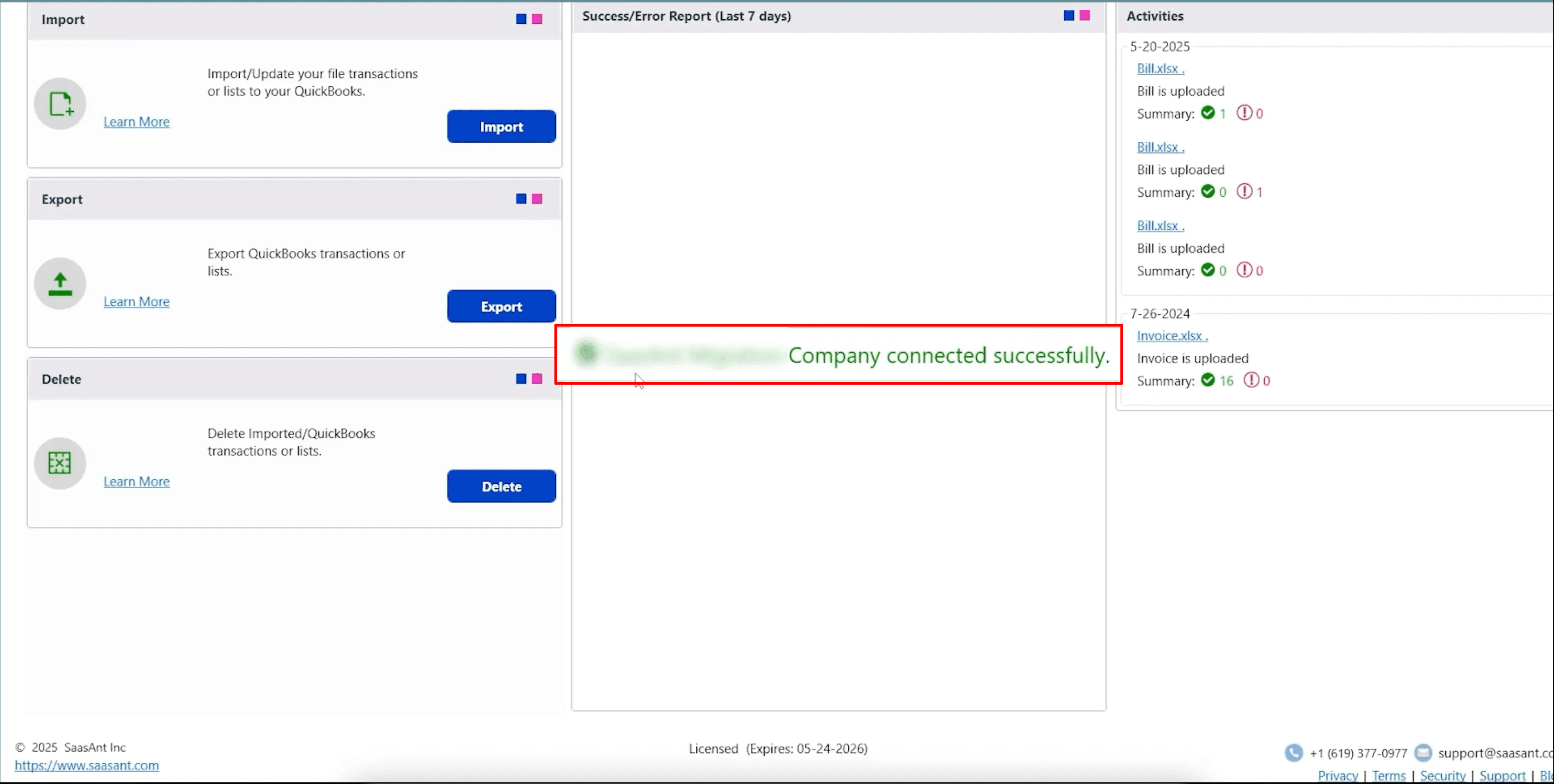
Step 2: File Selection
Select "QuickBooks Transaction Type": In the import wizard, choose "Account" from the dropdown list (this refers to the Chart of Accounts).
"Select Your File":
Click "Browse File" to locate and select your prepared Excel or CSV file from your computer.
Alternatively, if you've used our template, you can click "Sample Templates" to quickly access it.
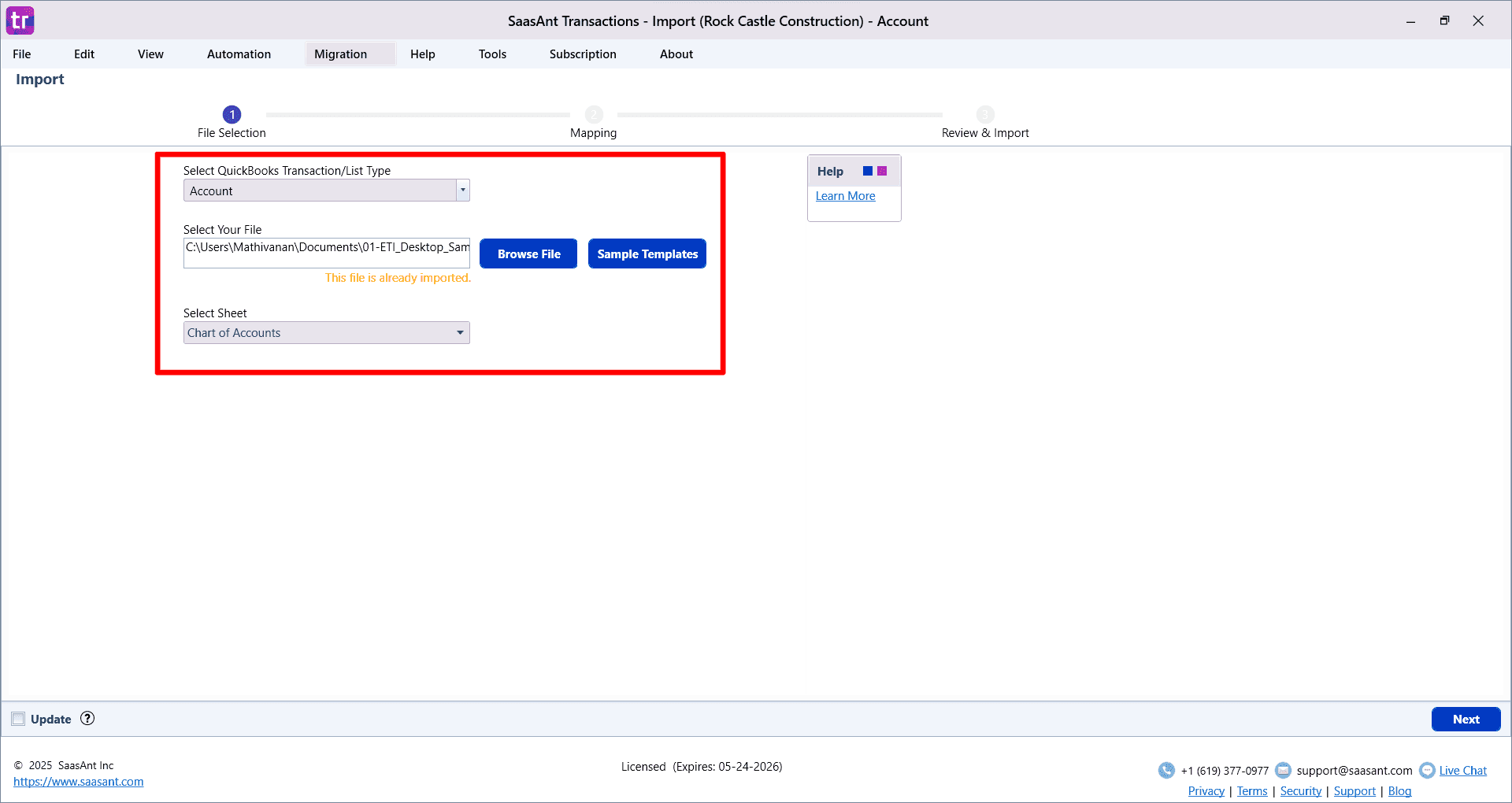
Step 3: Mapping Your Fields
This crucial step connects the columns in your file (your "File Headers") to the corresponding fields in QuickBooks.
Automatic Mapping: If you've used the SaasAnt sample template, the software will likely auto-map most, if not all, fields for you!
Manual Mapping: If using your own file structure, simply select the appropriate QuickBooks field from the dropdown menu for each of your file's column headers. Ensure all mandatory fields (like "Name" and "Account Type") are mapped.
Tip: SaasAnt often provides descriptions for each QuickBooks field if you hover over it, helping you choose the correct mapping.
Save Your Mapping: For file structures you'll use repeatedly, save your mapping configuration to reuse it later, saving even more time.
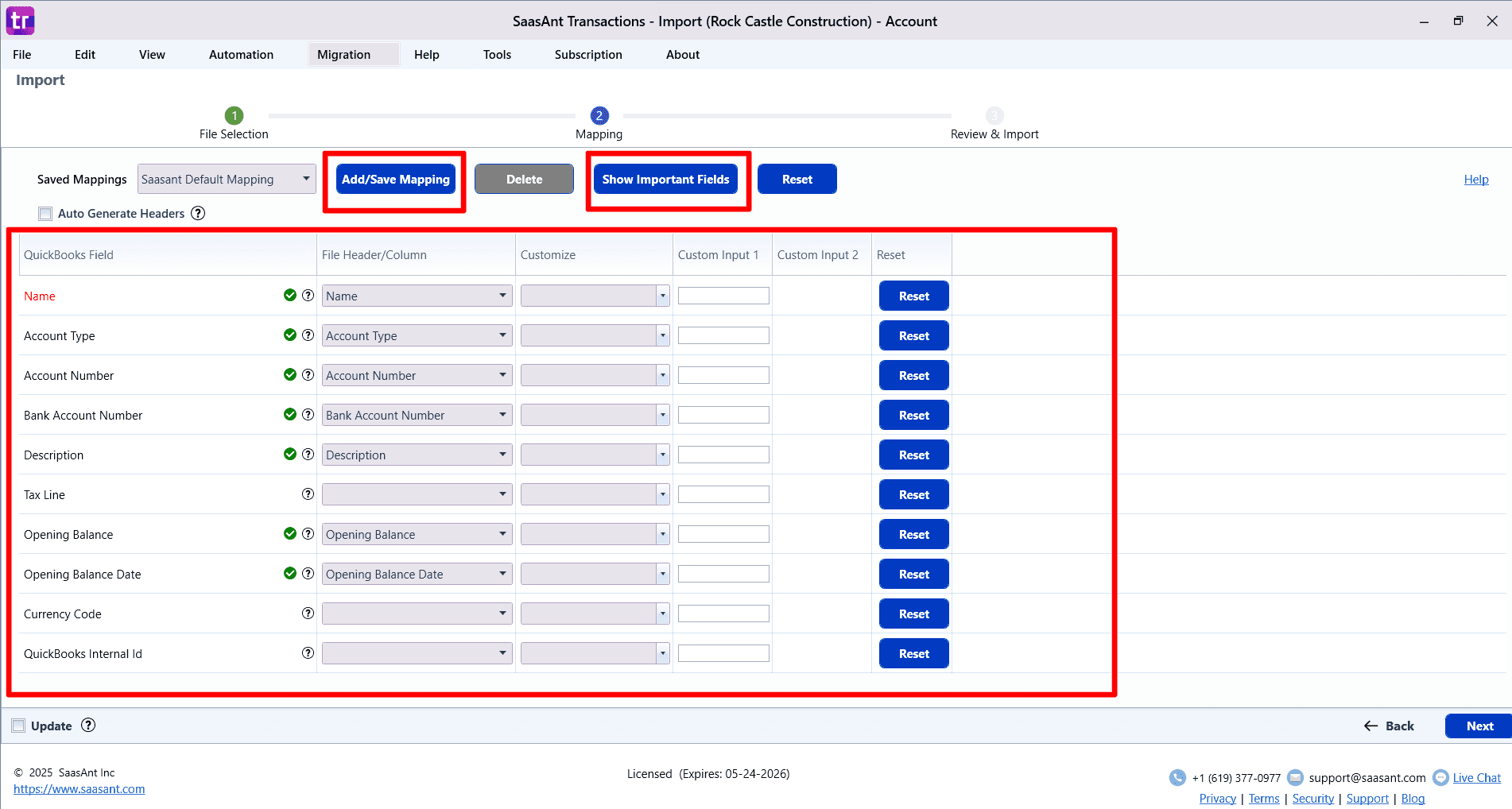
Step 4: Review, Customize & Send to QuickBooks
You're almost there! This final step ensures everything is perfect before the data goes into QuickBooks.
Review Grid: SaasAnt displays your data in a familiar grid format. You can often edit data directly in this grid for last-minute corrections. Scan through it to catch any typos or errors.
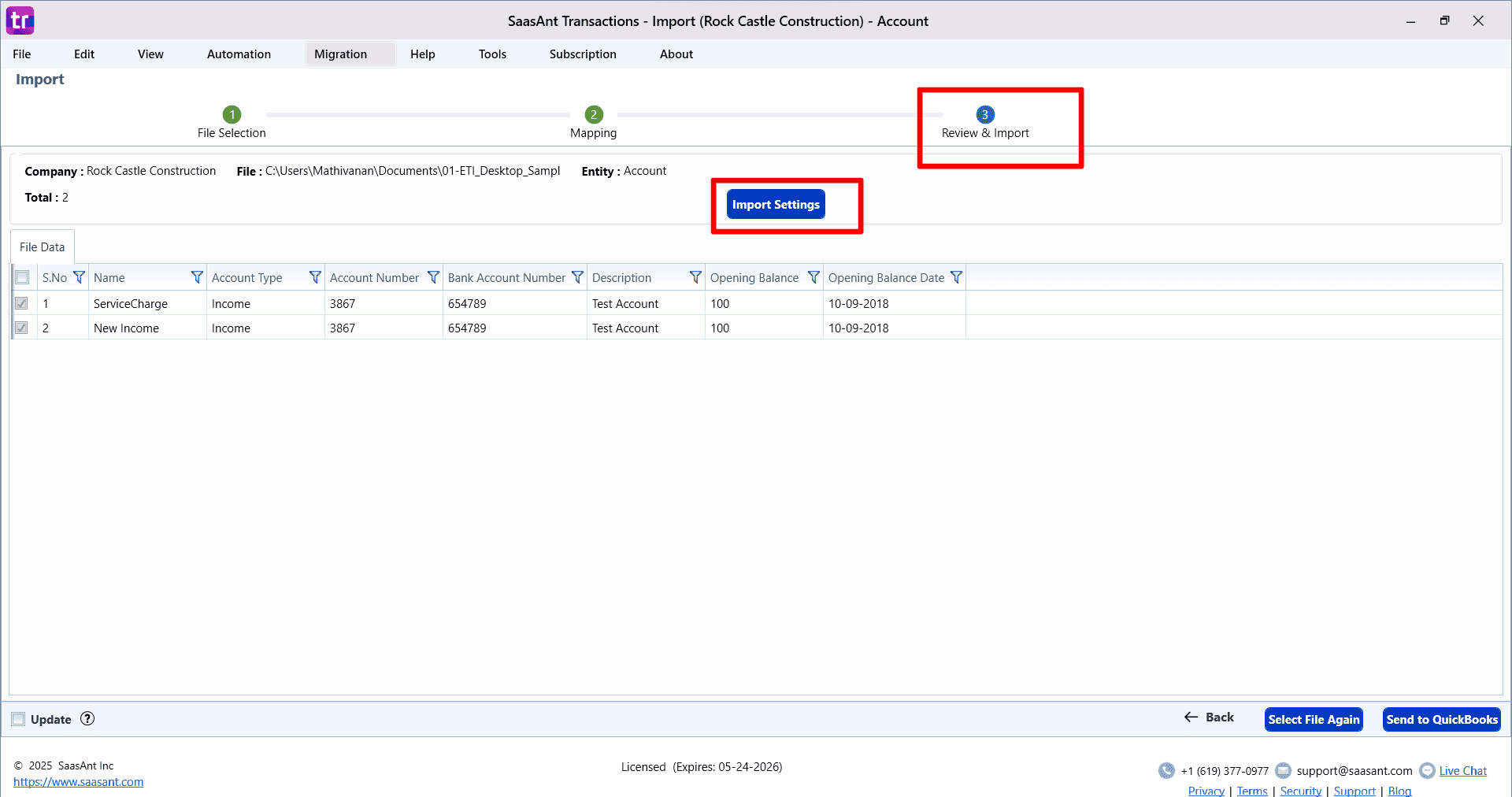
Powerful Import Settings (Access via "Settings" button or Edit > Import Settings):
General Settings:
Action When a Matched List Found: How SaasAnt handles accounts in your file that already exist in QuickBooks (matched by name).
Show Warning and Skip: Prevents duplicates, alerts you, and doesn't import that row.
Update existing Chart of Accounts in QuickBooks: Overwrites the existing QuickBooks account details with the data from your file. Use with caution!
Add as New if Name is unique, otherwise Skip: A safe option to only add truly new accounts.
Pre-Import Validation: Highly recommended! Turn this ON to have SaasAnt check your entire file for common issues (like incorrect account types, formatting errors) before any data is sent to QuickBooks. It will provide a list of errors to fix, preventing a messy import.
Date Formats: Specify the exact date format used in your file (e.g., MM/DD/YYYY, DD/MM/YYYY) if you're importing opening balance dates, ensuring SaasAnt reads them correctly.
Auto Creation of Lists: For Chart of Accounts, this is less relevant, but for transactions, SaasAnt can often auto-create missing Customers, Vendors, or Items. For COA, ensure your Account Types are valid QuickBooks types.
Advanced Settings (examples that might apply contextually):
Find Account by Account Number: If your file primarily uses Account Numbers and you want SaasAnt to use these for matching or lookups (ensure this setting is appropriate for COA imports).
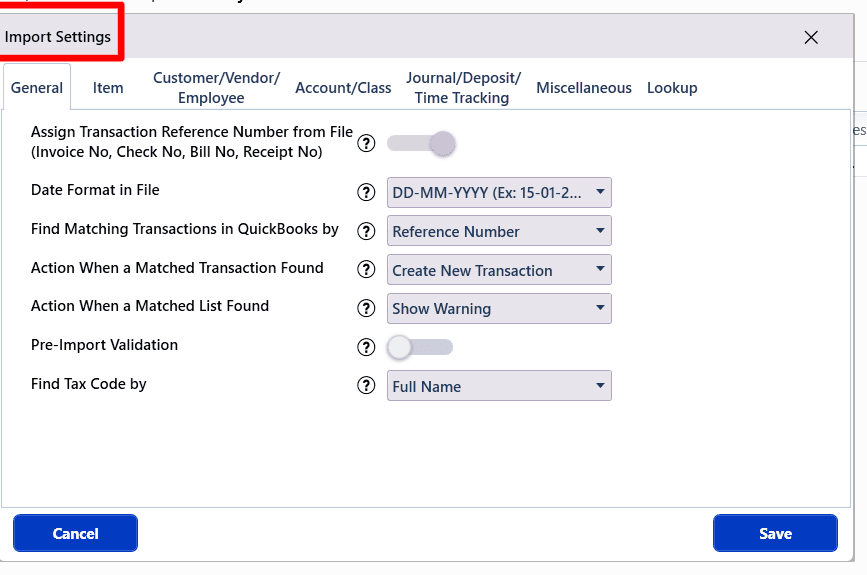
Using Rules for Data Transformation (Advanced): SaasAnt often includes a "Rules Engine" which allows you to set up conditions and actions to automatically modify your data during the import process. This is powerful for cleaning or standardizing data without changing your original file.
How it Works:
You define a Condition (e.g., IF "Account Type" in your file "Contains" the word "Bank").
You define an Action (e.g., THEN change "Account Type" in your file to the specific QuickBooks type "Bank").
Use Cases for COA (Examples):
Standardizing Account Types: If your source file has variations like "Inc" or "Income Acc," a rule can change them all to the QuickBooks "Income" type.
Adding Prefixes/Suffixes: Automatically add a departmental prefix to account names based on another column in your file.
Setting Default Descriptions: If certain account types should have a standard description, a rule can populate that.
To configure rules: Look for a "Rules" or "Automation Rules" section, often accessible from the mapping screen or settings. You'll typically name a rule, choose the entity ("Account"), set your "IF" conditions, and then your "THEN" actions. You can often have multiple rules.
Send to QuickBooks: Happy with the review, settings, and any rules applied? Click the "Send to QuickBooks" button. SaasAnt will now securely and accurately import your Chart of Accounts. You'll typically see a progress bar and a summary of successful and failed rows.
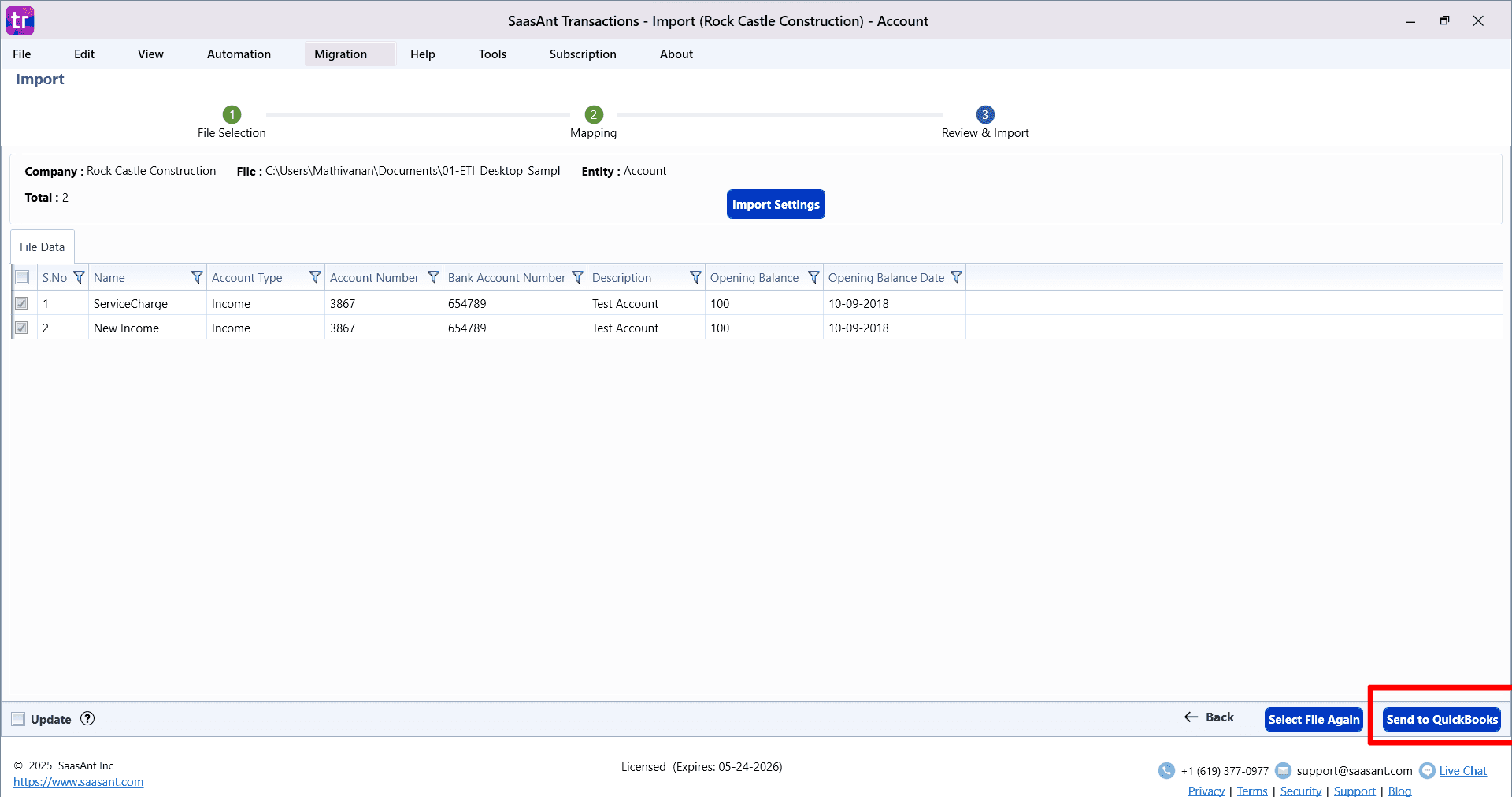
Post-Import Checklist: Ensuring Success
Don't close QuickBooks just yet! Always verify:
Open QuickBooks Desktop: Navigate to Lists > Chart of Accounts.
Verify Accounts:
Are all accounts present as expected?
Are account names, numbers, and descriptions correct?
Crucially, are the Account Types correct? (e.g., an expense account isn't accidentally an income account). This impacts your financial statements directly.
Is the hierarchy (parent and sub-accounts) structured as intended?
Check Balances (If Imported): If you imported opening balances, ensure they are accurate and dated correctly.
Run Test Reports: Generate a Trial Balance. If balances were imported, also check a Balance Sheet and Profit & Loss to see if everything looks logical.
Troubleshooting & FAQs (Quick Answers)
Q: I made a mistake! Can I undo the import?
A: Yes! SaasAnt Transactions typically includes a "Delete" or "Rollback" feature. This allows you to select a previous import session and remove the data that was imported, giving you peace of mind. Look for this in an "Import History" or "Activity Log" section.
Q: My import failed with errors. What do I do?
A: SaasAnt will usually provide an error report or highlight errors in the review grid. Common errors include invalid Account Types, names that are too long, or incorrectly formatted sub-accounts. Correct your source file or use SaasAnt's editing features in the review grid, then try importing again (perhaps just the failed rows).
Q: What file types does SaasAnt support for COA import?
A: We support TXT, CSV, XLS, and XLSX files.
Q: I'm stuck or have a question not covered here.
A: We're here to help! Feel free to drop an email to support@saasant.com.
Why Choose SaasAnt Transactions for Your QuickBooks Desktop Imports?
Save Massive Amounts of Time: Turn hours of manual data entry into minutes.
Ensure Pinpoint Accuracy: Reduce human error and leverage powerful validation.
Advanced Customization: Fine-tune your imports with detailed settings and rules.
User-Friendly & Intuitive: Designed for easy navigation.
Intuit-Trusted: A recognized and reliable solution in the QuickBooks ecosystem.
More Than Just COA: Import transactions, other lists, and much more!
Stop Dreading Chart of Accounts Setup!
Importing your Chart of Accounts into QuickBooks Desktop doesn't have to be a complex or frustrating ordeal. With SaasAnt Transactions Desktop and a little preparation, you can achieve a clean, accurate, and well-structured COA efficiently.
Read also
How to Import Item List into QuickBooks Desktop
How to Import Payments in QuickBooks Desktop
How to Import Purchase Orders in QuickBooks Desktop
How to Import Sales Order in QuickBooks Desktop