How to Import Bills into QuickBooks Desktop
Importing bills manually into QuickBooks Desktop can be tedious and susceptible to errors, particularly when managing large transaction volumes. With SaasAnt Transactions Desktop, you can automate the import process and avoid repetitive data entry. Whether you're transferring data, reconciling vendor expenses, or simplifying monthly accounting tasks, this blog will help you import bills into QuickBooks Desktop efficiently and correctly.
A mid-sized retail firm receives numerous vendor bills monthly. Instead of manually entering them into QuickBooks Desktop, their accounting team uses SaasAnt Transactions Desktop to import bills in bulk, ensuring accuracy and saving more than 10 hours of manual work weekly.
This blog is ideal for accountants, bookkeepers, and finance teams in small to mid-sized businesses who manage high volumes of vendor bills in QuickBooks Desktop and are looking to automate data entry and streamline accounts payable processes efficiently.
Contents
How to Import Bills into QuickBooks Desktop: Step-By-Step Guide
Wrap Up
Frequently Asked Questions
How to Import Bills into QuickBooks Desktop: Step-By-Step Guide
Follow the steps below to import the Bills in QuickBooks Desktop using SaasAnt Transactions Desktop.
Step 1: Install and Connect SaasAnt Transactions
Download the latest SaasAnt Transactions Desktop version.
Run SaasAntTransactions-Setup.exe as an administrator.
Accept the license agreement and complete the installation.
Open the app, go to Subscription > Register.
Enter the license key from your confirmation email.
Keep your internet connection active.
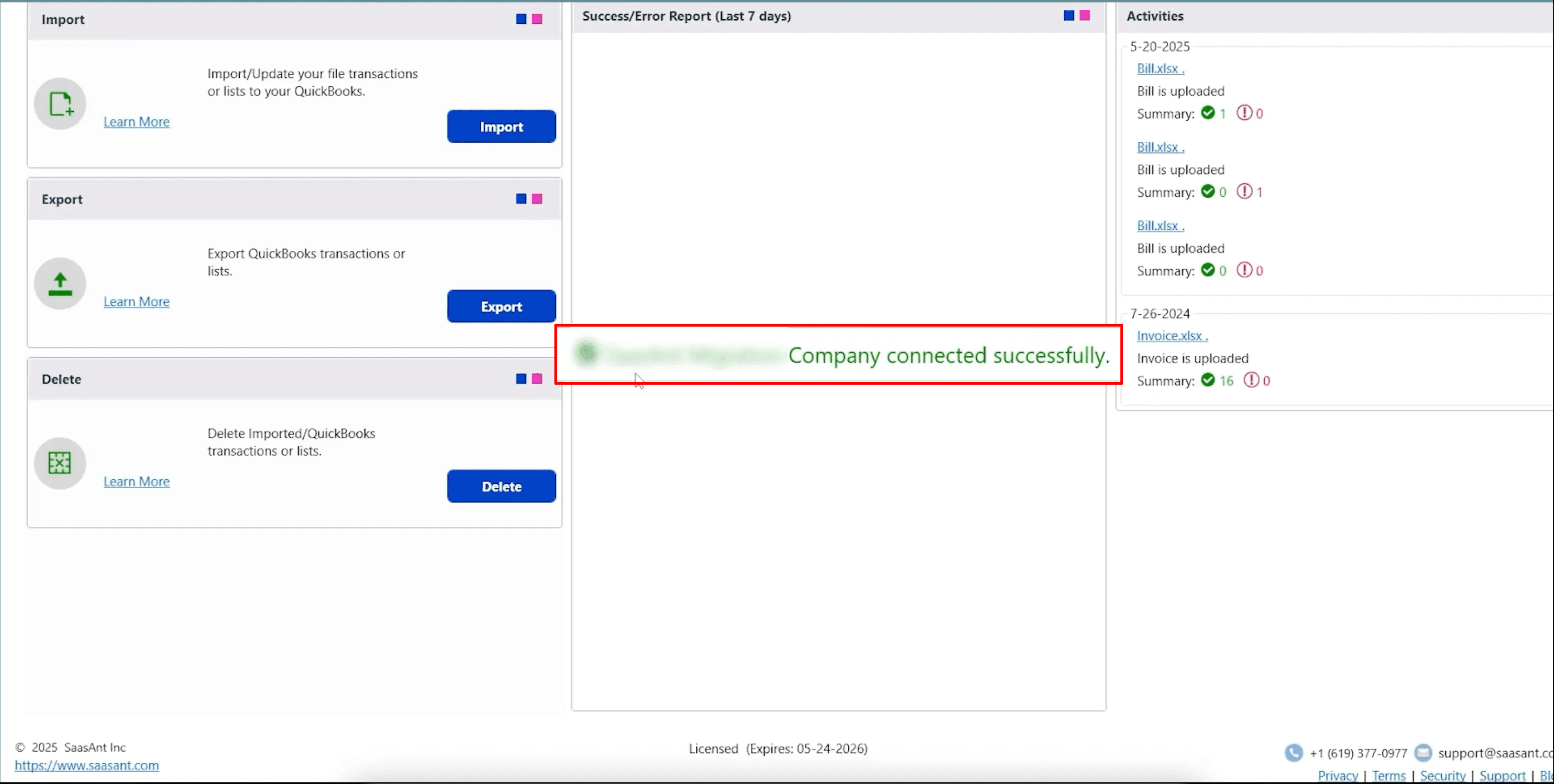
Step 2: Launch SaasAnt Transactions Desktop
Start by opening the SaasAnt Transactions Desktop app on your system.
Ensure that QuickBooks Desktop is open and connected to your company file before proceeding.
Step 3: Connect to QuickBooks Desktop
To access invoices, you need to connect SaasAnt Transactions Desktop with QuickBooks Desktop. Here's how:
Go to the ‘File’ menu in the top-left corner of SaasAnt Transactions Desktop.
Click ‘Connect to QuickBooks’ from the dropdown.
Step 4: Open SaasAnt Transactions
On the SaasAnt dashboard:
On the top left side of the SaasAnt Transactions dashboard, you can see the menu bar with various options.
Select “Edit,” and select “Import” under the edit dropdown.
The Dashboard appears as shown in the image below.
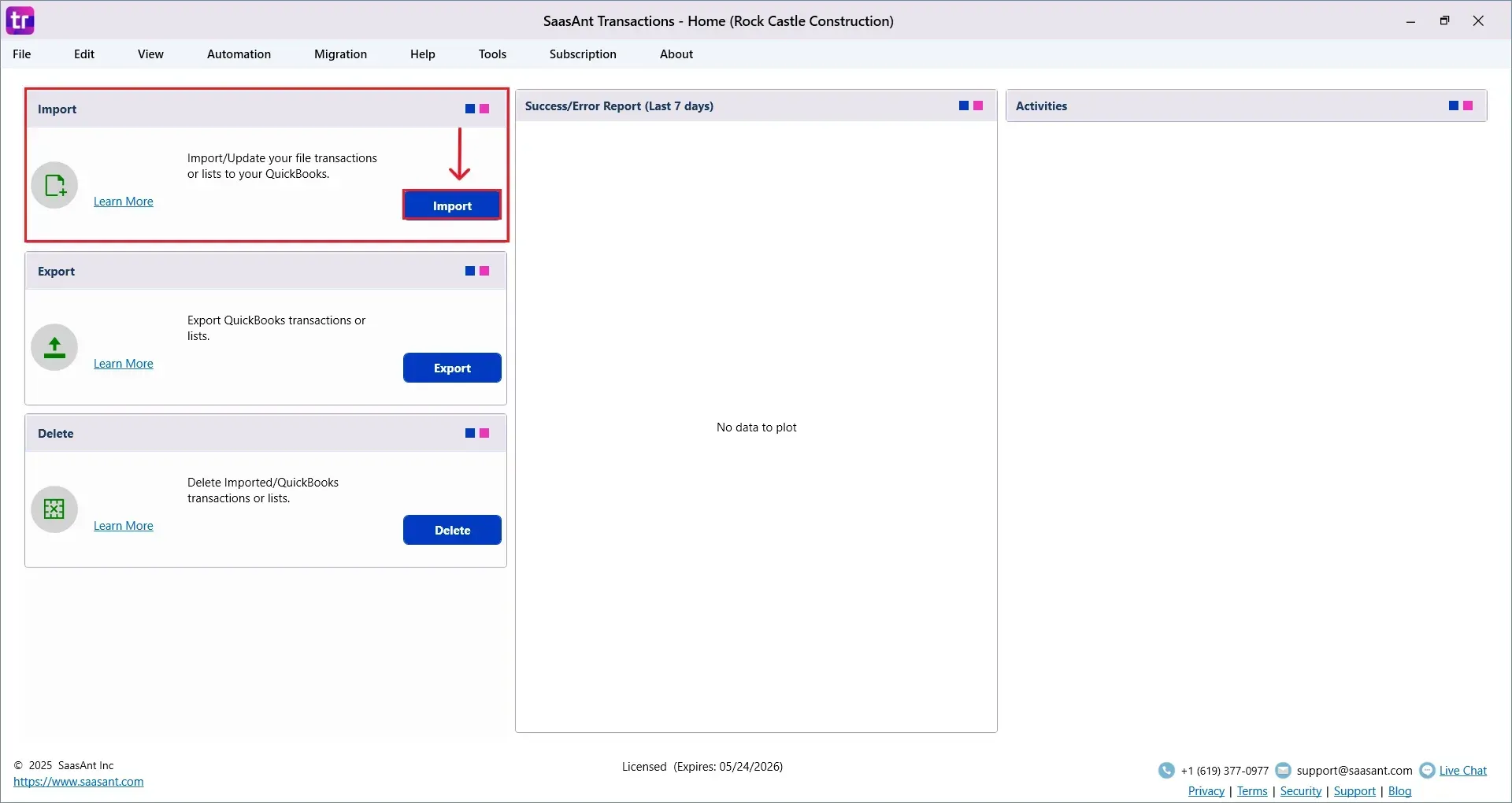
Select “Bills” from the SaasAnt Transaction Type dropdown and upload your Excel or CSV file.
Select “SaasAnt Default Mapping” under the Saved Mapping dropdown.
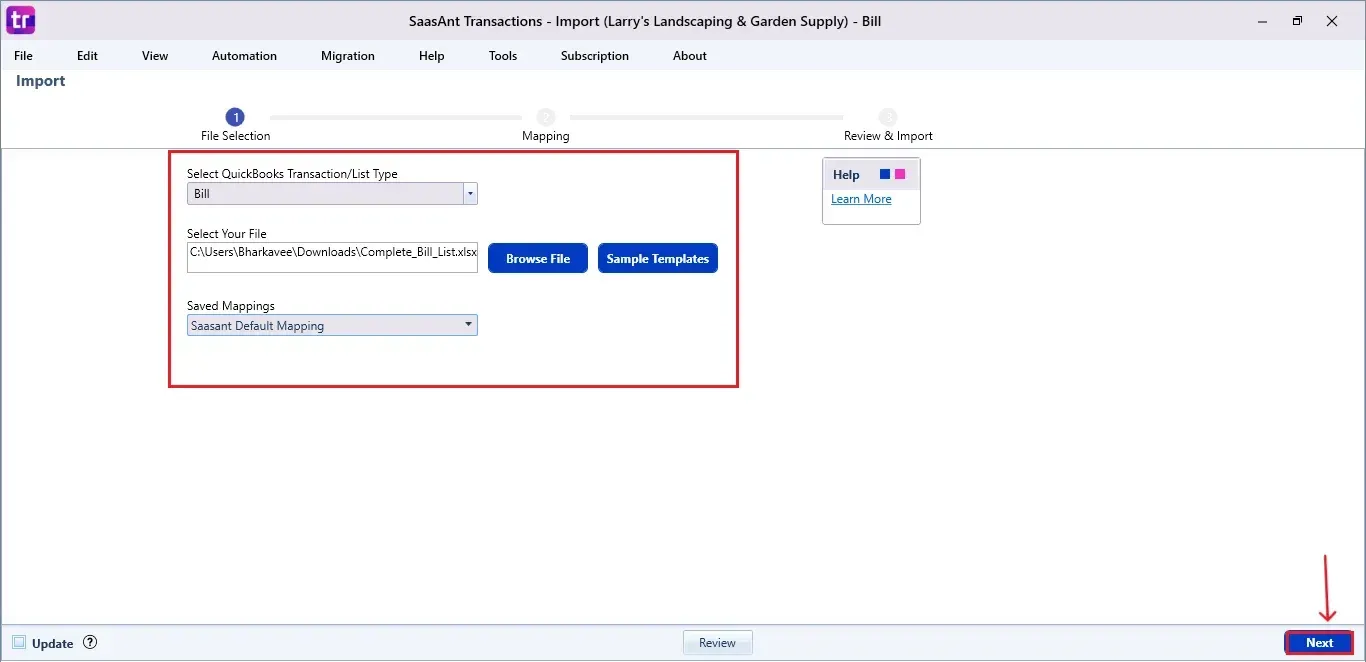
Step 5: Mapping Fields
Ensures the mapping of essential fields, including bill number, vendor name, date, expense account, and expense amount, among others.
Select “Next” at the bottom right of the dashboard.
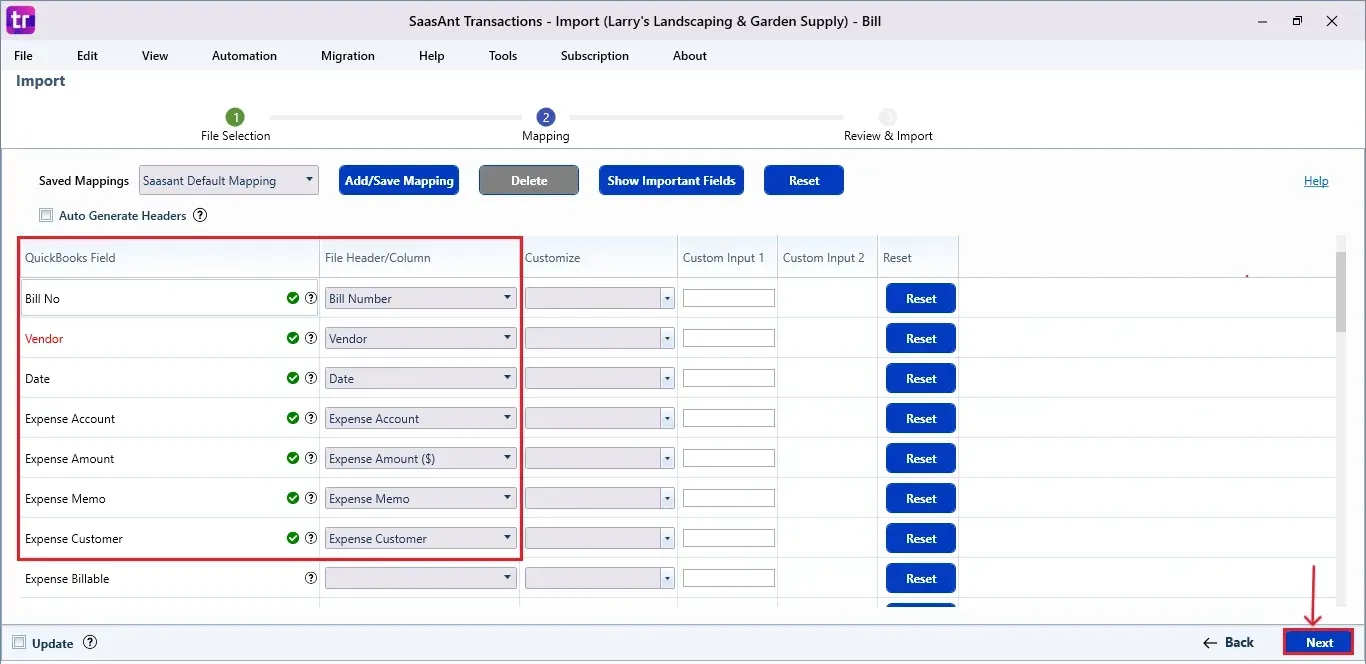
Step 6: Review and Import the Data
Before importing, SaasAnt allows you to preview and edit the Bills data directly within the interface.
Click the “Send to QuickBooks” option at the bottom right of the dashboard, as shown in the image below.
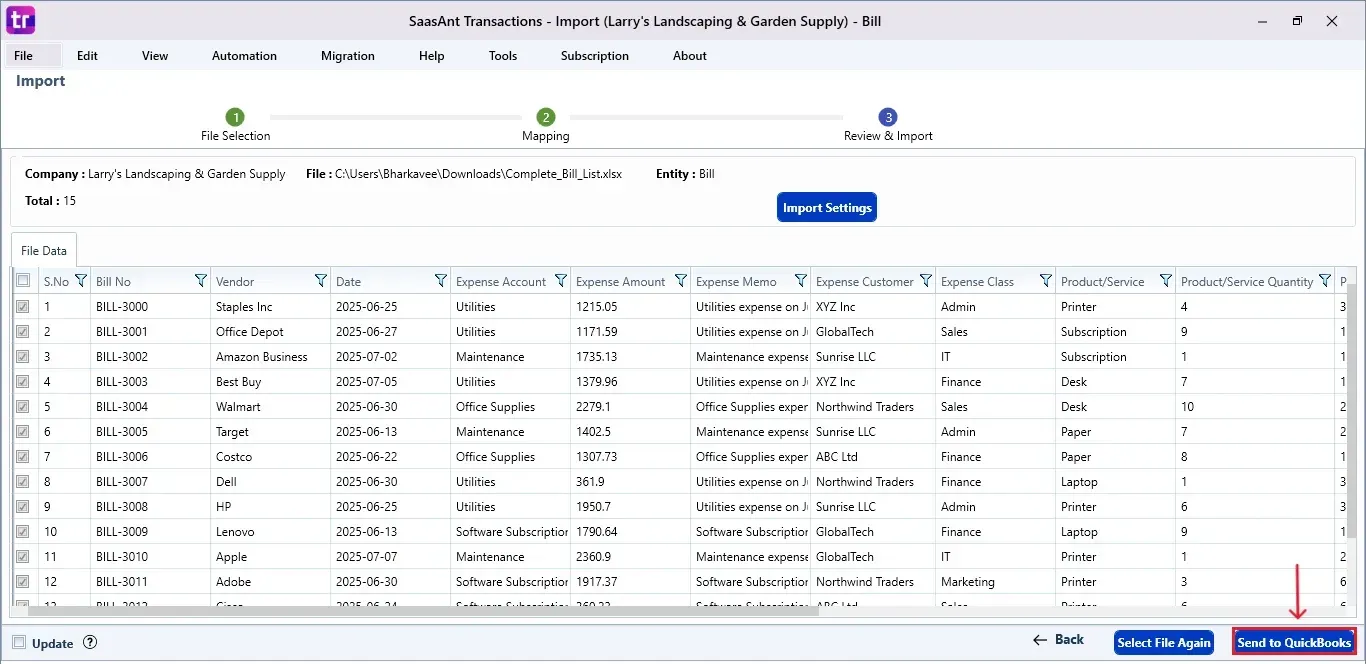
SaasAnt will now push the Bills into your connected QuickBooks Desktop account.
The Bills are reflected in the dashboard.
At the bottom right, click the “More” dropdown and select the option to download your Bills for reference.
Additionally, next to the download option, you can see “Undo”, which allows you to roll back your “Bills”.
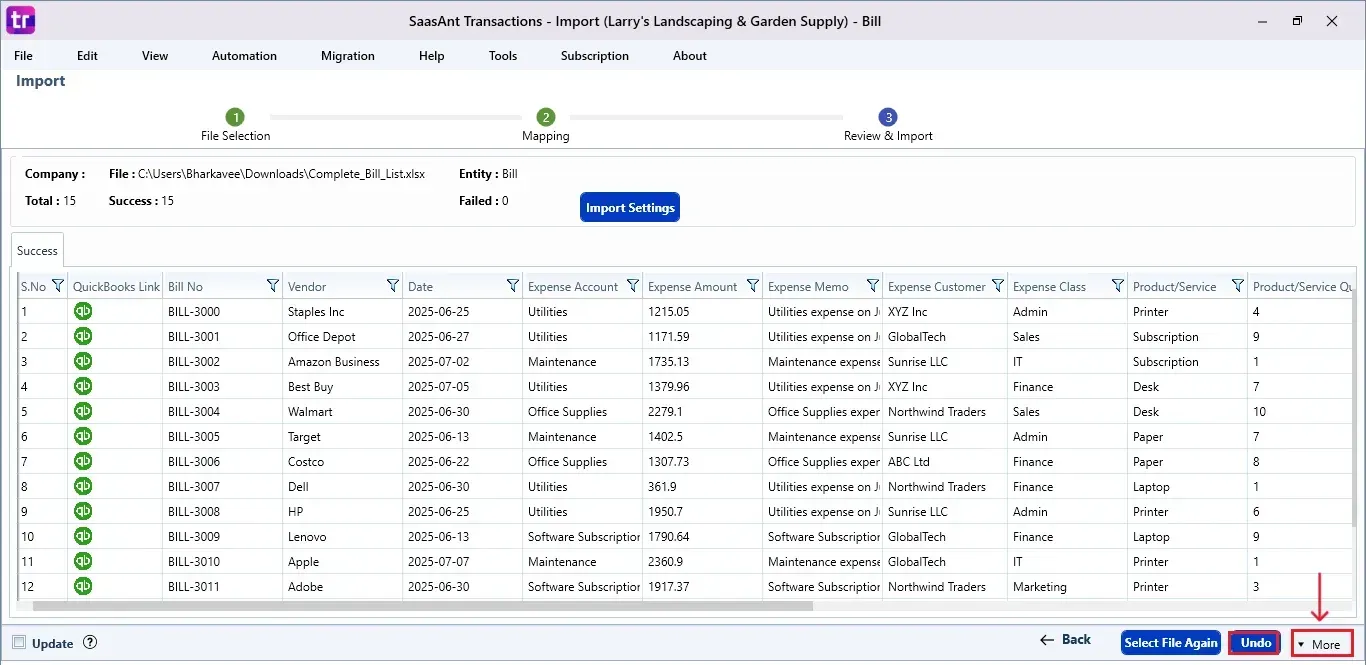
Step 7: Verify in QuickBooks Desktop
Open QuickBooks Desktop, go to the “Vendors” menu, and select “Vendor Centre”.
Search for the vendor name you imported.
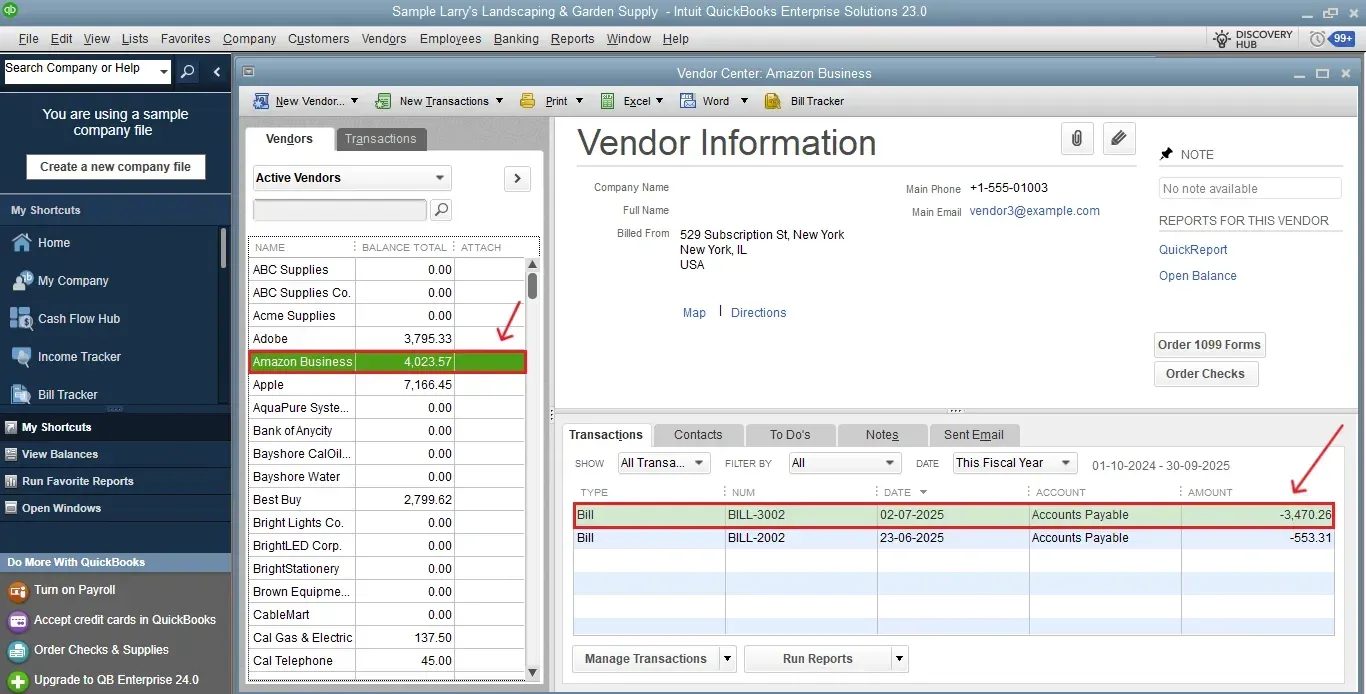
This final step ensures that your data is accurate and appropriately reconciled within QuickBooks.
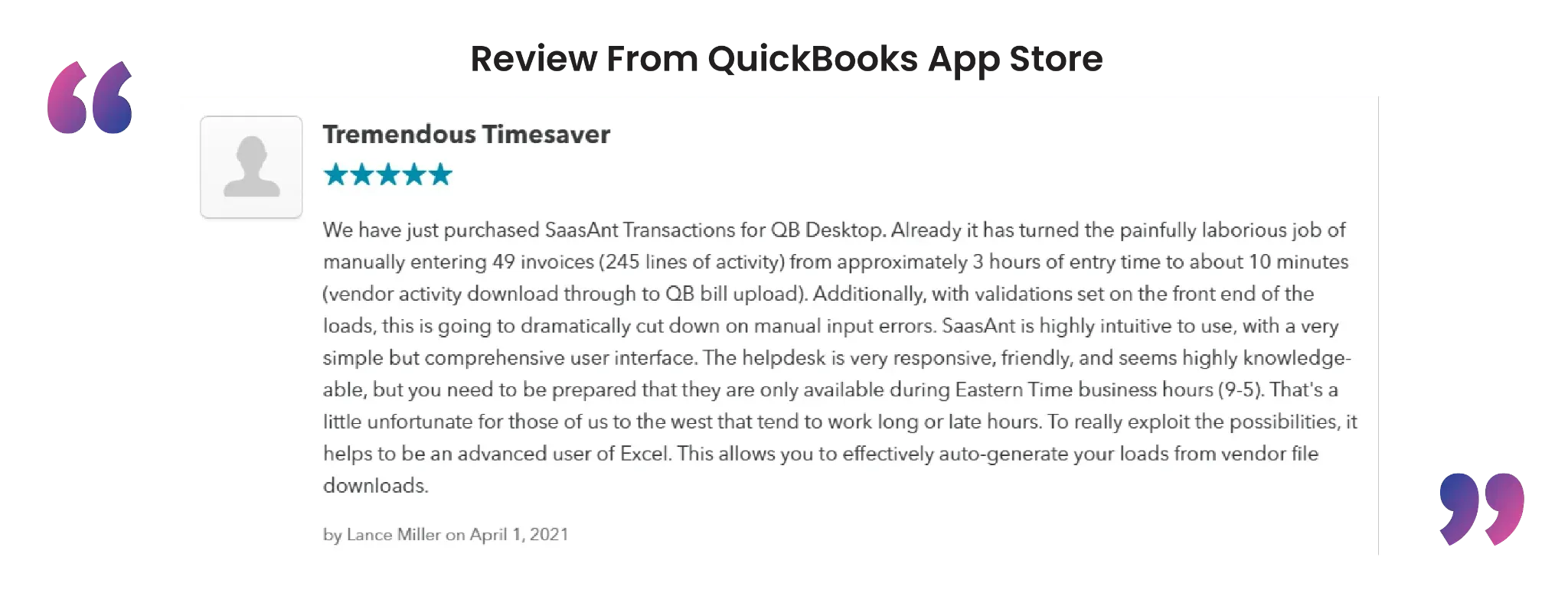
Wrap Up
SaasAnt Transactions Desktop simplifies the process of importing bills into QuickBooks Desktop, helping you save time and reduce the likelihood of manual errors. From mapping fields to real-time preview and undo capabilities, SaasAnt offers complete control over your data imports. Whether you're managing weekly payables or bulk vendor invoices, this solution ensures your books remain precise and updated.
By leveraging trustworthy platforms like QuickBooks for your accounting processes and SaasAnt for transaction management and automation, you can enhance the overall workflow, minimize errors, save time, and acquire greater financial insight.
If you have inquiries regarding our products, features, trial, or pricing, or if you require a personalized demo, contact our team today. We are ready to help you find the ideal solution for your QuickBooks workflow.
Frequently Asked Questions
1) Do I need to open QuickBooks Desktop while importing bills through SaasAnt?
Yes, you need to have QuickBooks Desktop open and connected to your company file before you begin the import process.
2) Can I import multiple bills in one go?
You can bulk import many bills, even thousands, at once with just one file.
3) How do I undo an incorrect bill import?
Click the "Undo" button in the SaasAnt dashboard to instantly roll back any imported bills.
4) How can I confirm that bills were successfully imported into QuickBooks Desktop?
Go to the “Vendor Centre” in QuickBooks Desktop and search for the vendor or bill number to verify the import.
Read also
QuickBooks Desktop to QuickBooks Online Migration: Your Ultimate Guide
How To Edit A Bill In QuickBooks Desktop
How to Export Bill Payments in QuickBooks Desktop
How to Delete Bill Payments in QuickBooks Desktop