How to Export Invoices in Xero
Invoices are essential for business accounting, they monitor revenue, manage cash flow, and ensure accurate reporting. Although Xero includes basic export features, many accountants, bookkeepers, and small business owners find it limiting when working with large datasets or requiring customised results. While Xero serves as a strong accounting platform, the native functionality for exporting invoices comes with multiple challenges:
CSV-Only Format: Xero limits exports to CSV files and does not support Excel or other common formats.
Limited Bulk Export: Exporting substantial amounts of Spend Money transactions presents difficulties, requiring users to process data in smaller groups.
No Undo Capability: If there are errors in an export, Xero lacks a rollback option, requiring users to make manual corrections.
Rigid Templates: The platform allows for very little customisation in field mapping, which makes it difficult to modify data according to unique needs.
Scalability Challenges: Expanding businesses and accounting firms rapidly exceed Xero's limited export functionalities.
In this regard, SaasAnt Transactions for Xero acts as a pivotal innovation. It amplifies the native features of Xero, resulting in faster, more versatile, and highly accurate bulk export processes.
Bulk Invoice Export for a Growing Retail Business
A retail company produces thousands of invoices each month through various sales channels. The finance team utilises Xero’s built-in export feature, dedicating hours to segmenting data into smaller files, modifying fields, and manually rectifying errors before presenting reports to management and auditors. This repetitive task often results in delays in financial evaluations and raises the risk of errors. By utilising SaasAnt Transactions for Xero, the business can now export all invoices in bulk in a matter of minutes, apply advanced filters for customised reports, and automate recurring exports. The results are faster reporting, greater accuracy, and more time for strategic financial decision-making.
This blog is suitable for accountants, bookkeepers, and small to medium business owners who use Xero and want quicker, accurate methods to import bulk invoices effectively.
Contents
Bulk Invoice Export for a Growing Retail Business
How to Export Invoices from Xero
Why Choose SaasAnt Transactions for Xero?
Wrap Up
Frequently Asked Questions
How to Export Invoices from Xero
Always back up your Xero Online data before you begin. Even though SaasAnt is designed to be safe and reliable, a backup provides an added layer of security. Follow the steps below to get started.
Step 1: Log In to Your Xero Account
Log in to your Xero account.
Step 2: Navigate to the Apps Menu
On the right side of the Xero dashboard, you can see the menu bar with various options.
Select the “Waffle” icon. Click the dropdown and select “Find more apps on Xerp App Store.”
Step 3: Search SaasAnt Transactions
In the search bar, type “SaasAnt Transactions” as shown by the arrow in the image below.
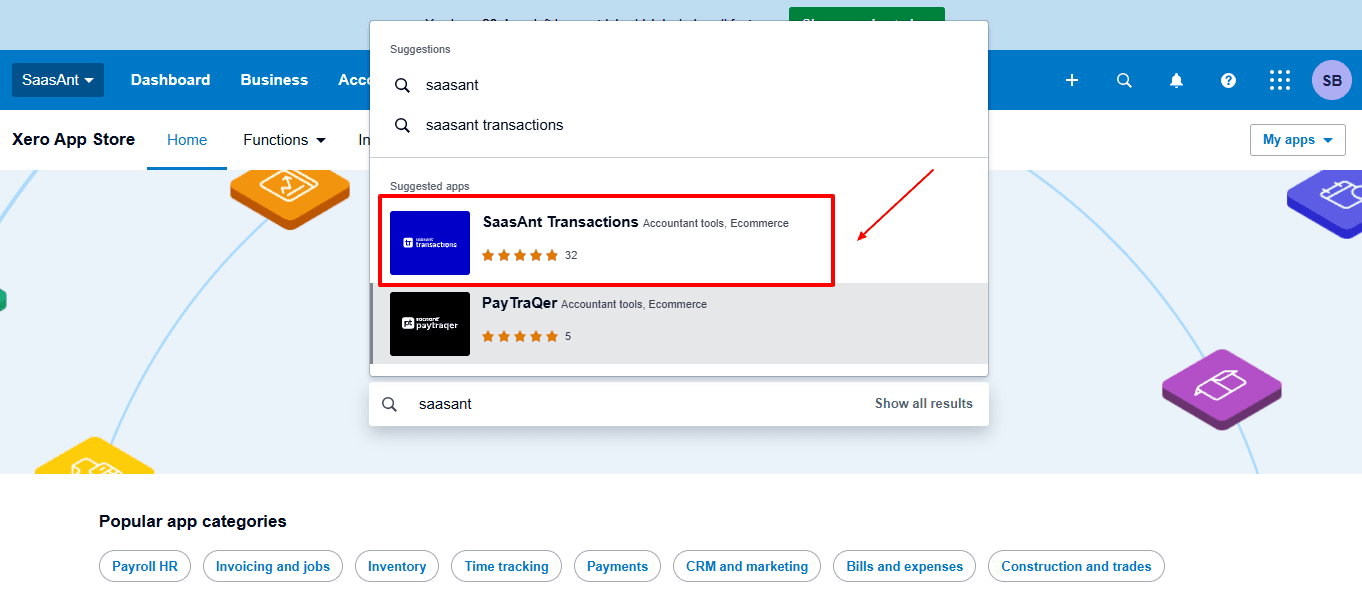
Step 4: Open SaasAnt Transactions
Get the app from the App Store and connect it to Xero.
On the SaasAnt dashboard:
On the left side of the SaasAnt Transactions dashboard, you can see the menu bar with various options.
Select "Download”
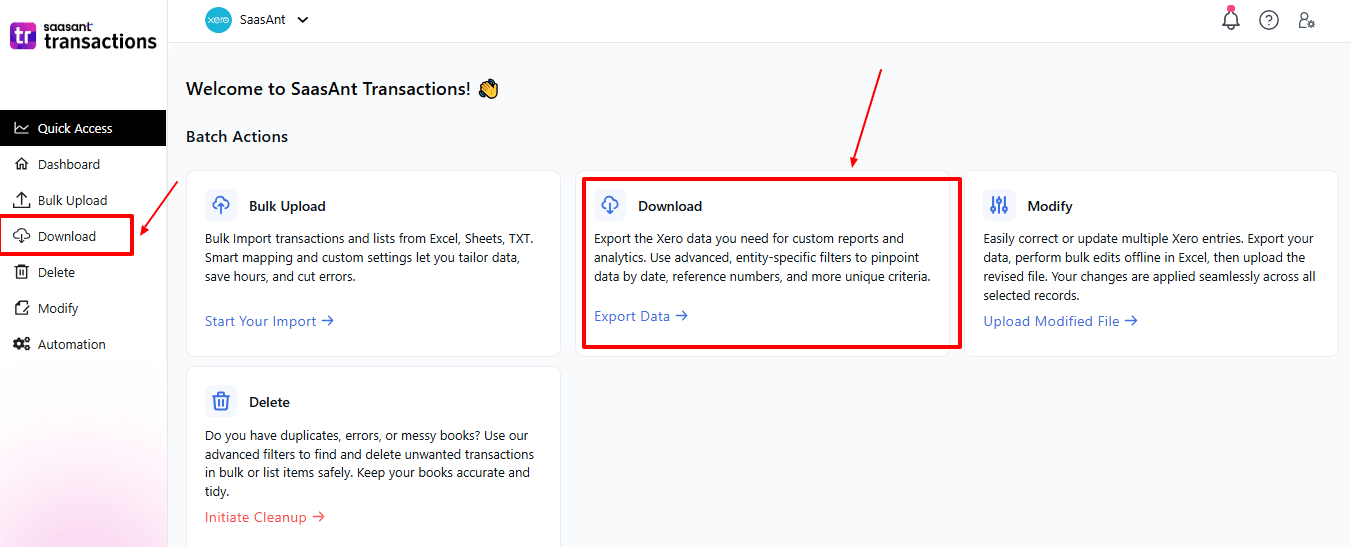
The Dashboard appears as shown in the image below.
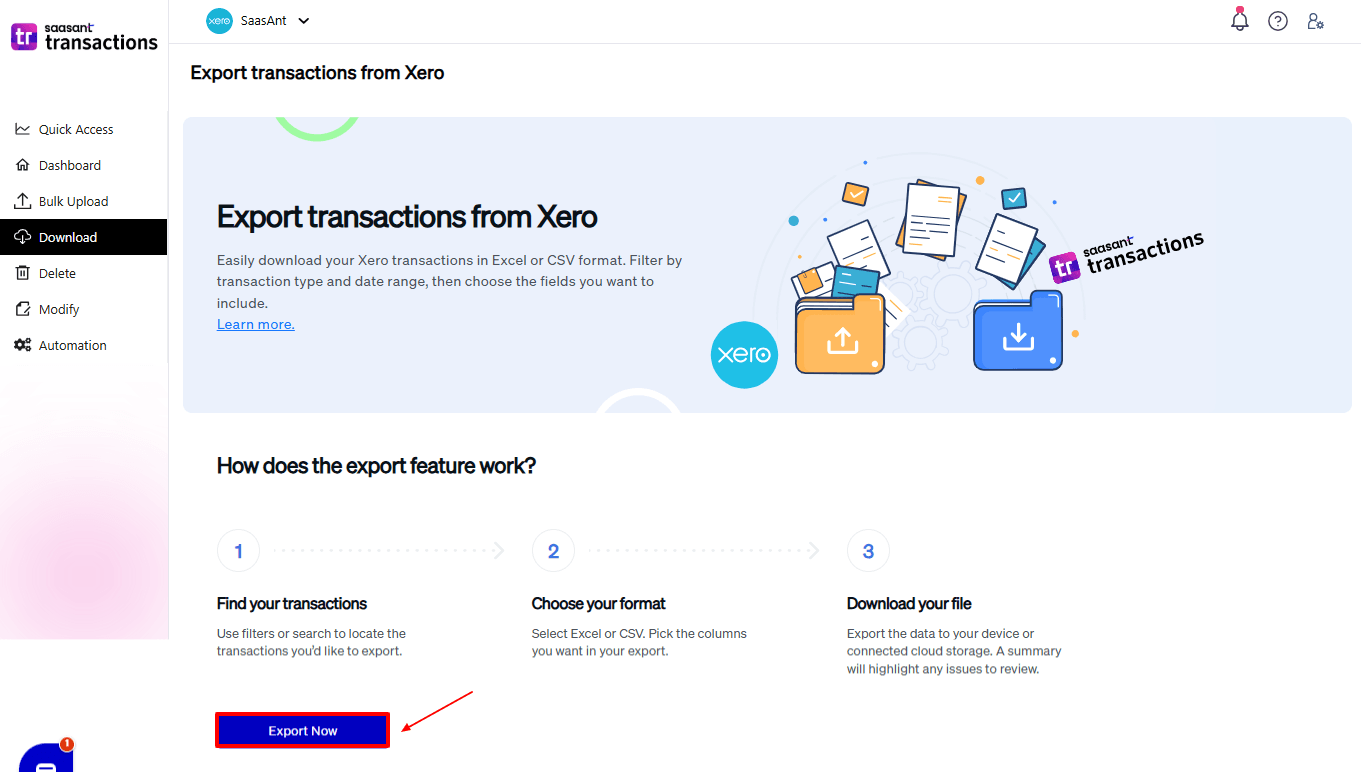
Step 5: Search and Filter Data
Fill in the required fields, such as transaction type, date type, and date range. We can select the transaction type as “Invoice”.
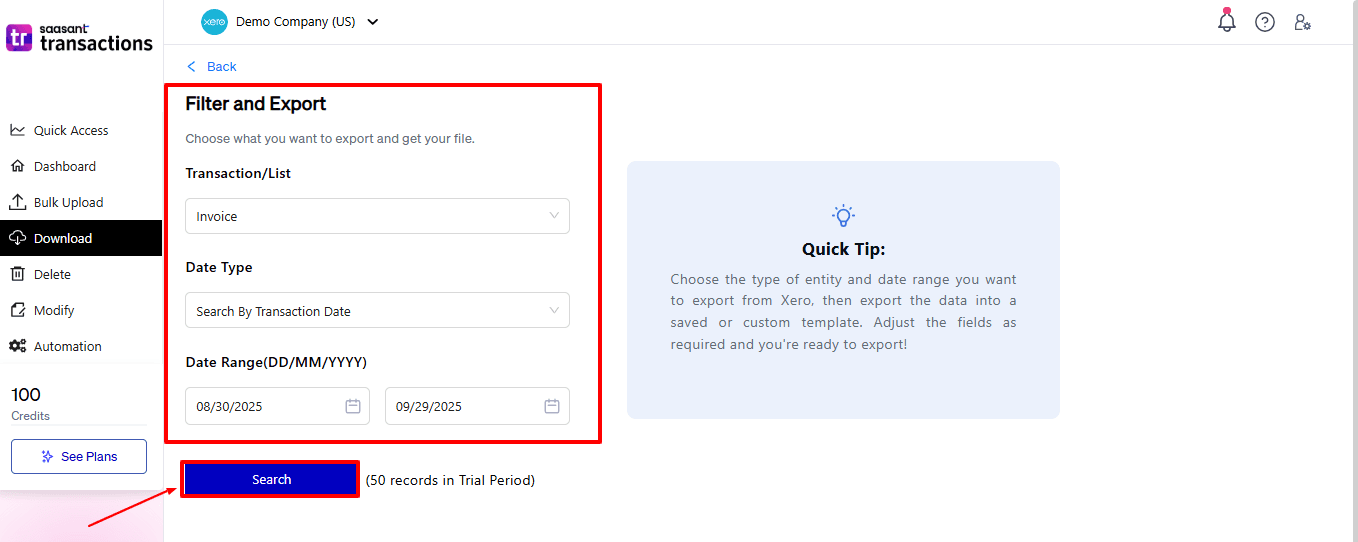
Step 6: Download Data
Click “Search,” and the invoices appear in the dashboard. Now select “Download”.
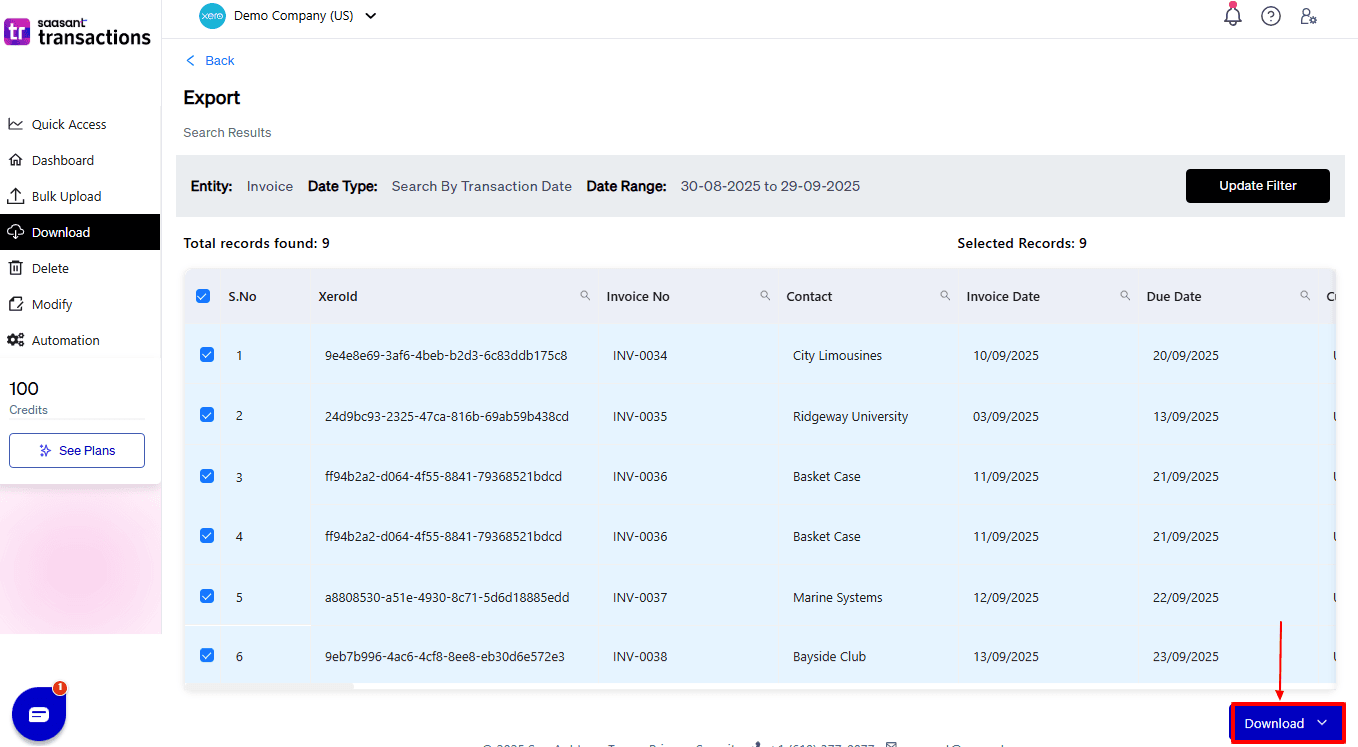
After you choose ‘Download,’ a dropdown will appear with two file format options: CSV and XLSX. Select your preferred format and download your invoice data.
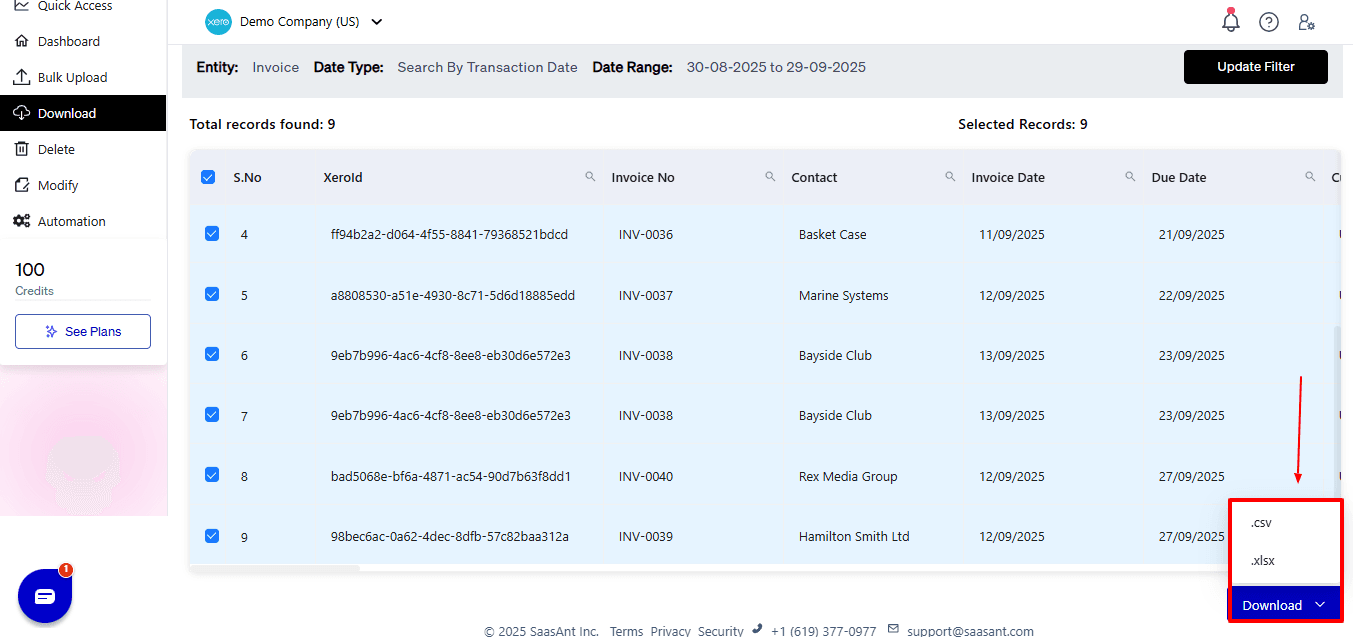
Why Choose SaasAnt Transactions for Xero?
Bulk Export: Manage thousands of Spend Money transactions, invoices, bills, and other records all at once, removing the necessity for repetitive small-batch processing.
Adaptable File Support: Unlike Xero’s limitation to CSV exports, SaasAnt supports CSV, Excel, and text files, allowing users to choose their desired formats.
Custom Field Mapping: Modify how you export data by matching fields to Xero’s layout and setting exact filters for dates, transaction types, or contacts.
One-Click Undo: Mistakes can happen, but with SaasAnt, you can quickly undo any import or export, saving time and eliminating the need for manual corrections.
Automation & Templates: Save templates for export tasks that you do regularly, reducing repetitive work and maintaining consistency across different clients or time spans.
Wrap Up
The process of exporting invoices in Xero is important, yet it faces constraints when addressing high volumes or complicated reporting requirements. SaasAnt Transactions for Xero enhances this workflow by providing bulk export, field mapping, undo features, advanced filtering, and automation. This tool saves time, increases accuracy, and lowers errors for small and medium-sized businesses as well as accounting firms. By integrating SaasAnt with Xero, businesses can streamline their invoice management, maintain compliance, and focus on strategic financial choices rather than monotonous manual tasks.
With SaasAnt, businesses, accountants and bookkeepers are able to simplify the process of repetitive exports, save time, decrease errors, and easily retrieve payment data.
If you have inquiries regarding our products, features, trial, or pricing, or if you require a personalised demo, contact our team today. We are ready to help you find the ideal solution for your Xero workflow.
Frequently Asked Questions
1) Can I export hundreds of invoices at once in Xero?
Xero only manages small batches. On the other hand, SaasAnt enables the bulk export of thousands of invoices simultaneously.
2) I accidentally exported the wrong invoices. Can I fix it quickly?
There is no option to undo in Xero. However, with SaasAnt, you can rollback or undo any incorrect exports.
3) My business works in multiple currencies. Can exported invoices include exchange rates?
Xero shares only a few details. SaasAnt exports complete multi-currency information, which includes exchange rates and currency codes.
4) Can I export invoices from multiple Xero organisations without logging in separately?
Xero requires unique logins. SaasAnt is designed to support multiple organisations, which is ideal for accounting firms overseeing numerous clients.
5) Can SaasAnt export other transaction types besides invoices?
Yes. SaasAnt supports exporting bills, credit notes, expenses, journal entries and more, giving businesses a complete solution.
Read Also
How to Delete Bills in Xero
How to Edit Bills in Xero
How to Enter Expenses in Xero
How to Edit Contacts in Xero