How to Export Class List from QuickBooks Desktop
QuickBooks Desktop simplifies the tracking of financial data by utilizing classes to categorize transactions. Whether you're sorting by department, location, or expense type, having your class list readily available is essential for precise reporting and analysis. However, manually exporting this list can be tedious and susceptible to mistakes.
This blog will provide a step-by-step guide on how to export your class list from QuickBooks Desktop using SaasAnt Transactions Desktop, designed to simplify QuickBooks data management.
A retail business with multiple store locations utilizes classes in QuickBooks Desktop to track expenses by location. At the end of the year, the finance team exports the class list via SaasAnt Transactions to create consolidated reports for budgeting, audits, and performance evaluation.
This blog is ideal for accountants, bookkeepers, and small business owners who frequently need to back up or analyze class data from QuickBooks Desktop. It streamlines the class list export process with SaasAnt Transactions, minimizing manual work and ensuring accurate financial reporting.
Contents
How to Export Class List from QuickBooks Desktop: Step-By-Step Guide
Wrap Up
Frequently Asked Questions
How to Export Class List from QuickBooks Desktop: Step-By-Step Guide
Follow the steps below to export the class list in QuickBooks Desktop using SaasAnt Transactions Desktop.
Step 1: Install and Connect SaasAnt Transactions
Download the latest SaasAnt Transactions Desktop version.
Run SaasAntTransactions-Setup.exe as an administrator.
Accept the license agreement and complete the installation.
Open the app, go to Subscription > Register.
Enter the license key from your confirmation email.
Keep your internet connection active.
Step 2: Launch SaasAnt Transactions Desktop
Start by opening the SaasAnt Transactions Desktop app on your system.
Ensure that QuickBooks Desktop is open and connected to your company file before proceeding.
Step 3: Connect to QuickBooks Desktop
To access invoices, you need to connect SaasAnt Transactions Desktop with QuickBooks Desktop. Here's how:
Go to the ‘File’ menu in the top-left corner of SaasAnt Transactions Desktop.
Click ‘Connect to QuickBooks’ from the dropdown.
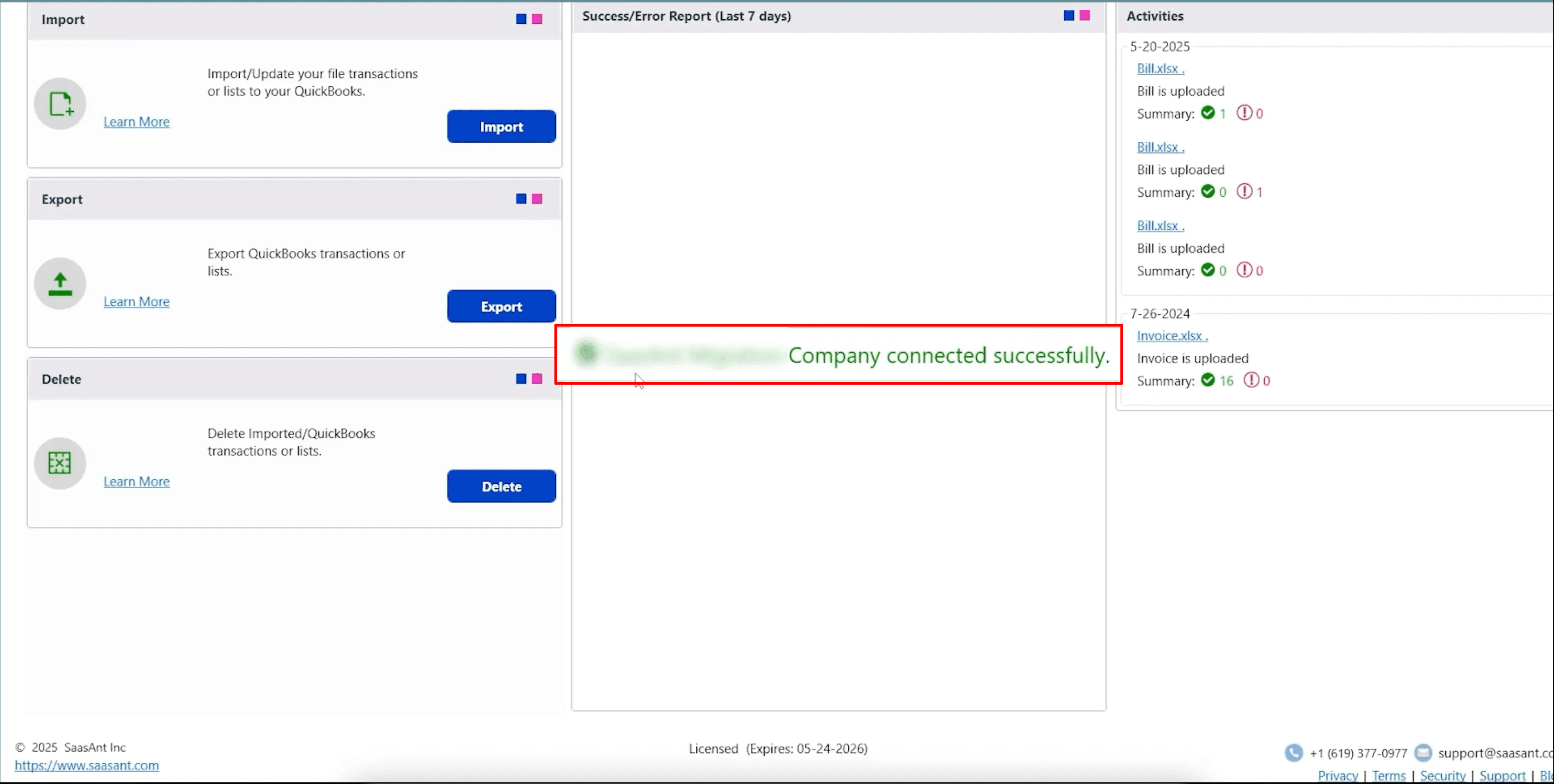
Step 4: Open SaasAnt Transactions
On the SaasAnt dashboard:
On the top left side of the SaasAnt Transactions dashboard, you can see the menu bar with various options.
Select “Edit,” and select “Export” under the edit dropdown.
The Dashboard appears as shown in the image below.
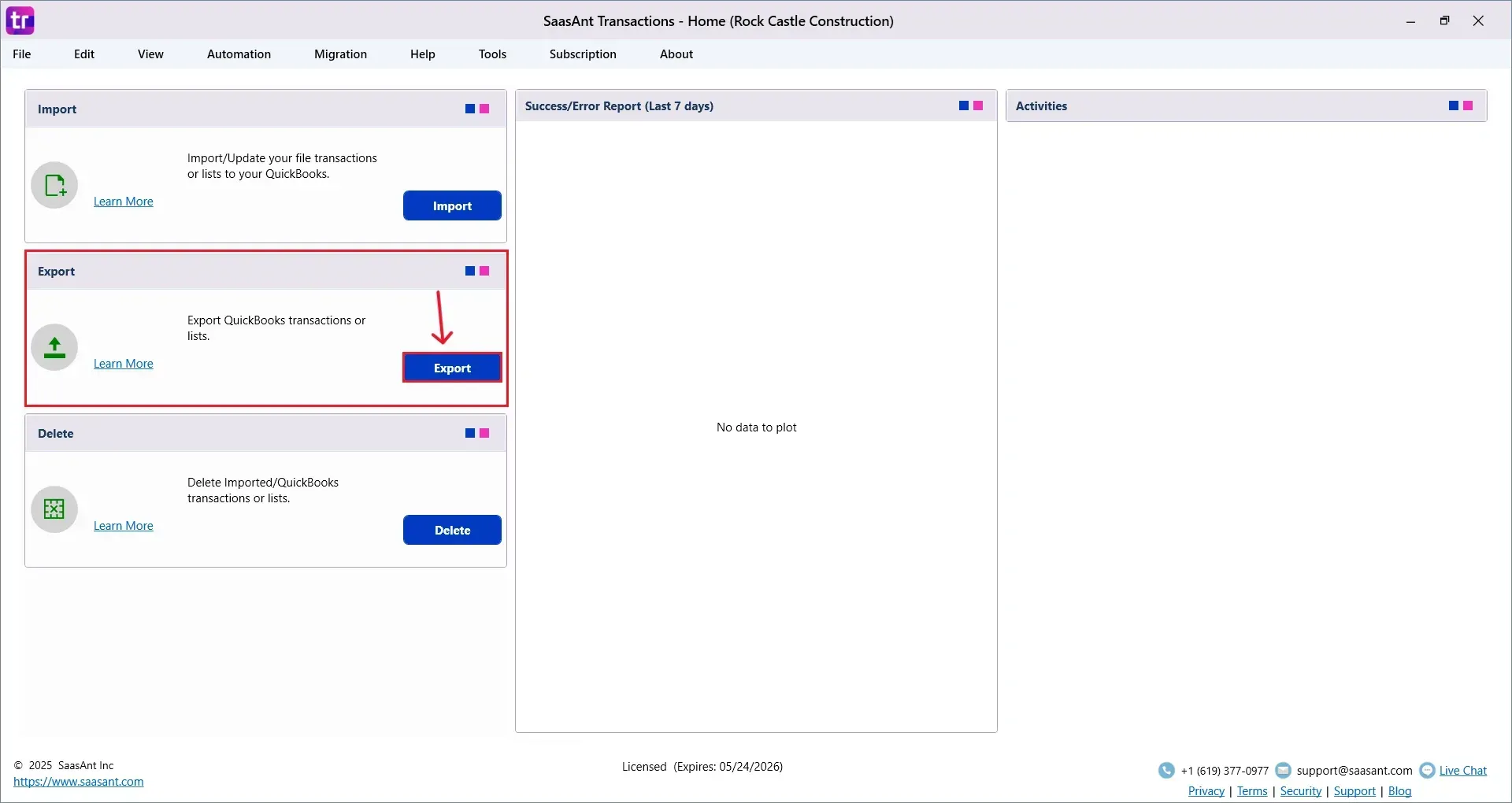
Step 5: Search and Download Class List
Fill in the required fields, such as QuickBooks Type, Date Type, From Date, To Date, and Export Template.
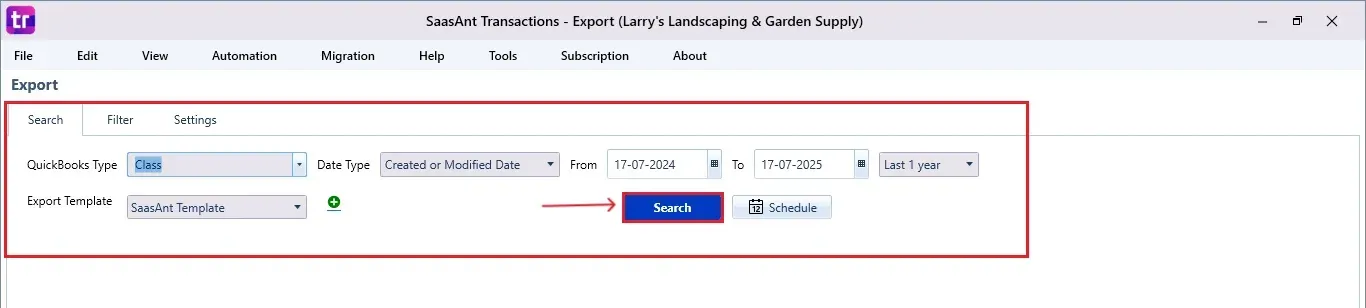
Click “Search,” and the class list appears in the dashboard. Now select “Download”.
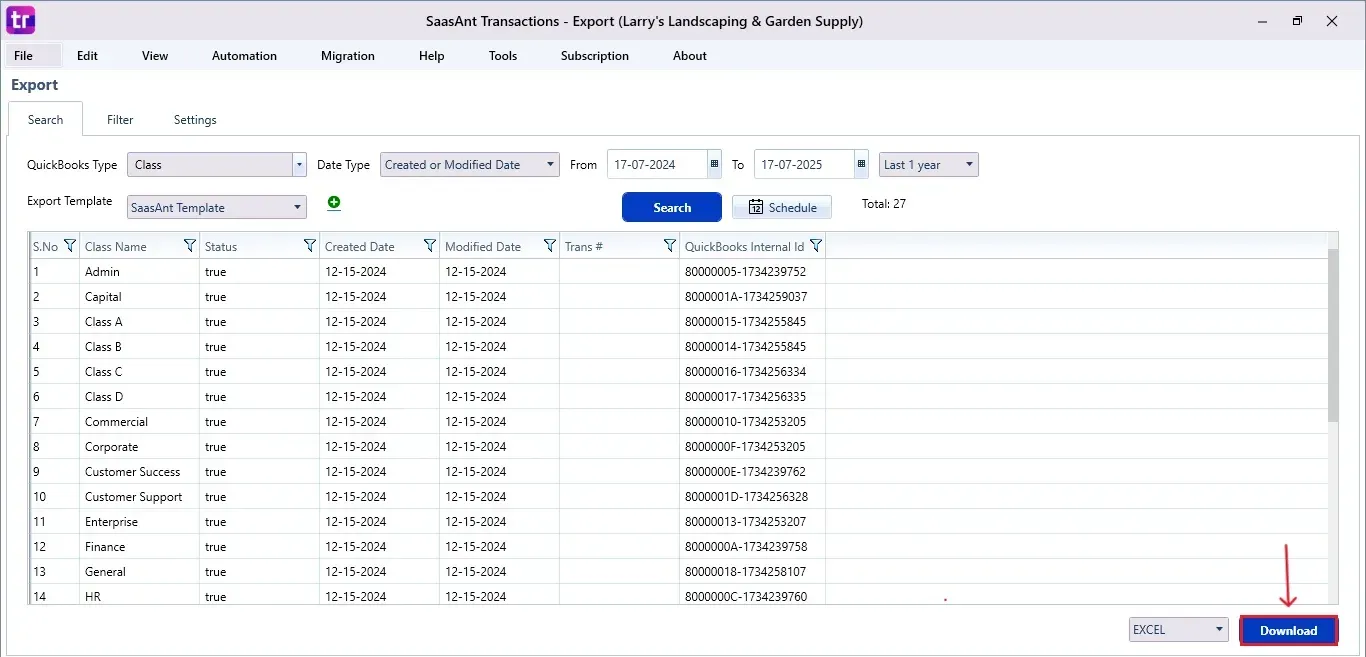
Step 6: Export the Data
Choose the file location when the pop-up appears.
Save the exported class list to your system.
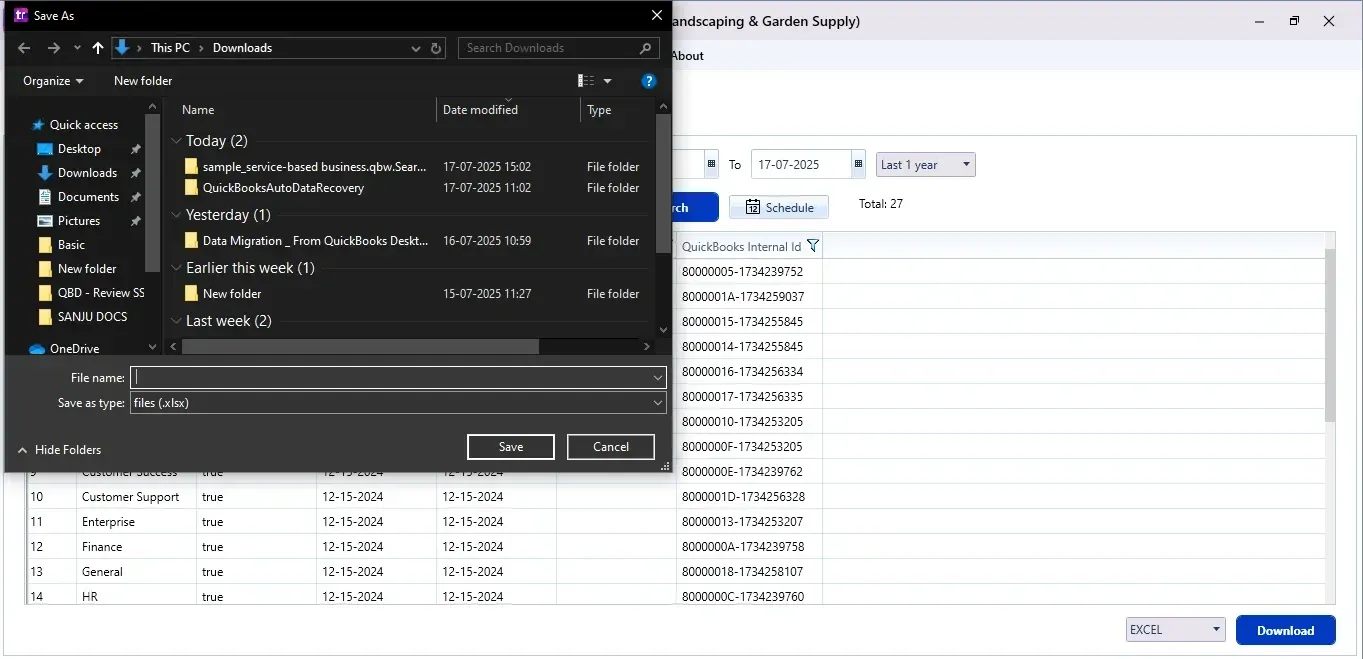
Step 7: Schedule Export (Optional)
There is another option, “Schedule”, where you can schedule the export of your data.
Fill in the required fields, such as report name, frequency (daily, weekly, or monthly), time, export mode (local, server, or email), folder location, and file format.
Once all fields are filled, click “Save”. Your class list (or any selected data) will now be exported at the scheduled time and location.
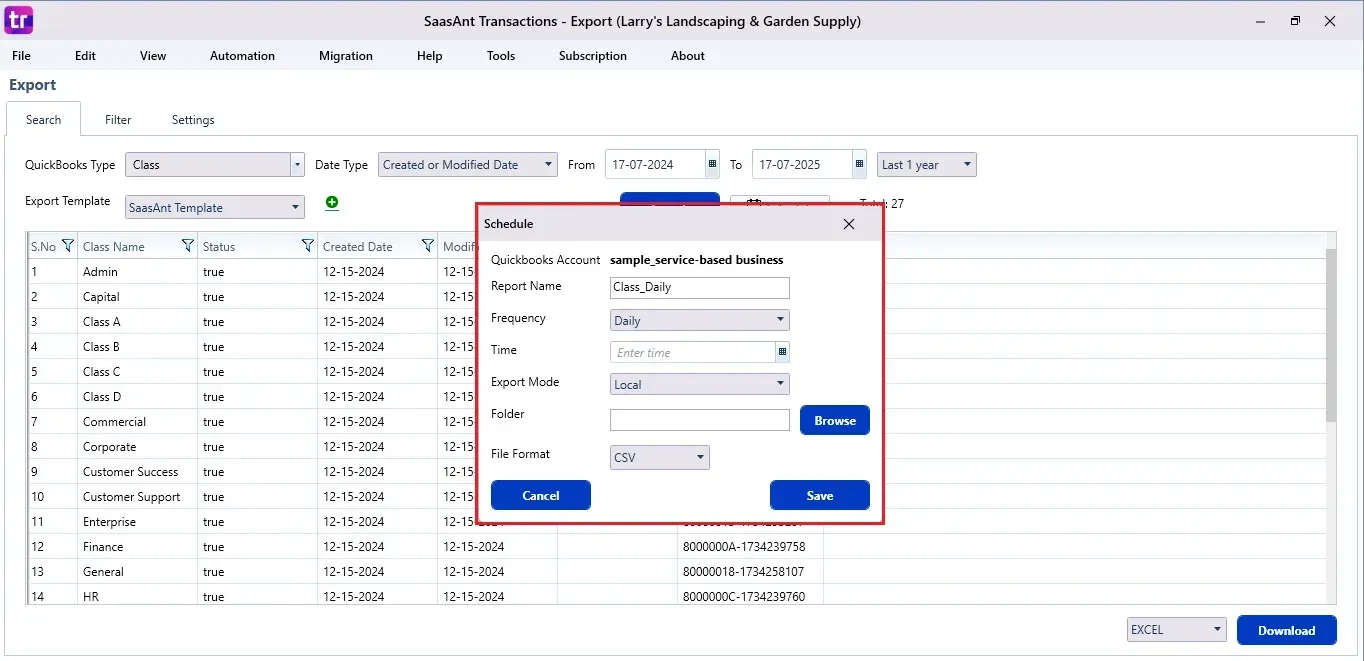
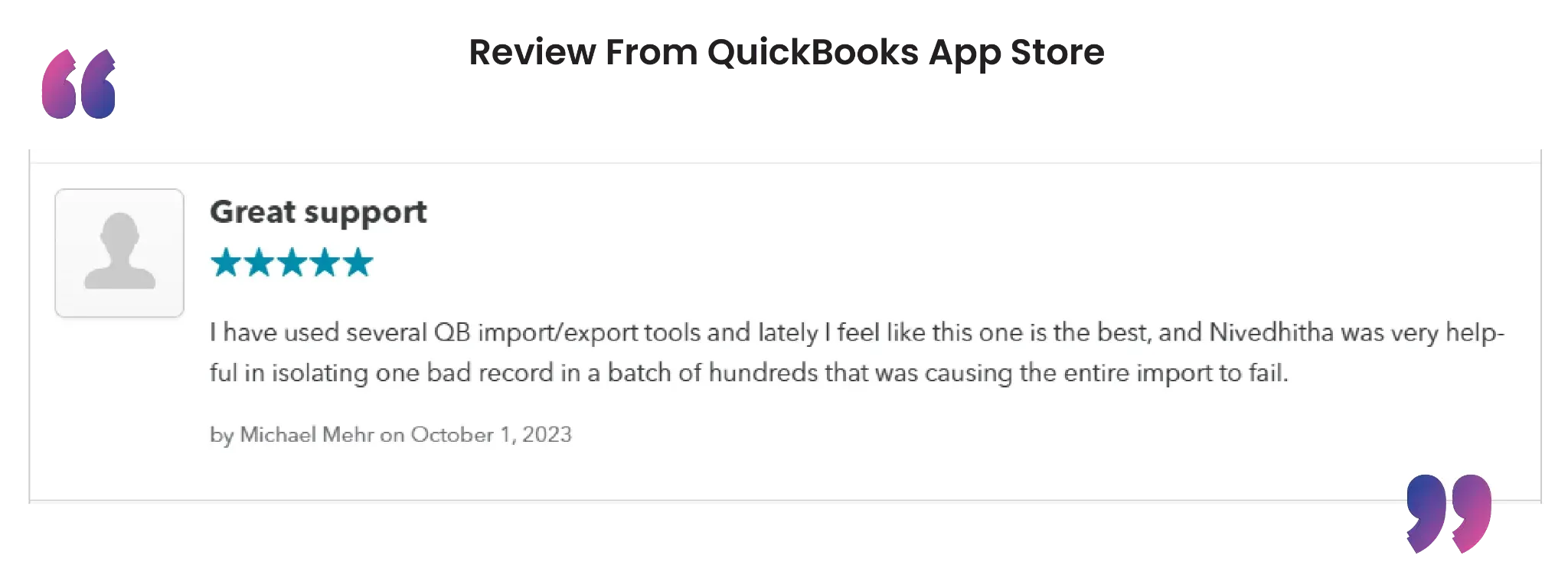
CTA-Banner-1
Wrap Up
Exporting your class list from QuickBooks Desktop is no longer a tedious or complicated process. With SaasAnt Transactions Desktop, you can easily automate and simplify the export procedure in just a few clicks. This approach not only saves time but also minimizes the chances of data inconsistencies during audits or reporting.
By leveraging trustworthy platforms like QuickBooks for your accounting processes and SaasAnt for transaction management and automation, you can enhance the overall workflow, minimize errors, save time, and acquire greater financial insight.
If you have inquiries regarding our products, features, trial, or pricing, or if you require a personalized demo, contact our team today. We are ready to help you find the ideal solution for your QuickBooks workflow.
Frequently Asked Questions
1) What is a class list in QuickBooks Desktop?
A class list categorizes transactions based on department, location, or function, enhancing financial tracking and reporting.
2) Can I export only selected classes from QuickBooks Desktop?
Yes, SaasAnt Transactions enables you to use filters during the export process. You can set specific date ranges and criteria to export only the chosen class entries.
3) Can I schedule automatic exports for class lists?
Of course. SaasAnt Transactions has a scheduling feature that enables you to configure daily, weekly, or monthly export routines with customized file destinations.
4) Can I export other lists, like a chart of accounts or vendor list, using the same method?
Yes, SaasAnt Transactions Desktop also allows you to export other QuickBooks lists and transaction types with similar steps.
Read also
How To Edit Classes in QuickBooks Desktop
How to Delete a Class in QuickBooks Desktop
How to Export Data from QuickBooks Desktop to Excel
How to Delete Multiple Transactions in QuickBooks Desktop?