How to Export Chart of Accounts in QuickBooks Desktop
Managing your Chart of Accounts in QuickBooks Desktop is essential for maintaining accurate financial records. However, exporting that data, whether for audits, data migration, or regular backups, can seem daunting without the proper tools. This is where SaasAnt Transactions Desktop is helpful. This blog will guide you through a straightforward, step-by-step method for exporting your Chart of Accounts quickly and accurately.
A bookkeeper handling several clients had to create a clear Chart of Accounts report for the year-end financial review. Rather than wasting hours manually extracting data from each company file, she utilized SaasAnt Transactions Desktop. This systematic export process enabled her to collect and organize everything swiftly, thereby avoiding duplicate entries and overlooked accounts.
This blog is ideal for accountants, bookkeepers, and small business owners who regularly need to automate exports, simplify reporting, audit financials, or efficiently migrate data from QuickBooks Desktop.
Contents
How to Export Chart of Accounts from QuickBooks Desktop: Step-By-Step Guide
Wrap Up
Frequently Asked Questions
How to Export Chart of Accounts from QuickBooks Desktop: Step-By-Step Guide
Follow the steps below to export the Chart of Accounts in QuickBooks Desktop using SaasAnt Transactions Desktop.
Step 1: Install and Connect SaasAnt Transactions
Download the latest SaasAnt Transactions Desktop version.
Run SaasAntTransactions-Setup.exe as an administrator.
Accept the license agreement and complete the installation.
Open the app, go to Subscription > Register.
Enter the license key from your confirmation email.
Keep your internet connection active.
Step 2: Launch SaasAnt Transactions Desktop
Start by opening the SaasAnt Transactions Desktop app on your system.
Ensure that QuickBooks Desktop is open and connected to your company file before proceeding.
Step 3: Connect to QuickBooks Desktop
To access invoices, you need to connect SaasAnt Transactions Desktop with QuickBooks Desktop. Here's how:
Go to the ‘File’ menu in the top-left corner of SaasAnt Transactions Desktop.
Click ‘Connect to QuickBooks’ from the dropdown.
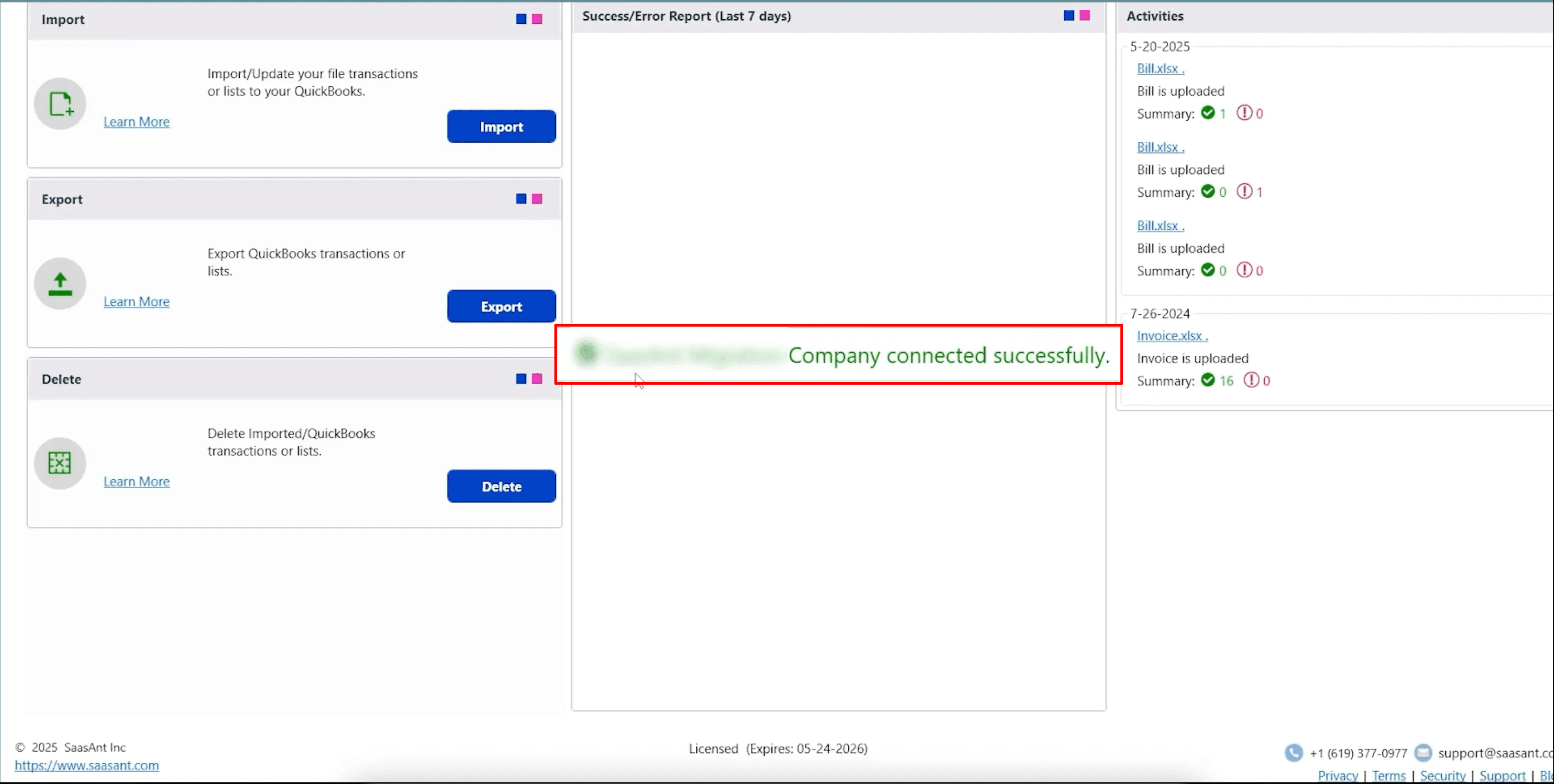
Step 4: Open SaasAnt Transactions
On the SaasAnt dashboard:
On the top left side of the SaasAnt Transactions dashboard, you can see the menu bar with various options.
Select “Export” in the Home Screen.
The Dashboard appears as shown in the image below.
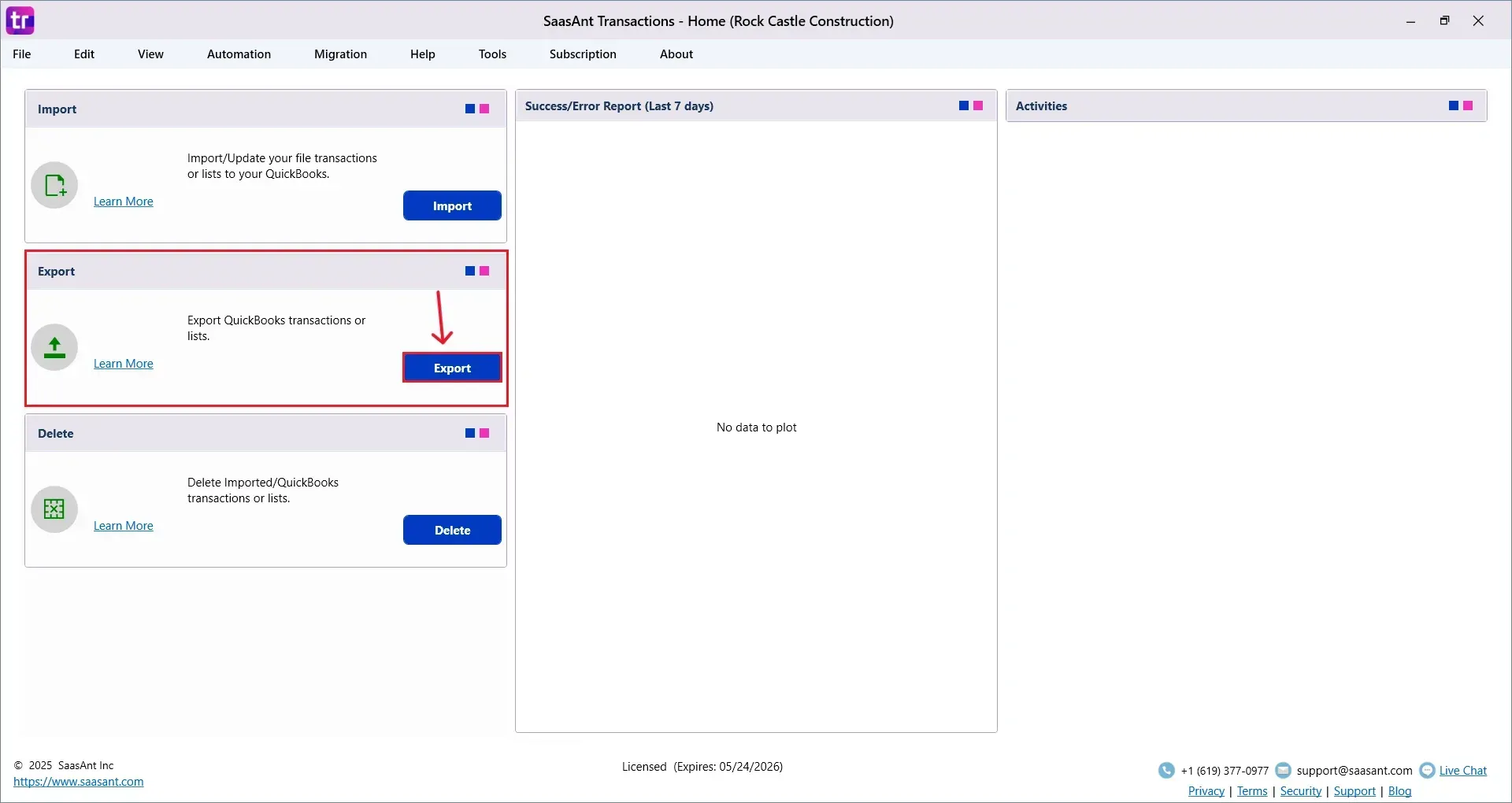
Step 5: Search and Download Chart of Accounts
Fill in the required fields, such as QuickBooks Type, Date Type, From Date, To Date, and Export Template.

Click “Search,” and the Chart of Accounts appears in the dashboard. Now select “Download”.
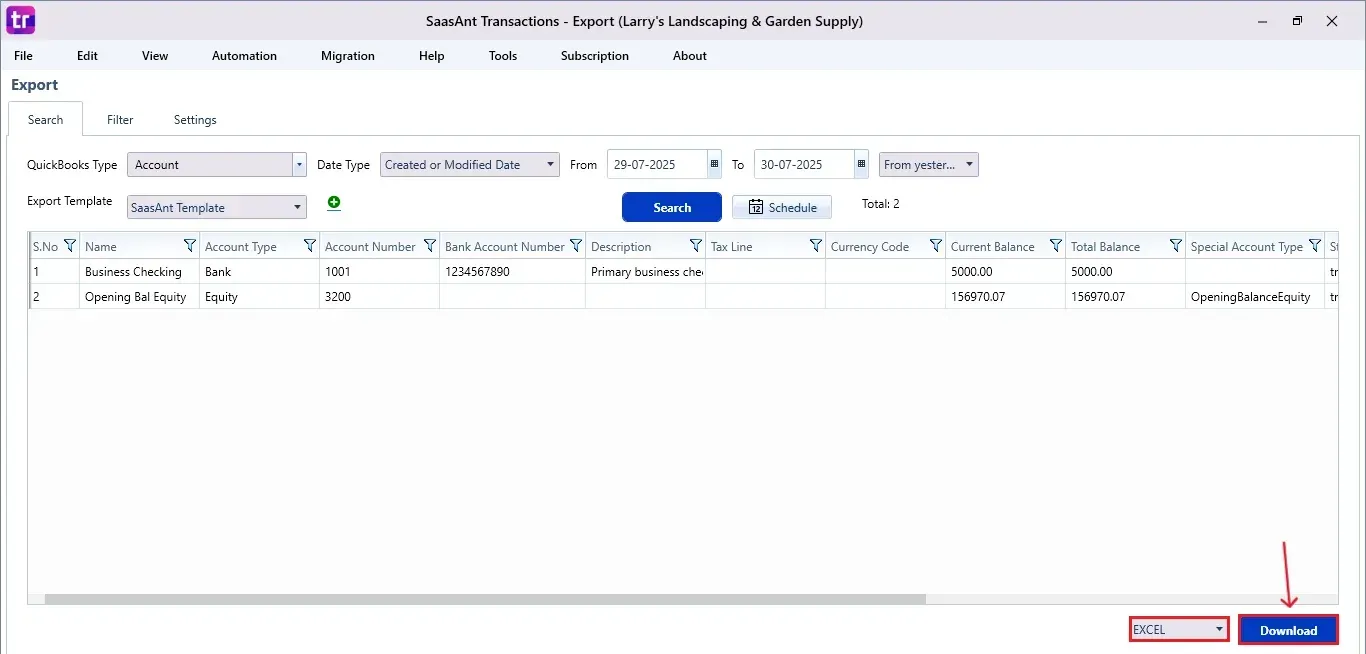
Step 6: Export the Data
Choose the file location when the pop-up appears.
Save the exported Chart of Accounts to your system.
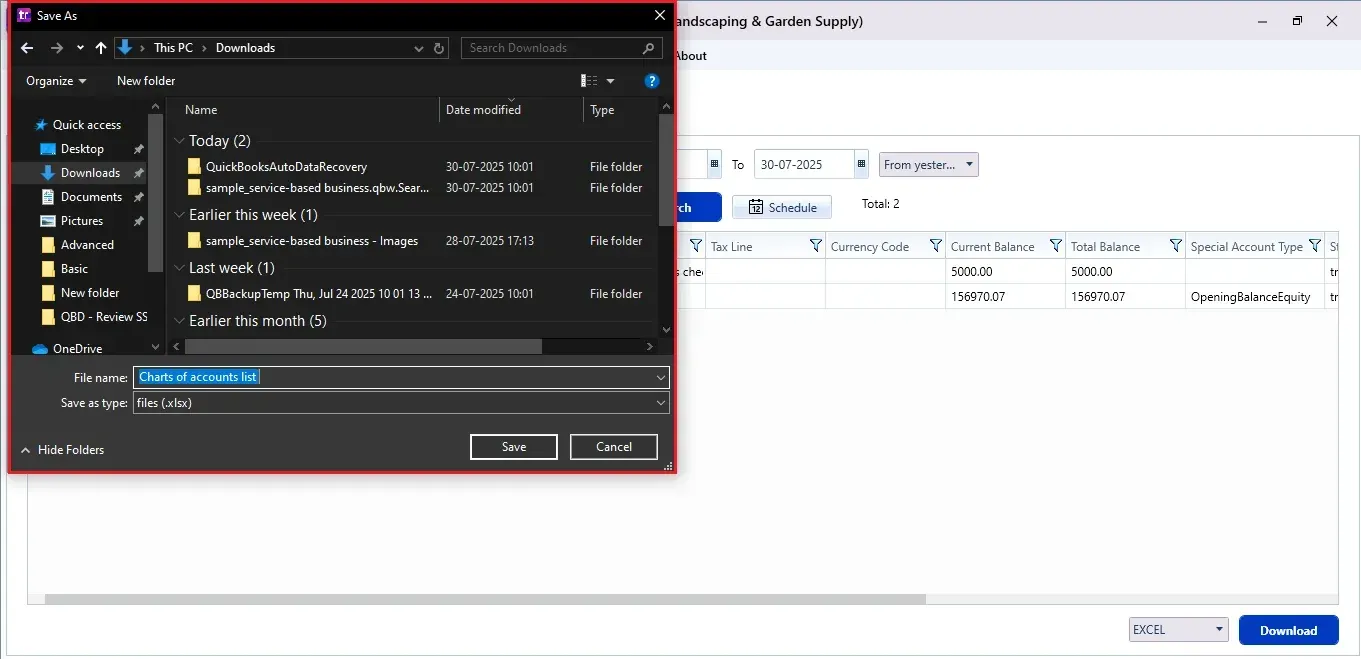
Step 7: Schedule Export (Optional)
There is another option, “Schedule”, where you can schedule the export of your data.
Fill in the required fields, such as report name, frequency (daily, weekly, or monthly), time, export mode (local, server, or email), folder location, and file format.
Once all fields are filled, click “Save”. Your Chart of Accounts (or any selected data) will now be exported at the scheduled time and location.
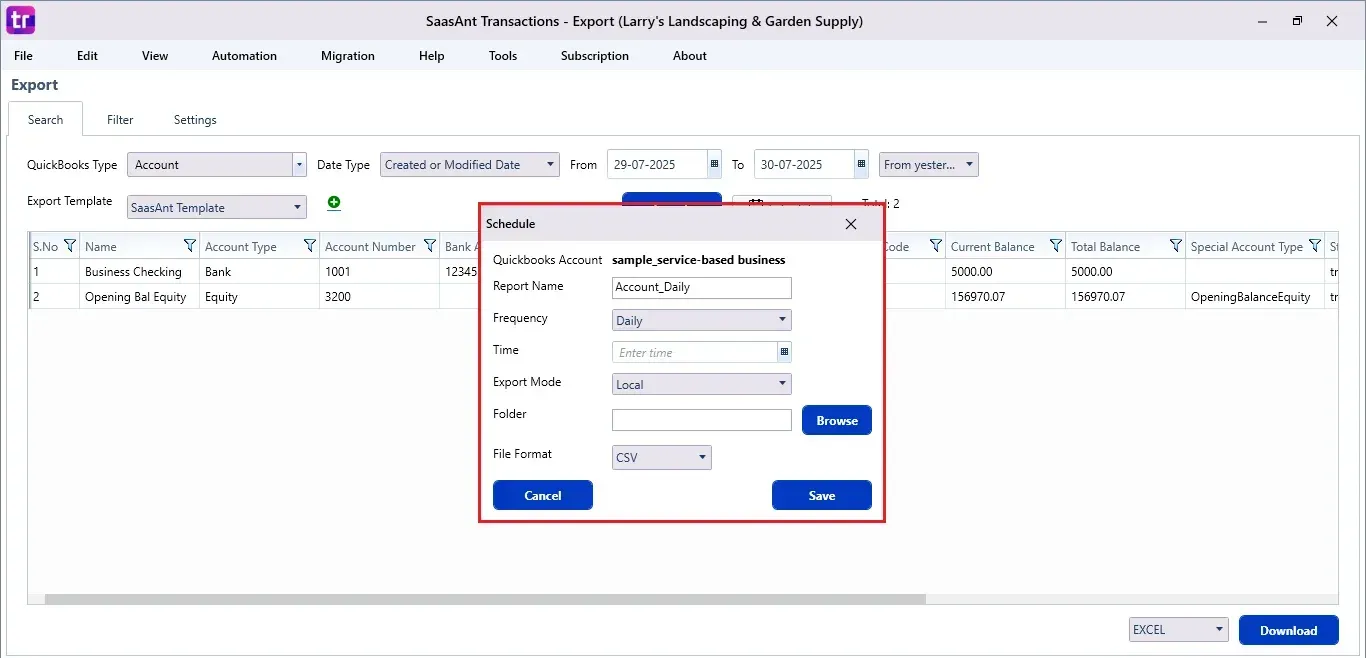
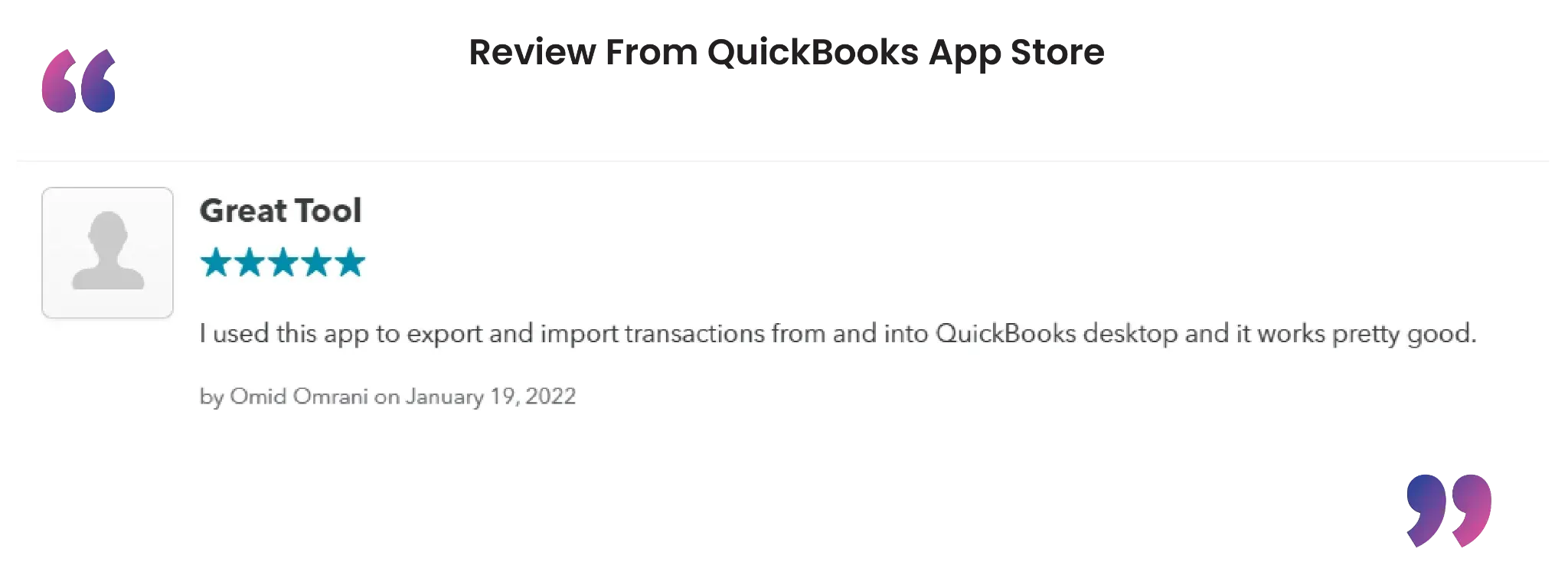
Wrap Up
Exporting your Chart of Accounts can be a straightforward process. With SaasAnt Transactions Desktop, you can simplify the whole process, saving time, minimizing mistakes, and being ready for audits. Whether you're preparing for tax season or simply maintaining your records, SaasAnt helps QuickBooks Desktop function more efficiently for you.
By leveraging trustworthy platforms like QuickBooks for your accounting processes and SaasAnt for transaction management and automation, you can enhance the overall workflow, minimize errors, save time, and acquire greater financial insight.
If you have inquiries regarding our products, features, trial, or pricing, or if you require a personalized demo, contact our team today. We are ready to help you find the ideal solution for your QuickBooks workflow.
Frequently Asked Questions
1) Why should I export the Chart of Accounts from QuickBooks Desktop?
Exporting is useful for audits, backups, data migration, reporting, and sharing financial frameworks with stakeholders.
2) Is it possible to schedule recurring exports of the Chart of Accounts?
Certainly. SaasAnt Transactions Desktop lets you set up automatic exports daily, weekly, or monthly.
3) Will exporting the Chart of Accounts affect my QuickBooks data?
No. Exporting only allows you to read data and does not change your current QuickBooks information.
4) Can I export other lists, like customers or vendors?
Yes. SaasAnt Transactions allows you to export different lists, such as customers, vendors, items, and journal entries.
Read also
Import Chart of Accounts into QuickBooks Desktop
How to Export Data from QuickBooks Desktop to Excel
How to Import Transactions into QuickBooks Desktop
How to Import CSV into QuickBooks Desktop