How to Edit Purchase Orders in QuickBooks?
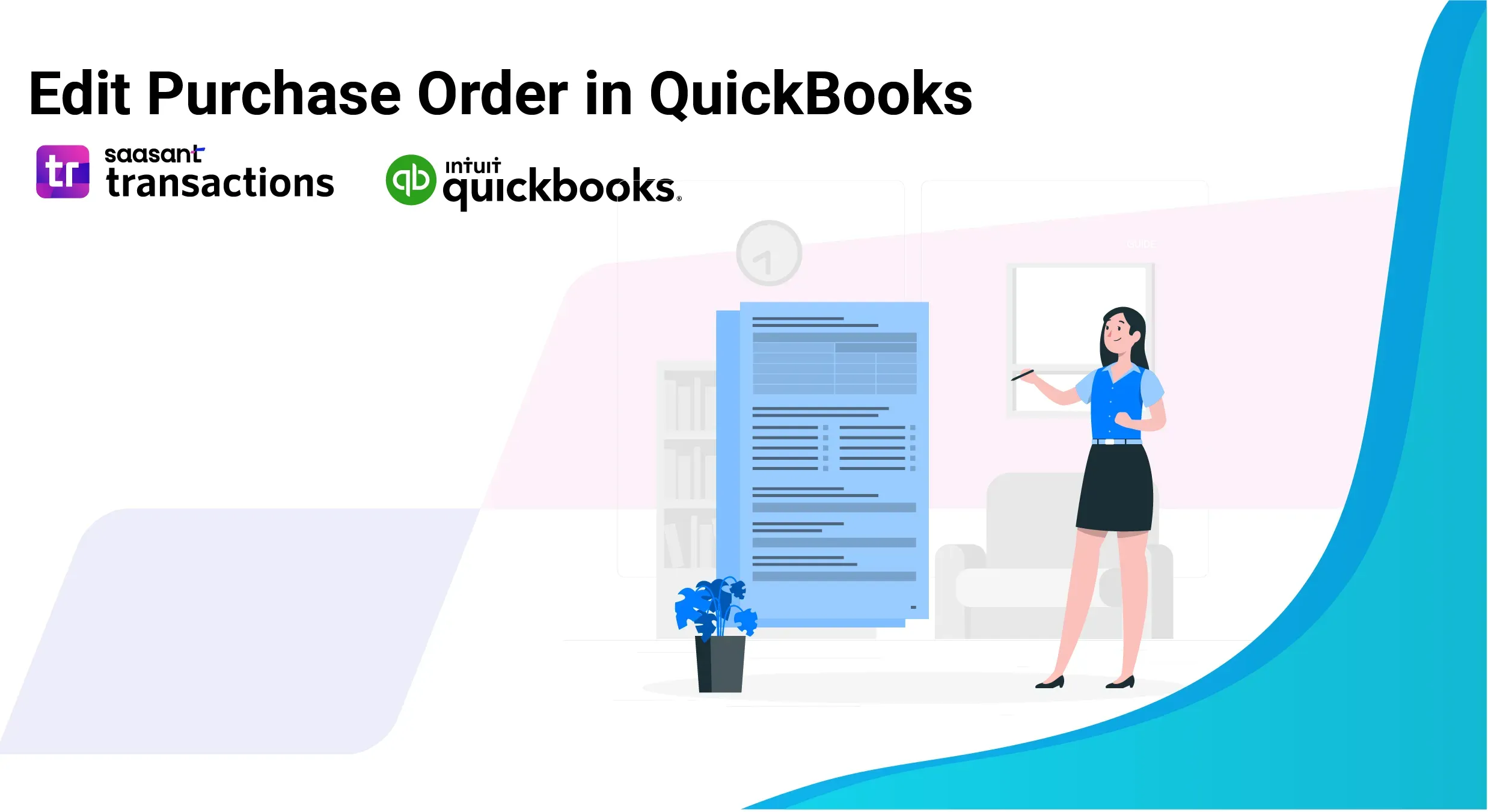
In today’s rapidly changing business landscape, it is essential to keep precise purchase order records in QuickBooks Online. Mistakes, outdated vendor information, or shifts in order terms can easily cause data mismatches, financial troubles, and lost insights. SaasAnt Transactions Online is the solution here. This effective QuickBooks add-on lets you edit, update, or modify purchase orders in bulk with just a few clicks.
Whether you are an accountant, bookkeeper, or small business owner handling multiple vendors, you will learn how to streamline updates, cut down on errors, and keep your purchase-order processes organized. This blog will show you how to efficiently edit purchase orders, not just one at a time, but in bulk, with the powerful add-on SaasAnt Transactions.
Edit Purchase Orders in QuickBooks Online: Quick Instructions
Connect SaasAnt Transactions with QuickBooks
Select entity as purchase order and use advanced filter to search
Download purchase order
Bulk edit and upload
Rollback (if needed)
How to Edit Purchase Orders in QuickBooks Online: Step-by-Step Guide
Always back up your QuickBooks Online data before you begin. Even though SaasAnt is designed to be safe and reliable, a backup provides an added layer of security. Follow the steps below to get started.
Step 1: Log In to Your QuickBooks Account
Log in to your QuickBooks account.
Step 2: Navigate to the Apps Menu
On the left side of the QuickBooks dashboard, you can see the menu bar with various options.
Select “Apps.” Click the dropdown and select “Find Apps.”
Step 3: Search and Install SaasAnt Transactions
In the search bar, type “SaasAnt Transactions” as shown by the arrow in the image below.
Step 4: Download existing Purchase Orders
On the SaasAnt dashboard:
On the left side of the SaasAnt Transactions dashboard, you can see the menu bar with various options.
Select “Download.”
At the bottom right, click on “Let’s Export.”
In SaasAnt Transactions, choose the entity "Purchase Orders."
Use filters to pick the right date range, customer(s), or status of the purchase Orders you want to modify.
Export the purchase orders to Excel (.xlsx) or CSV for editing.
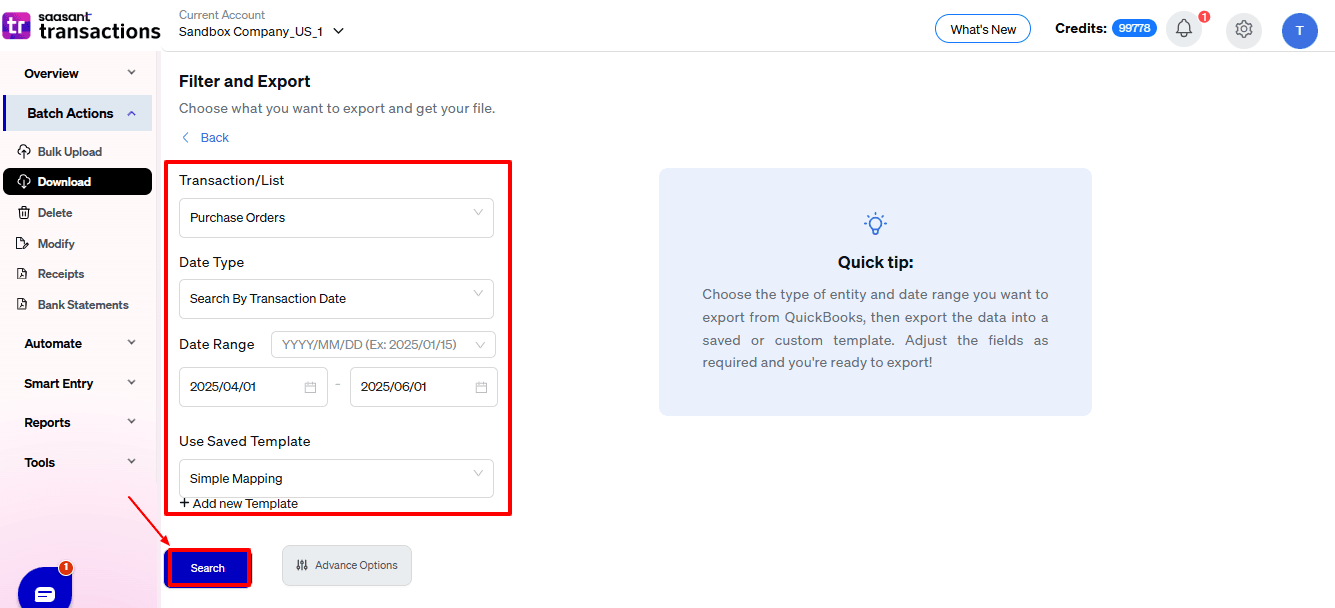
Step 5: Make edits in the spreadsheet
Open the exported file using Excel or Google Sheets.
Find the purchase orders you need to change (by estimate number, customer, or date).
Make the necessary adjustments: change amounts, dates, line items, customer information, etc.
Save the file as a CSV (if SaasAnt requires it).
Step 6: Re-import the edited Purchase Orders
Return to SaasAnt Transactions.
On the SaasAnt dashboard:
On the left side of the SaasAnt Transactions dashboard, you can see the menu bar with various options.
Select “Modify.”
At the bottom right, click on “Let’s Modify.”
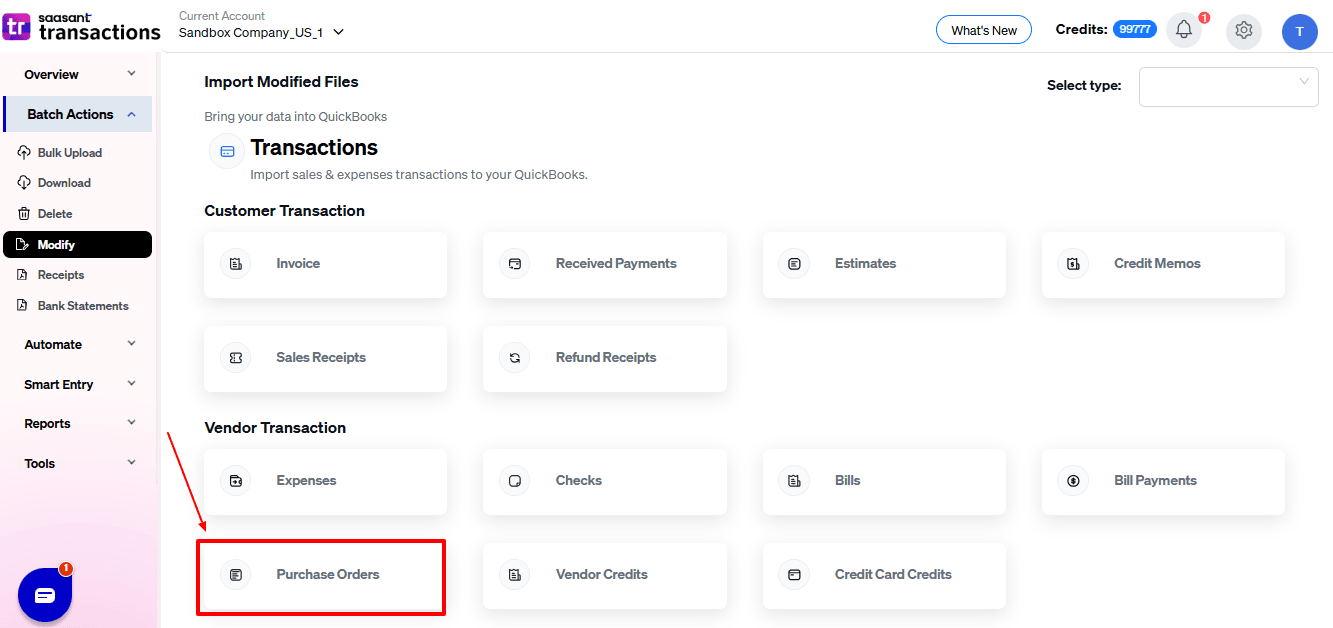
Select “Purchase Orders” under the Vendor Transactions section.
Browse and select the file you want to edit in QuickBooks.
Now, upload your respective purchase order files from your device and click “Continue”.
Step 7: Mapping Fields And Review
Ensures accurate mapping of essential fields: PO number, vendor, purchase order date, etc.
The ‘Preview Mapping’ feature allows users to verify field alignment before review.
Select “Review” after finalizing the mapping of all fields.
Step 8: Review And Update
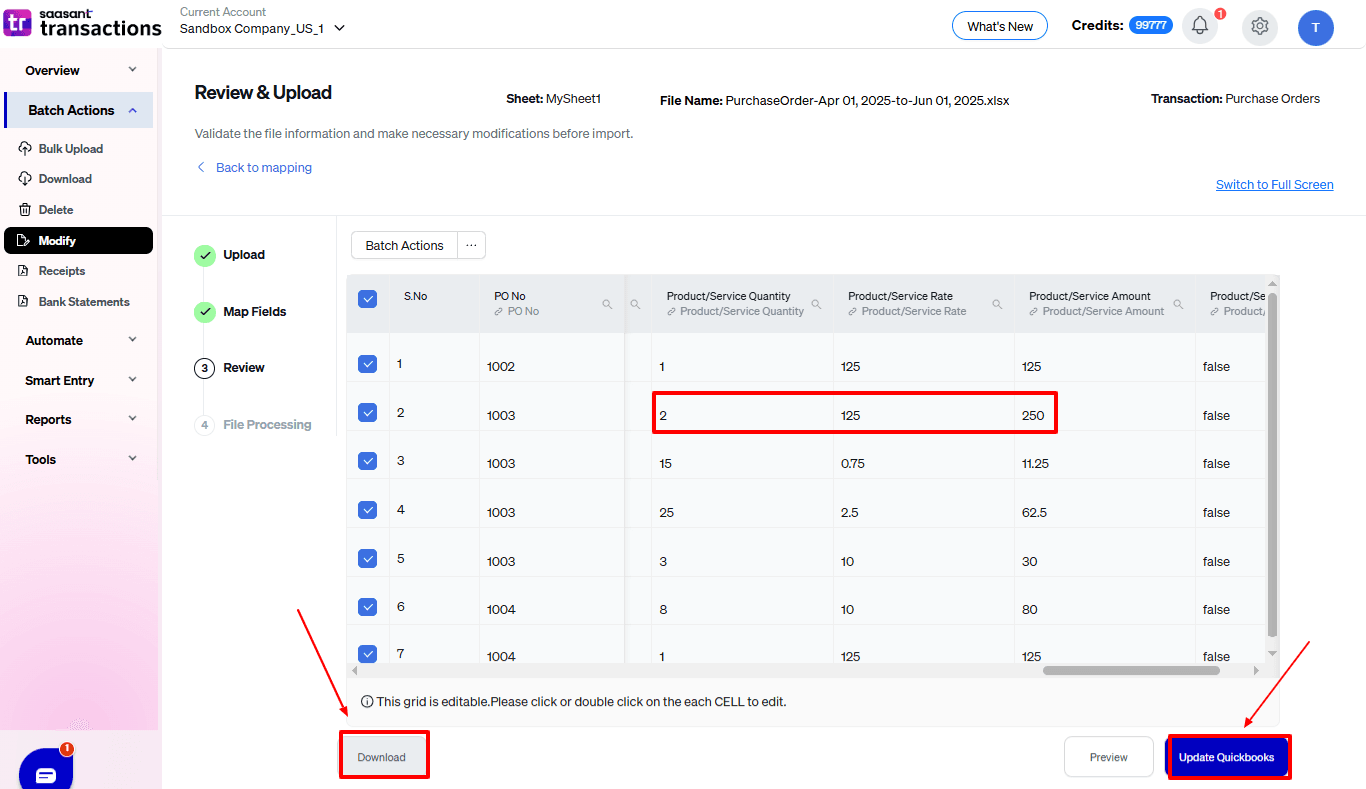
Review the modified “Purchase Orders” data and select “Update QuickBooks”.
At the bottom left, there is a “Download” option, where you can download this modified data for your future reference.
Your modified “Purchase Orders” data will be updated in QuickBooks Online. Click “Show Results”.
Step 9: Modify
Your modified “Purchase Orders” data appears. At the bottom left, there is a “Download” option, where you can download your modified purchase orders data for future reference.
And also next to download, you can see “Undo”, where your “Purchase Orders” data will be rolled back.
Click the QBModified “Purchase Orders” data shown in QuickBooks Online.
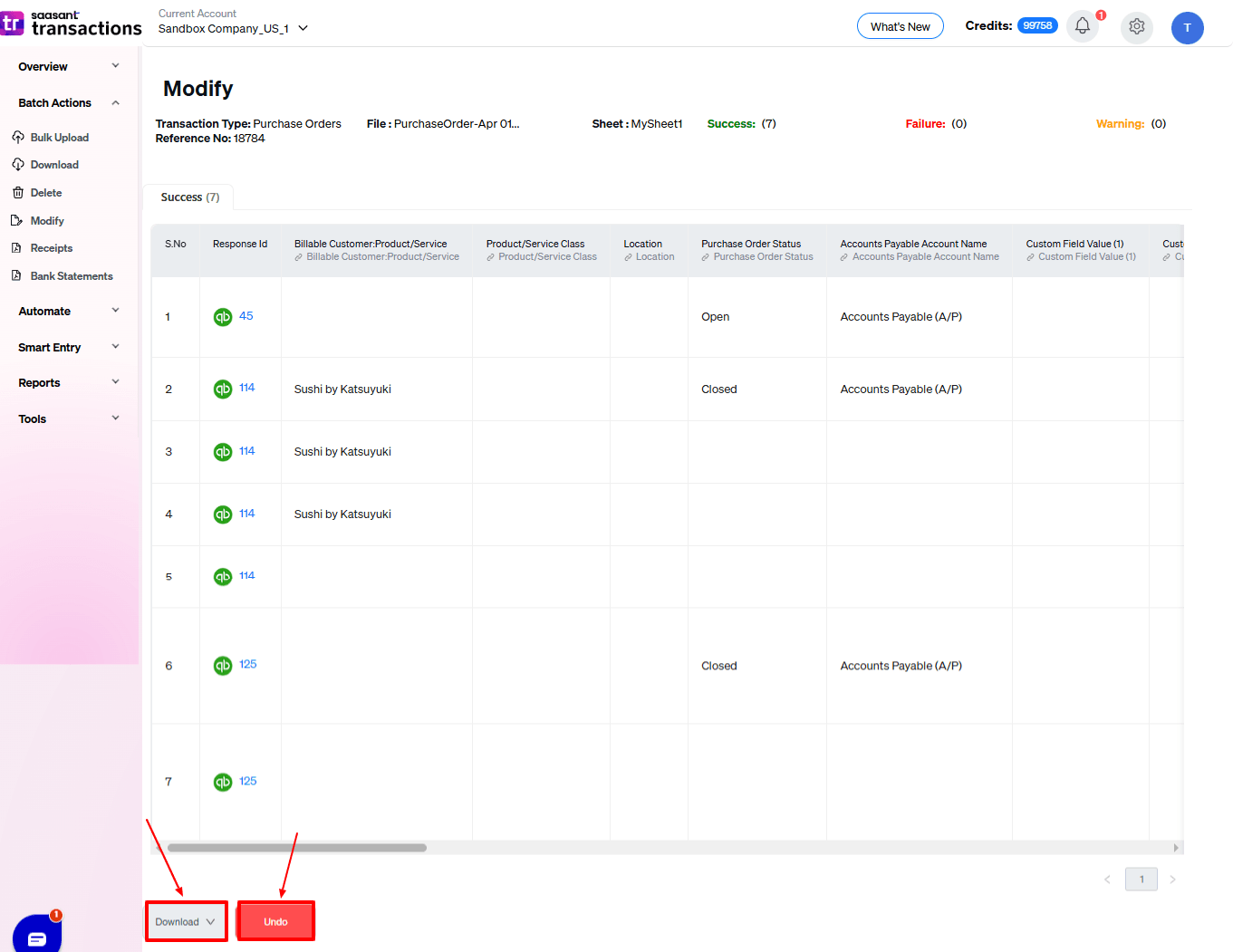
Live Editing purchase orders [Alternate Method]
If you are looking for a way to skip downloading and just edit live, SaasAnt Transactions has got you covered.
Step 1: Edit by Searching/Reference Number
Go to the SaasAnt Transactions Dashboard, select “Smart Entry” and choose “Live Edit”
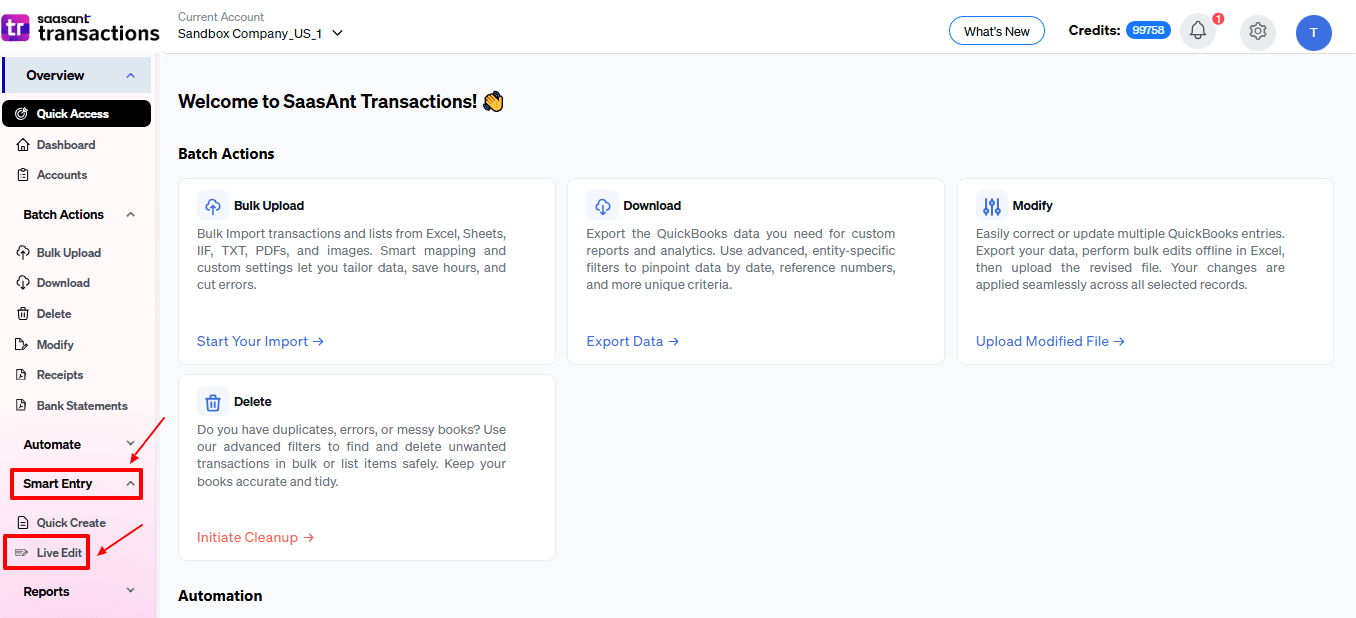
Select edit by searching if you want to search using a date range or edit by reference if you know the reference numbers. Choose the preferred way to live edit.
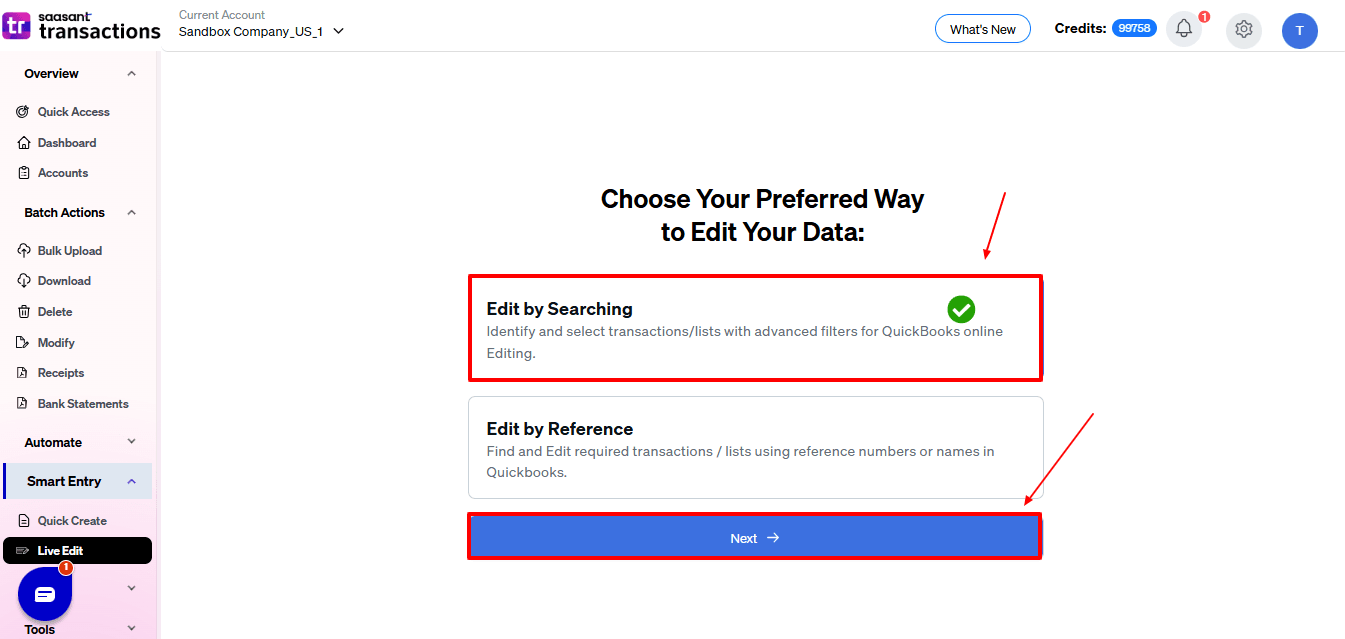
Step 2: Entity Selection
Once you select the QuickBooks entity as a purchase order and enter the date range or reference number, you will get the list of purchase orders created for the specified condition.
Select the purchase order you wish to edit, make the necessary changes, and submit.
Select the entity you want to edit.
Step 3: Submit and Check
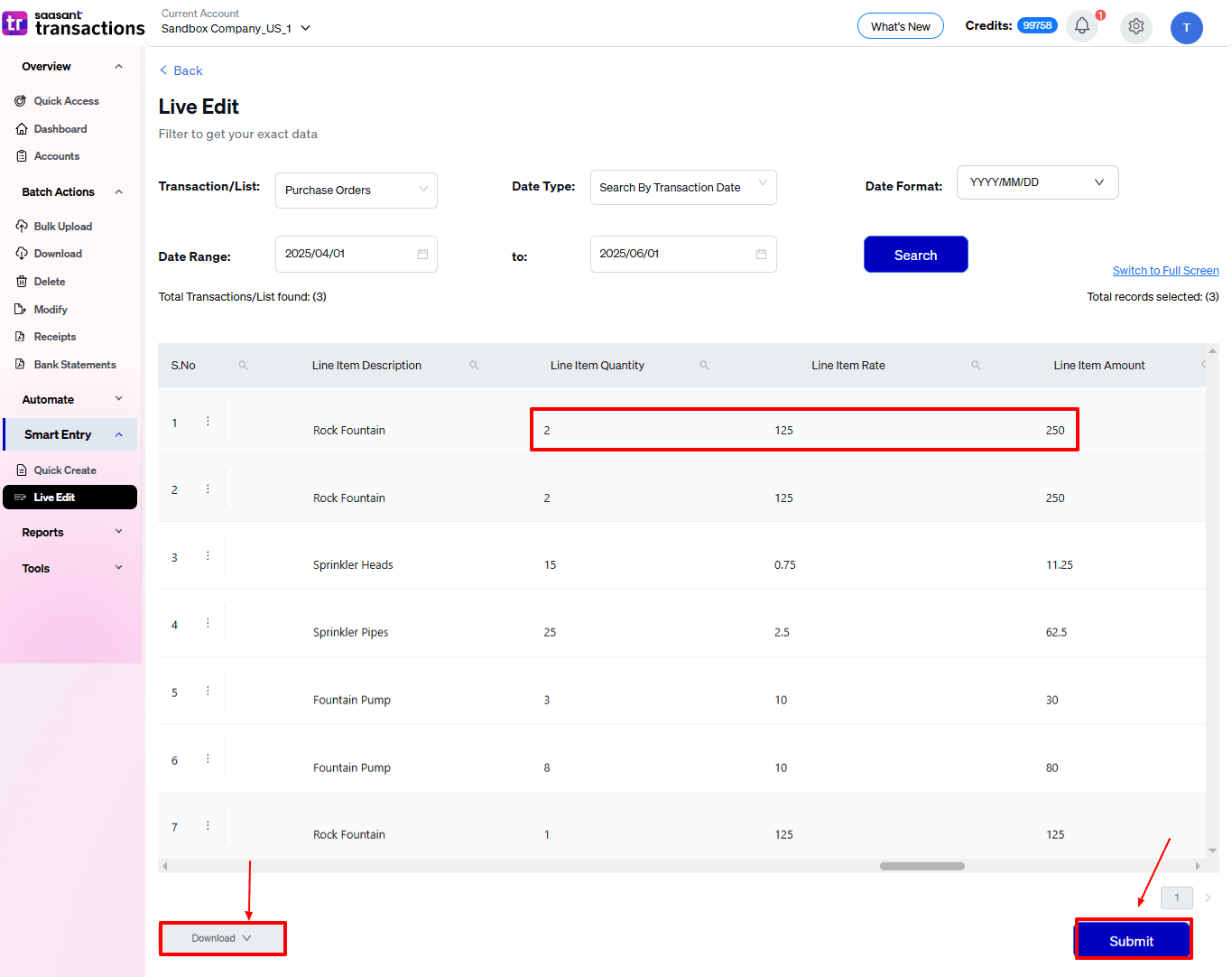
Once the data is uploaded, click on Show Results.
There is a ”Download” button at your bottom left. You can also download the edited data for your future reference.
Verify if that data has been uploaded into QuickBooks.
Step 4: Rollback (if needed)
If there is an import issue, you will receive an error report, and SaasAnt Transactions will offer suggestions on how to resolve the issue.
You can also roll back (undo) the imported data if needed.
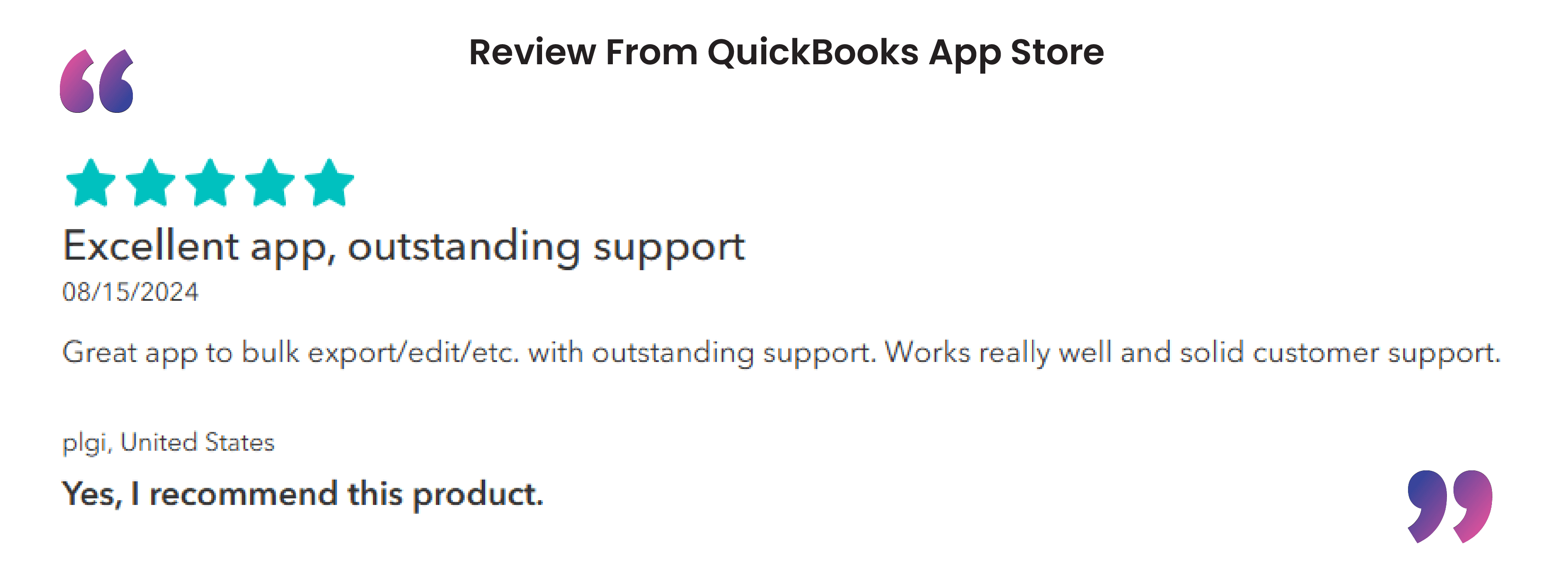
For a more detailed explanation, here’s a video you can watch
Best Practices to Follow When Bulk Editing Purchase Orders in QuickBooks
Before making any bulk edits, always create a backup of your QuickBooks company file. This ensures you have a restore point in case something goes wrong.
If you're importing changes back into QuickBooks from Excel, thoroughly review your spreadsheet to ensure data is accurate and formatted correctly according to QuickBooks' requirements.
If other team members or departments are affected by the changes, communicate updates effectively to avoid confusion or duplication of efforts.
Ensure that only authorized users can perform bulk edits. Limiting access helps prevent accidental or unauthorized changes and maintains control over your purchase order data.
Conclusion
In conclusion, editing purchase orders in QuickBooks is crucial for ensuring your financial records' accuracy and compliance. Since manually editing each purchase order can be time-consuming, using tools like SaasAnt Transactions allows for efficient bulk modifications, saving time and reducing the likelihood of errors. The best part is that you can get started with a 30-day free trial immediately since no credit card details are required.
FAQ
How to bulk edit purchase orders in QuickBooks?
To bulk edit purchase orders in QuickBooks, integrate SaasAnt Transactions. Export the purchase orders, edit the downloaded file, and use the modify feature to update the existing records.
How do I undo a purchase order in QuickBooks?
You can use the void option to show that the transaction existed but was canceled, providing a clear history of actions taken. Voiding allows you to correct the mistake without losing the original entry, which can help track and review errors.
How do I edit a recurring purchase order in QuickBooks online?
Click on the gear icon at the top right corner and select recurring transactions. From the filter dropdown menu, select purchase order. Then click the edit option next to the recurring purchase order you wish to edit.
How to bulk export purchase orders from QuickBooks?
You can bulk export purchase orders from QuickBooks by integrating SaasAnt Transactions with QuickBooks. Select the entity as purchase orders to export -> search for purchase orders based on the created date or transaction date -> enter a date range and choose a purchase order. Select whether you want to download it in XLSX or CSV format.
How to delete a purchase order in QuickBooks?
To delete a purchase order in QuickBooks, Go to QuickBooks dashboard -> expenses -> select purchase order from filter dropdown ->. The list of purchase orders will appear. Click on the more option to find the delete option.
How to bulk import purchase orders in QuickBooks?
Integrate SaasAnt Transactions with QuickBooks. Go to SaasAnt Transactions dashboard -> New Import -> Purchase Order -> Browse and select the file -> Map the fields in the file to QuickBooks fields -> Upload the file to import purchase orders into QuickBooks.
How to create a purchase order in QuickBooks?
To create a purchase order in QuickBooks, go to the QuickBooks Dashboard, click '+New,' and choose 'Purchase Order.' Fill in the vendor’s name and date, select the category and item, add the customer's shipping address if applicable, and save the purchase order.
