How to Edit Bill Payments in QuickBooks
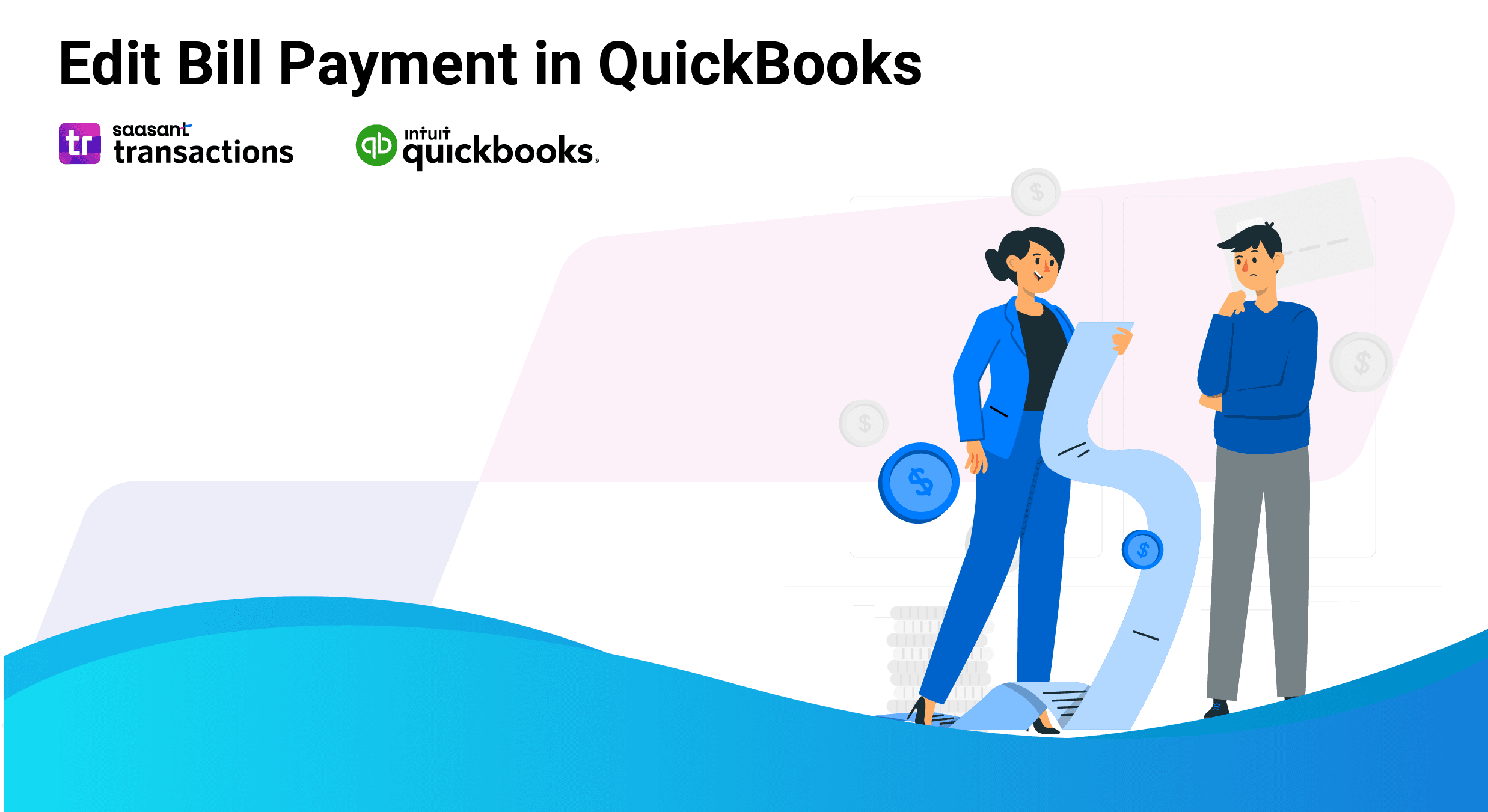
Editing bill payments in QuickBooks Online can be a tedious task, especially when you have to make changes to multiple payments one by one. While QuickBooks does offer a direct editing feature, it's not very practical for bulk edits. If you're searching for "How to correct a bill payment in QuickBooks," you're in the right place. In this blog, we'll show you how to easily bulk edit bill payments using SaasAnt Transactions. Read on to find the step-by-step easy instructions.
How to Edit a Bill Payment in QuickBooks: Quick Instructions
Connect SaasAnt Transactions with QuickBooks
Select entity as bill payments and use advanced filter to search
Download bill payments
Bulk edit and upload
Rollback (if needed)
How to Edit Bill Payments in QuickBooks Online: Step-by-Step Guide
Always back up your QuickBooks Online data before you begin. Even though SaasAnt is designed to be safe and reliable, a backup provides an added layer of security. Follow the steps below to get started.
Step 1: Log In to Your QuickBooks Account
Log in to your QuickBooks account.
Step 2: Navigate to the Apps Menu
On the left side of the QuickBooks dashboard, you can see the menu bar with various options.
Select “Apps.” Click the dropdown and select “Find Apps.”
Step 3: Search and Install SaasAnt Transactions
In the search bar, type “SaasAnt Transactions” as shown by the arrow in the image below.
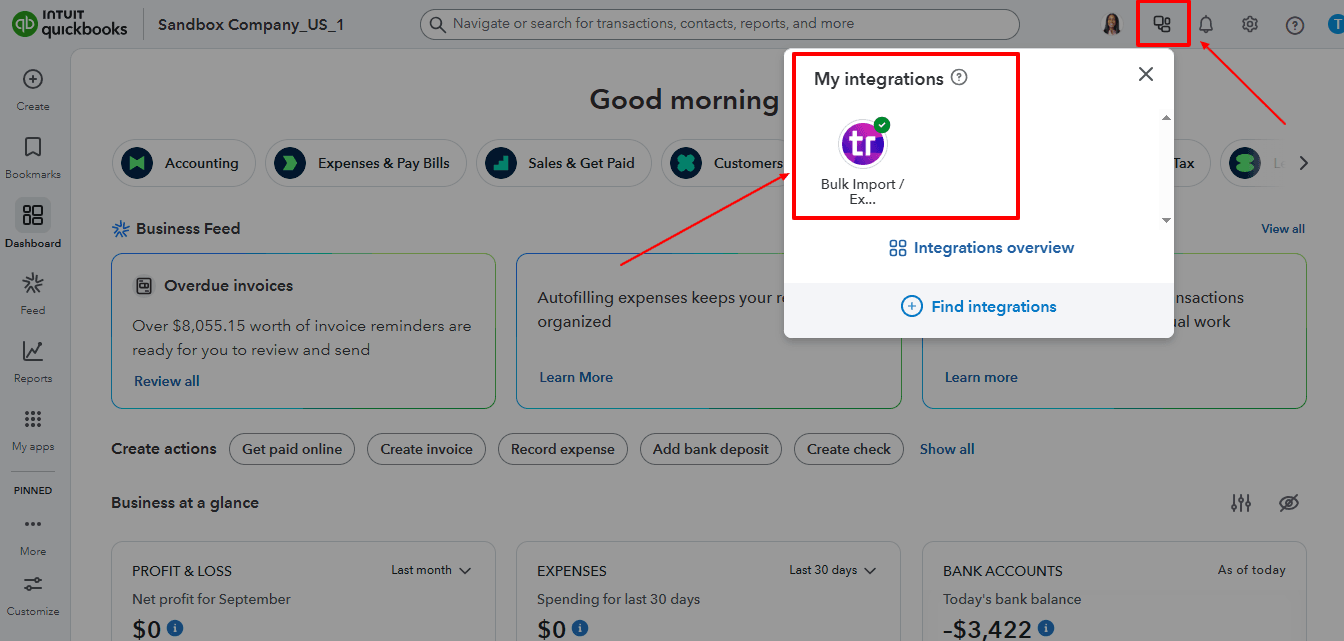
Step 4: Download the existing Bill Payments
On the SaasAnt dashboard:
On the left side of the SaasAnt Transactions dashboard, you can see the menu bar with various options.
Select “Download.”
At the bottom right, click on “Let’s Export.”
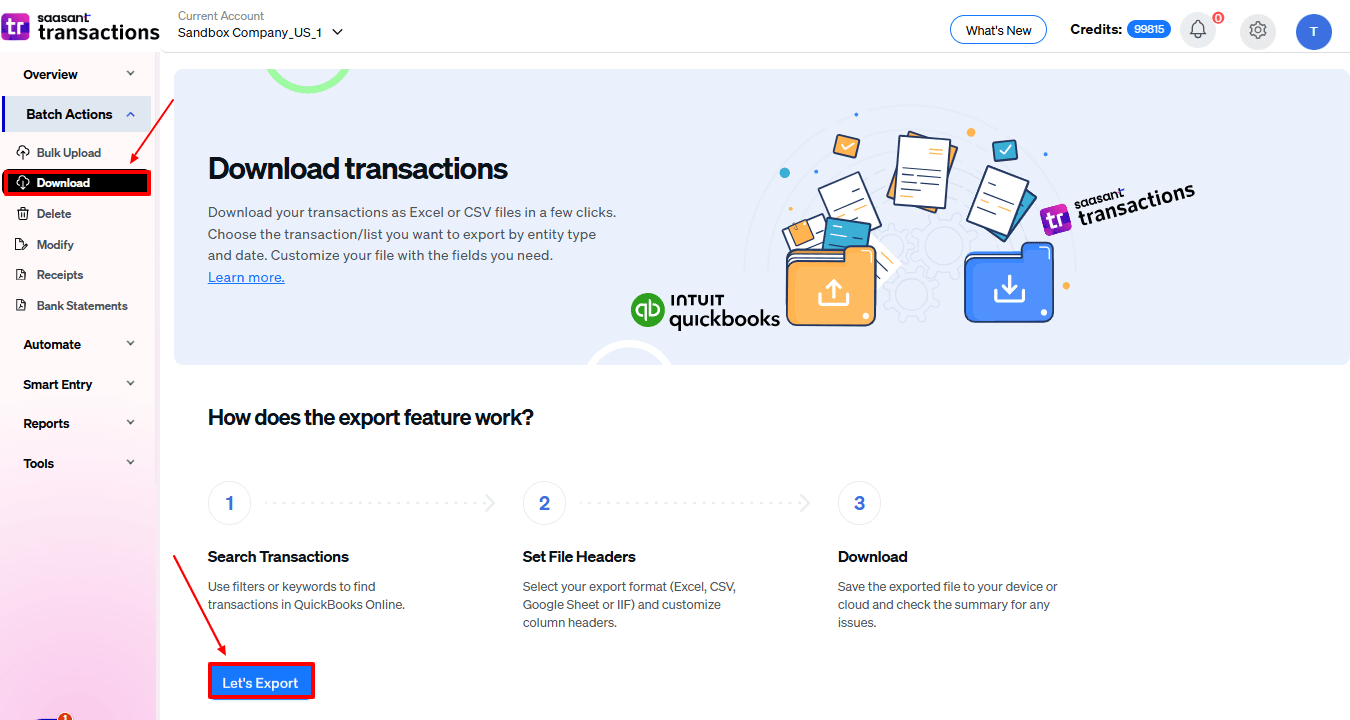
In SaasAnt Transactions, choose the entity "Bill Payments"
Use filters to select the date range, customer(s), or check status you want to modify.

Export the bill payments to Excel (.xlsx) or CSV for editing.
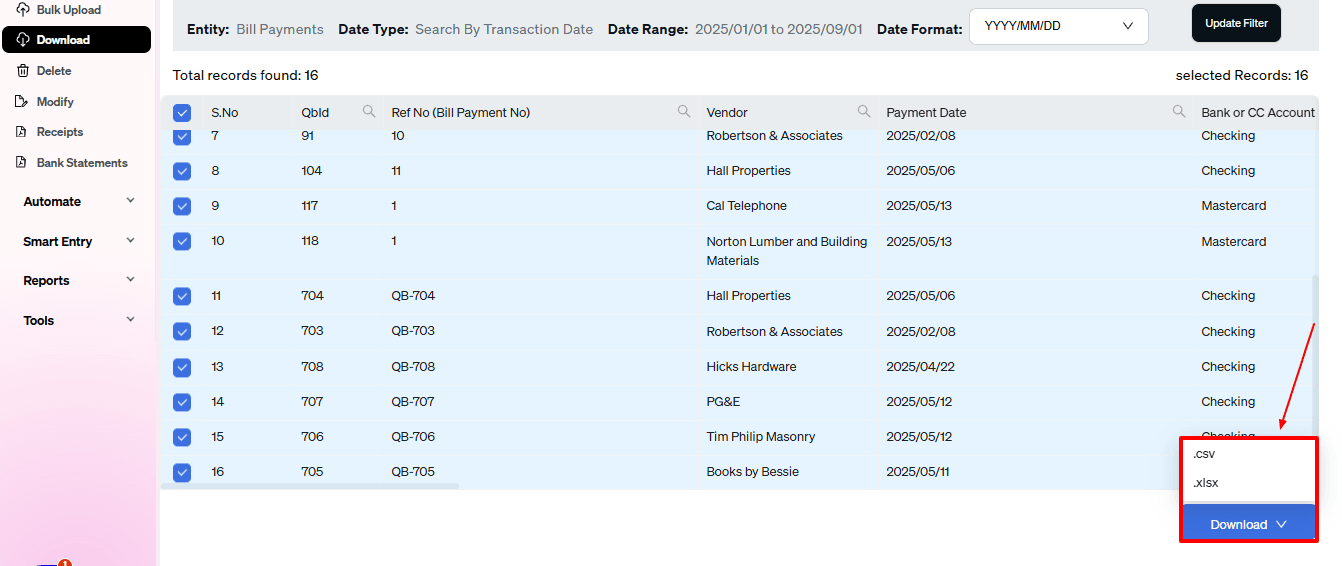
Step 5: Make edits in the spreadsheet
Open the exported file using Excel or Google Sheets.
Find the bill payments you need to change (by number, customer, or date).
Make the necessary adjustments: change amounts, dates, line items, customer information, etc.
Save the file as a CSV (if SaasAnt requires it).
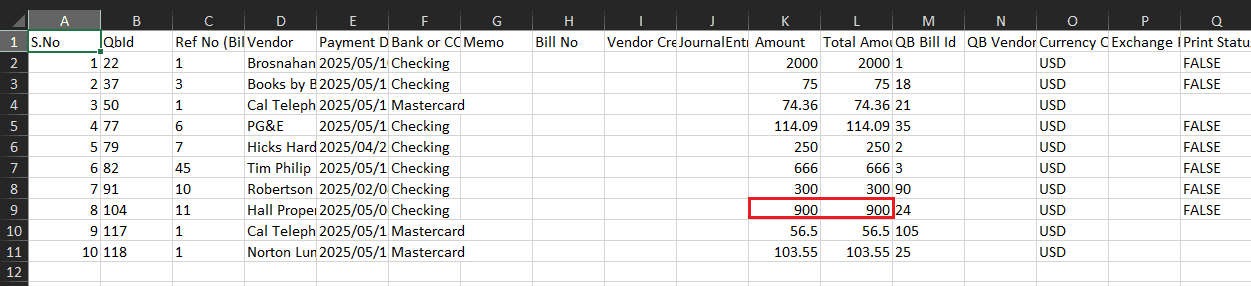
Step 6: Re-import the edited Bill Payments
Return to SaasAnt Transactions.
On the SaasAnt dashboard:
On the left side of the SaasAnt Transactions dashboard, you can see the menu bar with various options.
Select “Modify.”
At the bottom right, click on “Let’s Modify.”
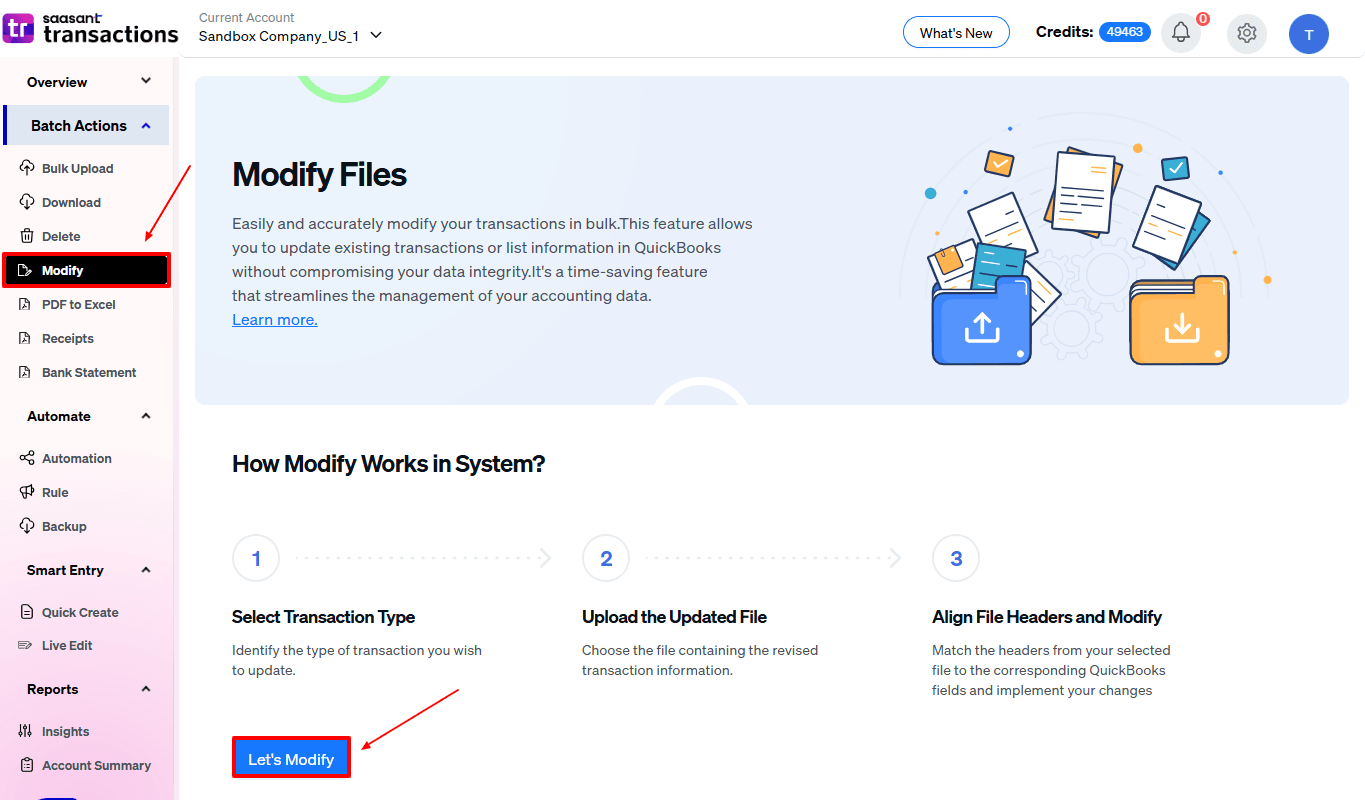
Select “Bill Payments” under the Vendor Transactions section.
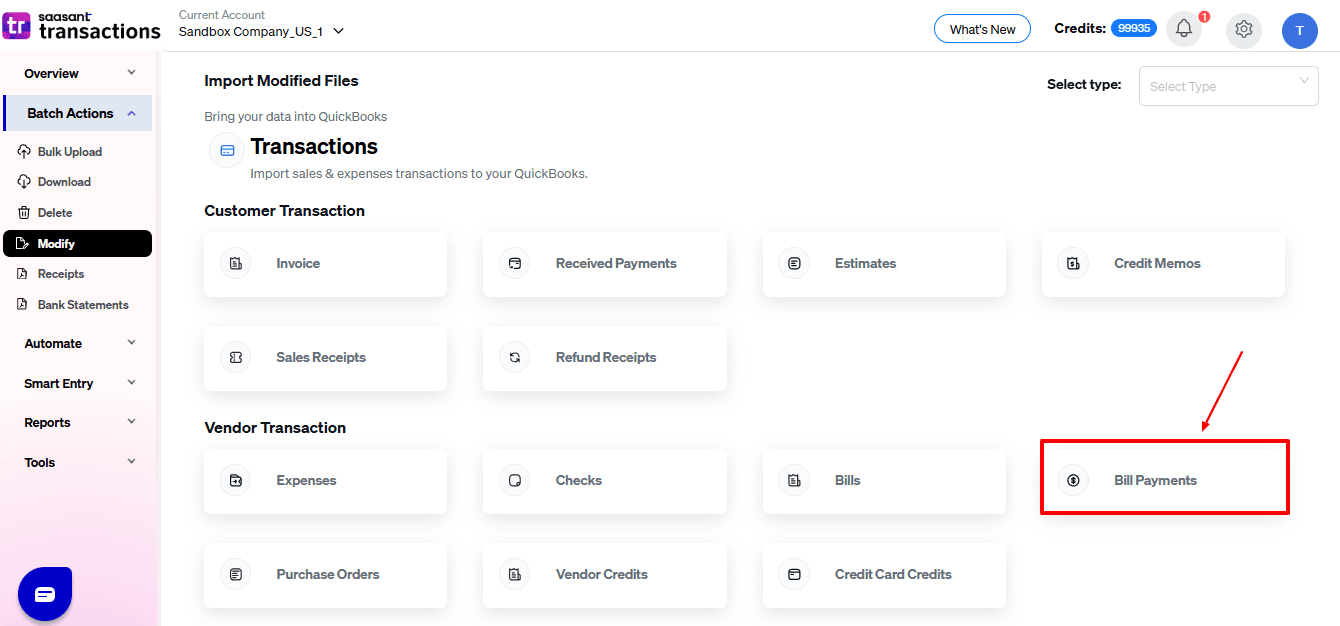
Browse and select the file you want to edit in QuickBooks.
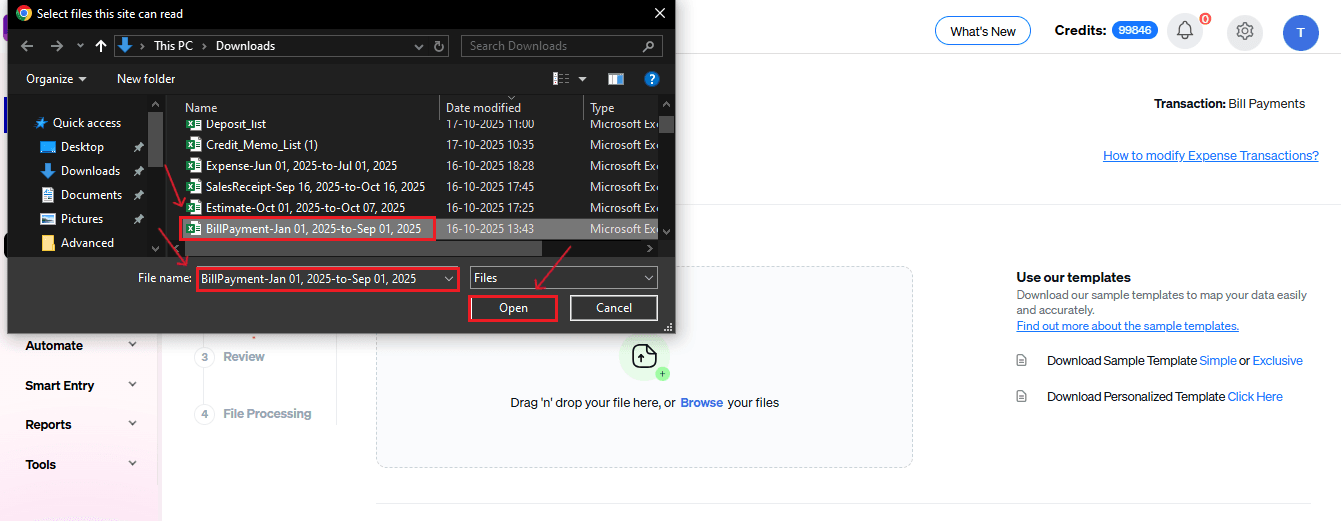
Now, upload your respective bill payment files from your device and click “Continue”.
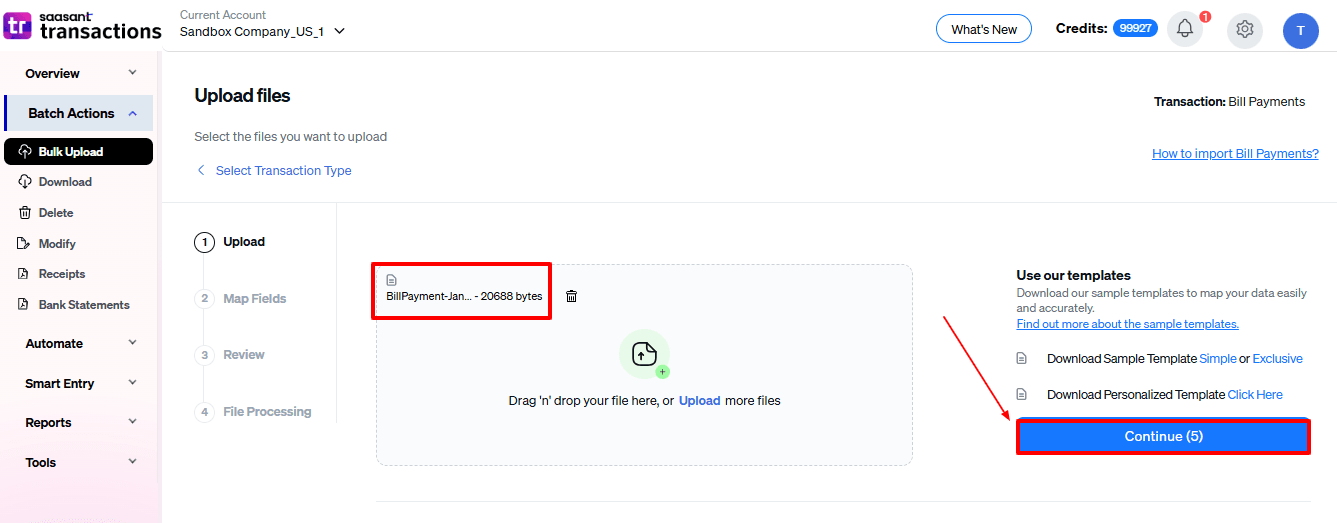
Step 7: Mapping Fields And Review
Ensures accurate mapping of essential fields, sales receipt number, sales receipt date, and payment method, among others.
The ‘Preview Mapping’ feature allows users to verify field alignment before review.
Select “Review” after finalizing the mapping of all fields.
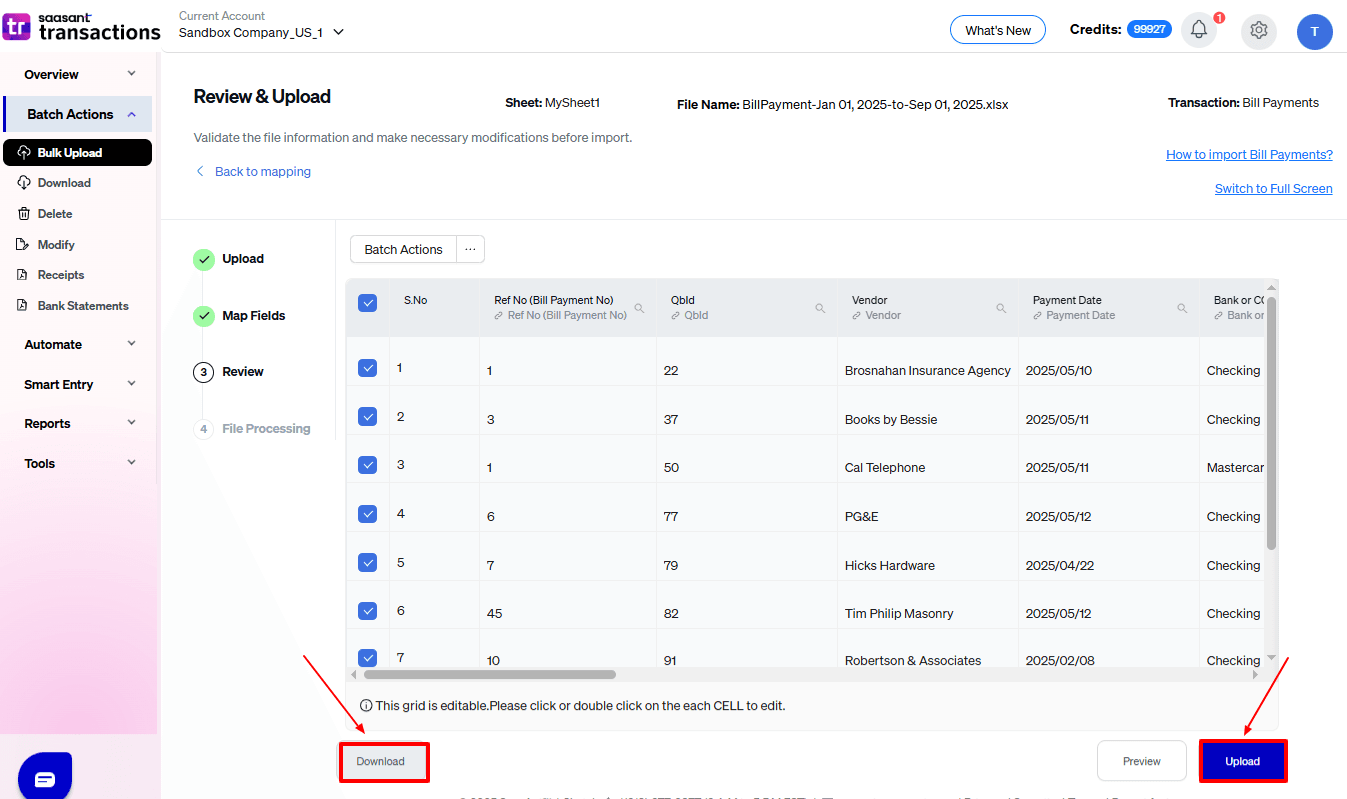
Step 8: Review And Update
Review the modified “Bill Payments” data and select “Update QuickBooks”.
At the bottom left, there is a “Download” option, where you can download this modified data for your future reference.
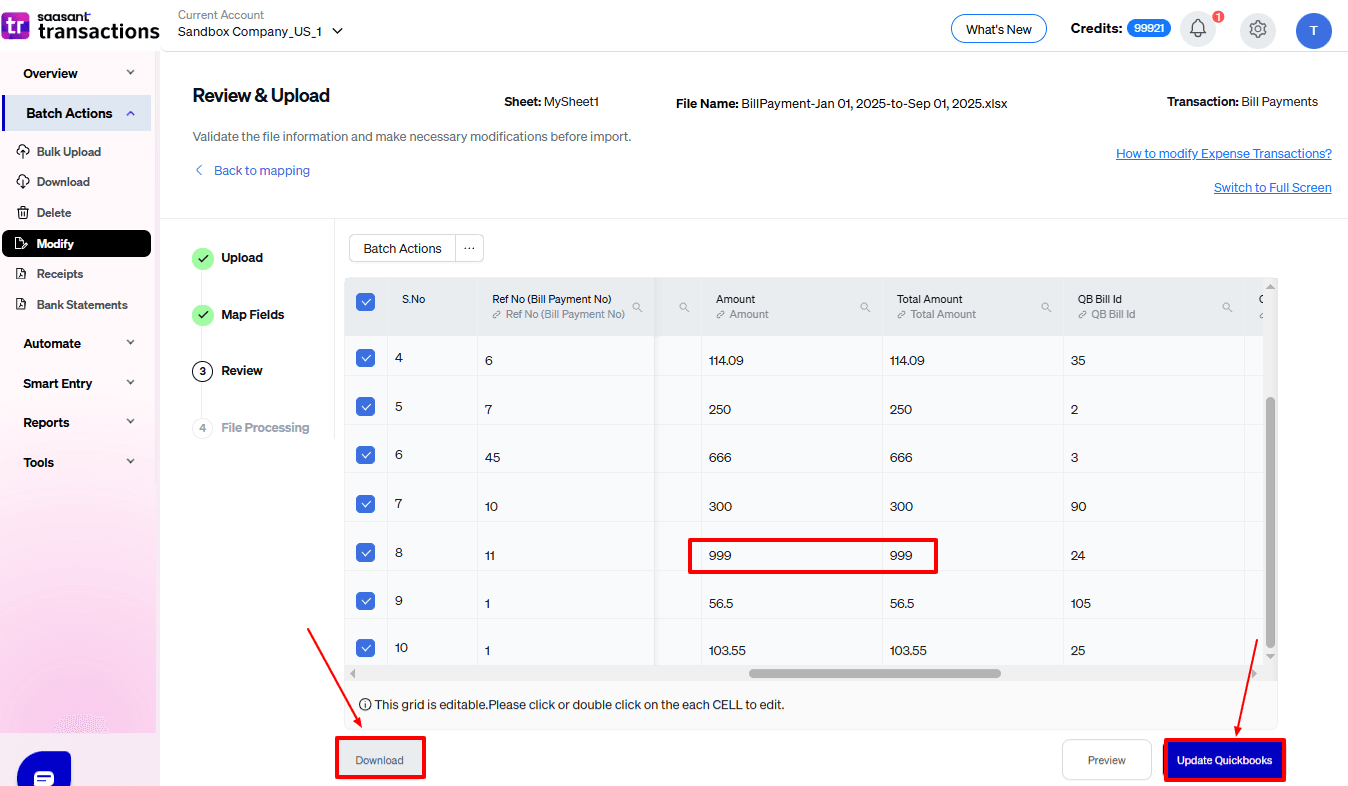
Your modified “Bill Payments” data will be updated in QuickBooks Online. Click “Show Results”.
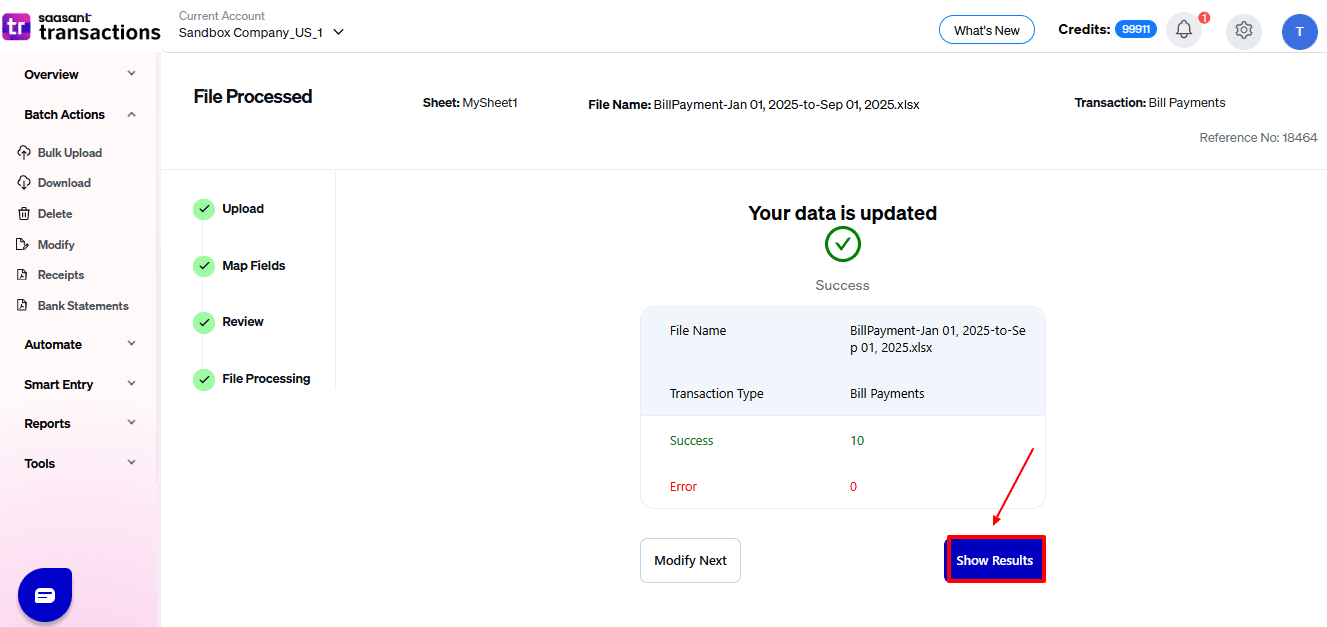
Step 9: Modify
Your modified “Bill Payments” data appears. At the bottom left, there is a “Download” option, where you can download your modified sales receipts data for future reference.
Additionally, next to “Download”, you can see “Undo”, which allows you to roll back your “Bill Payments” data.
Modified “Bill Payments” data are shown in QuickBooks Online.
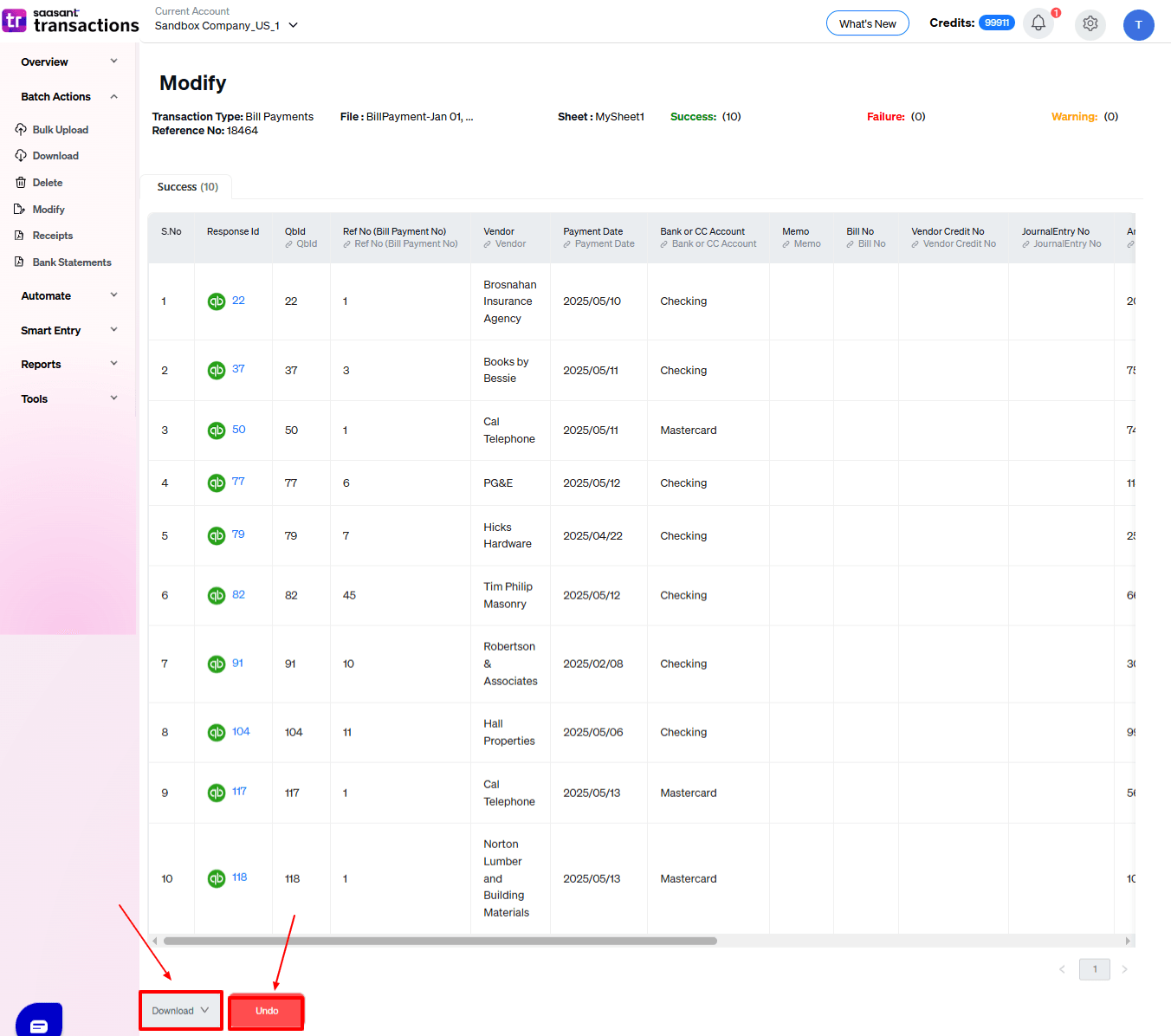
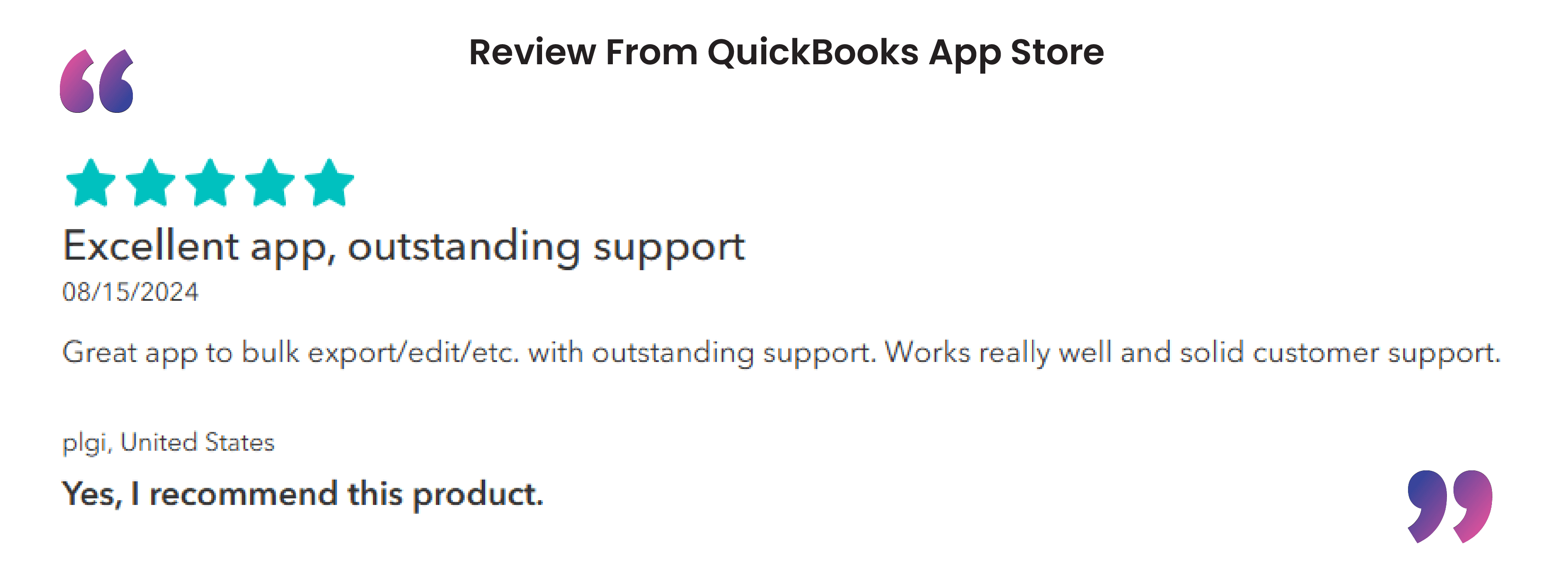
For a more detailed explanation, here’s a video you can watch - How to edit the transactions in Quickbooks using SaasAnt Transactions?
Wrap Up
Editing bill payments in QuickBooks Online can be simple and safe. With SaasAnt Transactions Online, you can easily change, import, or update bill payments in bulk while ensuring full accuracy. Its easy-to-use interface, smart field mapping, and 'Undo' feature make it a revolutionary tool for accountants, bookkeepers, and small business owners. In addition to editing, SaasAnt allows you to automate repetitive financial tasks, saving you hours of manual work. Whether you need to fix a mistake or update many records, SaasAnt guarantees accuracy, control, and data integrity, enhancing your QuickBooks Online workflow like never before.
If you have inquiries regarding our products, features, trial, or pricing, or if you require a personalised demo, contact our team today. We are ready to help you find the ideal solution for your QuickBooks workflow.
Frequently Asked Questions
1) How does SaasAnt differ from QuickBooks’ built-in editing options?
QuickBooks lets you edit one record at a time, whereas SaasAnt supports bulk editing, automated workflows, and real-time data validation, enhancing efficiency.
2) Does SaasAnt automatically map bill payment fields when editing data?
Yes. Its advanced "Auto-Mapping" feature detects and organizes your fields properly, lowering the chances of human error when uploading data.
3) What happens if I make an incorrect modification using SaasAnt?
The "Undo" feature makes it simple to revert changes, allowing you to roll back any adjustments to bill payments.
4) Does SaasAnt support all types of vendor transactions in QuickBooks Online?
Yes. SaasAnt allows you to import, edit, and export all transactions related to vendors, including bills, bill payments, expenses, and vendor credits.
5) Is it possible to download modified bill payment data after editing?
Yes. SaasAnt enables you to download revised or altered bill payment records for documentation or later reference.
Read Also
Export Bill Payments from QuickBooks Online
How to Delete a Bill Payment in QuickBooks Online
Import Bill Payments in QuickBooks Online
Import Bills into QuickBooks Online - Complete Guide