How to Edit a Check in QuickBooks Online
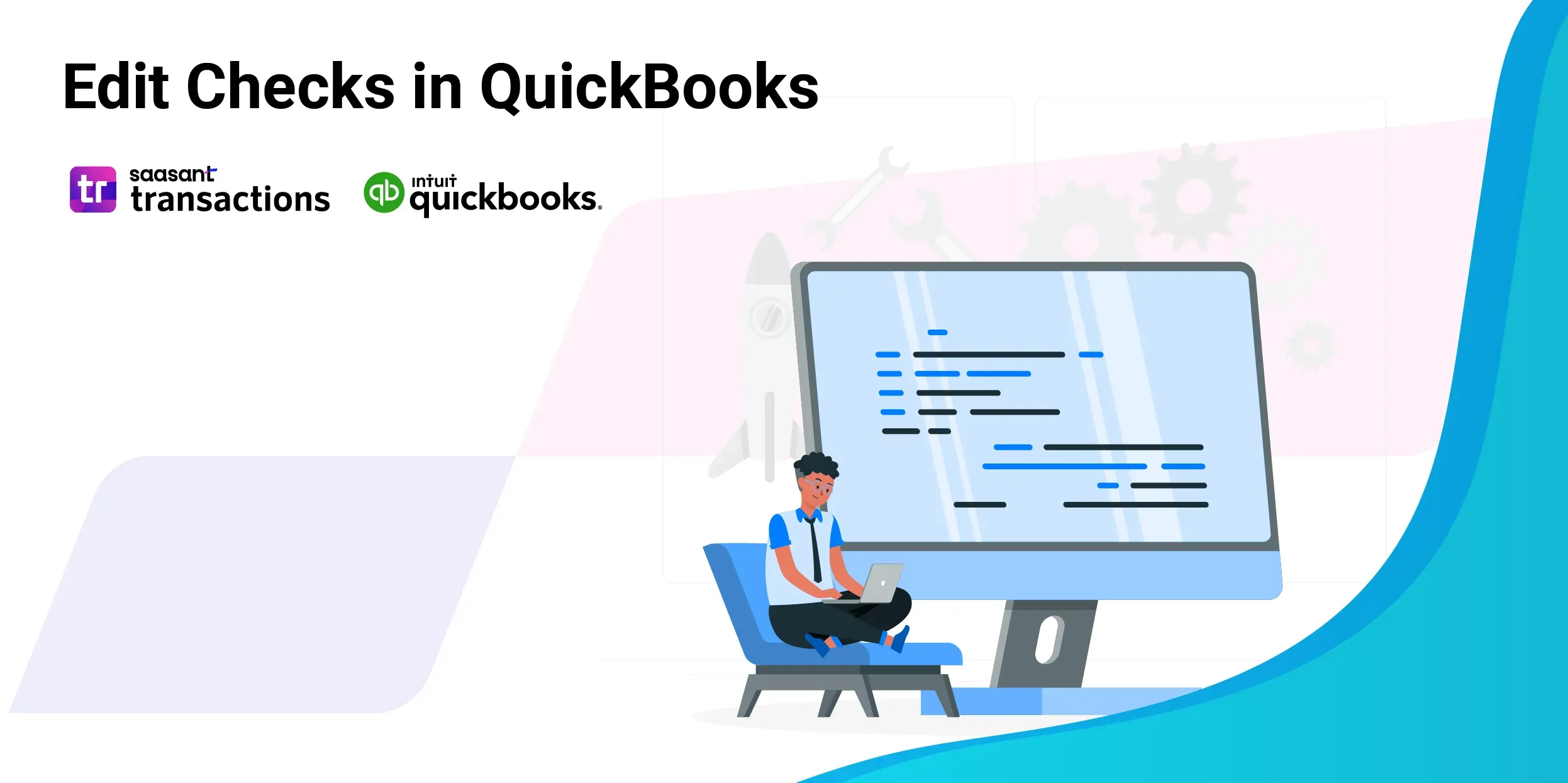 Editing checks in QuickBooks Online is an essential task to keep your records accurate and up-to-date. Whether you need to correct a single entry or make changes to multiple checks at once, there’s an easy way to streamline the process. This guide will walk you through how to quickly find and edit checks, saving time and reducing errors in your financial records.
Editing checks in QuickBooks Online is an essential task to keep your records accurate and up-to-date. Whether you need to correct a single entry or make changes to multiple checks at once, there’s an easy way to streamline the process. This guide will walk you through how to quickly find and edit checks, saving time and reducing errors in your financial records.
Contents
How to Edit Checks in QuickBooks Online: Step-by-step guide
Step 7: Mapping Fields And Review
Wrap Up
Frequently Asked Questions
How to Edit Checks in QuickBooks Online: Step-by-step guide
Always back up your QuickBooks Online data before you begin. Even though SaasAnt is designed to be safe and reliable, a backup provides an added layer of security. Follow the steps below to get started.
Step 1: Log In to Your QuickBooks Account
Log in to your QuickBooks account.
Step 2: Navigate to the Apps Menu
On the left side of the QuickBooks dashboard, you can see the menu bar with various options.
Select “Apps.” Click the dropdown and select “Find Apps.”
Step 3: Search and Install SaasAnt Transactions
In the search bar, type “SaasAnt Transactions” as shown by the arrow in the image below.
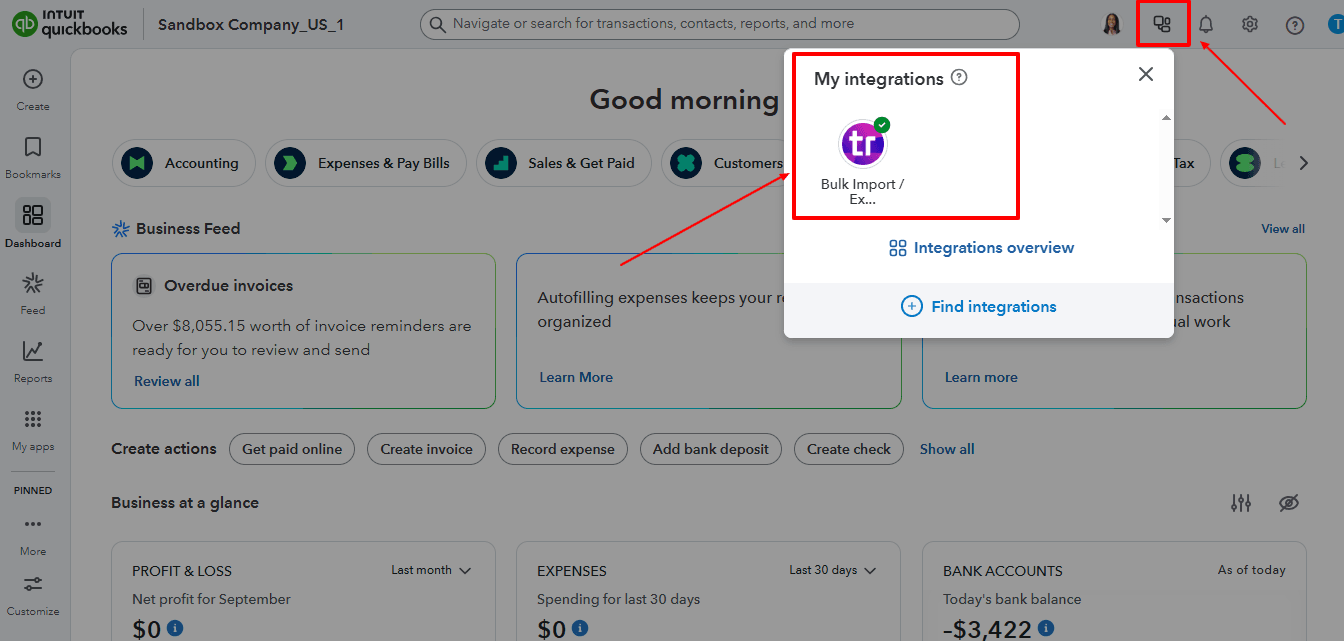
Step 4: Download the existing Check
On the SaasAnt dashboard:
On the left side of the SaasAnt Transactions dashboard, you can see the menu bar with various options.
Select “Download.”
At the bottom right, click on “Let’s Export.”

In SaasAnt Transactions, choose the entity "Checks"
Use filters to select the date range, customer(s), or check status you want to modify.
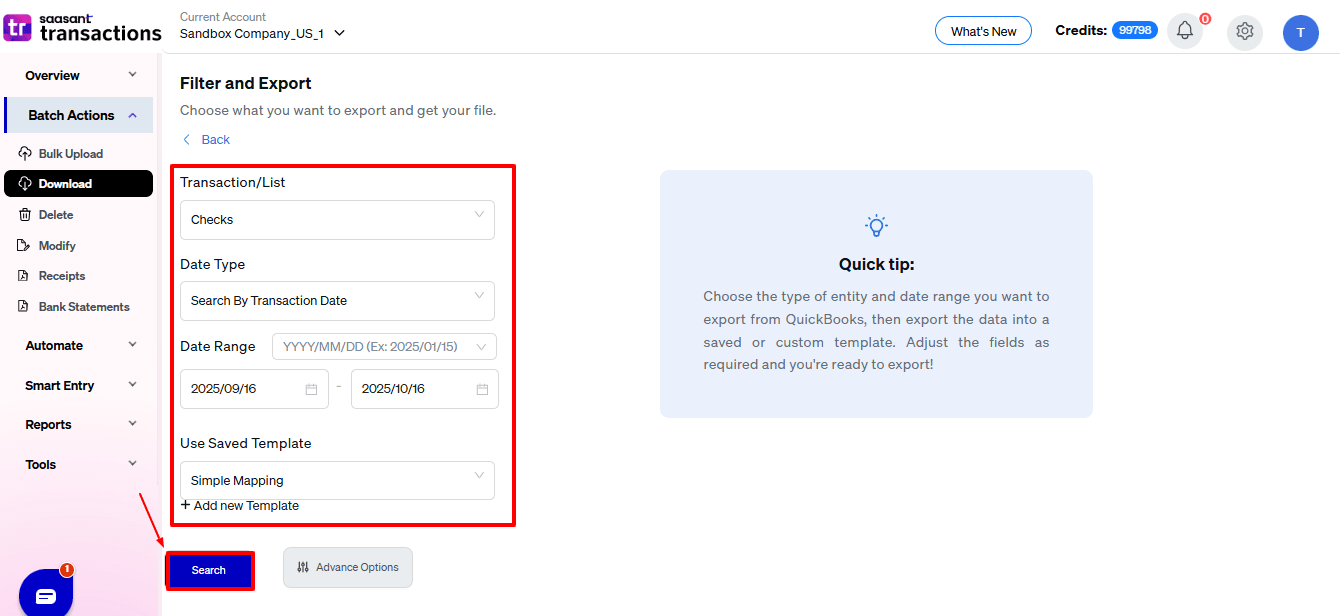
Export the check to Excel (.xlsx) or CSV for editing.
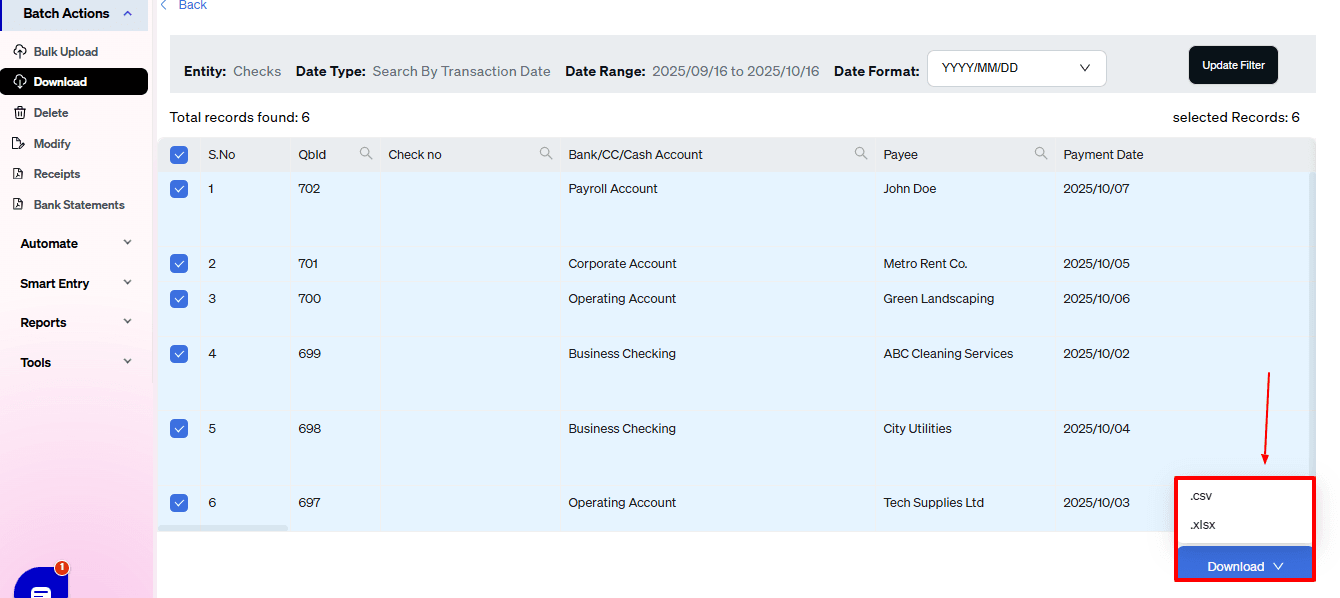
Step 5: Make edits in the spreadsheet
Open the exported file using Excel or Google Sheets.
Find the check you need to change (by number, customer, or date).
Make the necessary adjustments: change amounts, dates, line items, customer information, etc.
Save the file as a CSV (if SaasAnt requires it).

Step 6: Re-import the edited Check
Return to SaasAnt Transactions.
On the SaasAnt dashboard:
On the left side of the SaasAnt Transactions dashboard, you can see the menu bar with various options.
Select “Modify.”
At the bottom right, click on “Let’s Modify.”
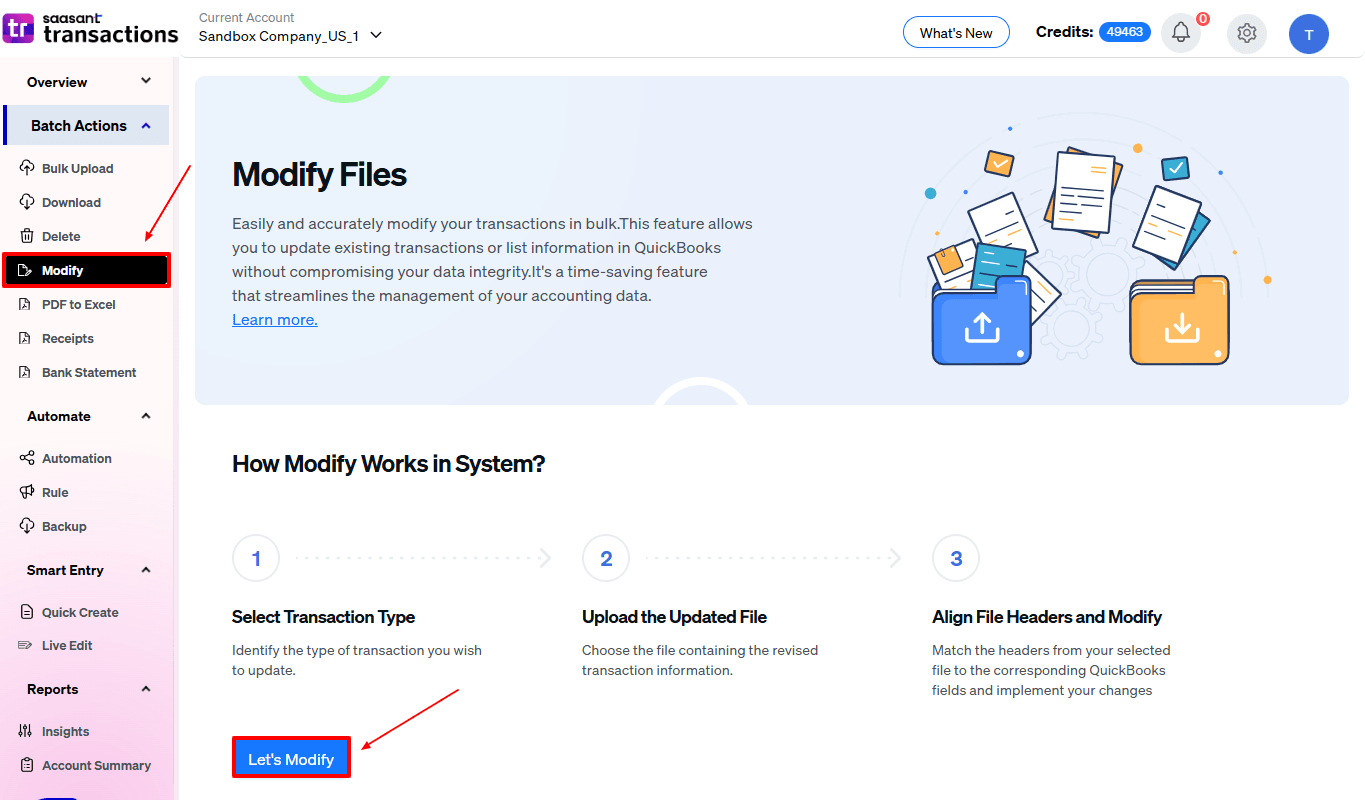
Select “Checks” under the Vendor Transactions section.
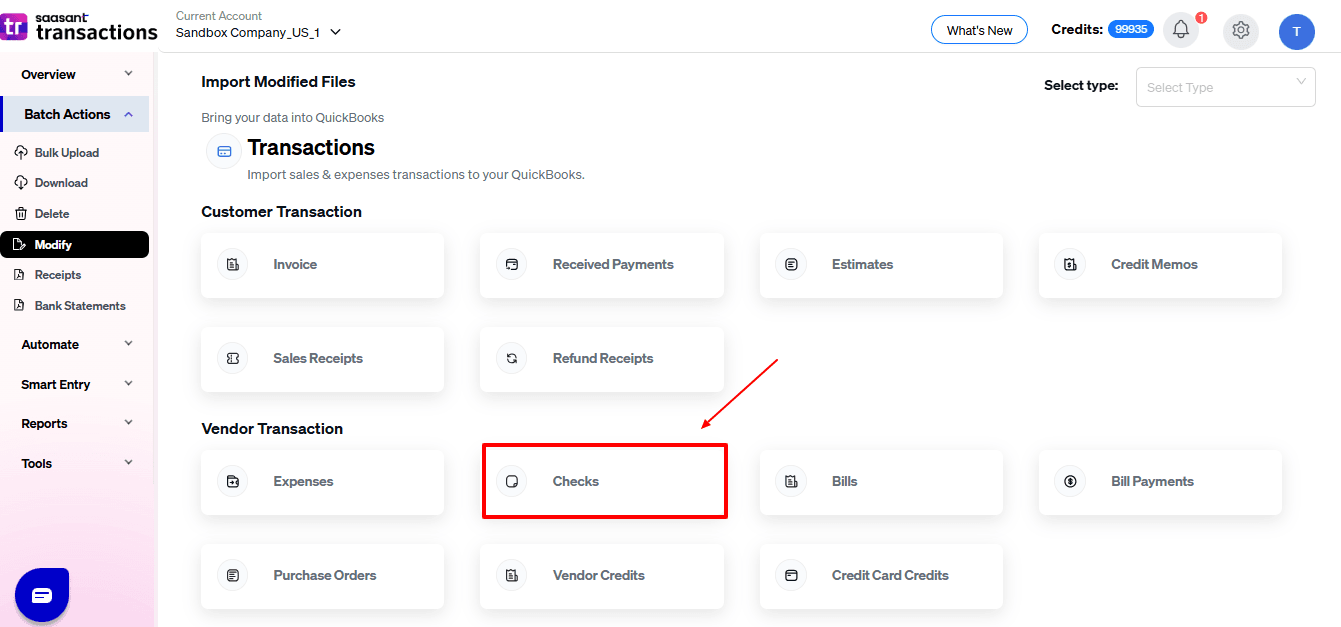
Browse and select the file you want to edit in QuickBooks.
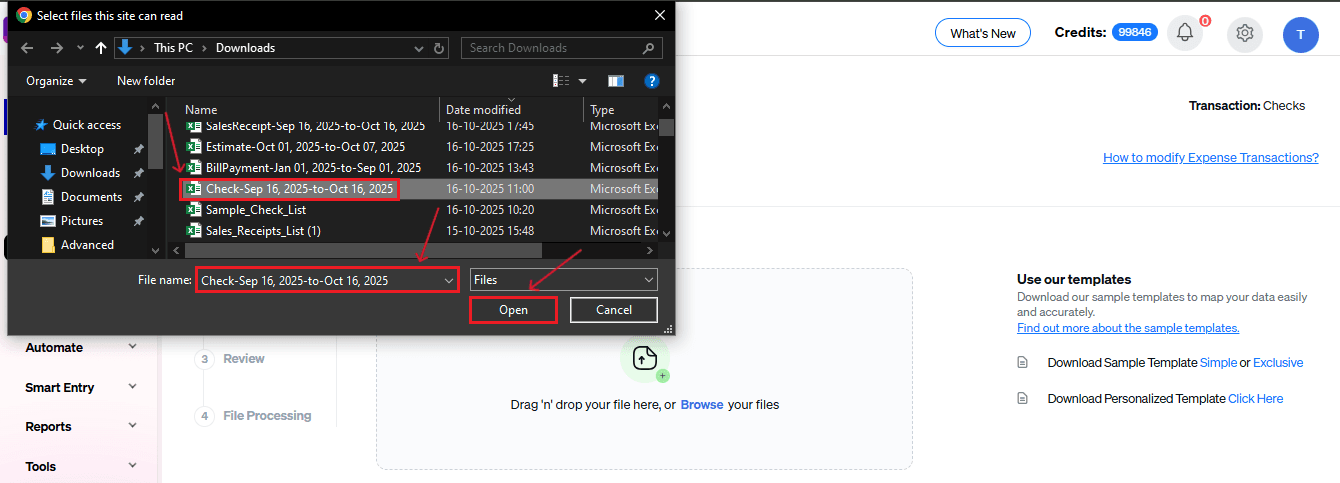
Now, upload your respective check files from your device and click “Continue”.
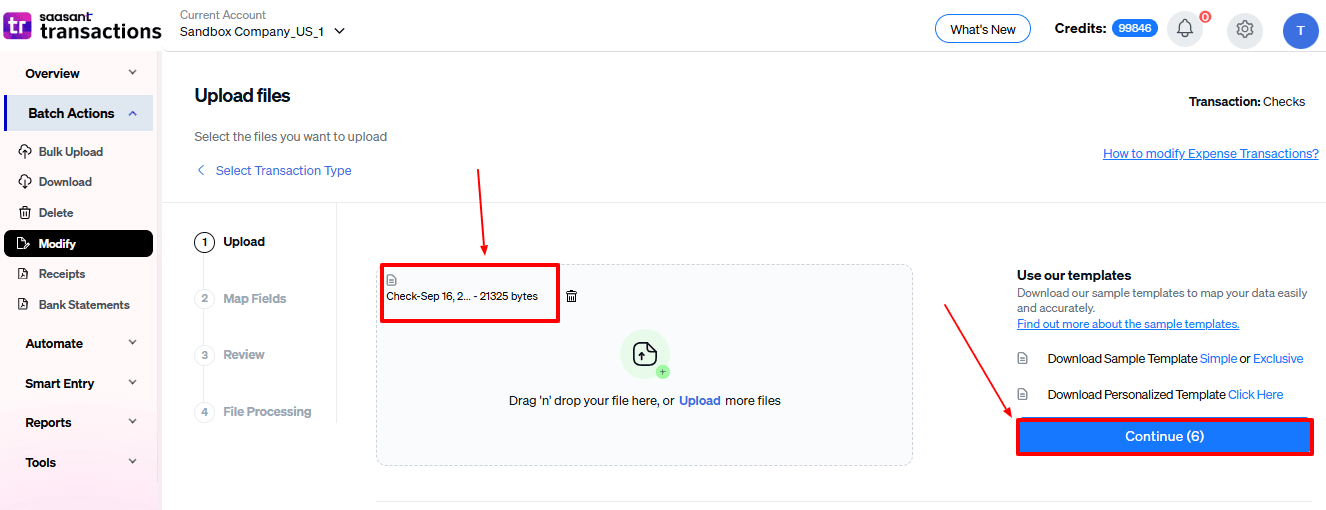
Step 7: Mapping Fields And Review
Ensures accurate mapping of essential fields, check number, payment date, and payee, among others.
The ‘Preview Mapping’ feature allows users to verify field alignment before review.
Select “Review” after finalizing the mapping of all fields.

Step 8: Review And Update
Review the modified “Checks” data and select “Update QuickBooks”.
At the bottom left, there is a “Download” option, where you can download this modified data for your future reference.
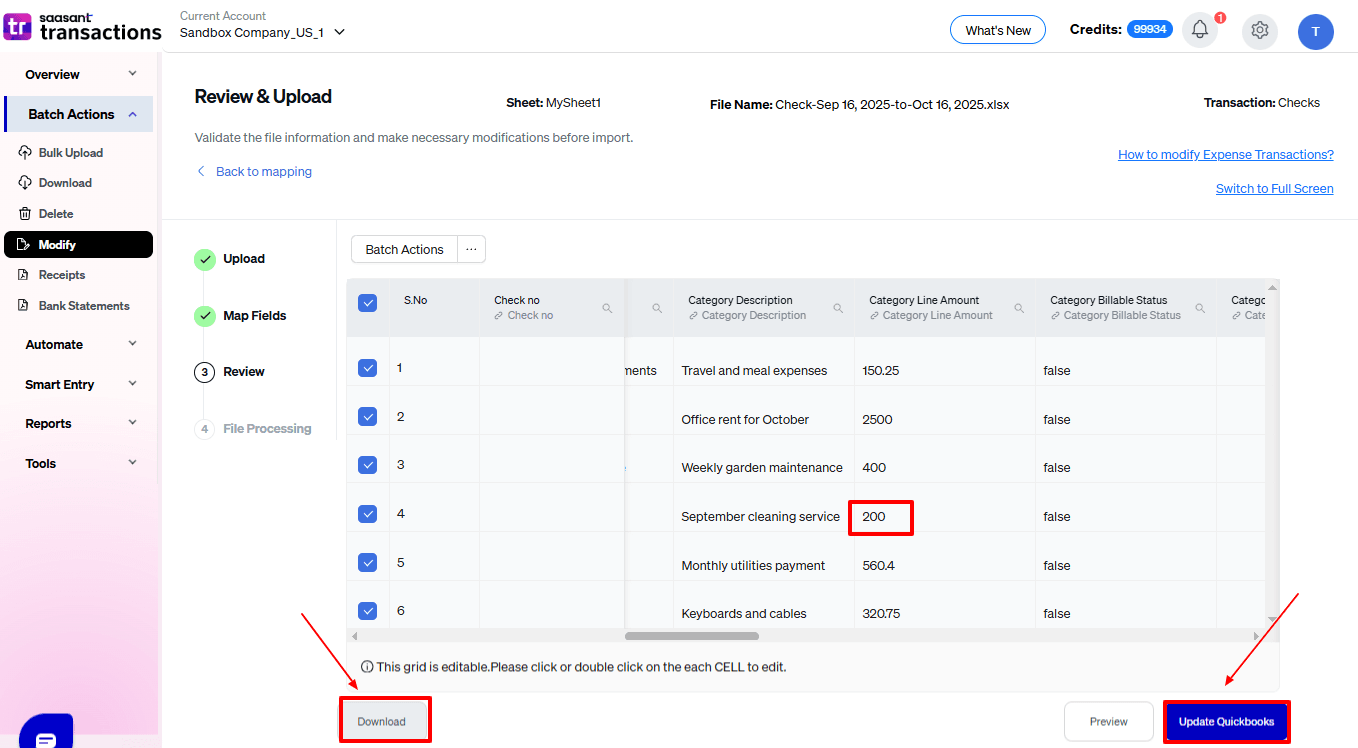
Your modified “Checks” data will be updated in QuickBooks Online. Click “Show Results”.

Step 9: Modify
Your modified “Checks” data appears. At the bottom left, there is a “Download” option, where you can download your modified check data for future reference.
Additionally, next to “Download”, you can see “Undo”, which allows you to roll back your “Checks” data.
Modified “Checks” data are displayed in QuickBooks Online.

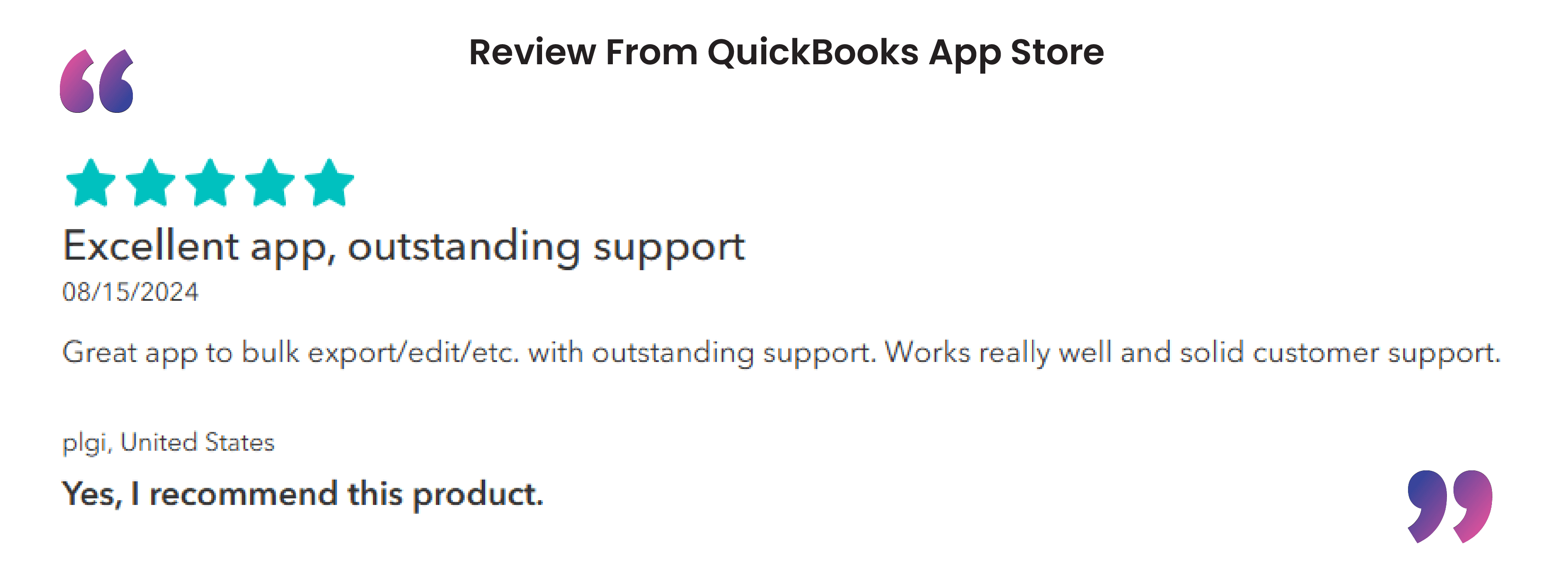
Wrap Up
Editing checks in QuickBooks Online can be time-consuming and may lead to errors if done manually. SaasAnt Transactions Online makes this easier with its bulk modify, preview, and rollback features, helping you handle large amounts of check data with ease. Whether you are an accountant reconciling several vendor payments or a bookkeeper updating client records, SaasAnt guarantees accuracy, efficiency, and full control over your data. With effective mapping tools and a simple interface, it reduces manual effort and minimises compliance risks. Enhance your financial workflow today with SaasAnt Transactions, the smarter method for managing and modifying checks in QuickBooks Online.
If you have inquiries regarding our products, features, trial, or pricing, or if you require a personalised demo, contact our team today. We are ready to help you find the ideal solution for your QuickBooks workflow.
Frequently Asked Questions
1) How do I edit multiple checks at once in QuickBooks Online?
QuickBooks Online does not allow bulk editing of checks, but with SaasAnt Transactions Online, you can import and change multiple checks at once using Excel or CSV files.
2) Can I undo or roll back changes made to checks using SaasAnt?
Yes. SaasAnt has an Undo feature that lets you easily revert changes or imported transactions, bringing back your previous data.
3) Do I need to map fields every time I modify checks manually?
No. After you create a mapping template in SaasAnt, you can save it and use it again for future imports, which helps maintain consistency and saves time.
4) What file formats does SaasAnt accept for importing checks?
SaasAnt supports both Excel (XLS/XLSX) and CSV file formats, which makes it simple to manage standard data sheets.
5) Does SaasAnt Transactions Online work with other QuickBooks transactions?
Yes. In addition to checks, SaasAnt also supports Bills, Invoices, Credit Memos, Journal Entries, Expenses, and more for bulk importing, exporting, and modifying.
Read Also
How to Delete a Check in QuickBooks online
How to Export Checks from QuickBooks Online
How to Import Checks into QuickBooks: A Complete Guide
How to Unvoid a Check in QuickBooks: Step-by-Step Guide