How to Delete Journal Entries in QuickBooks Desktop
Reliable financial records are essential for any successful business. For bookkeepers, accountants, and small business owners using QuickBooks Desktop, managing journal entries is a routine yet critical responsibility. However, if a journal entry is incorrectly recorded or is no longer relevant, deleting it correctly helps maintain the integrity of your financial statements.
This guide explains how to delete journal entries in QuickBooks Desktop using SaasAnt Transactions Desktop, designed to streamline and automate transaction processes.
A small business owner mistakenly recorded duplicate journal entries during month-end closing. Using SaasAnt Transactions Desktop, they quickly identified and deleted the duplicates, preventing reporting discrepancies and ensuring accurate books without spending hours manually searching through QuickBooks Desktop records
This blog is ideal for bookkeepers, accountants, and small business owners, as well as QuickBooks Desktop users who want to manage and eliminate inaccurate journal entries while keeping financial records clean and accurate.
Contents
How to Delete Journal Entries in QuickBooks Desktop: Step-by-Step Guide
Wrap Up
Frequently Asked Questions
How to Delete Journal Entries in QuickBooks Desktop: Step-by-Step Guide
Follow the steps below to delete a Journal Entry in QuickBooks Desktop using SaasAnt Transactions.
Step 1: Install and Connect SaasAnt Transactions
Download the latest SaasAnt Transactions Desktop version.
Run SaasAntTransactions-Setup.exe as administrator.
Accept the license agreement and complete the installation.
Open the app, go to Subscription > Register.
Enter the license key from your confirmation email.
Keep your internet connection active.
Step 2: Launch SaasAnt Transactions Desktop
Start by opening the SaaSAnt Transactions Desktop app on your system.
Ensure that QuickBooks Desktop is open and connected to your company file before proceeding.
Step 3: Connect to QuickBooks Desktop
To access, you need to connect the SaasAnt Transactions Desktop with QuickBooks Desktop. Here's how:
Go to the ‘File’ menu in the top-left corner of SaasAnt Transactions Desktop.
Click ‘Connect to QuickBooks’ from the dropdown.
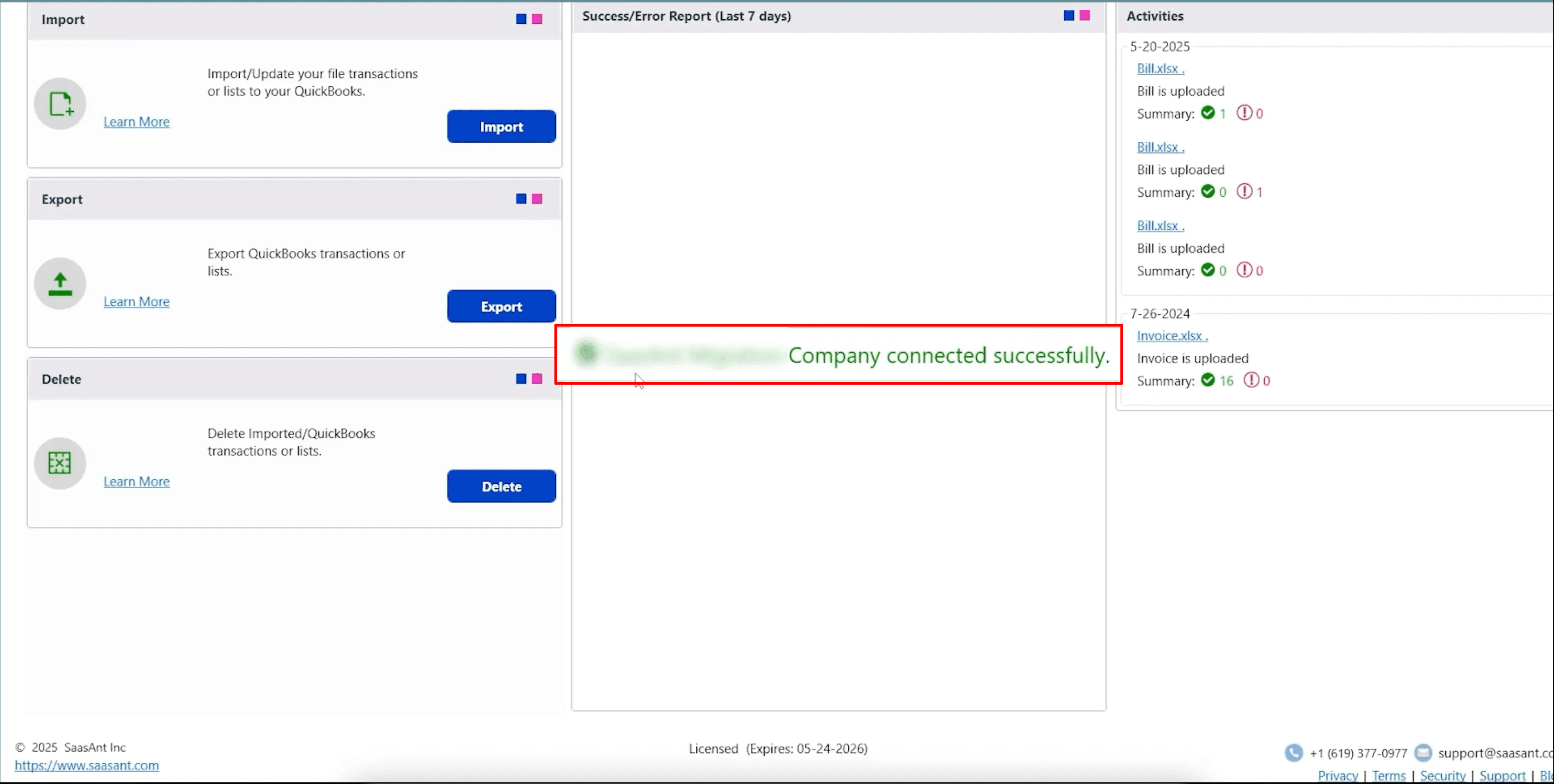
Step 4: Open SaasAnt Transactions
On the SaasAnt dashboard:
On the left side of the SaasAnt Transactions dashboard, you can see the menu bar with various options.
Select “Delete.”
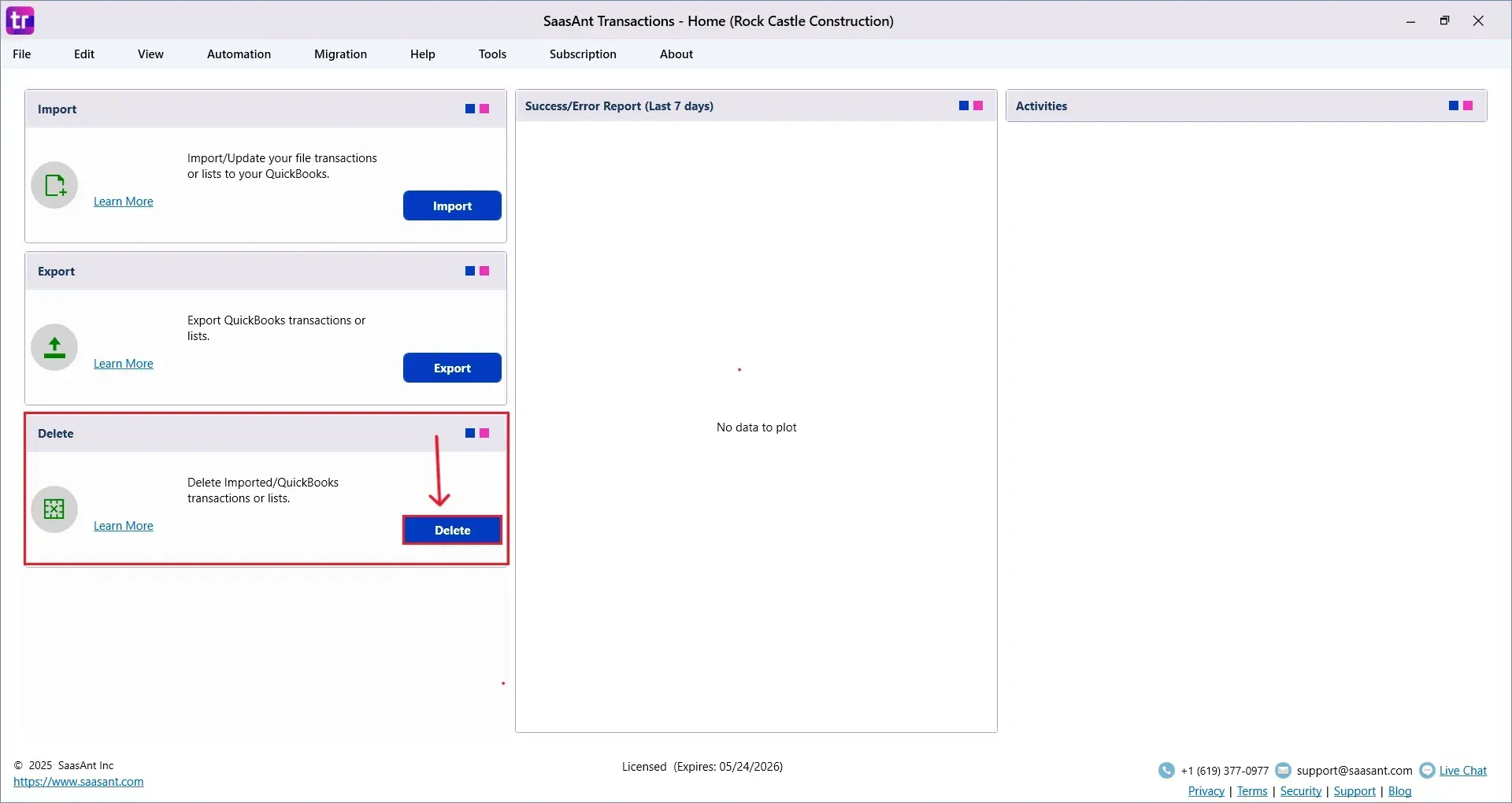
Step 5: Filter and Search
In the Search By dropdown, choose “Search By Reference Nos.”
Set QuickBooks Type to “Payment.”
Enter the reference numbers you want to delete.
Click “Search.”
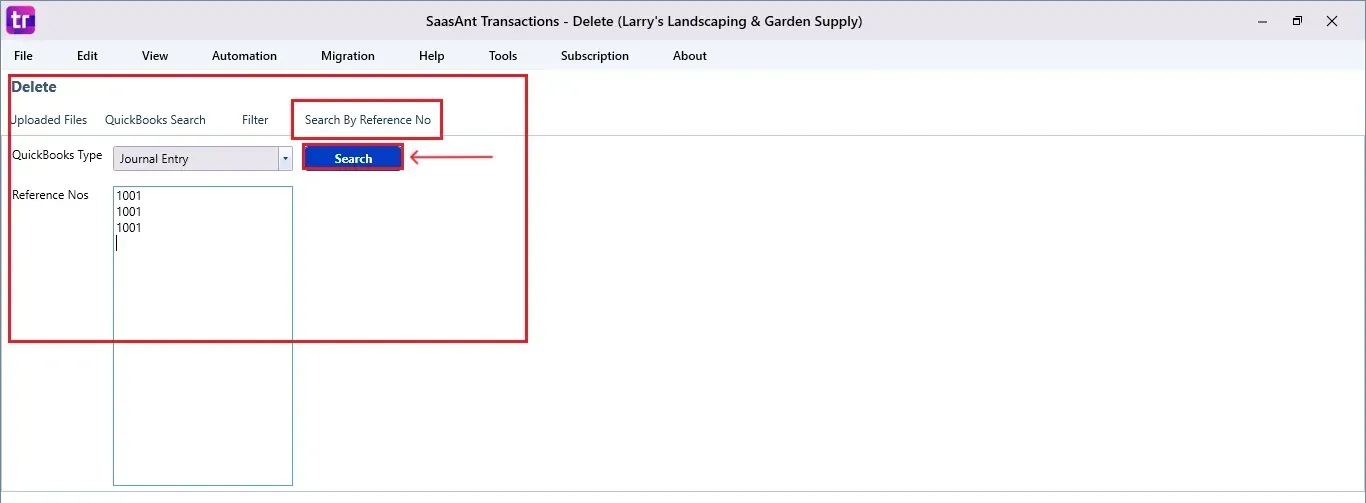
Step 6: Select Journal Entries
A list of matching Journal Entries will appear.
Review the list and check the boxes for the ones you want to delete.
At the bottom right, click “Delete.”
Before deleting, remember to back up your Journal Entries data by clicking the “Download” button at the bottom left.
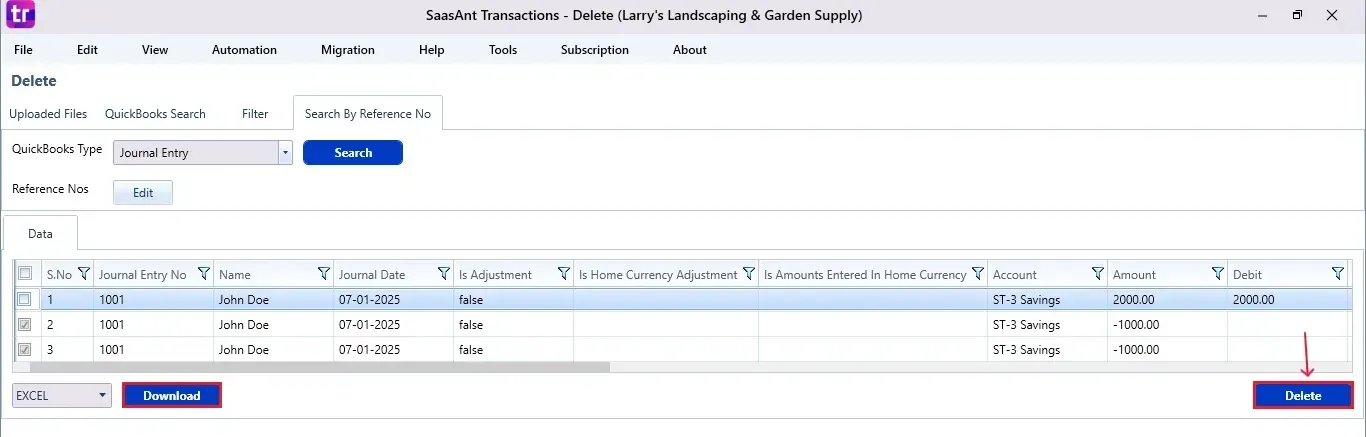
Step 7: Confirm Deletion
Once you click delete, a pop-up will ask you to confirm your deletion.
Click “OK” to proceed.
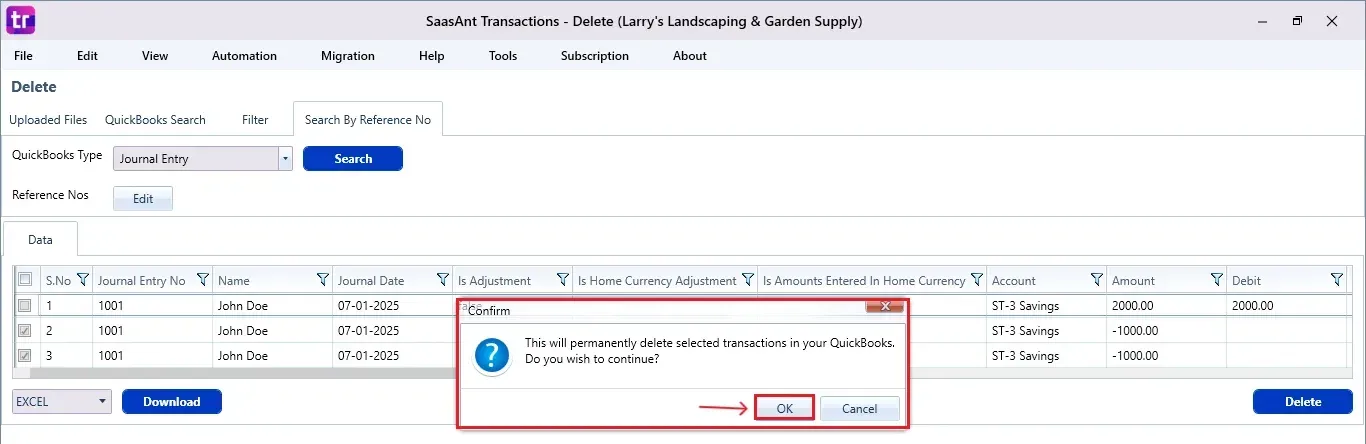
Step 8: View Deleted Payments
After deletion, the removed Journal Entries will be listed on your SaasAnt dashboard.
You can download the deleted journal entries by clicking “Download” at the bottom left.
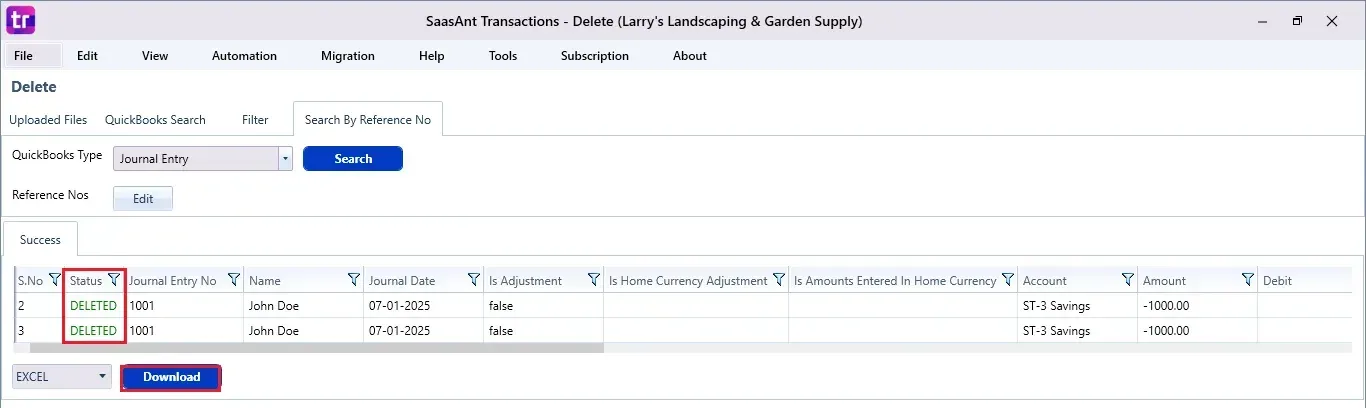
If you open the Customer Centre in QuickBooks Desktop, you'll notice the Journal Entries have been deleted.
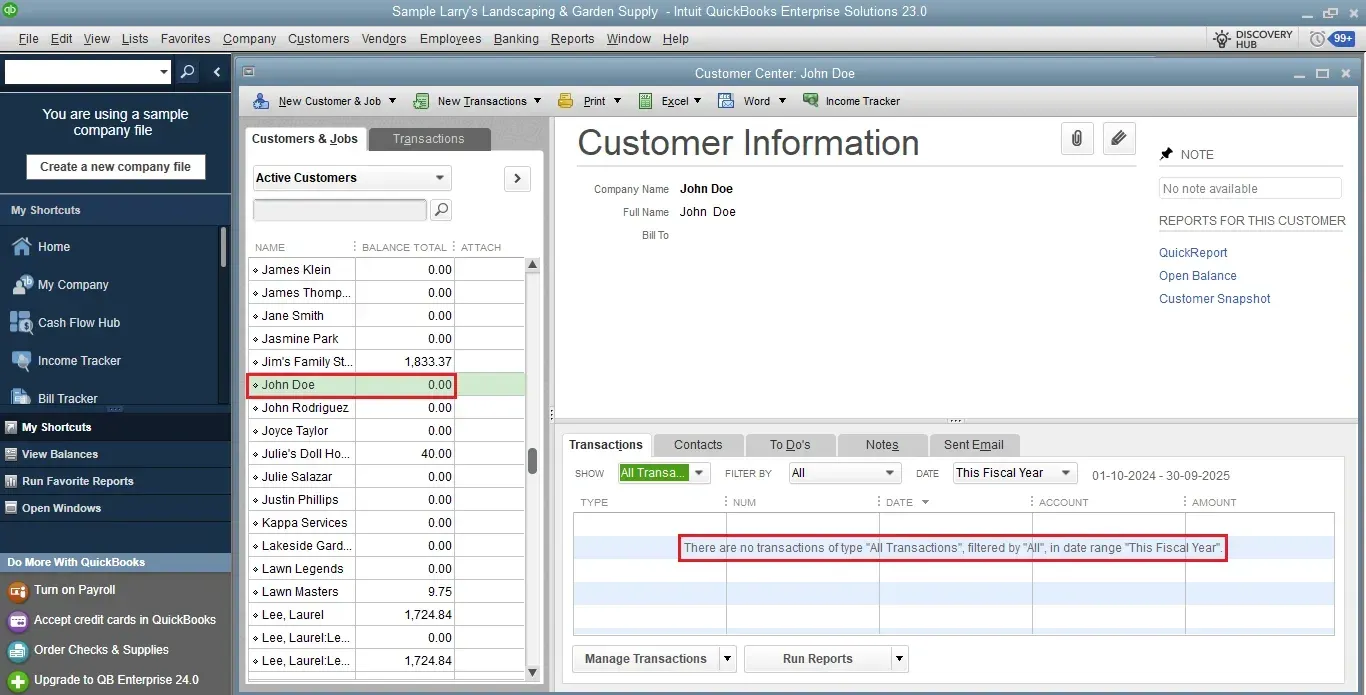
Wrap Up
In QuickBooks Desktop, deleting journal entries doesn't have to be complicated or risky. With SaasAnt Transactions Desktop, you can quickly find, assess, and safely delete any incorrect or duplicate entries, ensuring your records remain accurate and up-to-date. Always back up your data before you delete it to avoid losing crucial information.
By leveraging trustworthy platforms like QuickBooks for your accounting processes and SaasAnt for transaction management and automation, you can enhance the overall workflow, minimize errors, save time, and acquire greater financial insight.
If you have inquiries regarding our products, features, trial, or pricing, or if you require a personalized demo, contact our team today. We are ready to help you find the ideal solution for your QuickBooks workflow.
Frequently Asked Questions
1) Can I delete multiple journal entries at once in QuickBooks Desktop?
Yes, using SaasAnt Transactions Desktop, you can select and delete multiple journal entries simultaneously for efficiency.
2) Can I undo a deleted journal entry?
No, once you delete journal entries, you cannot get them back unless you have previously backed up your data or exported the entries.
3) Can I view deleted journal entries later?
Yes, SaasAnt allows you to download a report of deleted journal entries from the dashboard once the deletion is finished.
4) How do I back up my journal entries before deleting them?
In SaasAnt, click the “Download” button before deletion to export and save a copy of your journal entries.
Read also
Importing Journal Entries into QuickBooks Desktop from Excel
How to Export Journal Entries from QuickBooks Desktop
How to Delete Multiple Transactions in QuickBooks Desktop?
How To Delete An Invoice In QuickBooks Desktop