How to Delete a General Ledger Account In QuickBooks Online?
Suppose you’re looking for how to delete a general ledger account from QuickBooks Online. You may have reasons such as duplicate accounts, outdated entries, or the need for simplification and reorganization. However, it's important to note that QuickBooks Online doesn’t allow for permanently deleting accounts; you can only make them inactive. Making an account inactive will remove it from your active list but retain its history for future reference.
But there is still a way to delete general ledger accounts in QuickBooks Online. You have to integrate SaasAnt Transactions, an Accountant's Favorite and User's choice award-winning app. The application has advanced filtering and search functionality, and it only lets you delete accounts that are not linked to any products or services so that you can maintain the integrity of your financial data. With a 5-star rating from over 4000 users, SaasAnt Transactions is a trusted application. This blog will guide you on how to delete a general ledger account in QuickBooks Online and make it inactive if needed.
Contents
Delete General Ledger Account in QuickBooks Online - Quick Instructions
Delete General Ledger Account in QuickBooks Online: Step-by-Step Instructions
How to Make General Ledger Account Inactive in QuickBooks Online?
Conclusion
FAQs
Delete General Ledger Account in QuickBooks Online - Quick Instructions
You can get started with a 30-day free trial immediately.
Connect SaasAnt Transactions with QuickBooks
Select the entity as ‘General Ledger.’
Use the advanced filter to search.
Bulk delete.
Delete General Ledger Account in QuickBooks Online: Step-by-Step Instructions
Here are the easy steps to delete a general ledger account in QuickBooks Online. First, sign up for SaasAnt Transactions, a 30-day free trial with no required credit card details.
Step 1: Connect with SaasAnt Transactions
Find SaasAnt Transactions in the QuickBooks App Store and connect it to your QuickBooks account. This certified, secure app keeps your data safe and well-managed.
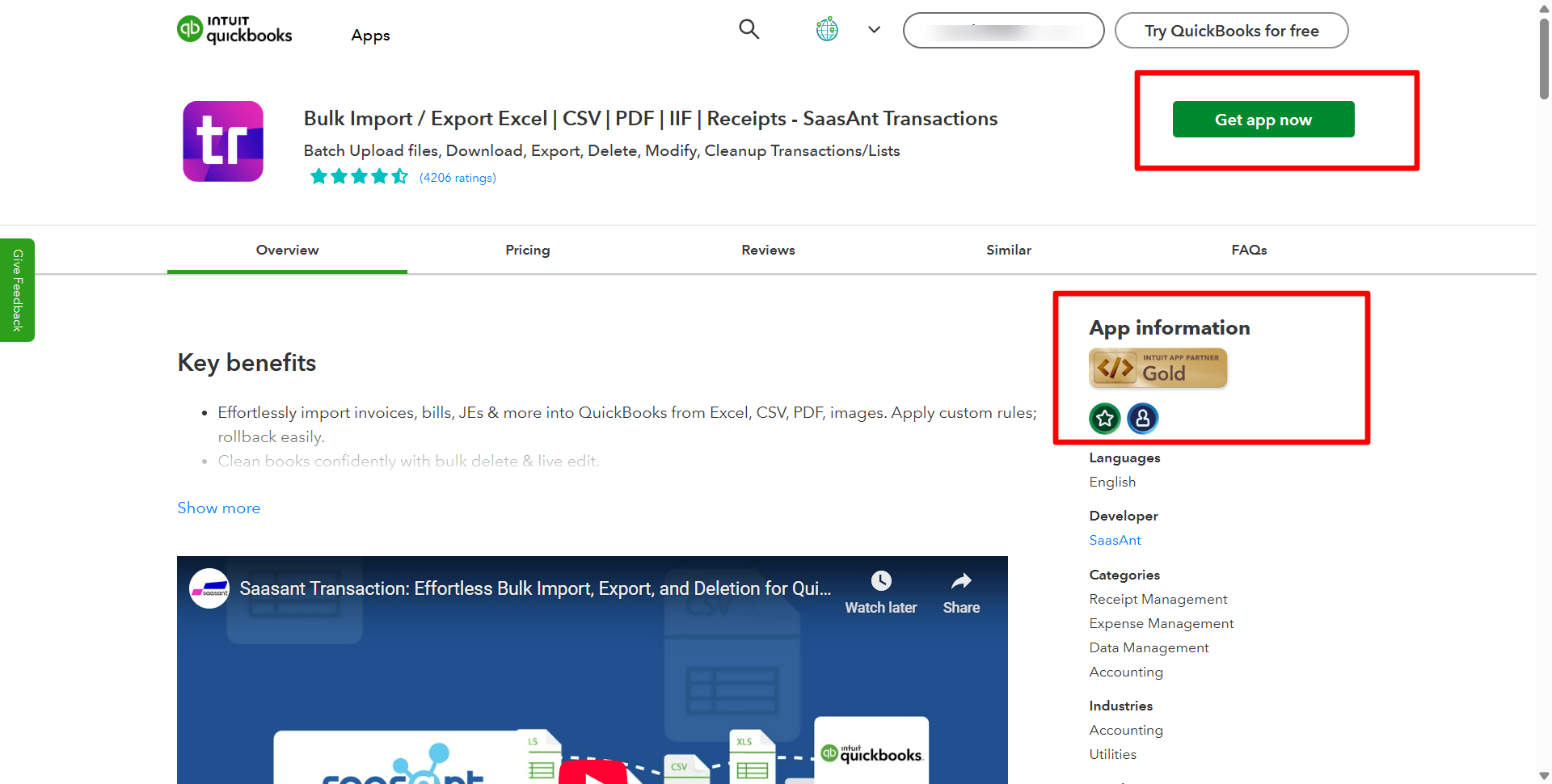
Step 2: Select Delete
Go to SaasAnt Transactions Dashboard -> Delete.
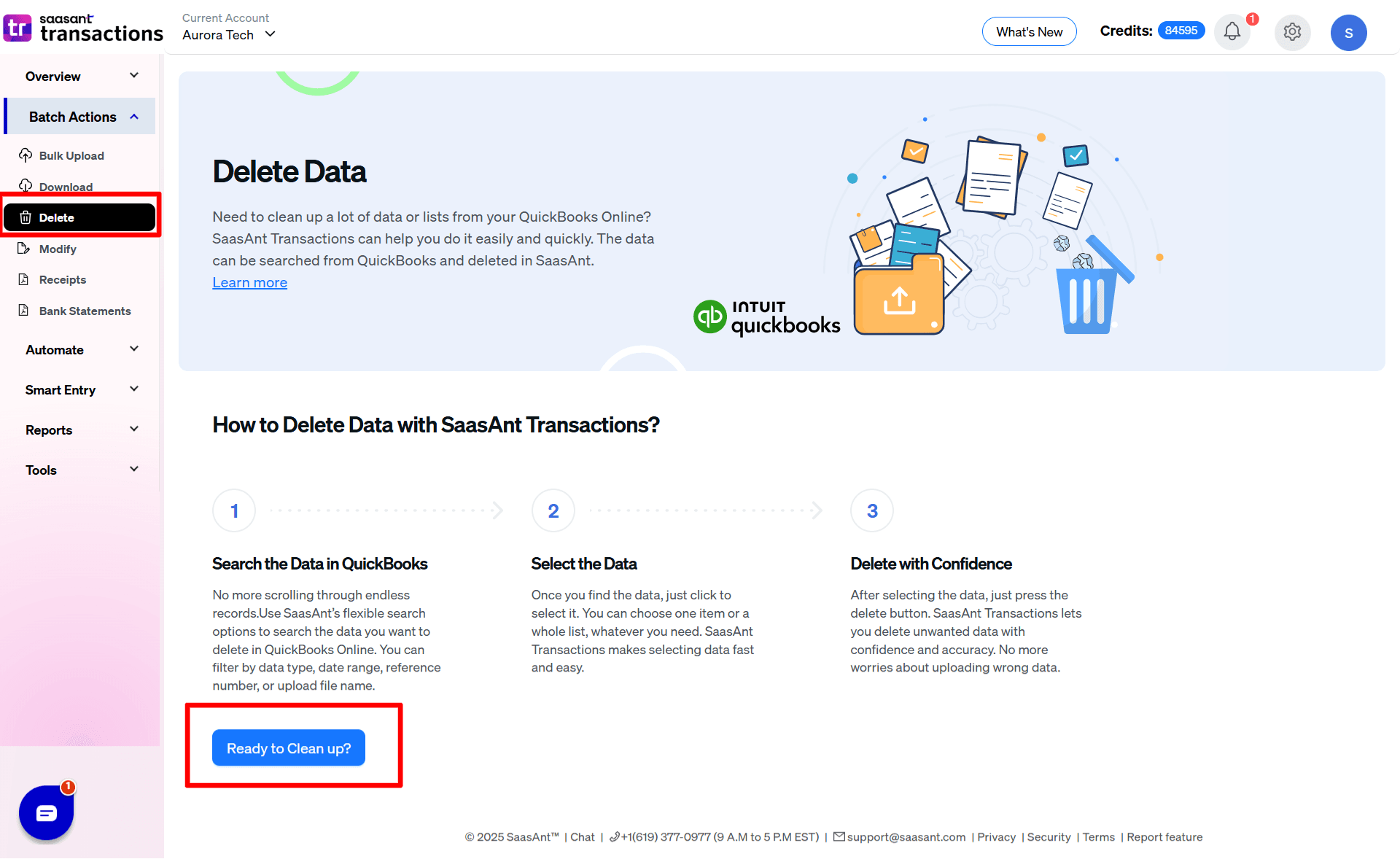
Step 3: Initiate the Search
Select ‘delete by searching’ if you want to delete using date type and date range.
Select whether you want to delete based on the created date, transaction date, or last updated date, and select a date range. If you're going to delete accounts in QuickBooks Online based on reference number, select ‘delete by reference.’

Choose ‘General Ledger’ from the transaction/list drop-down and set the date range for the created transaction or the last updated date.
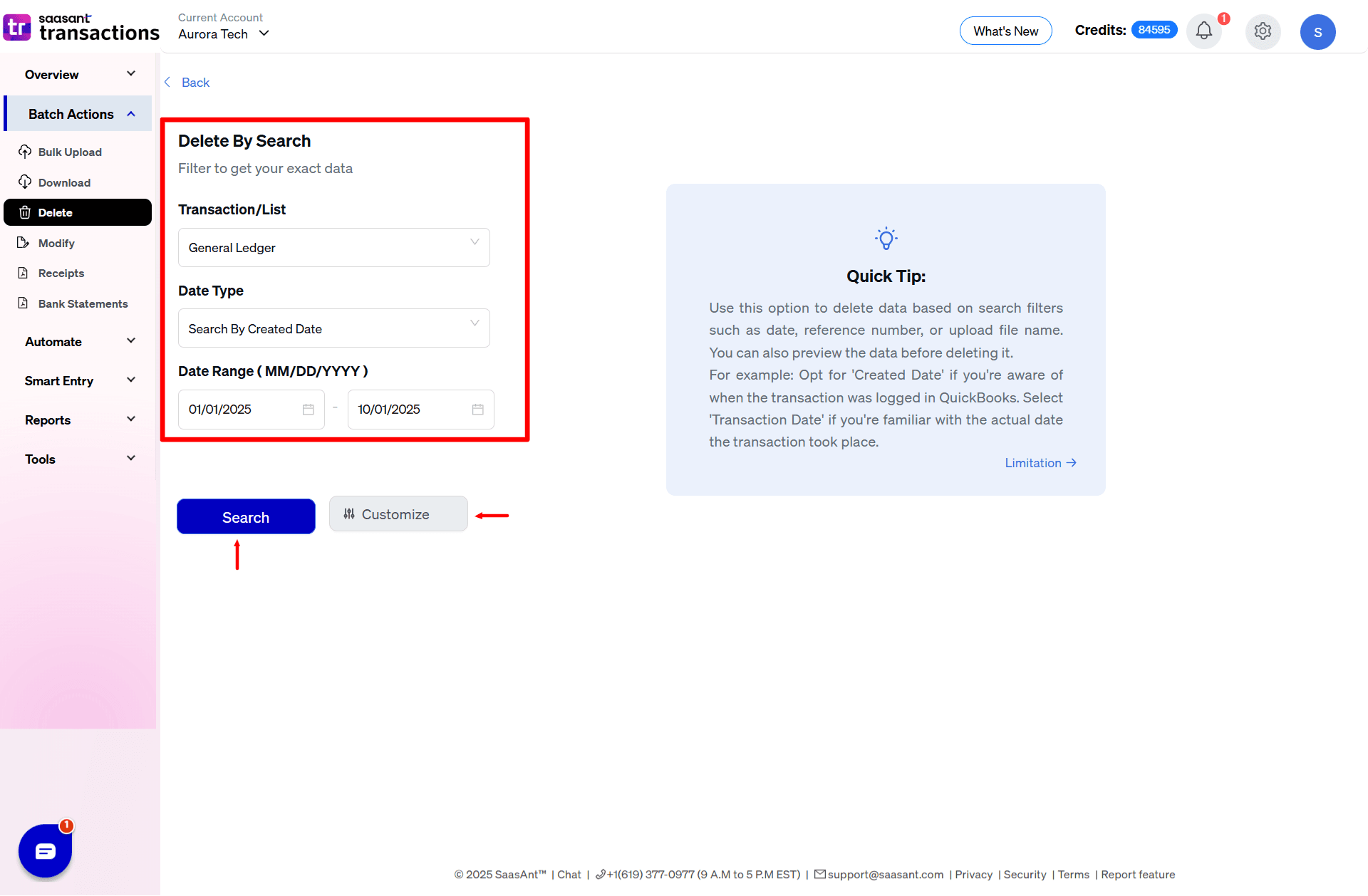
Step 4: Bulk Delete
A list of ‘General Ledger’ for the chosen date type and range will be displayed. Click on delete. You can also uncheck a particular check box if you do not wish to delete it. You can update the filter again if needed using the update filter option at the top right corner of the screen.
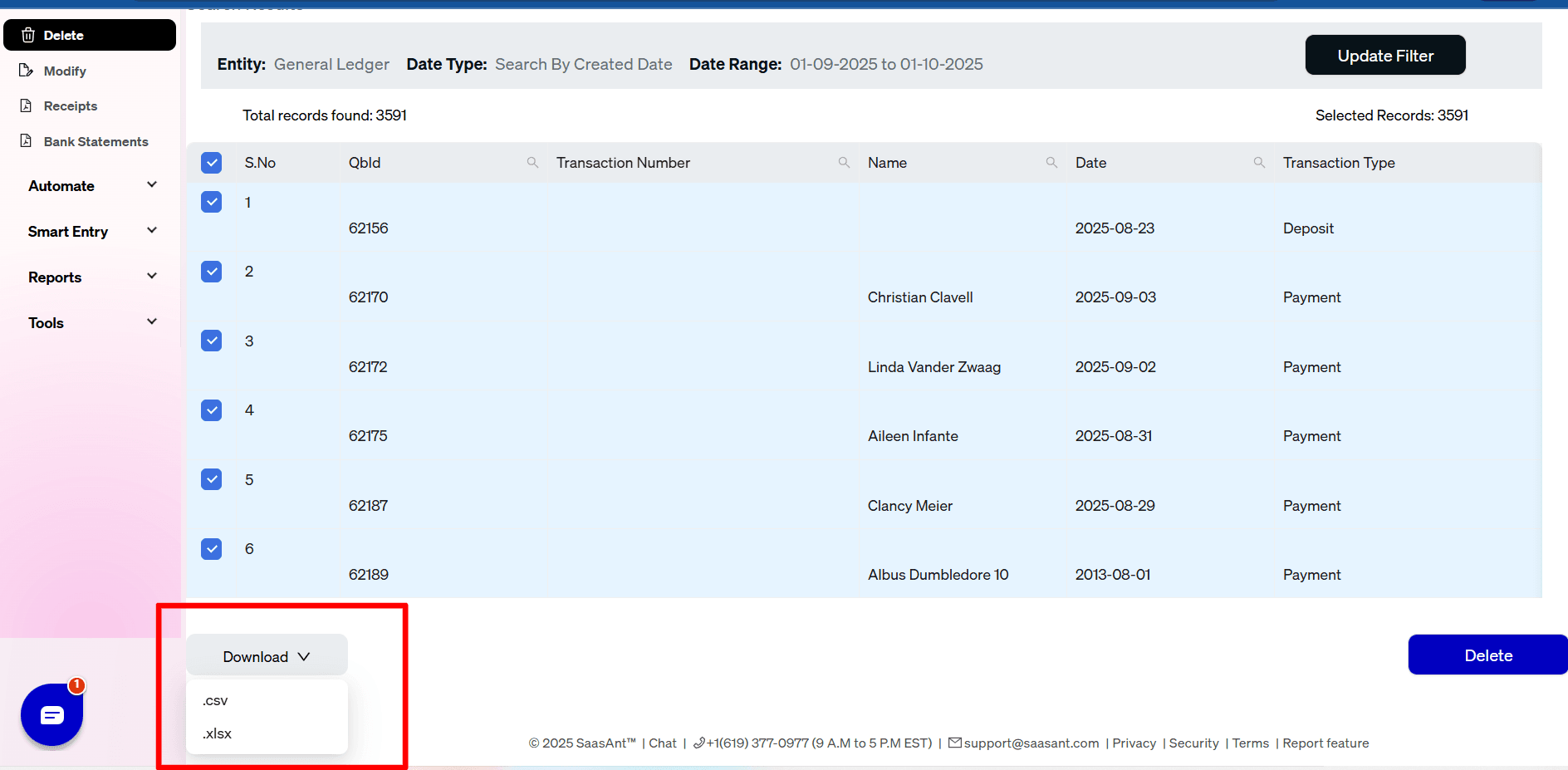
Note: Always back up your General Ledger before deleting them using the download button in Excel or CSV.
Step 5: Confirm Deletion Eligibility
The selected General Ledger will be successfully deleted if not linked to products or services.
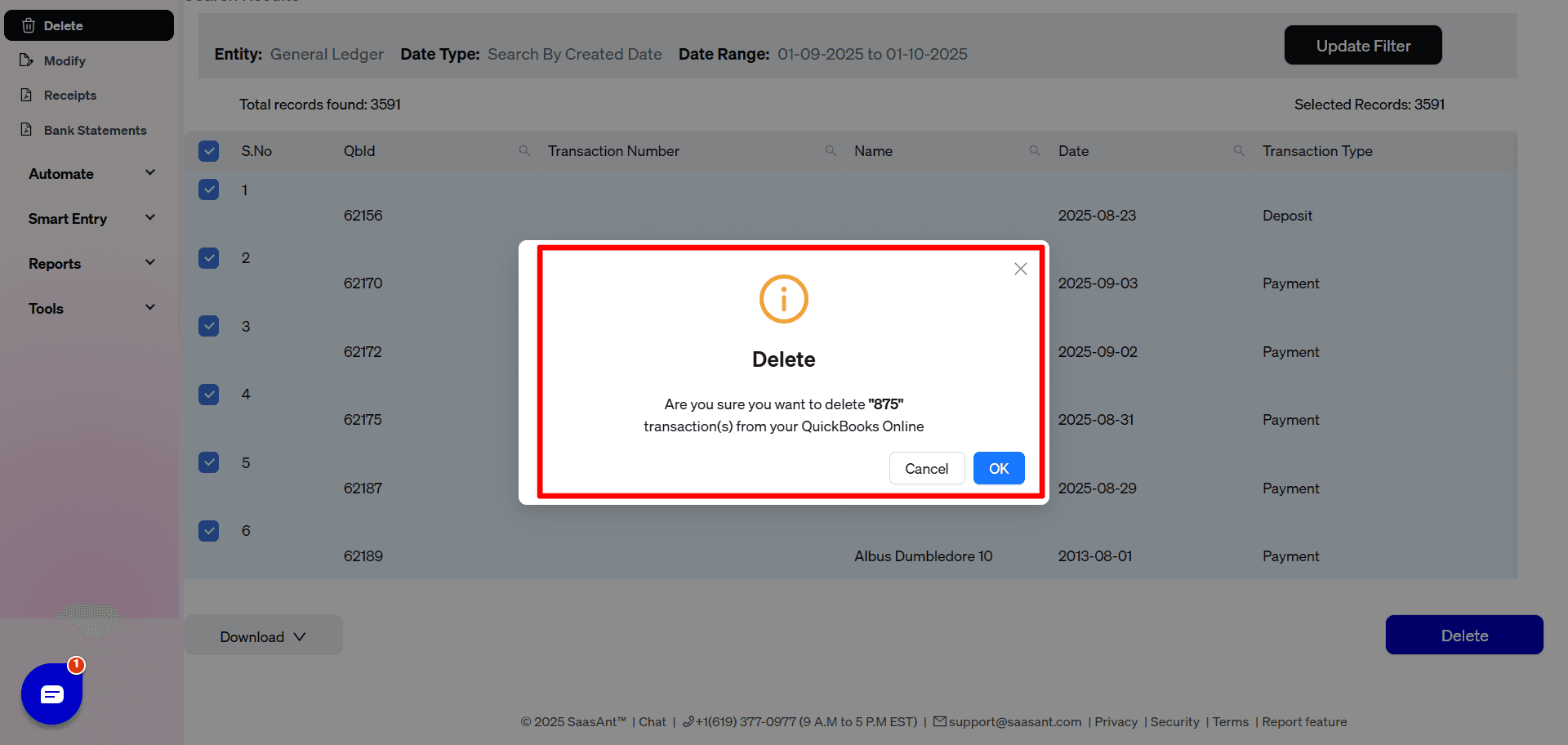
Step 6: Handle Linked Accounts
However, if they are linked, SaasAnt Transactions will display a Business Validation error message stating, “This account cannot be deleted because a product or service uses it.” This ensures that your financial data remains accurate and intact.
How to Make General Ledger Account Inactive in QuickBooks Online?
If you may need to use an account again or if it is linked to a product or service, you cannot delete the chart of accounts. However, you can make the account inactive, effectively removing it from your active list while preserving its data for future reference.
Step 1: Click on the gear icon in the upper right corner of the screen and select ‘Chart of Accounts.’
Step 2: A list of accounts will appear. You can use the search bar to find a specific account. Click the drop-down arrow in the Action column, then select ‘Make Inactive.’ This option is available for accounts not linked to any product or service.
Note: You can quickly reverse this action by searching for the account again and clicking ‘Make Active’ in the Action column.
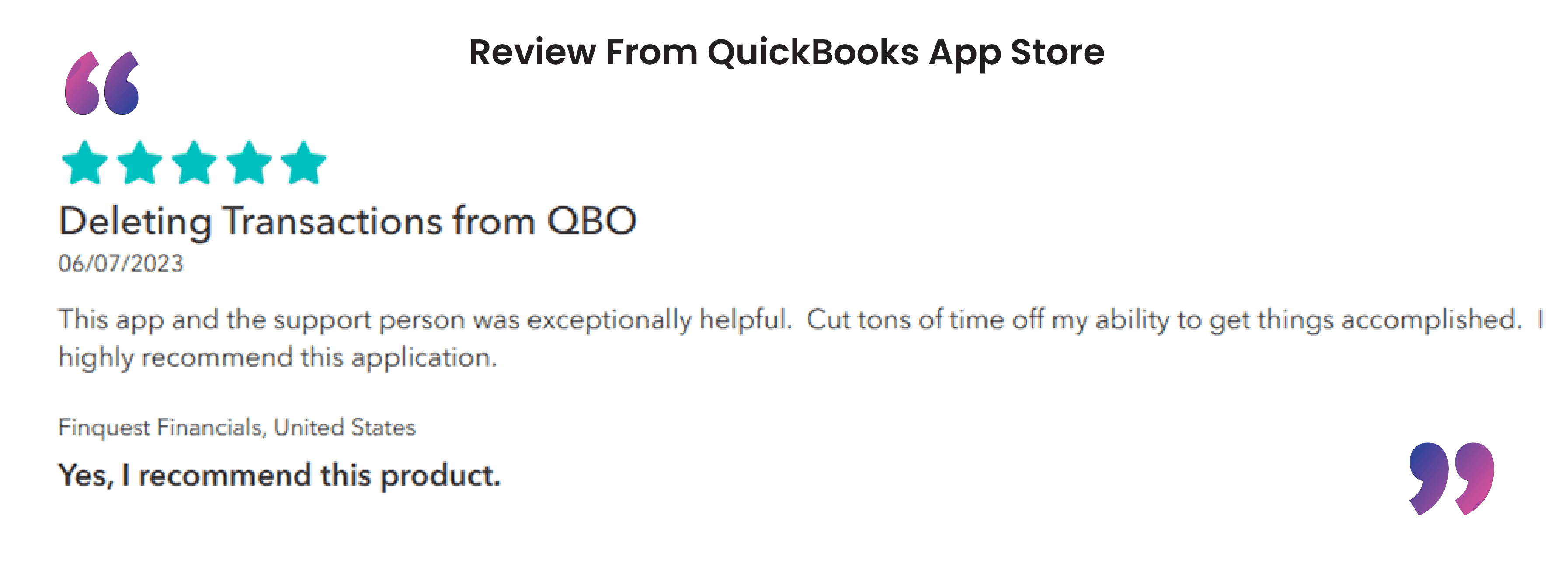
Conclusion
We’ve explored how to delete chart of accounts in QuickBooks Online using SaasAnt Transactions. This powerful application addresses the limitations of QuickBooks by offering advanced filters that allow you to delete multiple accounts at once, making the process quick, accurate, and efficient. Additionally, for a QuickBooks Online delete account, you can get started immediately with a 30-day free trial, and there’s no requirement to provide credit card information.
FAQs
Can I permanently delete a general ledger account in QuickBooks Online?
No, QuickBooks Online does not allow for permanent deletion of accounts. However, you can use SaasAnt Transactions to delete accounts that are not linked to any products or services, ensuring your financial data remains intact.
How does SaasAnt Transactions help with deleting accounts?
SaasAnt Transactions offers advanced filtering and search functionality, allowing you to bulk delete general ledger accounts in QuickBooks Online that are not linked to any products or services, streamlining the process.
What should I do before deleting QuickBooks general ledger accounts with SaasAnt Transactions?
Before deleting accounts using SaasAnt Transactions, it’s essential to back up your accounts. You can do this easily by using the download button to ensure you have a record of your financial data.
How can I make a general ledger account inactive in QuickBooks Online?
To make an account inactive, click the gear icon, select ‘Chart of Accounts,’ find the account, and choose ‘Make Inactive.’ This option is available for accounts not linked to products or services, and you can use SaasAnt Transactions for more complex deletions.
Read Also
How To Delete Duplicate Transactions In QuickBooks Online
How To Delete Time Activity In QuickBooks Online