How to Delete Credit Memo in QuickBooks Online
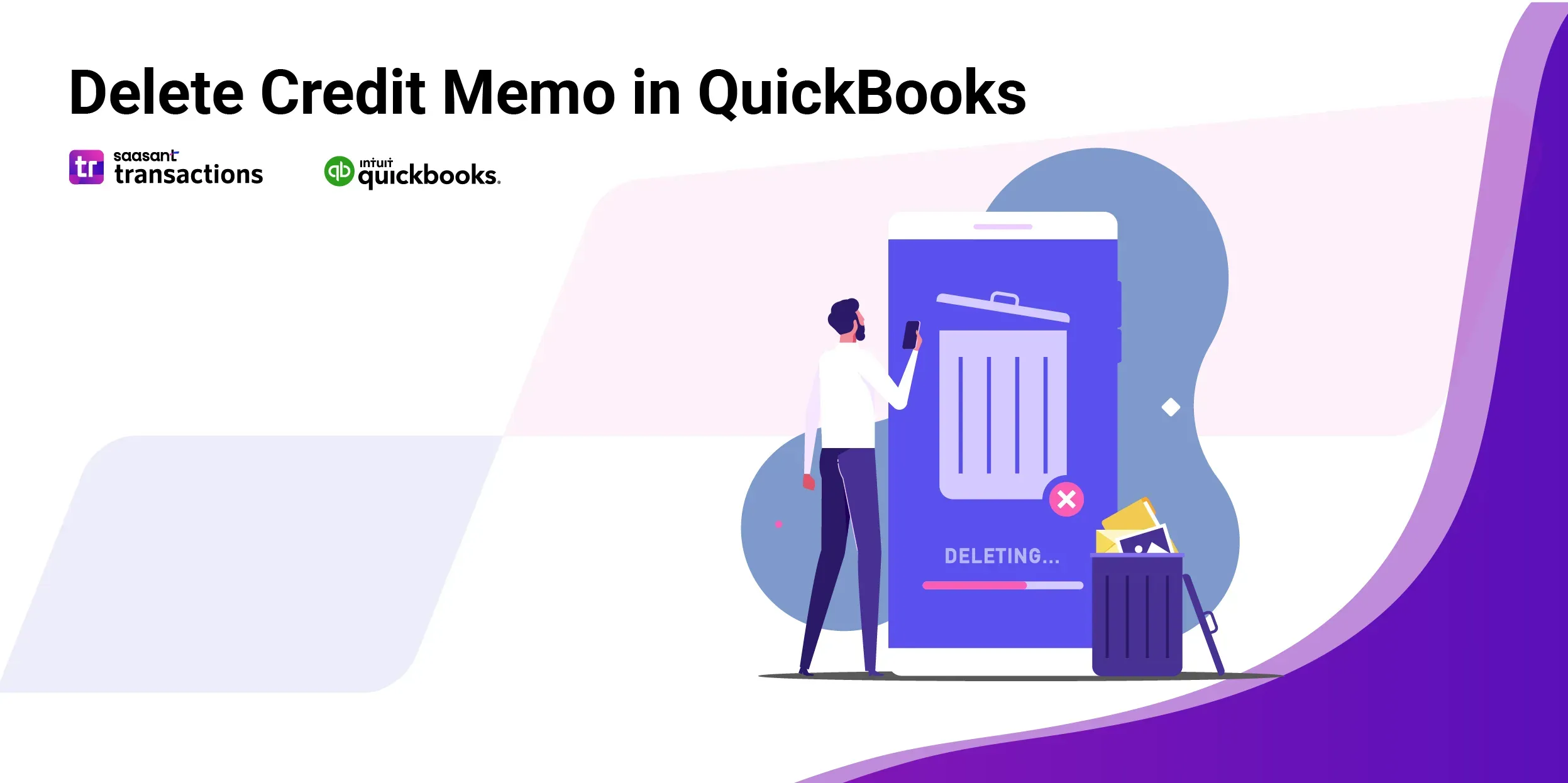 How to Delete a Credit Memo in QuickBooks Online
How to Delete a Credit Memo in QuickBooks Online
Go to Sales > All Sales.
Locate the credit memo you want to remove.
In the Action column, click the drop-down arrow and select Delete.
Confirm deletion when prompted.
Alternate path: Open the credit memo record, click More (or the three-dot menu) at the bottom, then choose Delete and confirm.
Accountants and bookkeepers must maintain a clean and accurate ledger. Sometimes, this requires removing outdated or incorrect entries, such as credit memos. This blog provides a detailed walkthrough of deleting credit memos in QuickBooks, using SaasAnt Transactions —an Accountant's Favorite and User's Choice award-winning app —to ensure the process is secure and compliant with accounting standards.
Learn how to delete credit memos in QuickBooks, helping keep your financial reports up-to-date.
How to Delete a Credit Memo in QuickBooks Online: Quick Instructions
Login to SaasAnt Transactions account.
Go to the 'Delete' section from the dashboard.
Use the search or filters to select the credit memo you wish to delete.
Click on the credit memo and select the delete option.
Verify the details and confirm the deletion to permanently remove the memo.
Delete a Credit Memo in QuickBooks: Step-by-Step Guide
Deleting multiple credit memos in QuickBooks Online is easier with SaasAnt Transactions, which provides a user-friendly interface that simplifies the process.
Step 1: Connect Saasnt Transactions
In the QuickBooks App store, search for SaasAnt Transactions. Ensure you're logged into QuickBooks and have connected to SaasAnt Transactions.
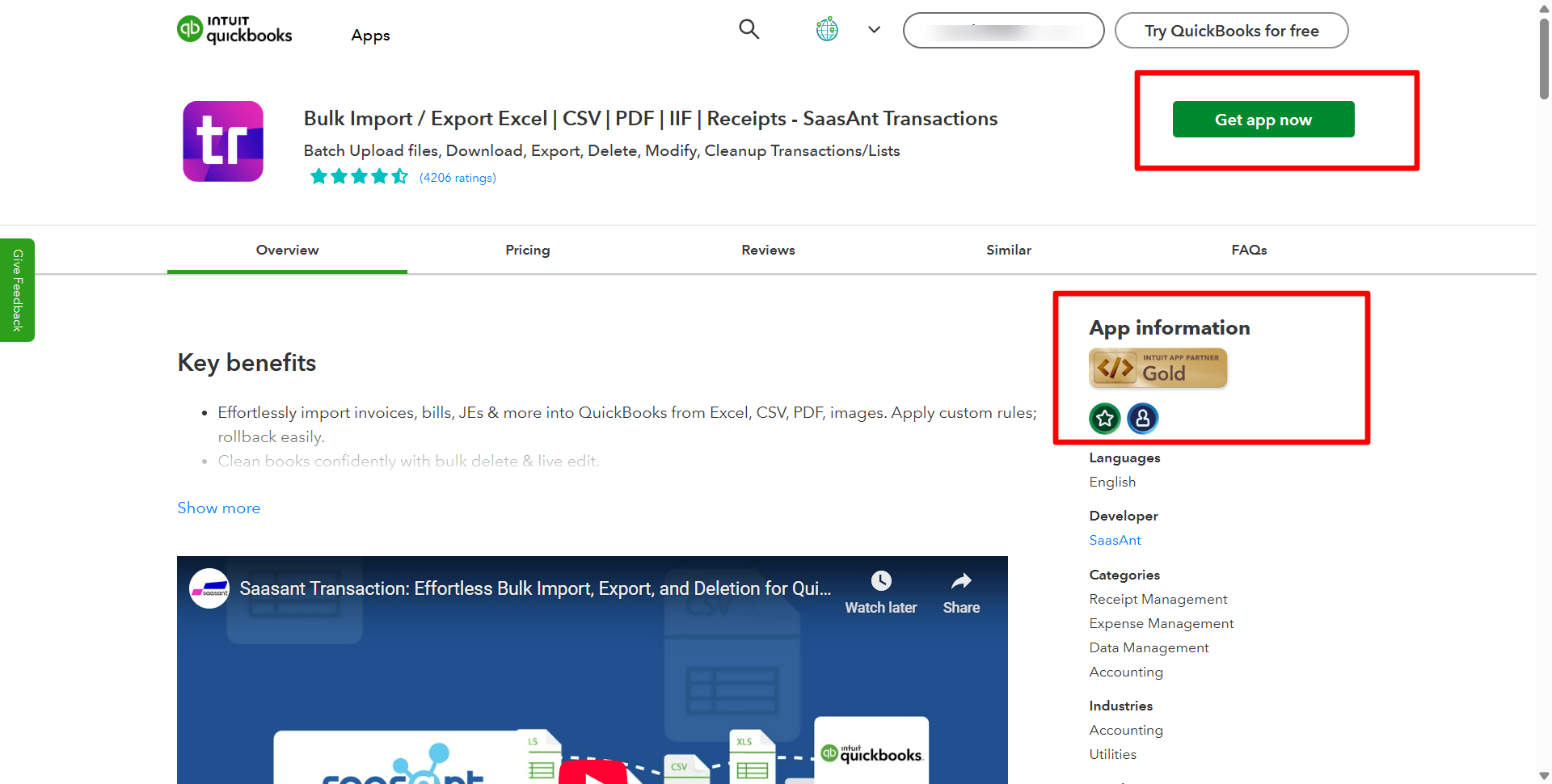
Step 2: Prepare for Deletion
Click on 'Delete,' then select 'Delete by Searching' and proceed by clicking 'Next.'
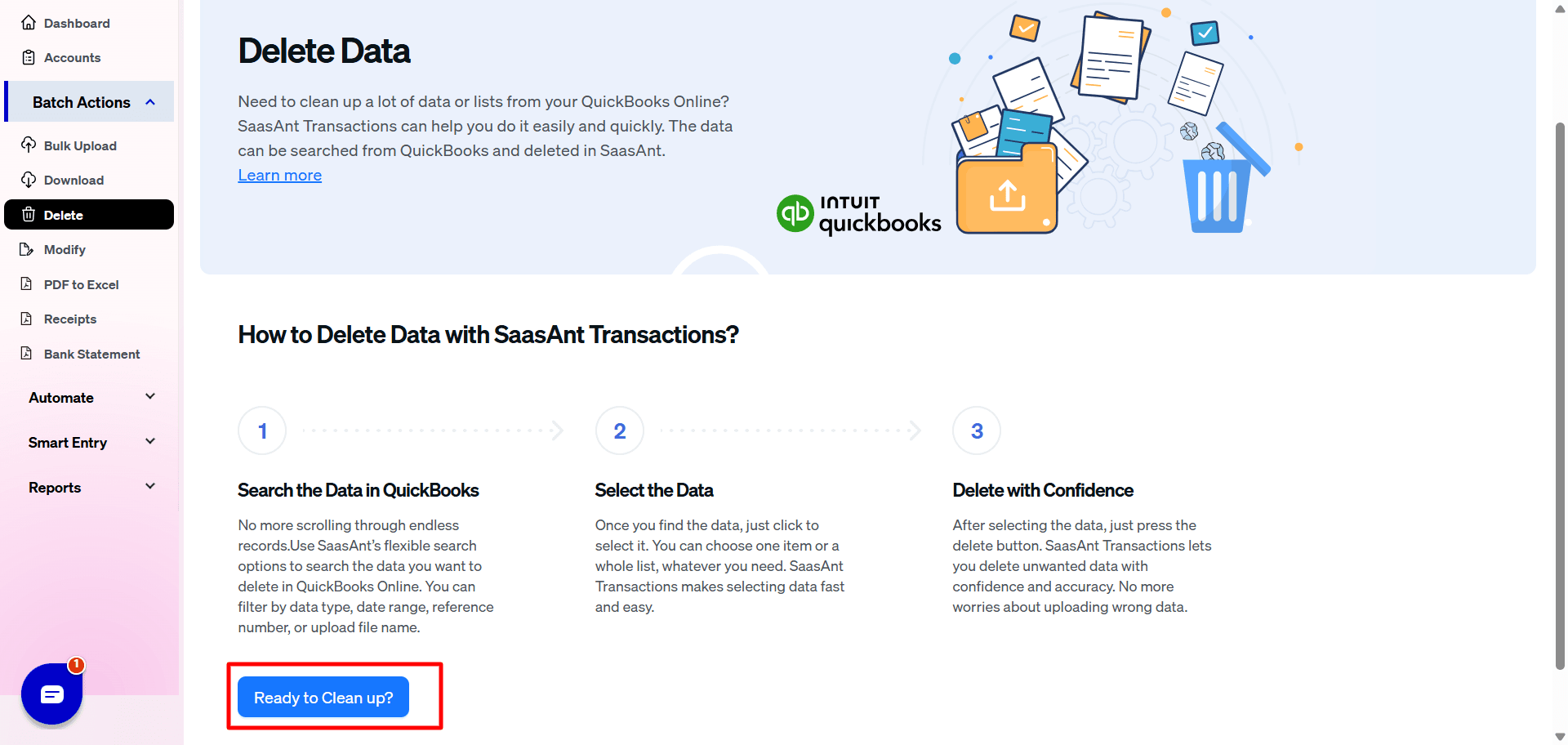
Step 3: Select Transactions
Choose 'Credit Memos' from the transaction/list dropdown. Opt for 'Search by created Date,' select the appropriate date range for the credit memos you wish to delete, and hit 'Search.'
Additionally, there are a few customization options, such as Total Amount Range, Balance Range, Customer name, and Reference No.
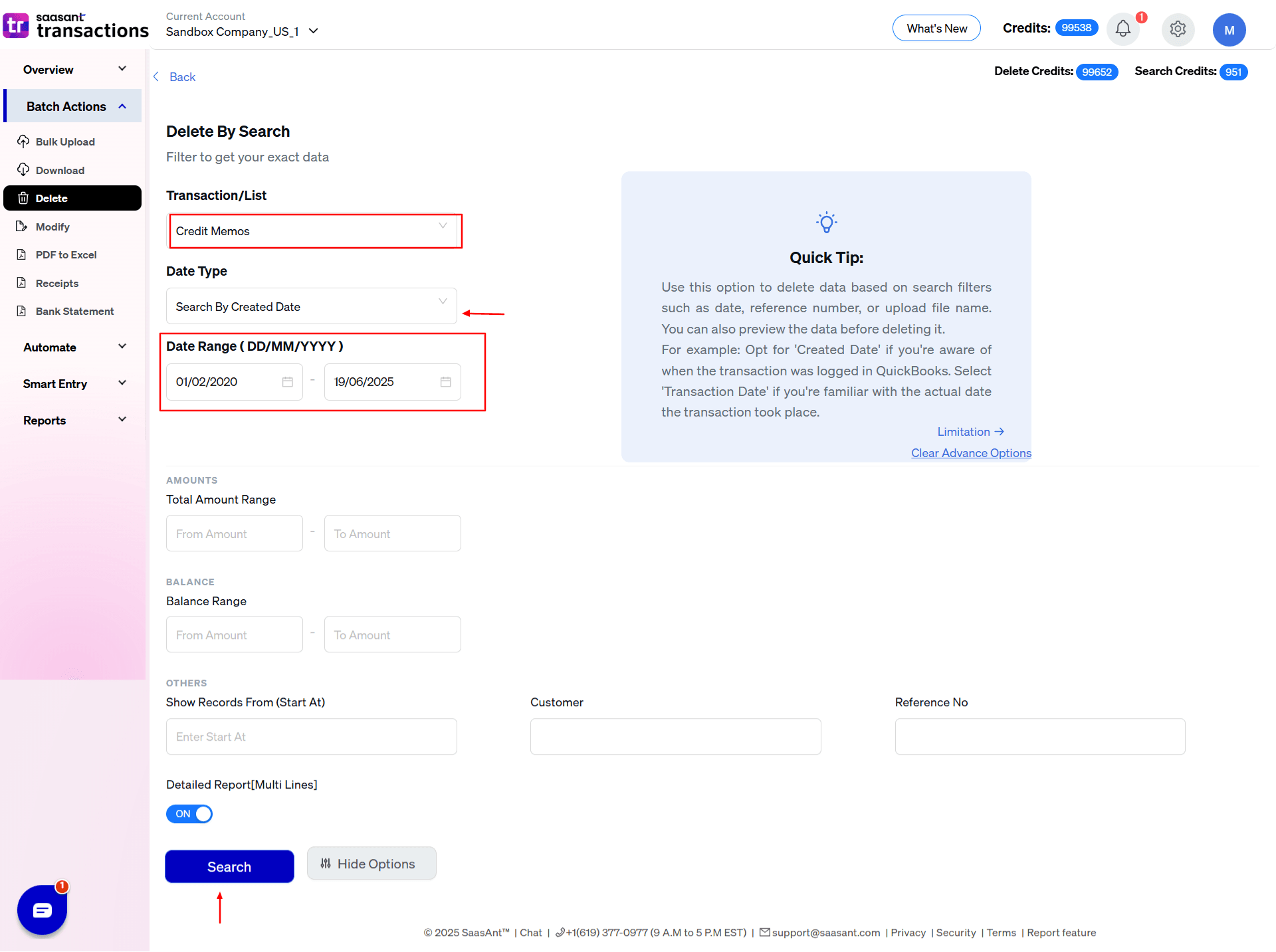
Step 4: Confirm Deletion
After selecting the credit memos, click 'Delete' and then 'Ok' to confirm the deletion of the selected items.
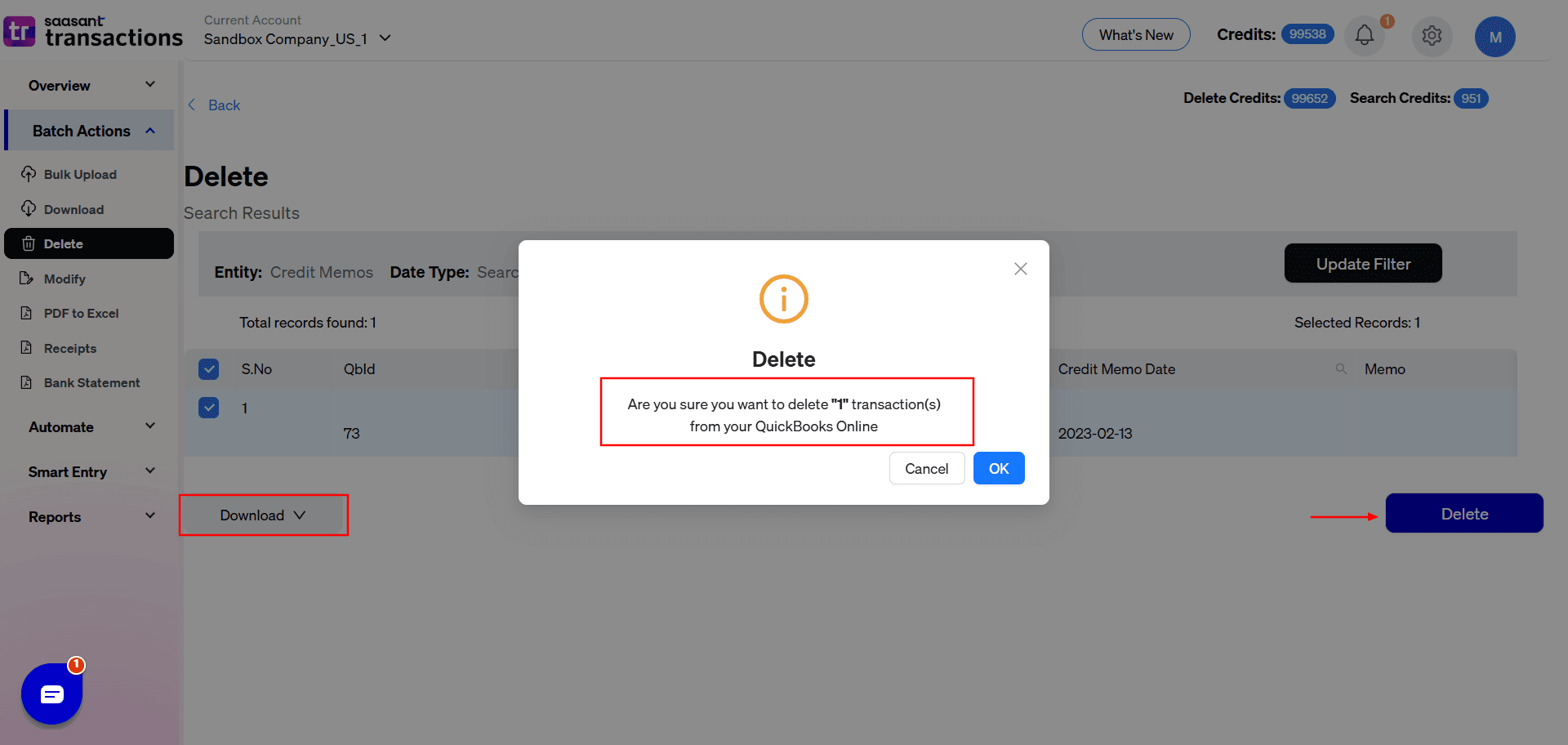
Note: Before deleting the credit memo, you can download the credit memo in the form of Excel or CSV for future reference.
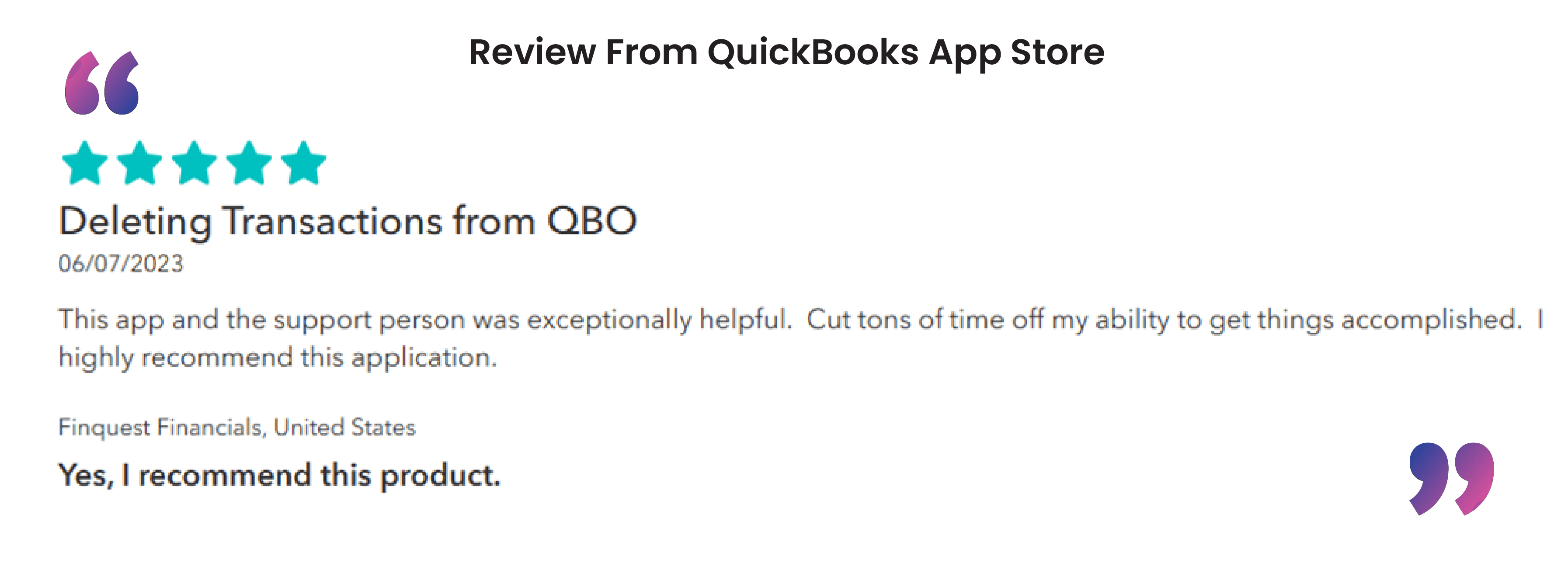
Common Reasons for Deleting Credit Memos
Erroneous or duplicate entries
When a credit memo mis-states revenue or is created in error, bookkeepers often delete it and then re-issue a correct memo so the P&L isn’t distorted.Cleaning up unapplied credits
Old credits that never got applied to an invoice can clutter accounts receivable and aging reports. Deleting these memos helps keep AR aging accurate and useful.Removing credits from closed periods
If a prior employee used journal entries in past years, those credits can’t simply be reversed by editing. Users delete the outdated memos and clear balances via current-year adjustments instead.
Benefits of Deleting Credit Memos in QuickBooks Online Using SaasAnt Transactions
Using SaasAnt Transactions to delete credit memos in QuickBooks Online provides several advantages that streamline your accounting process and enhance data management. Here are the key benefits:
Bulk Deletion
SaasAnt Transactions allows you to delete multiple credit memos simultaneously, saving significant time compared to manually deleting each one. This is especially useful for businesses dealing with high volumes of transactions, enabling efficient cleanup of outdated or incorrect entries.
Enhanced Accuracy
With SaasAnt Transactions, you can ensure that only the specified credit memos are deleted by using advanced filters such as date ranges, customer names, or reference numbers. This helps minimize the risk of accidental deletion of critical financial data.
Time-Saving Automation
The platform's bulk delete functionality is fully automated, reducing the manual effort required for routine data maintenance. This frees your team to focus on more strategic tasks, improving productivity overall.
When to Delete a Credit Memo in QuickBooks?
Deleting a credit memo should be considered a last option, typically used to correct significant errors or remove redundant documents. Here are situations where deleting a credit memo might be necessary:
Voided Transactions
If a transaction that initially required a credit memo is later voided or canceled, the memo becomes redundant. Deleting it prevents confusion and keeps financial records clean.
Duplicate Entries
Duplicates can occur due to multiple submissions or system errors. If a credit memo has been issued more than once for the same transaction, deleting the duplicates ensures that the accounting records do not double-count the credit.
Incorrect Transaction Entries
In cases where a credit memo was created in error (e.g., wrong transaction type or mistaken entry) and cannot be corrected simply by editing, deletion might be the only way to ensure accuracy in financial documentation.
Reversal of Decisions
Business decisions can change, and what might have initially seemed like a transaction requiring credit could be reversed. If issuing the credit was a mistake, deleting the memo avoids incorrect liabilities in the books.
Conclusion
Deleting credit memos in QuickBooks is simple but essential to maintaining accurate financial records. Correcting errors or cleaning up outdated transactions, following the proper steps ensures your books remain in order. For businesses looking to simplify this process even further, SaasAnt Transactions offers powerful tools that allow you to delete credit memos in bulk with ease.
With their top-notch customer support team available to guide you through every step and a 30-day free trial, you can explore all the features risk-free and see how they enhance your QuickBooks experience. SaasAnt Transactions makes managing your financial data more efficient, giving you more time to focus on growing your business.
FAQ’s
How to Add a Credit Memo in QuickBooks Online?
To add a credit memo in QuickBooks Online, follow these steps:
Sign in to QuickBooks your dashboard.
Hit '+New' and opt for 'Credit Memo.'
Enter customer details, date, product/service, and credit amount.
Check that all details are accurate.
To email immediately, opt to 'Save and Close' or 'Save and Send. '
How to Import Credit Memos into QuickBooks Online?
To import credit memos into QuickBooks Online, follow these steps:
Connect to SaasAnt Transactions.
Choose 'Credit Memos' under 'Import Section.'
Data should be in CSV or Excel format.
Ensure columns from your file match QuickBooks fields.
Verify data, adjust as needed, and finalize the import.
How to Export Credit Memos from QuickBooks Online?
To export credit memos from QuickBooks Online, follow these steps:
Connect to SaasAnt Transactions.
Access 'Export Section,' select 'Credit Memos.'
Choose appropriate filters like date and category.
Choose CSV, Excel, or another format.
Export and save the file.
How to Delete Credit Memos in QuickBooks Online?
To delete credit memos in QuickBooks Online, follow these steps:
Connect to SaasAnt Transactions.
Choose ‘Initiate Clean Up’ from the ‘Delete’ menu.
Select memos by date using ‘Date by Searching.’
Confirm by clicking ‘Ok.’
How to Edit Credit Memos in QuickBooks Online?
To edit credit memos in QuickBooks Online, follow these steps:
Open your QuickBooks account.
Navigate to ‘Credit Memos,’ select a memo to edit.
Change customer name, date, and amounts.
Ensure all updates are saved correctly.
Read also:
How to Apply a Credit Memo to an Invoice in QuickBooks Online?