How to Delete a Bill Payment in QuickBooks Online
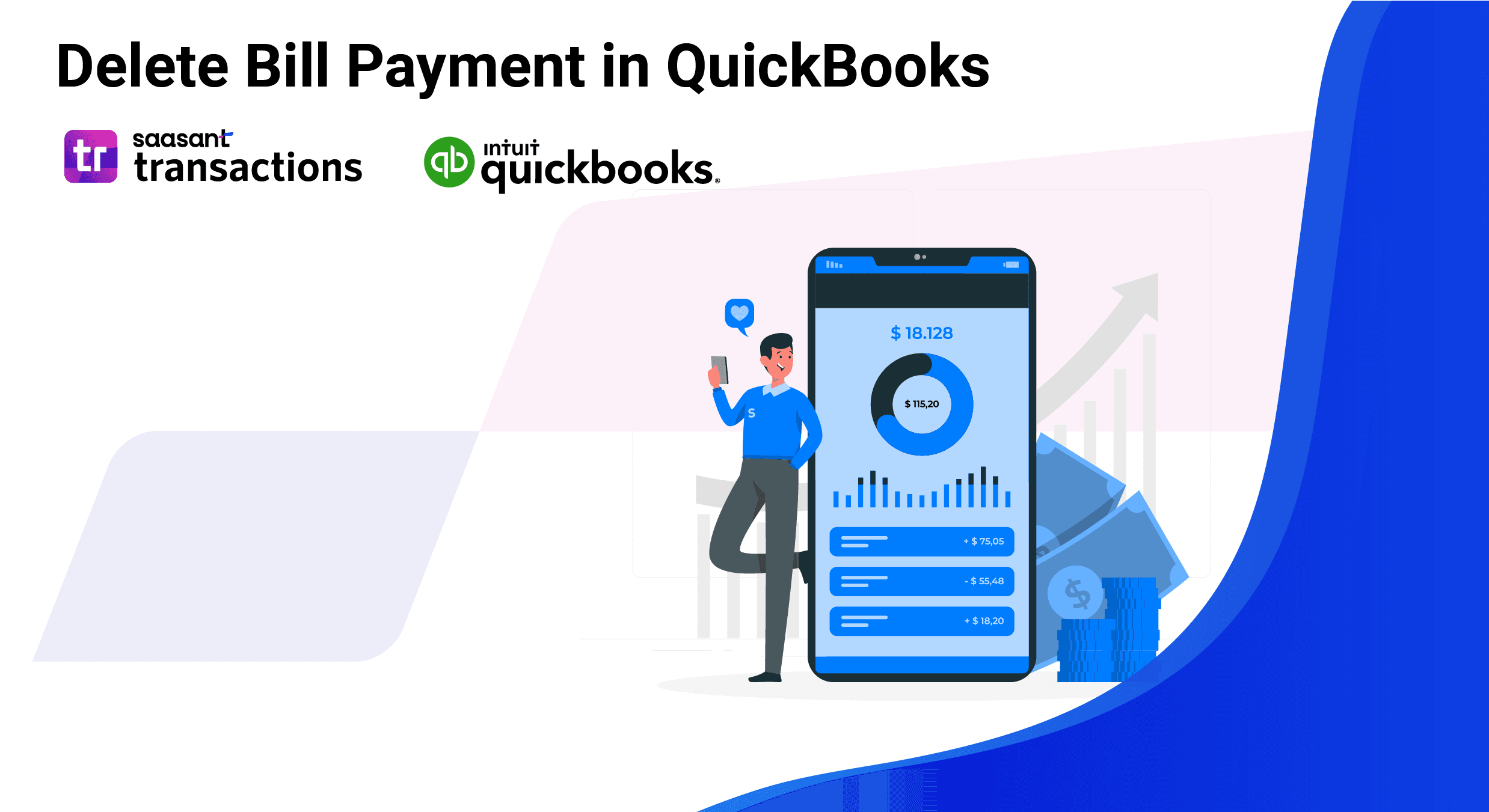
Managing transactions in QuickBooks involves keeping records accurate, sometimes deleting bill payments that were entered by mistake. QuickBooks allows you to delete or void these payments easily, Whether due to an incorrect amount, duplicate entry, or simply an error in vendor selection. Here’s a quick overview of how to delete bill payments in QuickBooks.
How to Delete a Bill Payment in QuickBooks Online: Quick Instructions
Access the Expenses Tab: Open QuickBooks Online and go to the Expenses tab on the left-hand menu.
Locate the Bill Payment: Use the search or filter options to find the specific payment you want to delete.
Delete the Payment: Open the transaction, select the More option at the bottom, and click Delete.
Confirm Deletion: Confirm your choice to delete, and QuickBooks will automatically remove the transaction from your records.
Let’s dive into a detailed guide to ensure your deletion process is smooth and fully informed.
How to Delete a Bill Payment in QuickBooks Online: Step-by-Step Guide
To ensure a smooth deletion, follow these step-by-step instructions:
Step 1: Go to the Expenses Menu
Log into QuickBooks Online and navigate to the Expenses tab on the left. Here, you can view all expenses-related transactions, including bill payments.Step 2: Find the Bill Payment
Locate the bill payment you need to delete. To speed up the search, you can use filters to sort by vendor, date, or transaction type.Step 3: Open and Delete the Payment
Once you locate the payment, open it and go to the More menu at the bottom. Select Delete and confirm your action. QuickBooks will then remove the payment from your records entirely.
Deleting a bill payment is a permanent action in QuickBooks, so double-check that you’re selecting the correct transaction before confirming.
Deleting Bill Payments in QuickBooks Desktop
If you’re using QuickBooks Desktop, the process differs slightly:
Go to the Vendors menu, choose Vendor Center, and select the appropriate vendor.
Find the bill payment in the vendor’s transactions, open it, and choose the Delete option.
Confirm the deletion, and QuickBooks Desktop will remove the entry.
Common Mistakes to Avoid When Deleting Bill Payments
Deleting Instead of Voiding: If you need to keep a record but want to remove the amount, consider voiding rather than deleting.
Deleting Reconciled Transactions: Removing reconciled payments can lead to discrepancies, requiring a manual adjustment in your following reconciliation.
Accidentally Deleting the Wrong Payment: Before confirming deletion, double-check the details of each transaction, including vendor and amount.
How to Track Deleted Bill Payments for Record-Keeping
Although deleted transactions are removed from your primary financial data, QuickBooks Online keeps a deletions log. To access this:
Go to the Reports tab, search for Audit Log, and review entries for deleted transactions.
This log helps track any changes, mistakes, or deleted entries for future reference.
Simplify Your Transaction Management with SaasAnt Transactions!
Deleting bill payments in QuickBooks can be a hassle, but it doesn't have to be! With SaasAnt Transactions, you can efficiently manage, import, and export your bill payments, ensuring your records are always accurate and up to date.
For bookkeepers and business owners wrestling with errors in QuickBooks Online, the search for "how to delete bill payments" is often the starting point for a much larger task of data cleanup and correction. While QuickBooks allows for the deletion of individual transactions, this process becomes cumbersome and inefficient when dealing with multiple errors. This is where SaasAnt Transactions comes in, offering robust solutions for bulk data management and significantly streamlining the correction workflow.
The need to delete or modify bill payments and other transactions in QuickBooks Online arises from common bookkeeping scenarios:
Duplicate Entries: A frequent issue where a payment is entered manually and also imported through a bank feed, leading to overstated expenses.
Incorrect Vendor or Amount: Simple data entry mistakes that can impact vendor balances and financial reporting.
Wrong Payment Account or Date: Errors that create discrepancies during bank reconciliation.
Canceled or Returned Payments: Payments that were recorded but never completed.
Large-Scale Cleanup: Onboarding a new client with messy books often requires deleting or modifying hundreds or even thousands of transactions.
Manually correcting these in QuickBooks is a one-by-one process. SaasAnt addresses this inefficiency by providing tools to bulk delete, modify, and import transactions, transforming a tedious task into a manageable one.
Step-by-Step Guide to Deleting Bill Payments
Using SaasAnt to manage and correct bill payments involves a clear, multi-step process that enhances accuracy and provides safeguards.
Before Deleting or Modifying: Investigation and Backup
Before making any changes, the crucial first step is to identify the problematic transactions. This often happens during:
Bank Reconciliation: Spotting transactions in QuickBooks that don't match the bank statement.
Reviewing A/P Aging Reports: Identifying negative balances or other inconsistencies.
Vendor Inquiries: A vendor questioning a payment status.
Once the errors are identified, SaasAnt's "Export" feature is invaluable. Users can filter transactions by date, type, or other criteria and download them into an Excel or CSV file. This serves as a vital backup, providing a safety net before any bulk deletions or modifications are made.
How to Delete Bill Payments in QuickBooks Online: Step-by-Step Guide
SaasAnt simplifies the deletion process significantly:
Connect to SaasAnt: Launch the SaasAnt Transactions app from the "Apps" section in QuickBooks Online.
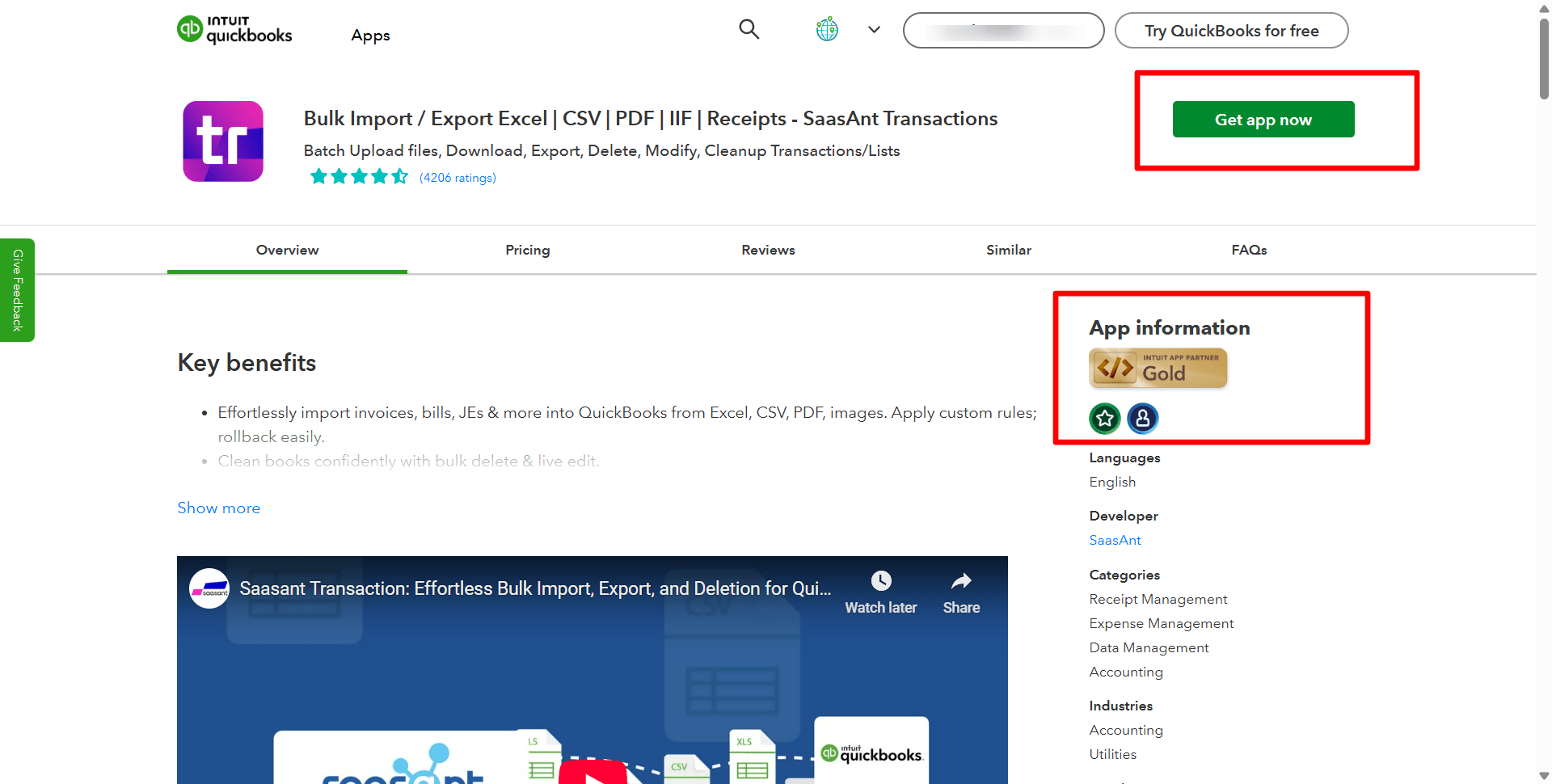
Navigate to the Delete Function: Inside the SaasAnt dashboard, select the "Delete" feature.
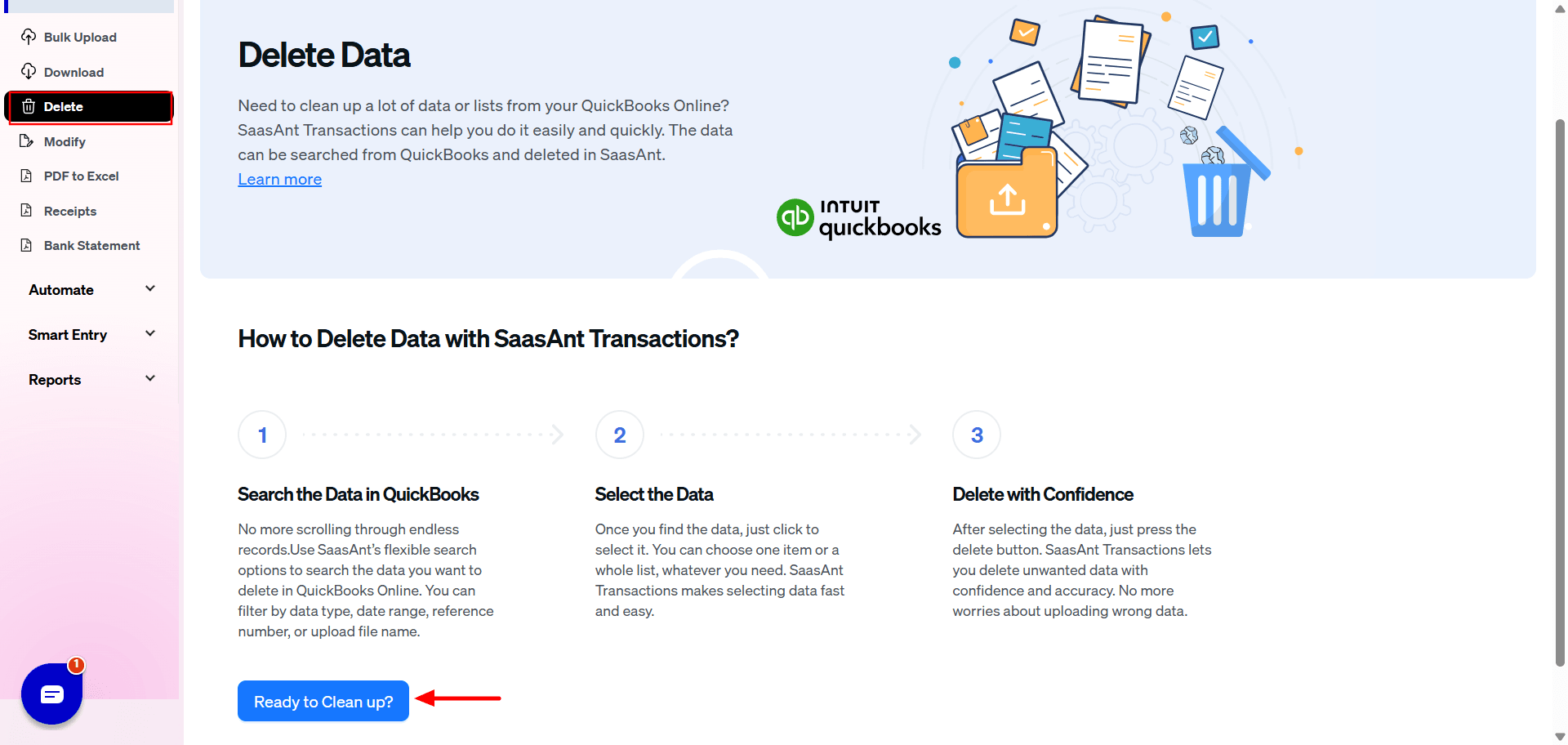
Filter and Search: Choose "Bill Payments" as the transaction type. You can then use filters like transaction date, creation date, or last updated date to narrow down the specific payments you need to remove.
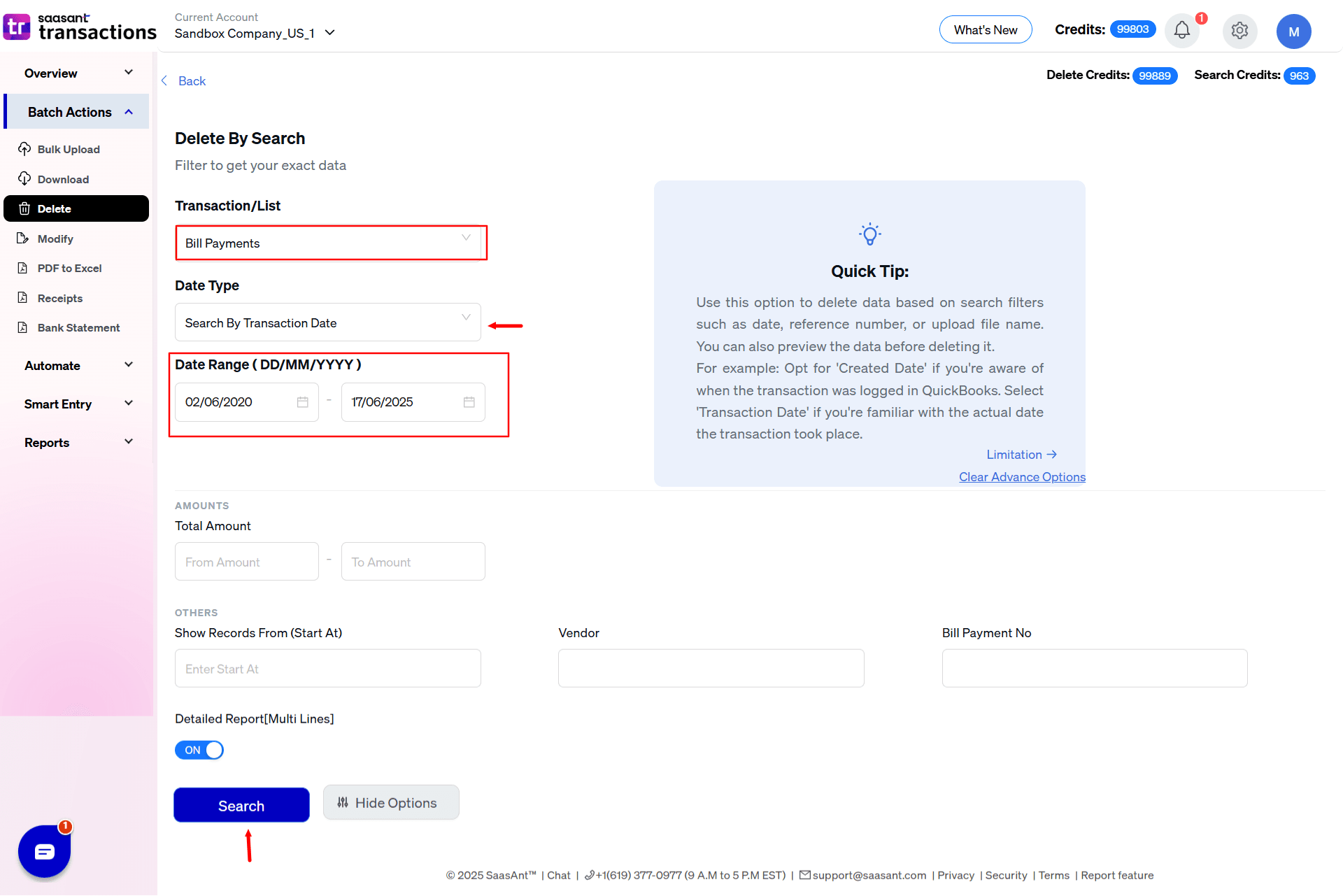
Review and Delete: SaasAnt will display a list of the transactions that match your filter criteria. After reviewing and selecting the correct transactions, you can click the "Delete" button to remove them in bulk from QuickBooks.
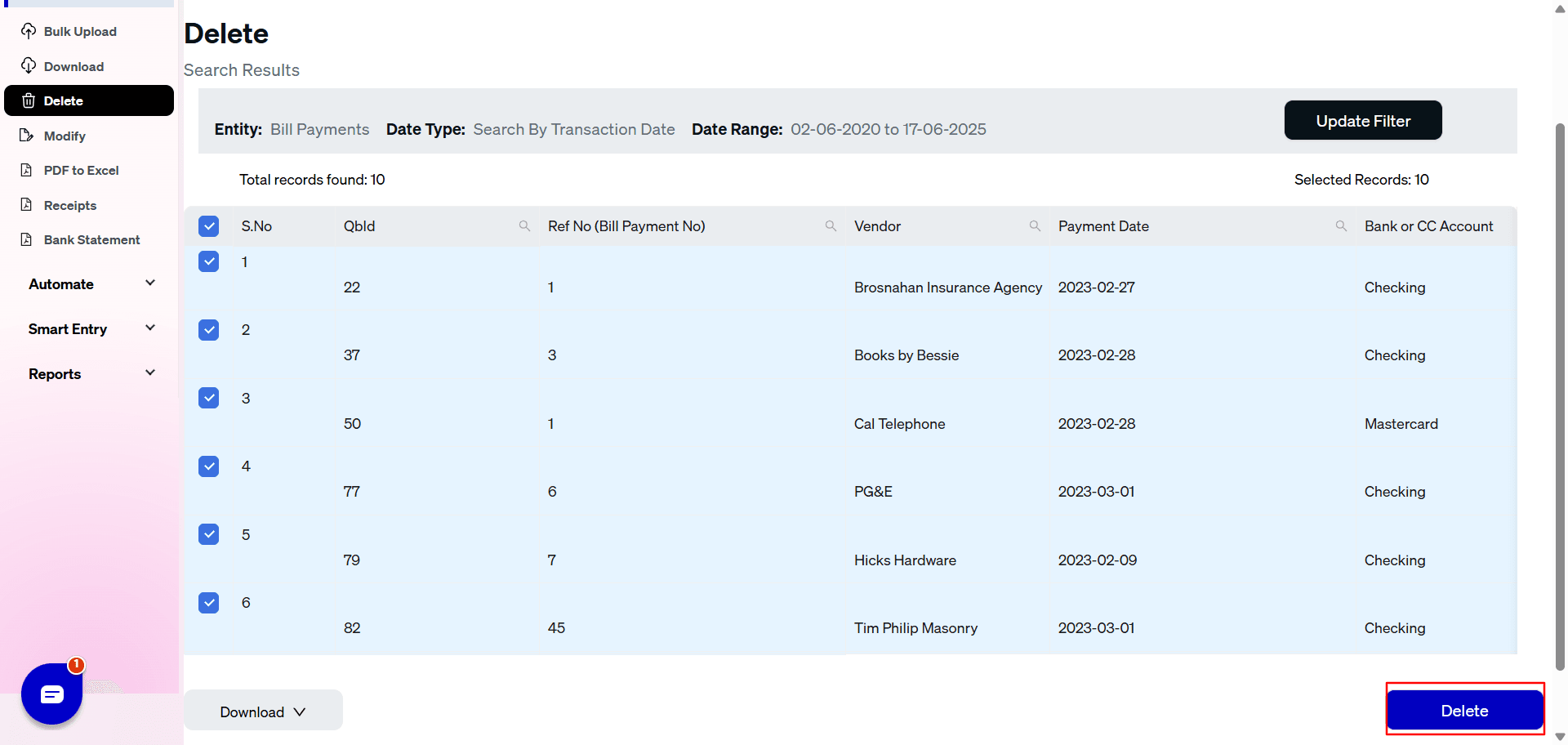
Note: You can also download the transactions you are going to delete as a backup in Excel or CSV.
Often, the goal isn't to delete a payment entirely but to correct it. SaasAnt offers powerful features for this:
Modify with Excel: For large-scale corrections, you can use the "Modify" feature.
Export: Export the incorrect bill payments using SaasAnt. This file will contain a unique ID for each transaction.
Edit in Excel: Open the spreadsheet and make the necessary changes to amounts, dates, accounts, etc. It is crucial not to alter the transaction ID column, as this is how SaasAnt identifies which transactions to update.
Re-upload: Upload the modified file back into SaasAnt. It will preview the changes, allowing for a final review before you confirm the update.
Live Edit: For quicker, smaller-scale edits, the "Live Edit" feature allows you to make changes directly within the SaasAnt interface without needing to export and re-import a file.
After the Correction: Verification and Reconciliation
The job isn't done after the deletion or modification. The final, critical steps are:
Verify in QuickBooks: Check the relevant QuickBooks reports (A/P Aging, Profit & Loss) to confirm the changes are reflected correctly.
Reconcile Accounts: The ultimate test of success is a clean bank reconciliation, ensuring your QuickBooks data now matches your bank records.
Note: Deletions can sometimes fail if the bill payment is linked to other transactions or if the associated bank account has been inactivated.
Try SaasAnt Transactions today! Streamline your transaction processes and avoid mistakes while keeping your financial data in check. Start your free trial now!
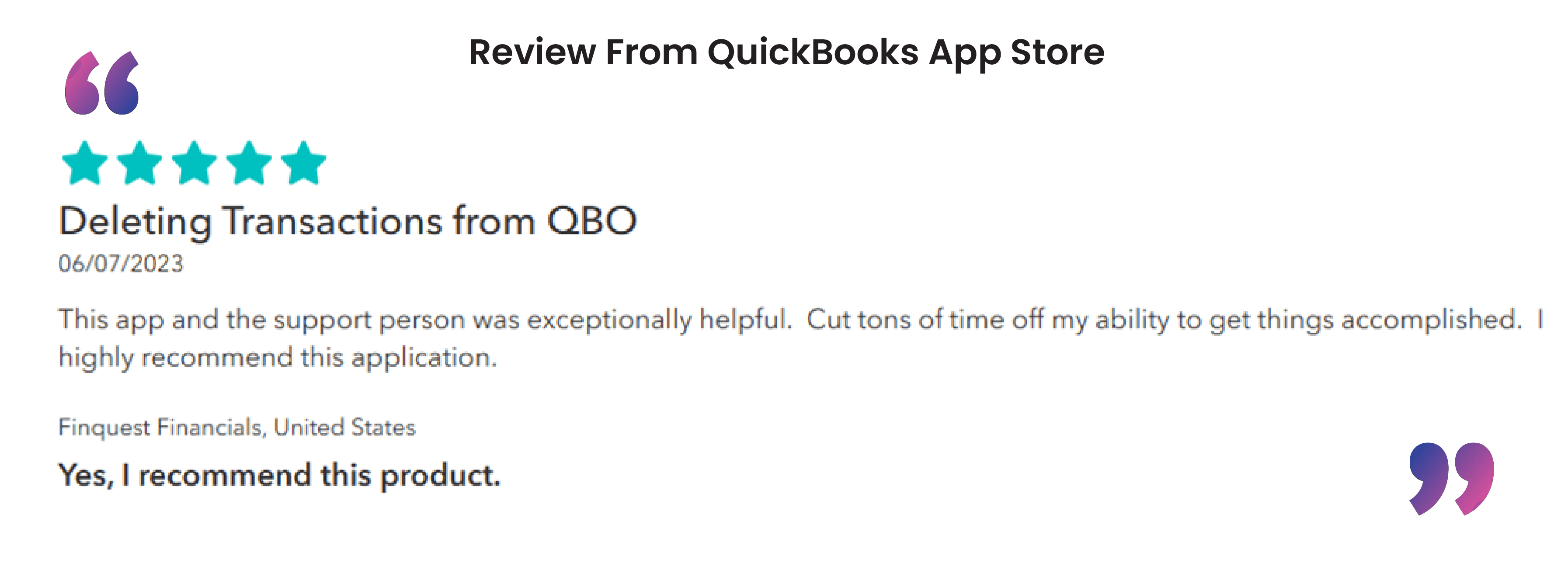
FAQs on Deleting Bill Payments in QuickBooks
Can I recover a bill payment once it’s deleted in QuickBooks?
No, once a bill payment is deleted, it’s permanently removed from your QuickBooks records. However, you can view details of deleted transactions in the Audit Log.
What’s the difference between deleting and voiding a bill payment?
Deleting a bill payment removes it entirely from your records, while voiding keeps a transaction record but sets the payment amount to zero. Voiding is often preferred for keeping a visible history in your records.
How can I find a bill payment to delete in QuickBooks Online?
Go to the Expenses menu, then use filters like date, vendor, or transaction type to locate the specific bill payment you want to delete.
Will deleting a bill payment affect my reconciled accounts?
Yes, deleting a reconciled bill payment may cause discrepancies in your reconciliation. It’s recommended to adjust your reconciliation if you delete a reconciled payment.
Can I delete a bill payment without opening it?
Yes, in QuickBooks Online, you can delete bill payments directly from the transaction list in the Expenses menu. Select the transaction, then use the More option to delete it.
Is there a way to track deleted bill payments in QuickBooks?
Yes, QuickBooks maintains an Audit Log where you can view deleted transactions. This log shows who deleted the transaction and when which can help track changes.
What if I accidentally deleted the wrong bill payment?
Since deletions are permanent, you’ll need to recreate the bill payment manually if it was deleted by mistake. Use the Audit Log to reference the details of the deleted payment.
How does voiding a bill payment impact my reports?
Voiding a payment changes the amount to zero but keeps the transaction record. This means the payment will show up in reports as zero without affecting account balances.
Can I delete bill payments in QuickBooks Desktop like in QuickBooks Online?
The process in QuickBooks Desktop differs slightly. Go to the Vendors menu, locate the transaction under the vendor’s account, open the bill payment, and delete it.
Should I delete or void a bill payment for audit purposes?
If you need a transaction record for audit purposes, voiding is a better option than deleting, as it retains the transaction in the records with a zero amount.
Read also:
How to Delete a Bill in QuickBooks Online