How to Delete a Deposit in QuickBooks Desktop
Did you accidentally input a duplicate deposit in QuickBooks Desktop? Or perhaps you want to clear out old entries to organize your books? Regardless of the reason, removing a deposit in QuickBooks Desktop can be challenging, especially when managing multiple transactions. This is where SaasAnt Transactions Desktop is helpful.
This guide will show you the easy and precise method to delete a deposit using the SaasAnt Transaction Desktop, allowing you to save time, minimize mistakes, and maintain clear records.
While reconciling monthly statements in QuickBooks Desktop, a small business owner accidentally enters a duplicate bank deposit. Instead of editing each transaction by hand, they utilize SaasAnt Transactions Desktop to swiftly find and securely remove duplicate deposits in bulk, saving hours of cleanup and preventing future reporting errors.
This blog is ideal for bookkeepers, accountants, and small business owners, as well as QuickBooks Desktop users who want to delete incorrect or duplicate deposit entries efficiently using automation tools like SaasAnt Transactions Desktop.
Contents
How to Delete a Deposit in QuickBooks Desktop: Step-by-Step Guide
Wrap Up
Frequently Asked Questions
How to Delete a Deposit in QuickBooks Desktop: Step-by-Step Guide
Follow the steps below to delete a deposit in QuickBooks Desktop using SaasAnt Transactions.
Step 1: Install and Connect SaasAnt Transactions
Download the latest SaasAnt Transactions Desktop version.
Run SaasAntTransactions-Setup.exe as administrator.
Accept the license agreement and complete the installation.
Open the app, go to Subscription > Register.
Enter the license key from your confirmation email.
Keep your internet connection active.
Step 2: Launch SaasAnt Transactions Desktop
Start by opening the SaaSAnt Transactions Desktop app on your system.
Ensure that QuickBooks Desktop is open and connected to your company file before proceeding.
Step 3: Connect to QuickBooks Desktop
To access, you need to connect the SaasAnt Transactions Desktop with QuickBooks Desktop. Here's how:
Go to the ‘File’ menu in the top-left corner of SaasAnt Transactions Desktop.
Click ‘Connect to QuickBooks’ from the dropdown.
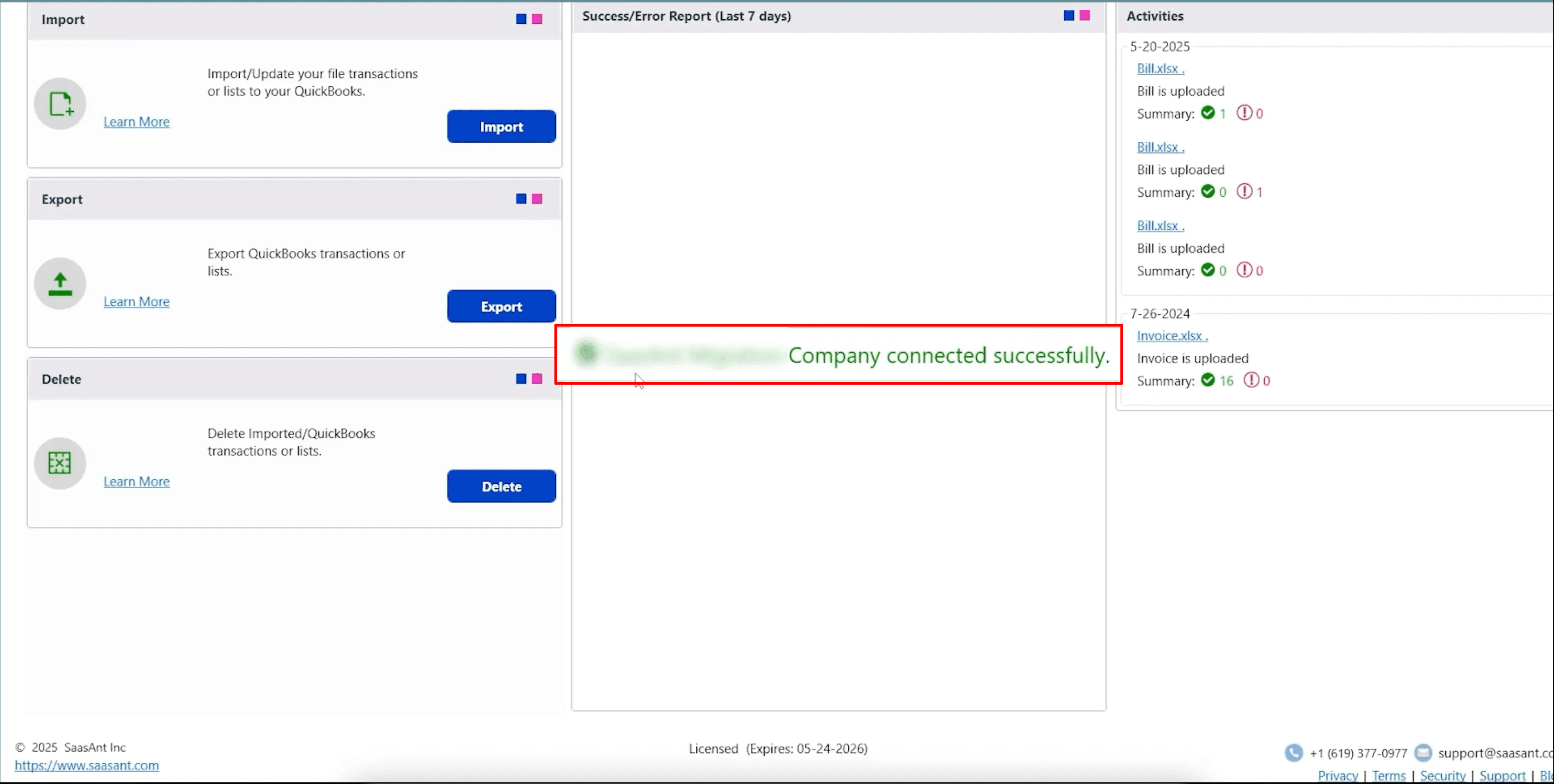
Step 4: Open SaasAnt Transactions
On the SaasAnt dashboard:
On the left side of the SaasAnt Transactions dashboard, you can see the menu bar with various options.
Select “Delete.”
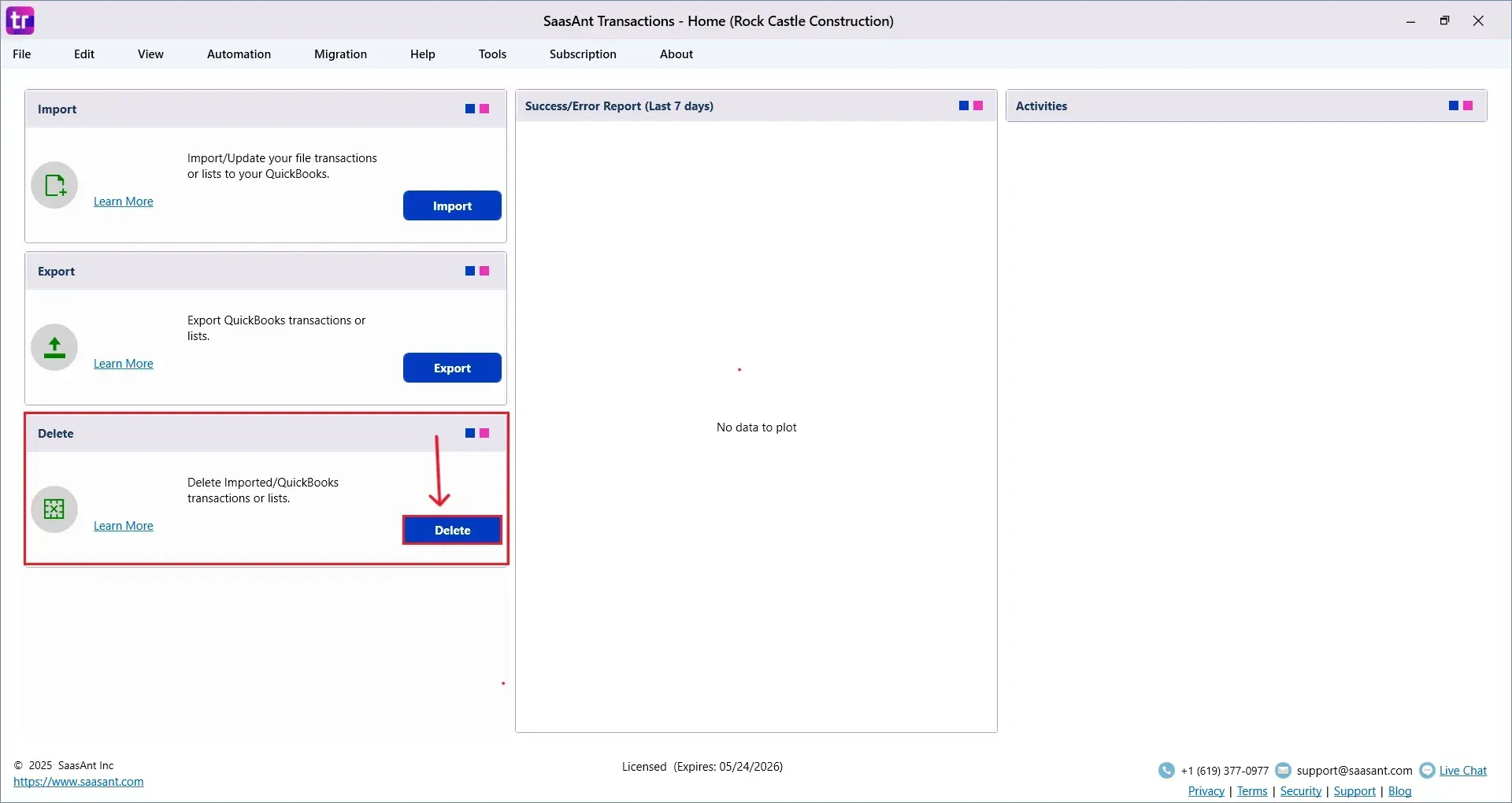
Step 5: Filter and Search
In the Search By dropdown, choose “QuickBooks Search”
Set QuickBooks Type to “Deposit”
Enter the data type, from date, and to date you want to delete.
Click “Search.”
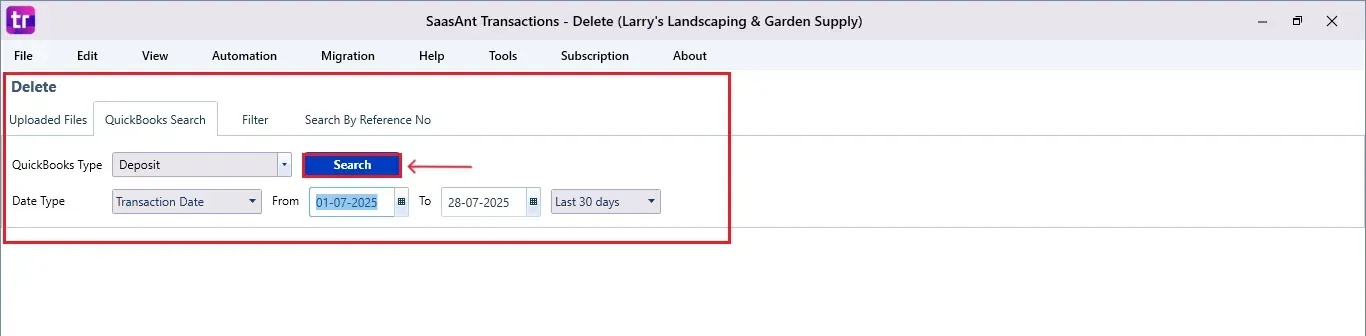
Step 6: Select Deposit
A list of matching deposits will appear.
Review the list and check the boxes for the ones you want to delete.
At the bottom right, click “Delete.”
Before deleting, remember to back up your Deposit data by clicking the “Download” button at the bottom left.
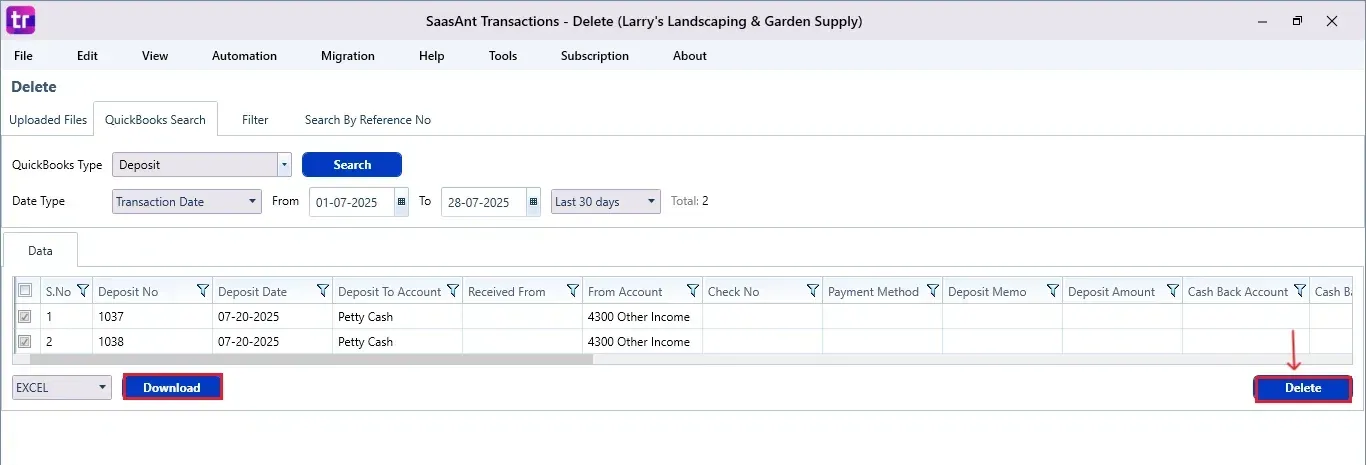
Step 7: Confirm Deletion
Once you click delete, a pop-up will ask you to confirm your deletion.
Click “OK” to proceed.
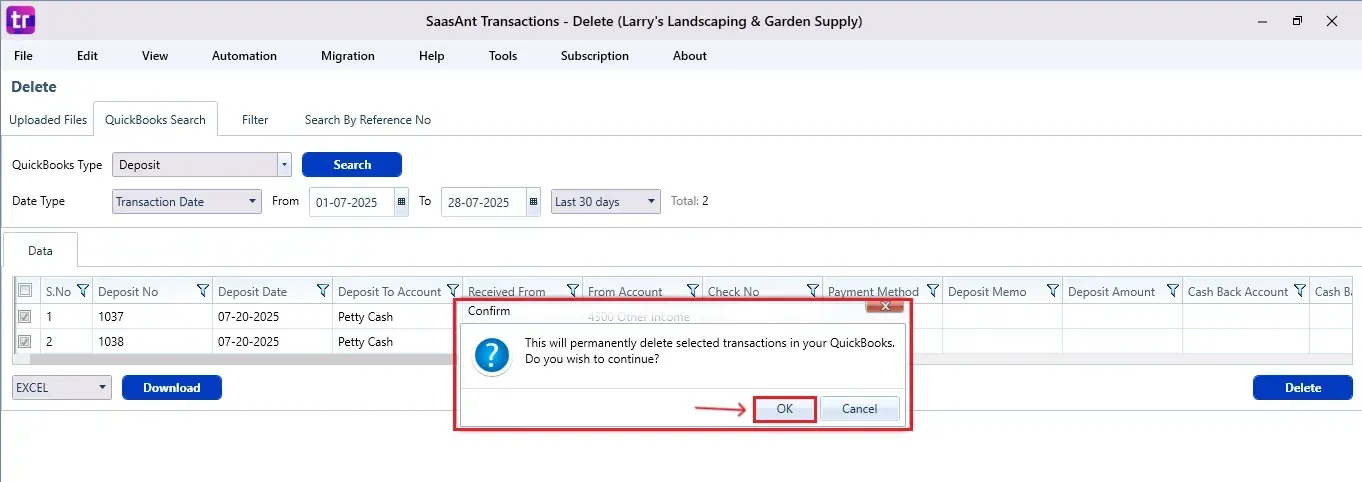
Step 8: View Deleted Deposits
After deletion, the removed deposits will be listed on your SaasAnt dashboard.
You can download the deleted deposits by clicking “Download” at the bottom left.
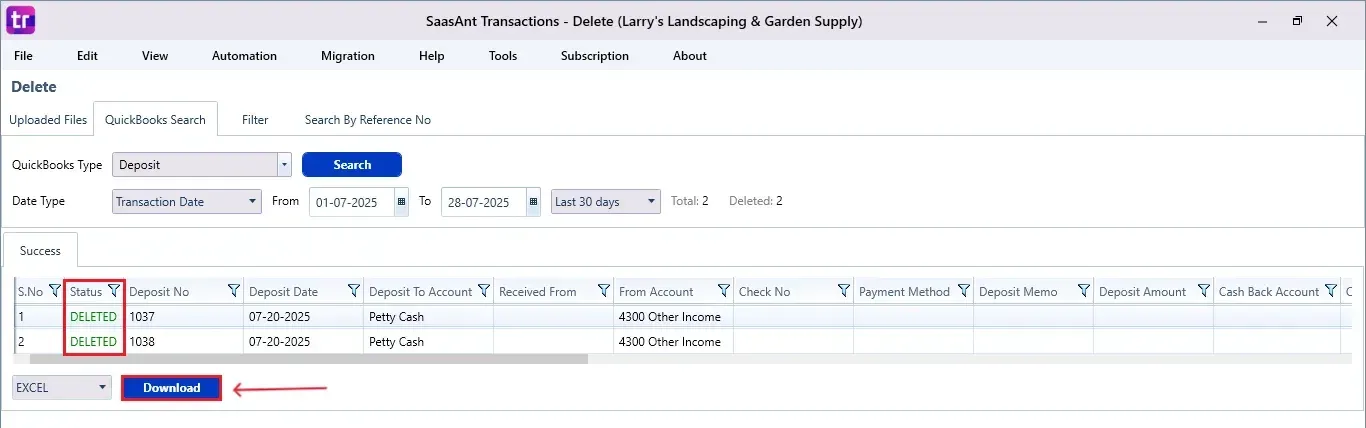
If you open the “Banking” section and select “Make Deposit” in QuickBooks Desktop, you'll notice that the deposit has been deleted.
Wrap Up
Handling financial records doesn't have to be stressful. With SaasAnt Transactions Desktop, removing deposits in QuickBooks Desktop is easy without any errors. Whether you're cleaning up old data, fixing input errors, or just maintaining organized books, SaasAnt makes it simple. Integrating QuickBooks Desktop with SaasAnt's automation not only makes your bookkeeping smoother but also enhances your financial accuracy.
By leveraging trustworthy platforms like QuickBooks for your accounting processes and SaasAnt for transaction management and automation, you can enhance the overall workflow, minimize errors, save time, and acquire greater financial insight.
If you have inquiries regarding our products, features, trial, or pricing, or if you require a personalized demo, contact our team today. We are ready to help you find the ideal solution for your QuickBooks workflow.
Frequently Asked Questions
1) Can I delete multiple deposits at once?
Yes, SaasAnt lets you bulk-select and delete multiple deposit entries, saving time and reducing manual effort.
2) Will deleting a deposit affect my reconciled accounts?
Yes, deleting reconciled deposits can impact your reconciliation. Always check your bank statements and backups before deleting them.
3) What file types does SaasAnt support for backup?
SaasAnt typically allows you to download backup data in Excel or CSV formats before deletion.
4) Can I undo a deleted deposit in QuickBooks Desktop?
Once a deposit is deleted, it cannot be undone directly in QuickBooks. However, by using SaasAnt, you can obtain a backup of the deleted deposit for your records or re-import it if required.
Read also
How to Delete Multiple Transactions in QuickBooks Desktop?
How To Delete Purchase Order In QuickBooks Desktop
How To Delete An Invoice In QuickBooks Desktop
How to Delete Bill Payments in QuickBooks Desktop