How to Clean Up Historical Data in Xero
Mistakes in bookkeeping are not uncommon. You may have received a disorganised Xero file, or previous transactions were incorrectly classified, not reconciled, or left unfinished. Such problems frequently result in inaccurate records, reporting inaccuracies, and tax issues. This is why the cleanup of historical data in Xero is important. With SaasAnt Transactions Xero Online, the process of cleaning up old records in Xero becomes faster and more reliable.
This guide presents a step-by-step approach to cleaning historical data in Xero, emphasising the significance of precise financial records and the necessity for historical data cleanup. This enables businesses to move forward confidently and maintain accurate financial records.
Also Read: Getting Started with SaasAnt Transactions for Xero
This blog is best suited for small business owners, accountants, and bookkeepers using Xero who are managing messy records, inherited files, or outdated transactions, seeking accurate and compliant financial data.
Contents
Why Historical Data Cleanup in Xero Matters
Step-By-Step Guide to Cleaning Up Historical Data in Xero
Wrap Up
Frequently Asked Questions
Why Historical Data Cleanup in Xero Matters
Accurate financial records are essential for businesses to prevent incorrect reporting and tax filing errors. Well-maintained historical data is fundamental to effective financial management. Before looking at the “how,” it’s important to understand the “why.”
Misleading cash flow insights can damage trust with accountants and stakeholders.
Cleaning historical data is vital for establishing correct opening balances and proper transaction categorisation.
This cleanup process leads to accurate financial reports, which are crucial for tax filing and reliable reporting.
Improved data accuracy enhances decision-making and facilitates smoother collaboration with accountants.
Maintaining clean data reduces the risk of overpaying or underpaying taxes.
Overall, accurate financial records contribute to better financial insights and reduce stress in business operations.
Step-By-Step Guide to Cleaning Up Historical Data in Xero
Always back up your Xero Online data before you begin. Even though SaasAnt is designed to be safe and reliable, a backup provides an added layer of security. Follow the steps below to get started.
Step 1: Log In to Your Xero Account
Log in to your Xero account.
Step 2: Navigate to the Apps Menu
On the right side of the Xero dashboard, you can see the menu bar, which offers various options.
Select the “Waffle” icon. Click the dropdown and select “Find more apps on Xerp App Store.”
Step 3: Find SaasAnt Transactions
In the search bar, type “SaasAnt Transactions” as shown by the arrow in the image below.
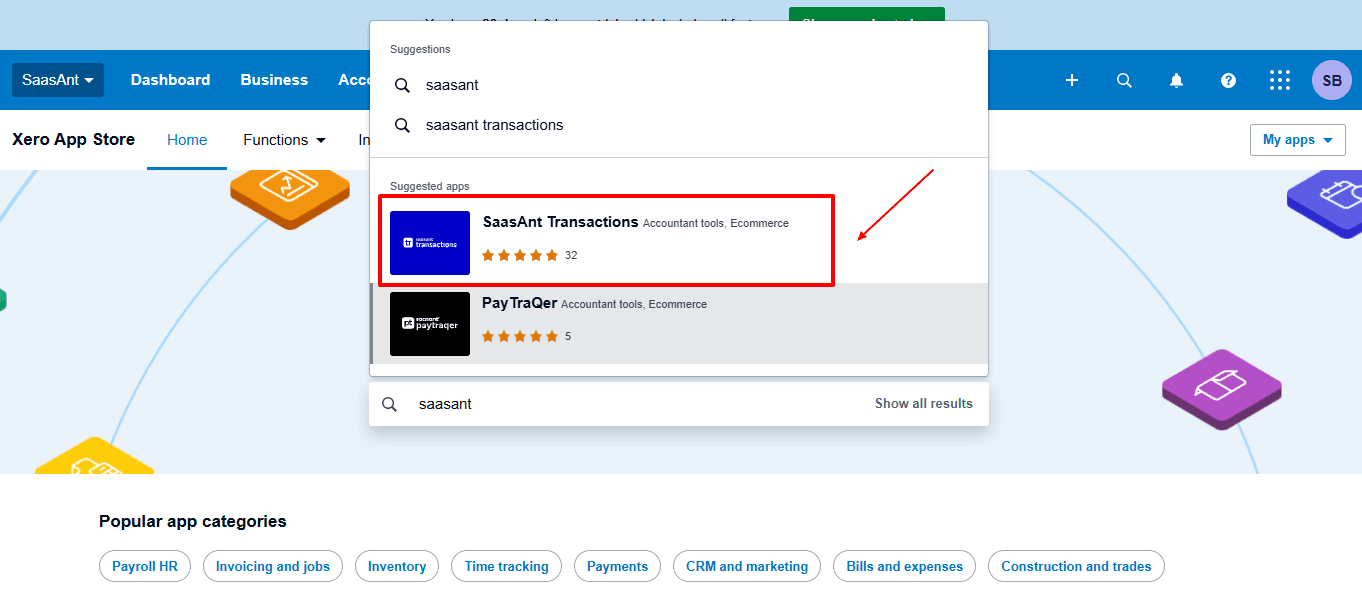
Step 4: Open SaasAnt Transactions
Get the app from the App Store and connect it to Xero.
On the SaasAnt dashboard:
On the left side of the SaasAnt Transactions dashboard, you can see the menu bar with various options.
Select “Delete.”
You’ll be taken to the Delete Transactions interface as shown in the image below.
At the bottom left, click on “Remove Data.”
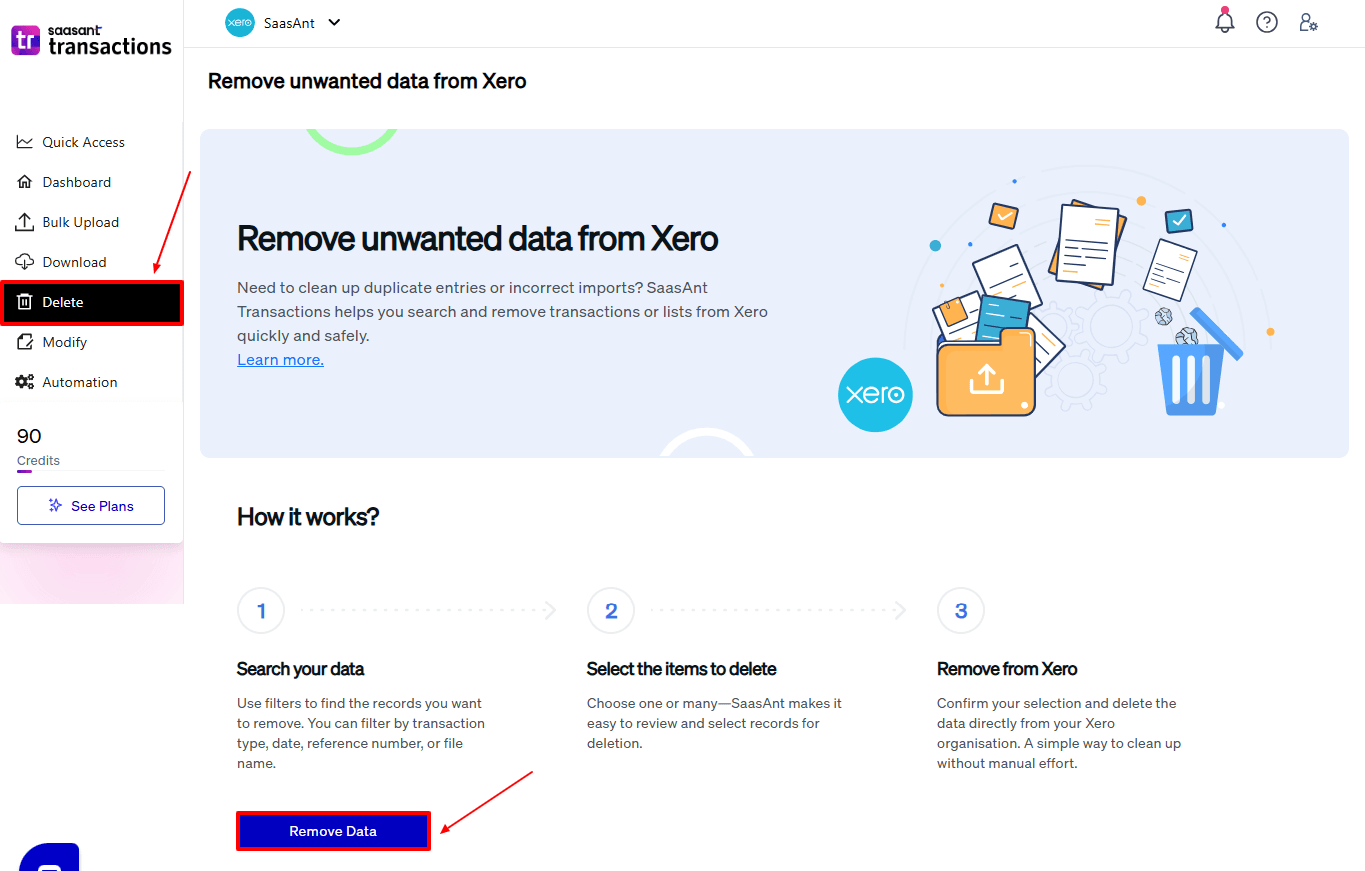
Step 5: Choose Your Deletion Method
After selecting the option “Remove Data,” you will see two options.
The first option is “Delete by Searching,” and the other option is “Delete by Reference.”
In the “Delete by Searching” option, you can use filters like date range or transaction type to find and delete entries in Xero Online.
In the “Already Imported Files” option, you can delete entries using specific names or reference numbers.
Choose the option “Delete by Searching.”
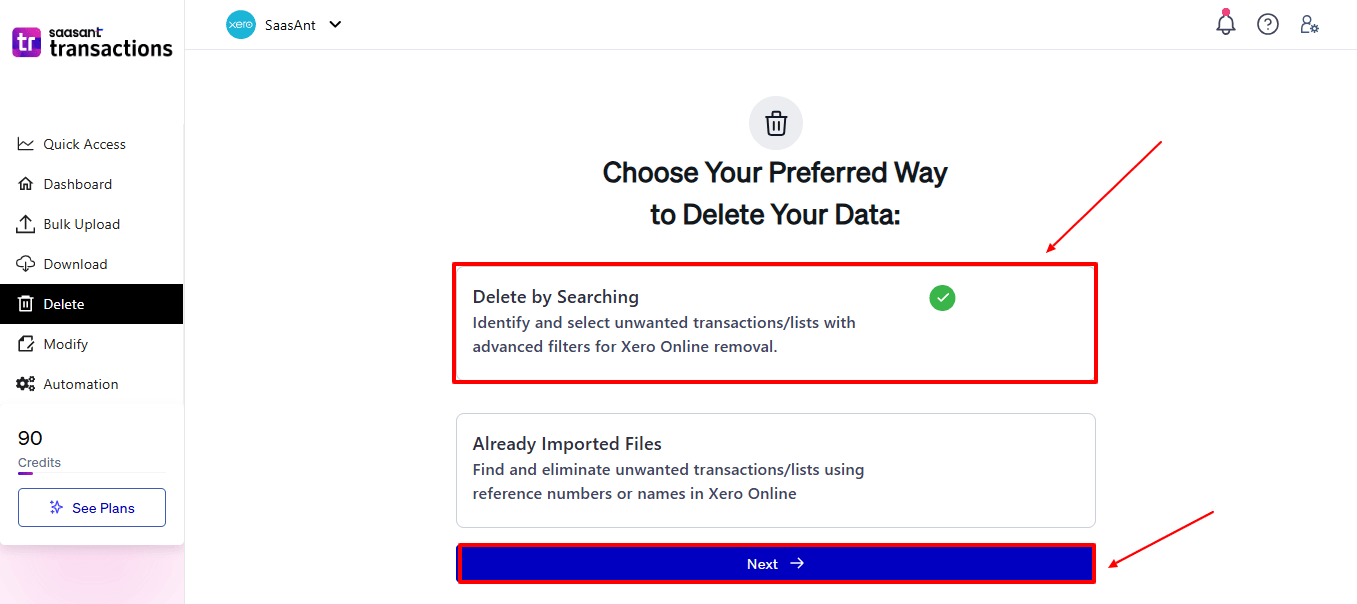
Step 6: Filter and Search for Transactions
In the “Transaction/List” dropdown, select “Invoice” to delete.
You can use this feature to delete various transaction types like Expenses, Bills, Payments, and more.
In the “Data Type” dropdown, choose “Search By Transaction Date.”
Now enter the date ranges for cleanup and click “Search” to view the list of transactions.
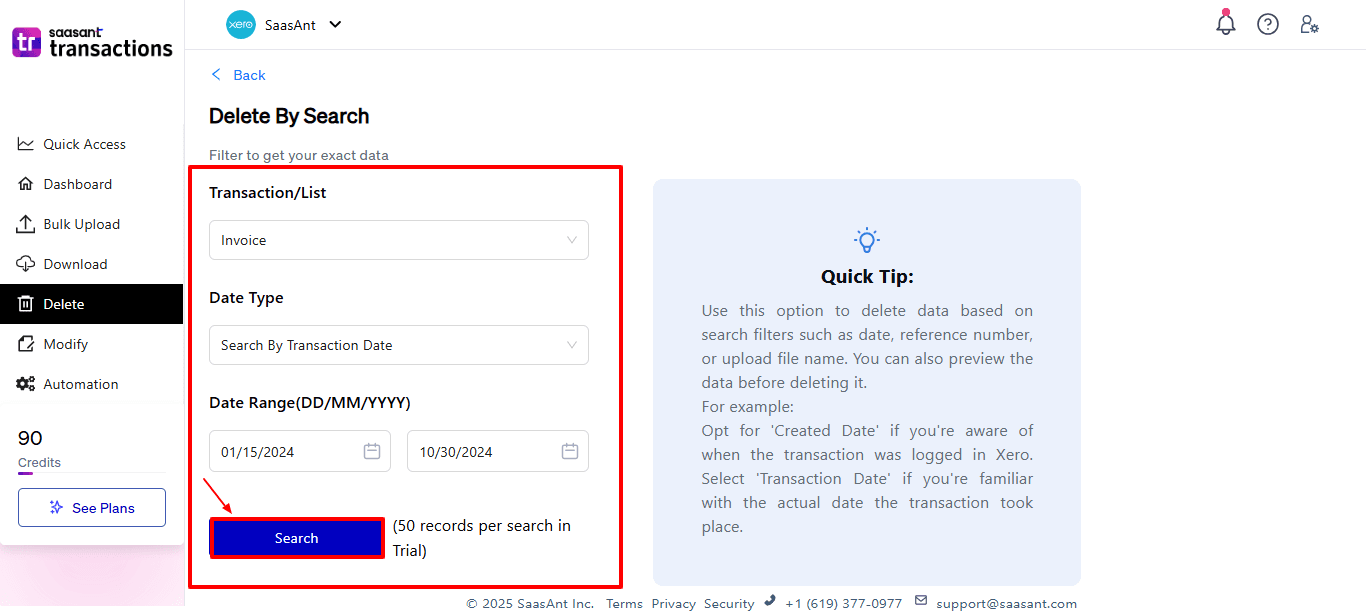
Step 7: Select Transactions
Review the list of results and click the checkboxes next to the invoices you wish to clean up.
Select the “Delete” option at the bottom right of the page, as shown in the image below.
Before deleting, remember to back up your invoice list by clicking the “Download” button at the bottom left.
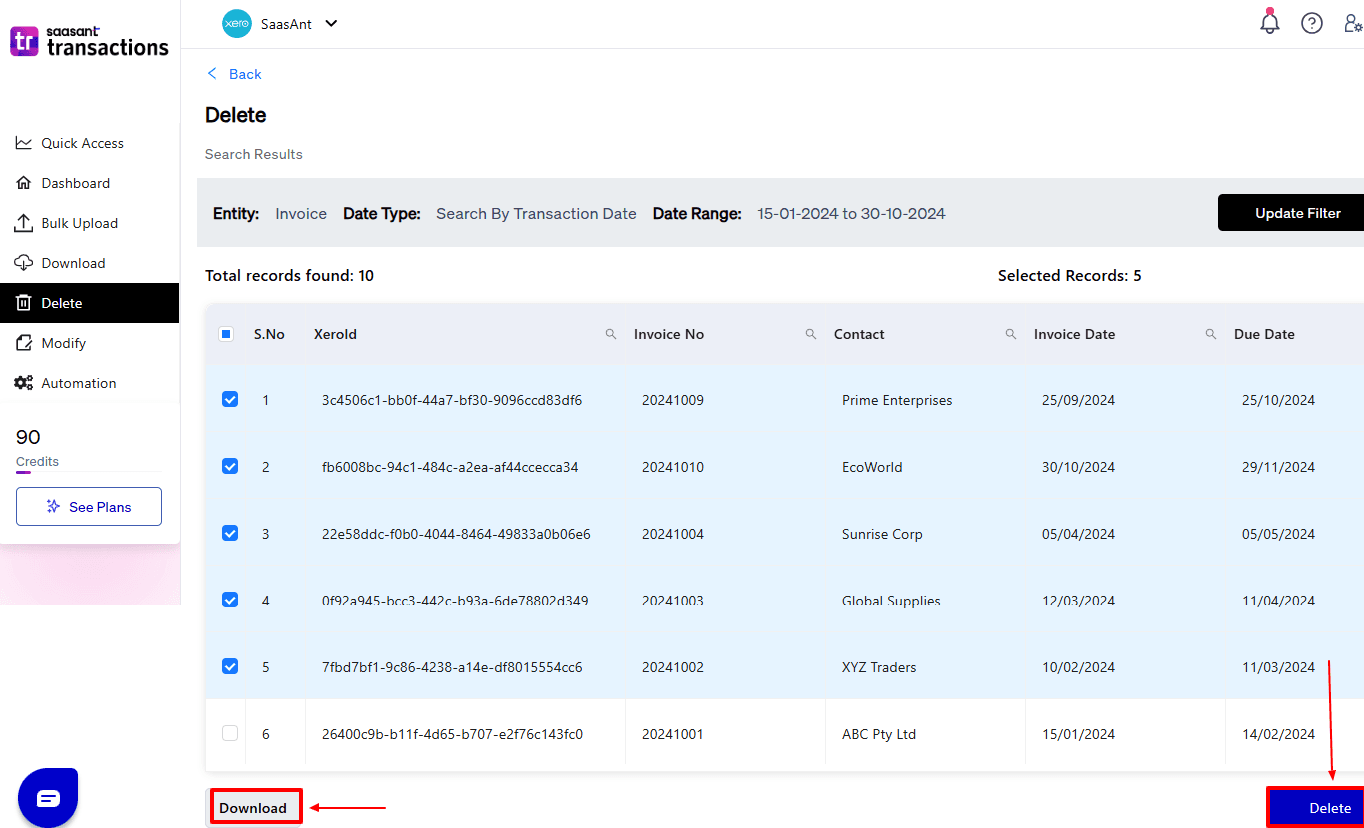
Step 8: Confirm Deletion
Once you click delete, a pop-up will ask you to confirm your deletion.
Click “OK.”
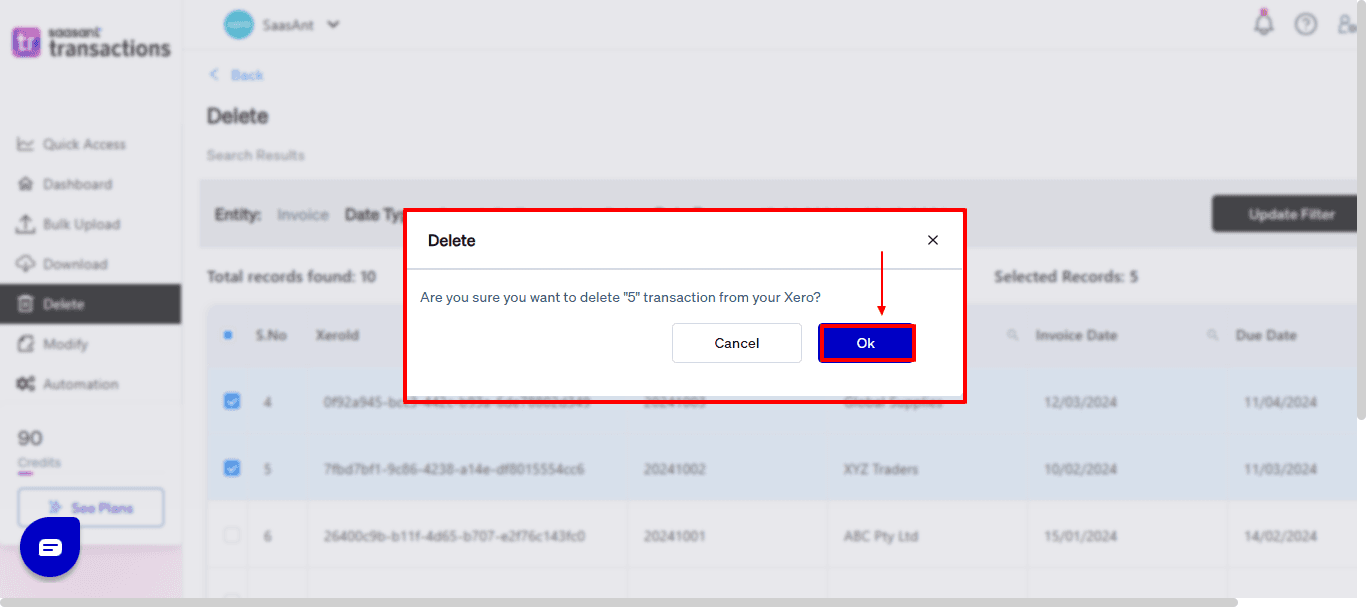
Step 9: Deleted Transactions
After deletion, click “Show Results” to view the deleted entries.
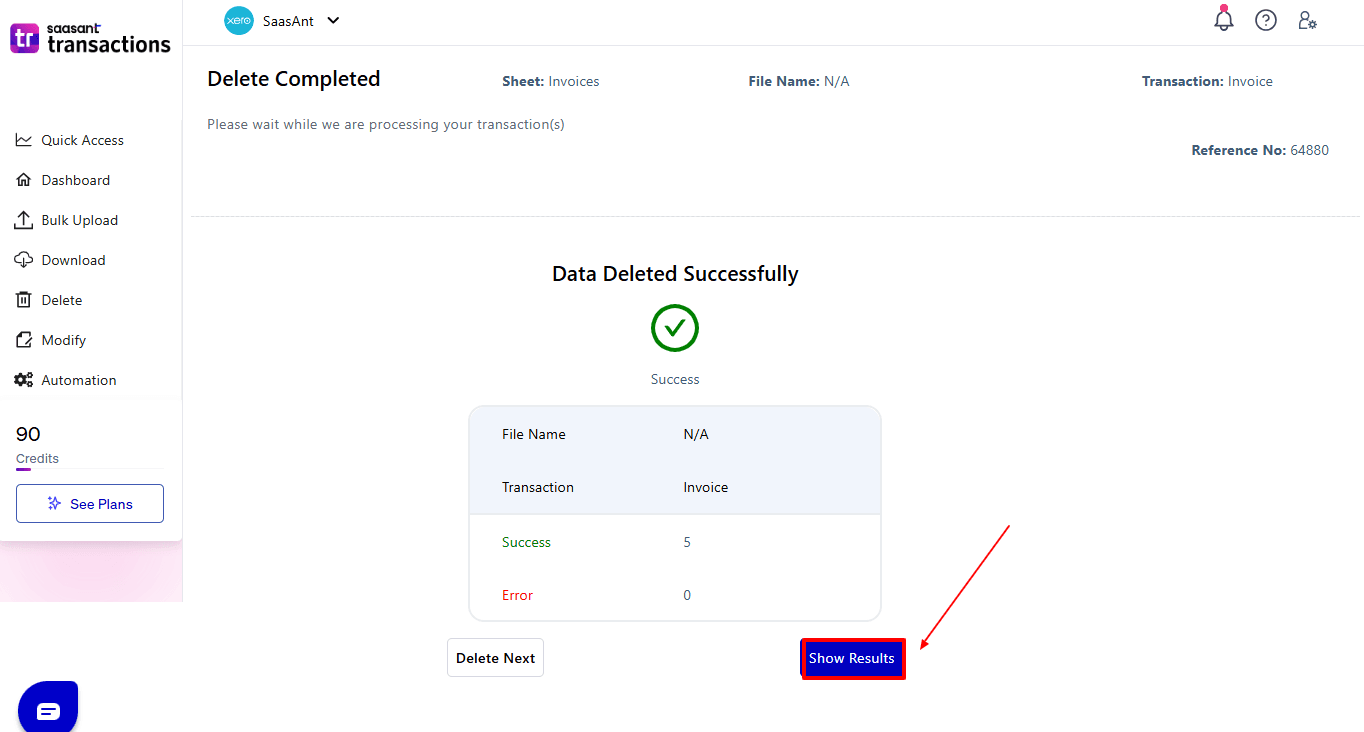
Use the “Download” button at the bottom right to download a copy of the deleted invoices for your records.
Your deleted invoices appear. At the bottom right, there is a “Download” option, where you can download your deleted invoice data for future reference.
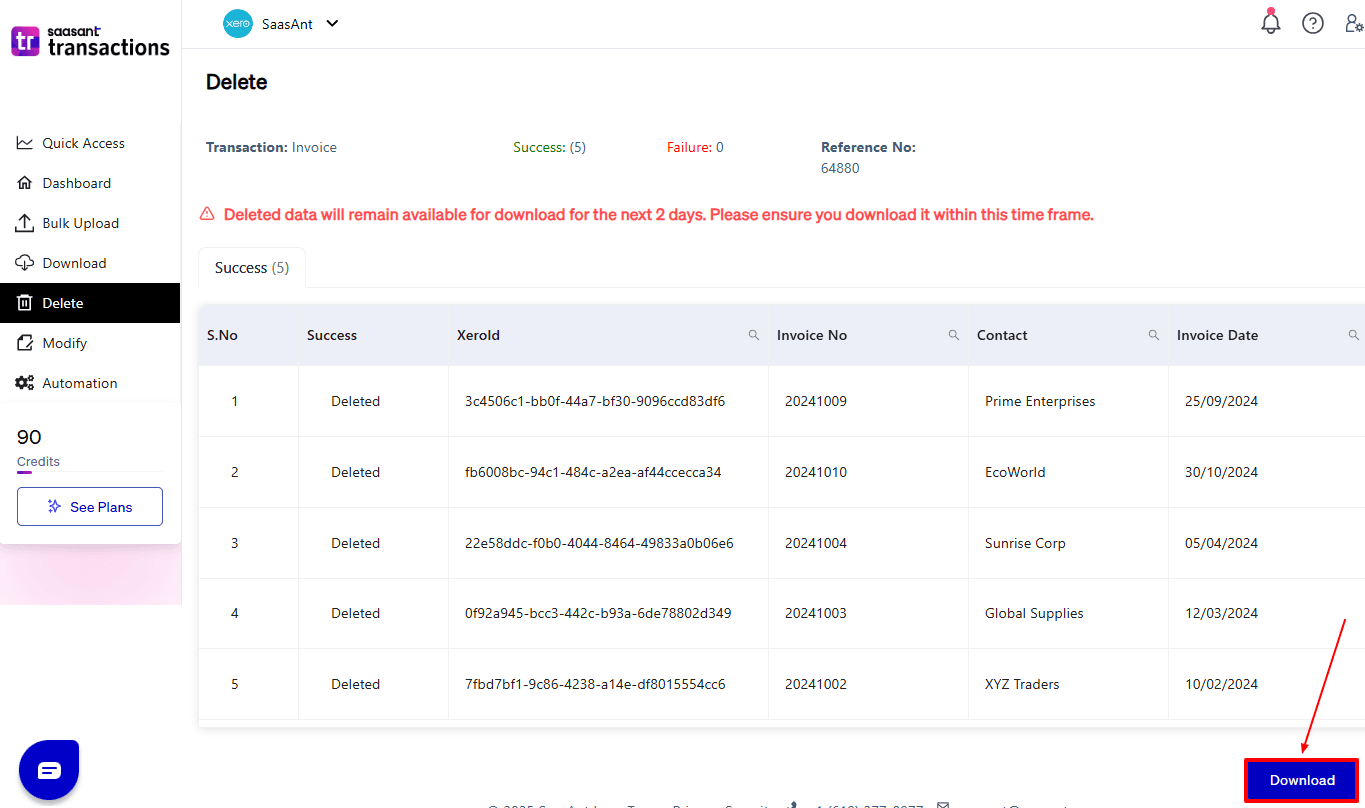
Note: Deleted invoice data can only be downloaded within 2 days of deletion. After that, it will no longer be available.
Step 10: View Deleted Transactions
Now, back to the Xero dashboard, select “Business” on your top left. From the dropdown, now select “Sales Overview”.
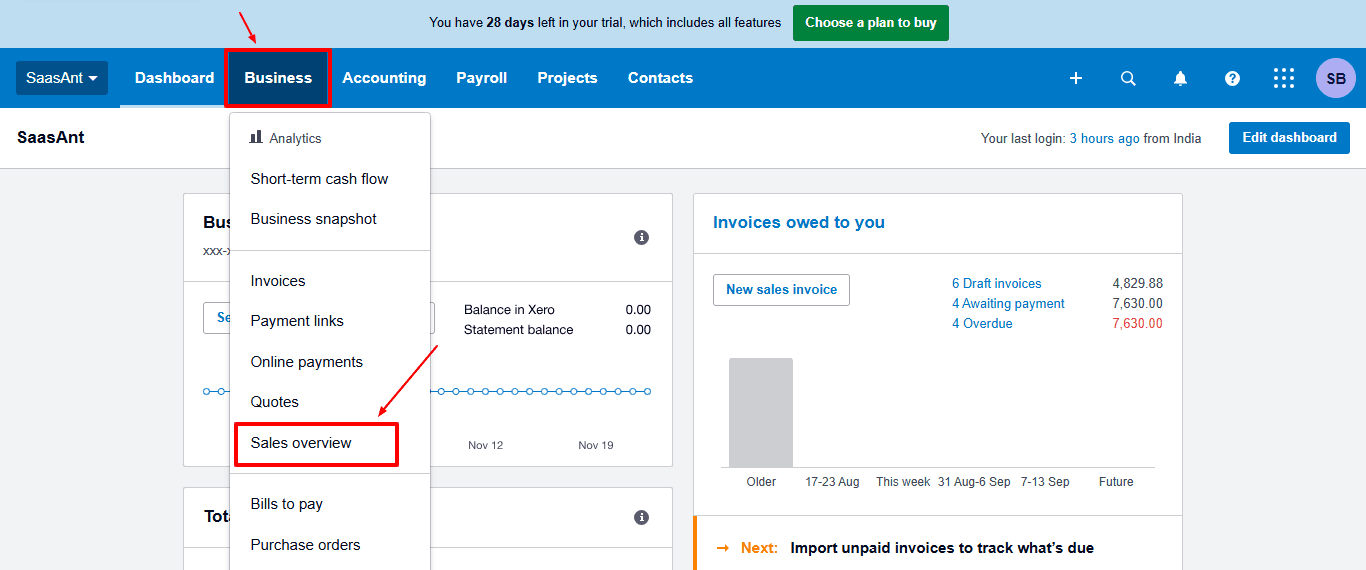
The deleted invoices feature details like the reference number, date, and the status of the invoice that has been removed, as shown in the image below.
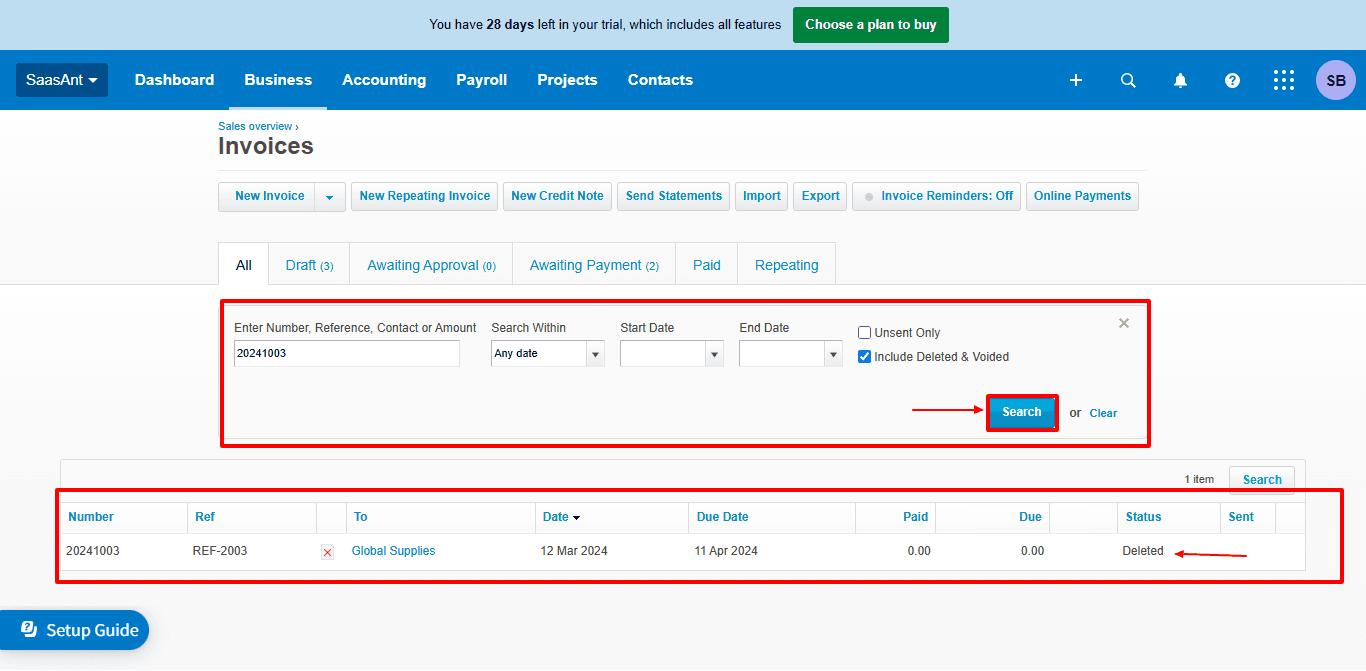
Also Read: Getting Started with Xero: Essential Steps & Settings
Wrap Up
Historical data cleanup in Xero is more than just correcting old mistakes. It is essential for establishing a dependable foundation for your business's financial health. By correcting past mistakes, reconciling transactions, and maintaining precise records, you enhance clarity and confidence in your financial reporting. Well-maintained books not only ease tax season but also enhance decision-making and build trust with accountants and stakeholders. Using SaasAnt Transactions makes the cleanup process quicker, safer, and more efficient.
If you're looking to enhance bookkeeping automation, SaasAnt simplifies bookkeeping so you stay accurate, efficient, and audit-ready.
If you have inquiries regarding our products, features, trial, or pricing, or if you require a personalised demo, contact our team today. We are ready to help you find the ideal solution for your QuickBooks workflow.
Frequently Asked Questions
1) What is historical data cleanup in Xero?
Cleaning up historical data in Xero involves reviewing and correcting past bookkeeping mistakes like misclassified transactions, unreconciled entries, or duplicate data to maintain accurate financial records.
2) Can I clean up Xero data without affecting current transactions?
Yes. Cleanup focuses on previous periods while keeping current and future transactions safe, ensuring your records remain consistent.
3) Does Xero have built-in tools for deleting or correcting old transactions?
Xero lets you make some manual corrections, but it has limits on bulk deletion or cleanup. For extensive cleanups, it's best to use SaasAnt.
4) How can SaasAnt Transactions help with Xero data cleanup?
With SaasAnt, you can perform bulk searches, deletions, and corrections of transactions in Xero, which saves time and minimises manual errors during the cleanup process.
5) What types of transactions can be deleted in Xero during cleanup?
Invoices, bills, expenses, payments, and journals can be searched, filtered, and deleted as required.
6) How do I reconcile bank feeds after historical data cleanup?
Once cleaned up, re-import or reconnect the bank feeds and match them with the corrected transactions to ensure the balances match.
7) What file types does SaasAnt Transactions Online support for Xero Online imports?
For almost all entities in Xero, SaasAnt Transactions Online supports the following file formats: XLS, XLSX, XLSM, CSV, and TXT. You can also schedule imports by sending CSV or Excel files via Email, Zapier, or FTP.
Read Also
How to Create a Journal Entry in Xero
How to Edit an Invoice in Xero?
How to Change Tax Rate on Invoice in Xero
How to Add Chart of Accounts in Xero