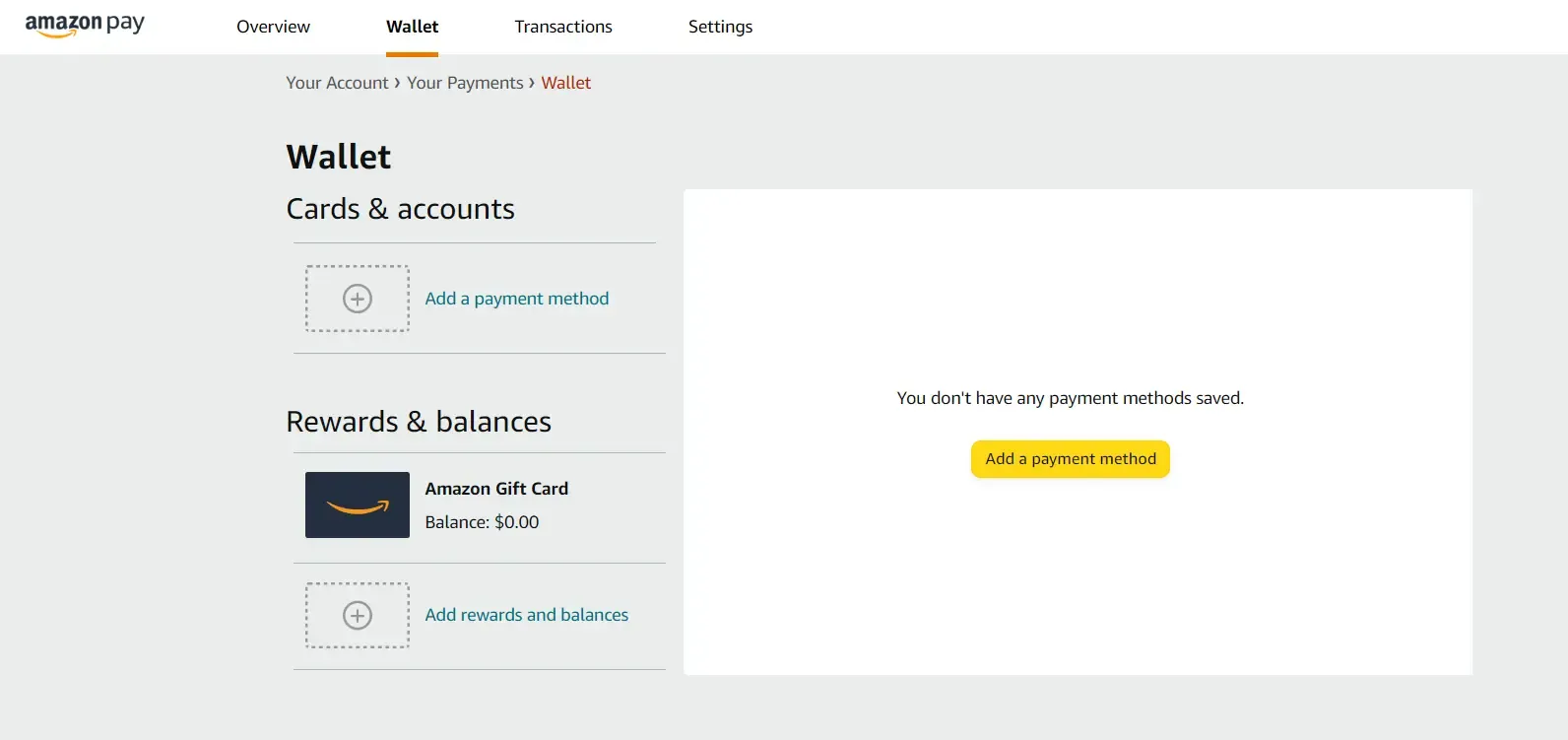How to Check and Manage Visa Gift Card Balance on Amazon
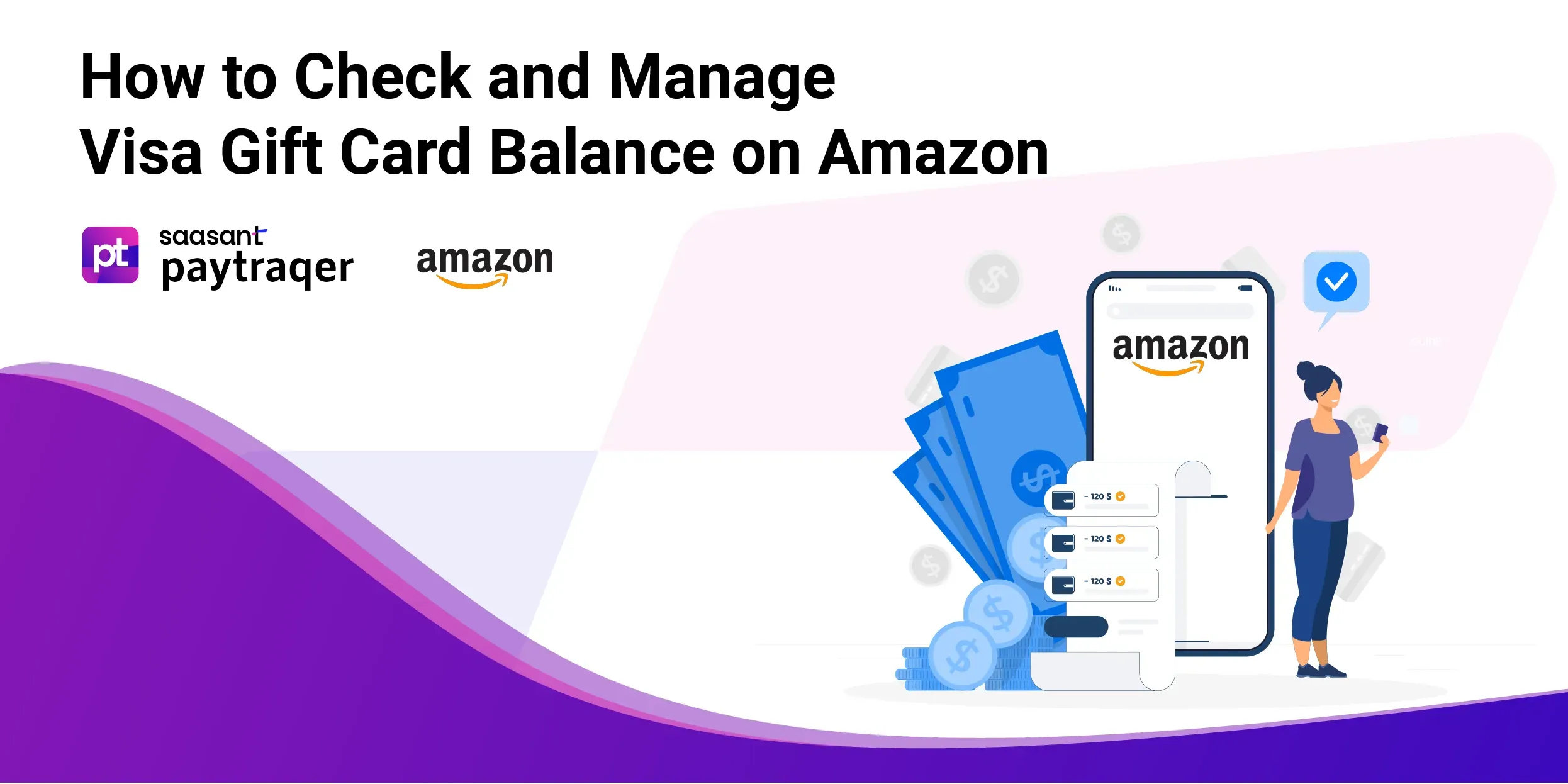
In the age of digital commerce, Visa gift cards have emerged as the perfect present, offering recipients the freedom to choose their gifts from the vast array of products on Amazon. However, as with any currency, staying informed about your balance is essential to ensure a seamless shopping experience. This comprehensive guide will walk you through the simple yet crucial steps to check and manage your Visa gift card balance on Amazon, empowering you to make the most of your gifting possibilities in the world's largest online marketplace.
Checking Your Visa Gift Card Balance on Amazon
One of the easiest ways to check your Visa gift card balance is to use it as a payment method on Amazon. Here are the steps to do so:
Step-by-Step Guide: Checking and Managing Your Visa Gift Card Balance on Amazon
Step 1: Log in to Your Amazon Account
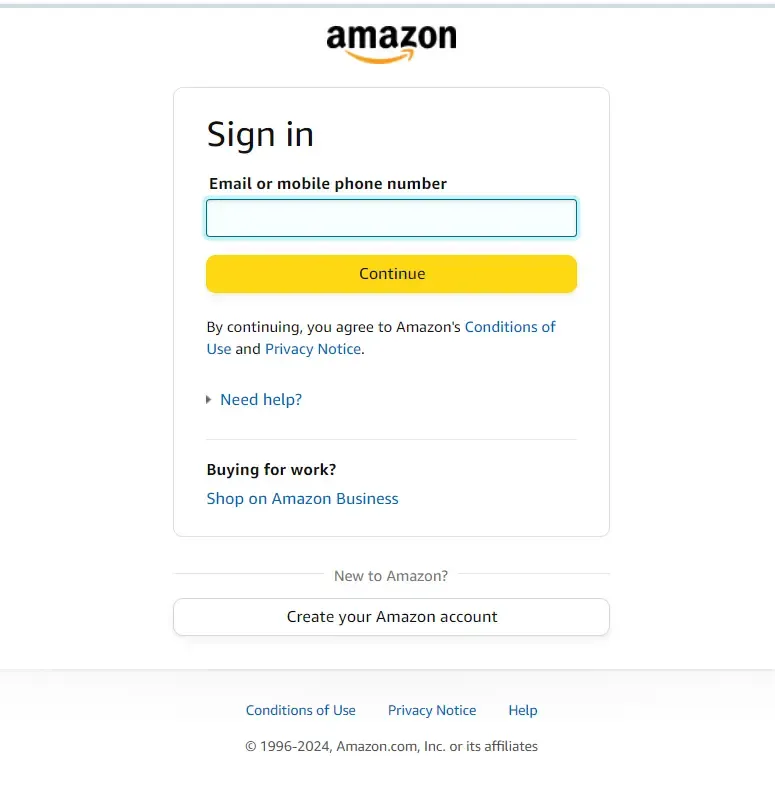
Navigate to the Amazon website and log in to your account. You'll need to create an account if you don't have one.
Step 2: Access Your Account Settings
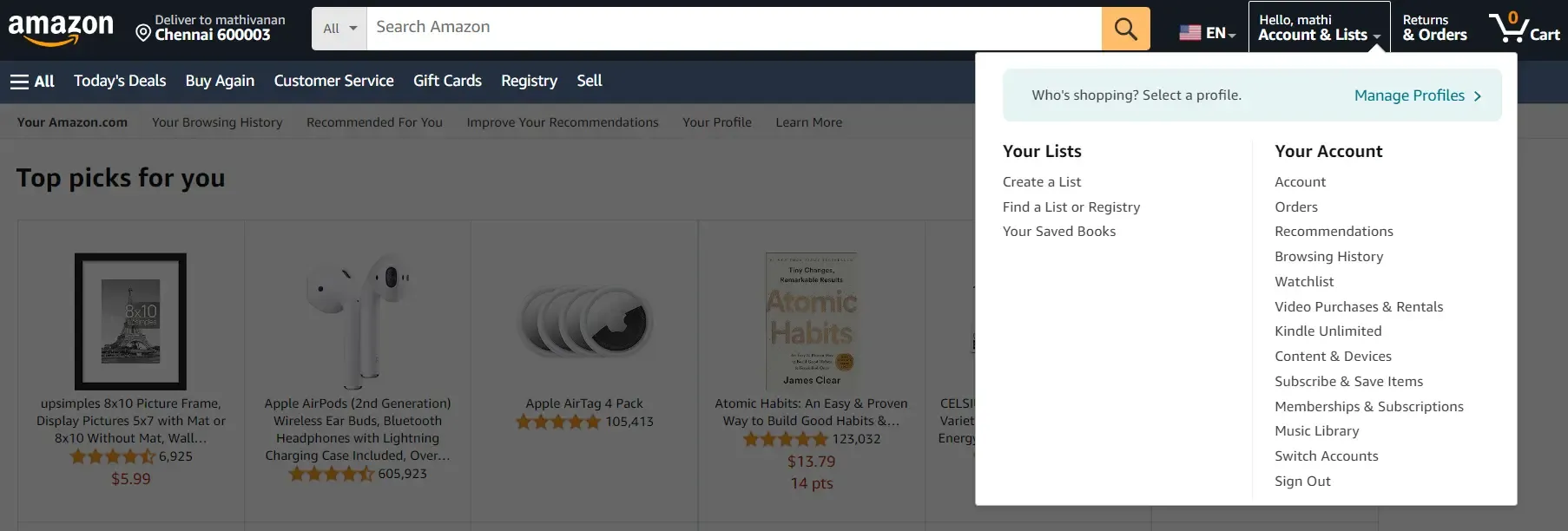
Click on 'Account & Lists' in the top right corner of the Amazon homepage. From the dropdown menu, select 'Your Account.'
Step 3: Navigate to 'Payment Options'
Within 'Your Account,' locate and click 'Payment Options' under the 'Ordering and Shopping Preferences' section.
Step 4: Add Your Visa Gift Card
Click 'Add a card' under 'Add a payment method.'
Step 5: Select Card Type and Enter Details
Choose 'Visa' as the card type. Enter your Visa gift card number, expiration date, and security code in the provided fields. Optionally, you can name your card for easy identification, such as 'Visa Gift Card.'
Step 6: Click 'Next' and 'Done'
After entering the required information, click on 'Next' to proceed. Then, click 'Done' to finalize the addition of your Visa gift card to your payment methods.
Step 7: Check Your Gift Card Balance
To view your Visa gift card's remaining balance, click 'Edit' next to the newly added card in the 'Payment Options' section.
Step 8: Visit the Gift Card Website or Call Customer Service
If you prefer alternative methods, you can check your Visa gift card balance by visiting the official website or calling the customer service number on the back of your card.
Step 9: Utilize Amazon as a Payment Method
Using Amazon as a payment method is convenient and allows you to use your Visa gift card balance seamlessly for future purchases. It ensures a streamlined shopping experience within the Amazon ecosystem.
By following these simple steps, you can quickly check and manage your Visa gift card balance on Amazon, allowing you to shop for your favorite products hassle-free.
Unlocking the Power of Multiple Visa Gift Cards: Strategies for Efficient Management
The versatility of Visa gift cards has made them a popular choice for gifting. However, managing multiple gift cards can present a challenge. Here are some strategic approaches to consider to streamline and optimize your gift card experience.
Combine Gift Cards for Simplified Management
If you're juggling several Visa gift cards with varying balances, you can consolidate them into a single, more manageable proportion by transferring the balance from one gift card to another. Utilize the website or phone number on your card's back for a seamless consolidation process.
Optimize Partial Payments for Larger Purchases
When making a purchase exceeding the available balance on a single gift card, employ a strategic approach:
Begin by adding the desired items to your cart and proceed to checkout.
Choose your Visa gift card as the payment method, specifying the amount you wish to utilize from the card.
Check the remaining balance by clicking on 'Edit' next to the card.
Click 'Continue' and select an additional payment method to cover the remaining balance.
Finalize your order, enjoying the flexibility of using multiple payment methods for a single purchase.
Opt for Subscription Payments Using Gift Card Balances
Log in to your Amazon account and navigate to 'Your Memberships and Subscriptions.'
Click 'Manage subscription' next to the subscription you wish to pay using your gift card.
Select 'Change payment option' and designate your Visa gift card as the preferred payment method.
Confirm your selection by clicking on 'Save changes.'
By implementing these strategies, you can easily navigate the world of multiple Visa gift cards. Whether you're consolidating balances, making partial payments, or managing subscriptions, these tactics ensure a seamless and optimized shopping experience. Discover the full potential of your Visa gift cards and enhance your online shopping journey.
Wrap Up
In conclusion, mastering the art of checking and managing your Visa gift card balance on Amazon is the key to unlocking a world of seamless and convenient shopping experiences. Following the step-by-step guide outlined above, you can effortlessly keep track of your card's remaining balance, ensuring you're always in control of your spending within the vast Amazon marketplace.
Moreover, for those wielding the power of multiple Visa gift cards, strategic approaches such as combining balances for simplified management, optimizing partial payments for larger purchases, and leveraging gift card balances for subscription payments can elevate your online shopping prowess. These tactics enhance efficiency and empower you to make the most out of your gifting possibilities.
Staying informed and adopting strategic management techniques ensures your online shopping experience is hassle-free and optimized for maximum enjoyment. So, dive into the virtual aisles of Amazon with confidence, armed with the tools to manage your Visa gift card balance like a seasoned pro. Happy shopping!
FAQs
How Can I Check My Visa Gift Card Balance on Amazon?
You can quickly check your Visa gift card balance on Amazon by using it as a payment method:
Log in to your Amazon account.
Navigate to 'Payment Options' under 'Your Account,' and add your Visa gift card.
Click 'Edit' to view the remaining balance.
What If I Have Multiple Visa Gift Cards with Different Balances?
If you have multiple Visa gift cards, consider consolidating them for simplified management. Transfer balances from one card to another using the provided website or phone number on the back of your card.
Can I Make Partial Payments on Amazon Using My Visa Gift Card?
Yes, you can optimize partial payments for more significant purchases on Amazon:
Add desired items to your cart.
Choose your Visa gift card as the payment method.
Specify the amount to be used.
Check the remaining balance and select an additional payment method to cover the rest.
How Do I Use My Visa Gift Card for Subscription Payments on Amazon?
To pay for subscriptions with your Visa gift card:
Log in to your Amazon account
Navigate to 'Your Memberships and Subscriptions.'
Click 'Manage subscription' next to the desired subscription.
Select 'Change payment option,' and designate your Visa gift card as the preferred payment method.
What Is the Benefit of Combining Multiple Visa Gift Cards into a Single Balance?
Combining multiple Visa gift cards into a single balance simplifies management, making tracking and using the consolidated balance for future transactions easier.